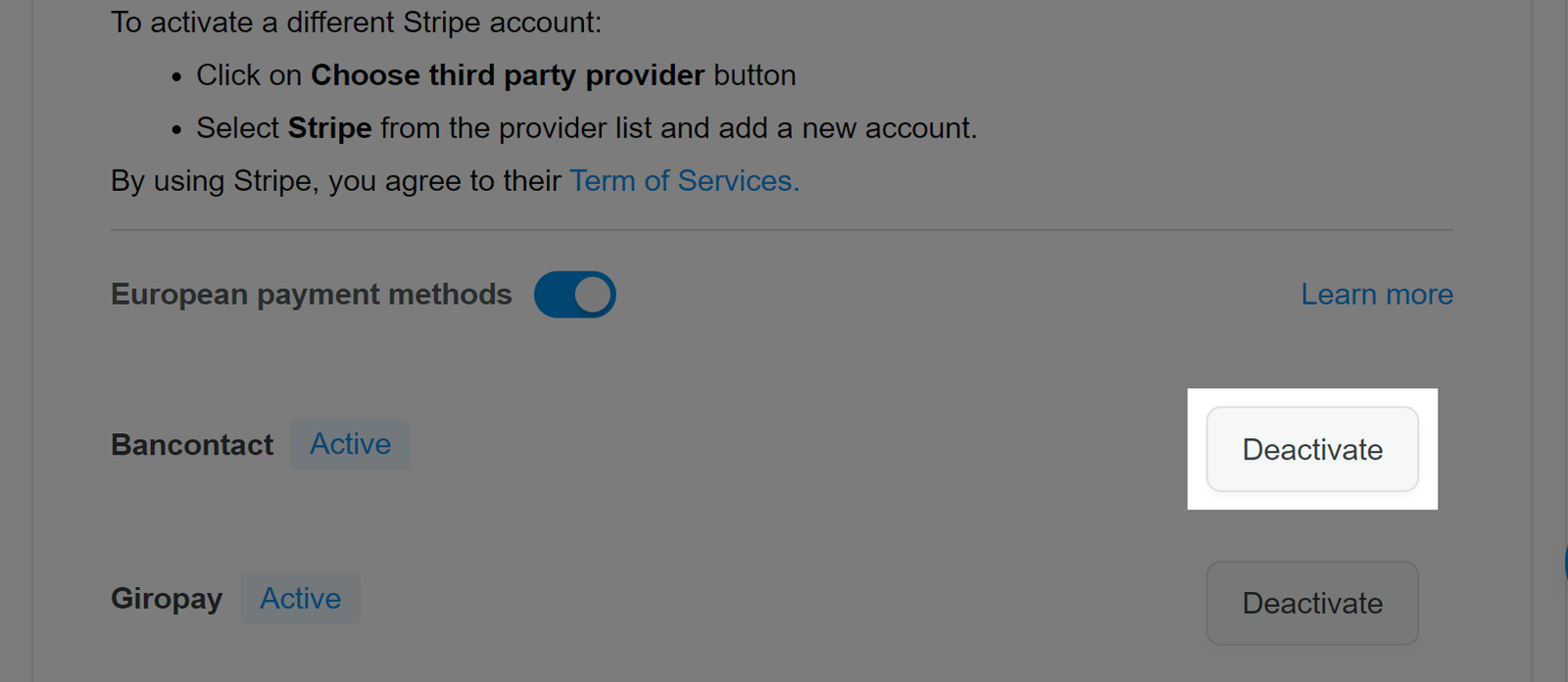Customers in European countries are relatively open to making cross-border purchases. Online payment methods are also quite diverse, and some methods are more preferred depending on each country. Integrating more popular European payment methods will help provide customers with more reliable options and increase conversion rate.
ShopBase currently provides you with 05 new payment methods: Bancontact, iDEAL, giropay, SEPA Direct Debit, and Sofort. All these methods can be easily integrated via your Stripe account. Follow the below guidelines to see how they work.
In this article
B. Activate European payment methods
C. Deactivate European payment methods
A. Connect Stripe account
Before activating payment gateways for European countries, make sure your store is connected to Stripe payment gateway. Kindly follow this guide to setup your Stripe account on ShopBase admin site.
B. Activate European payment methods
Make sure European payment methods are activated for your Stripe account.
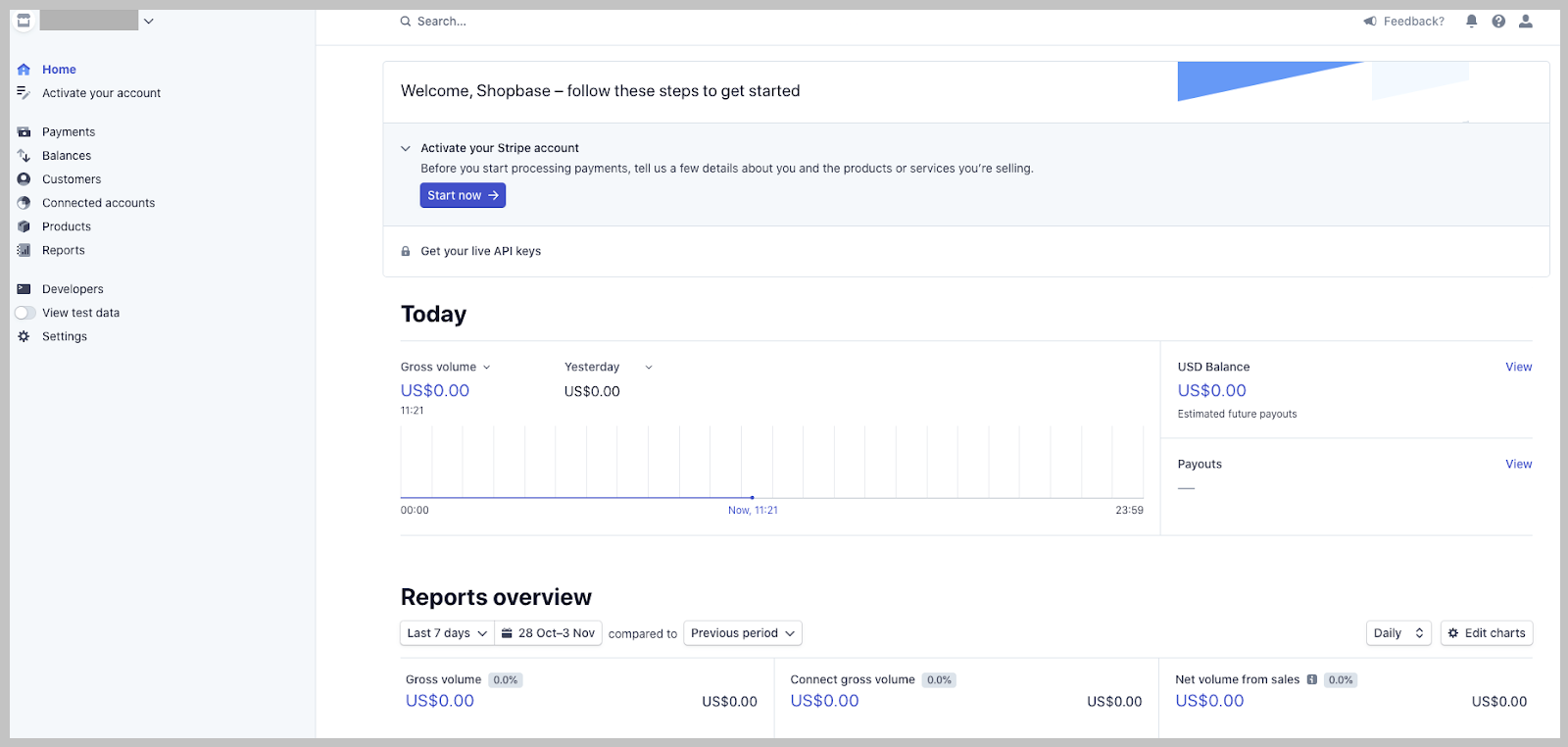
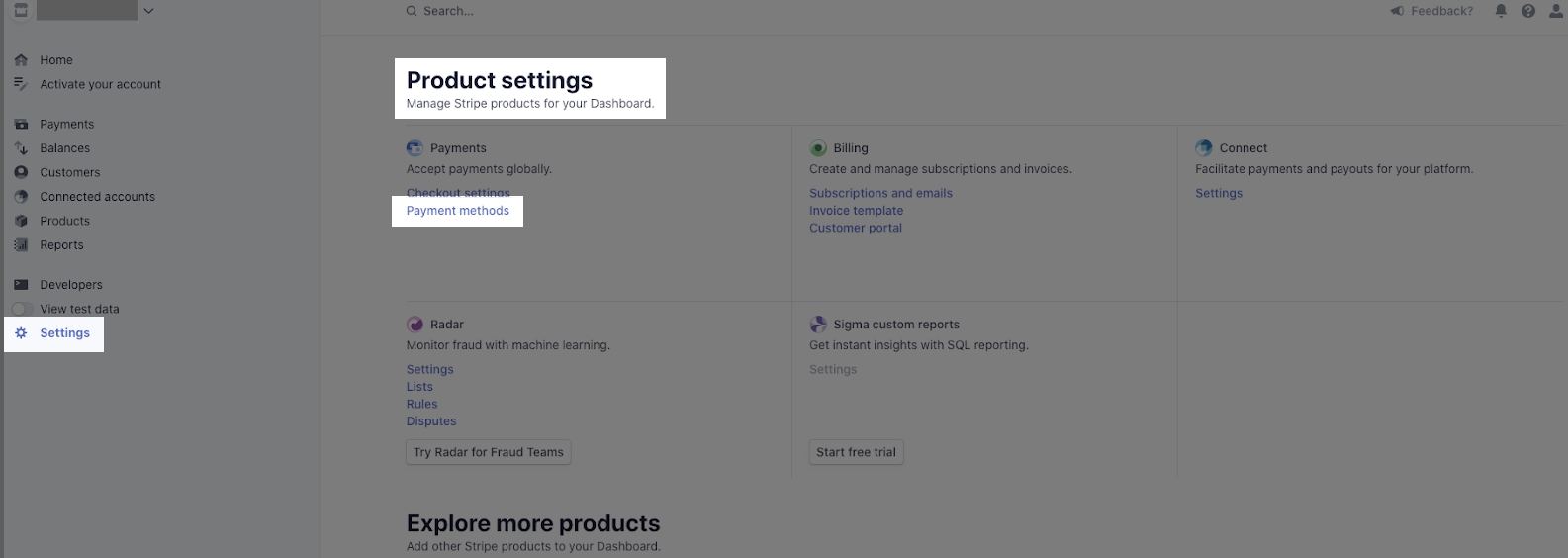
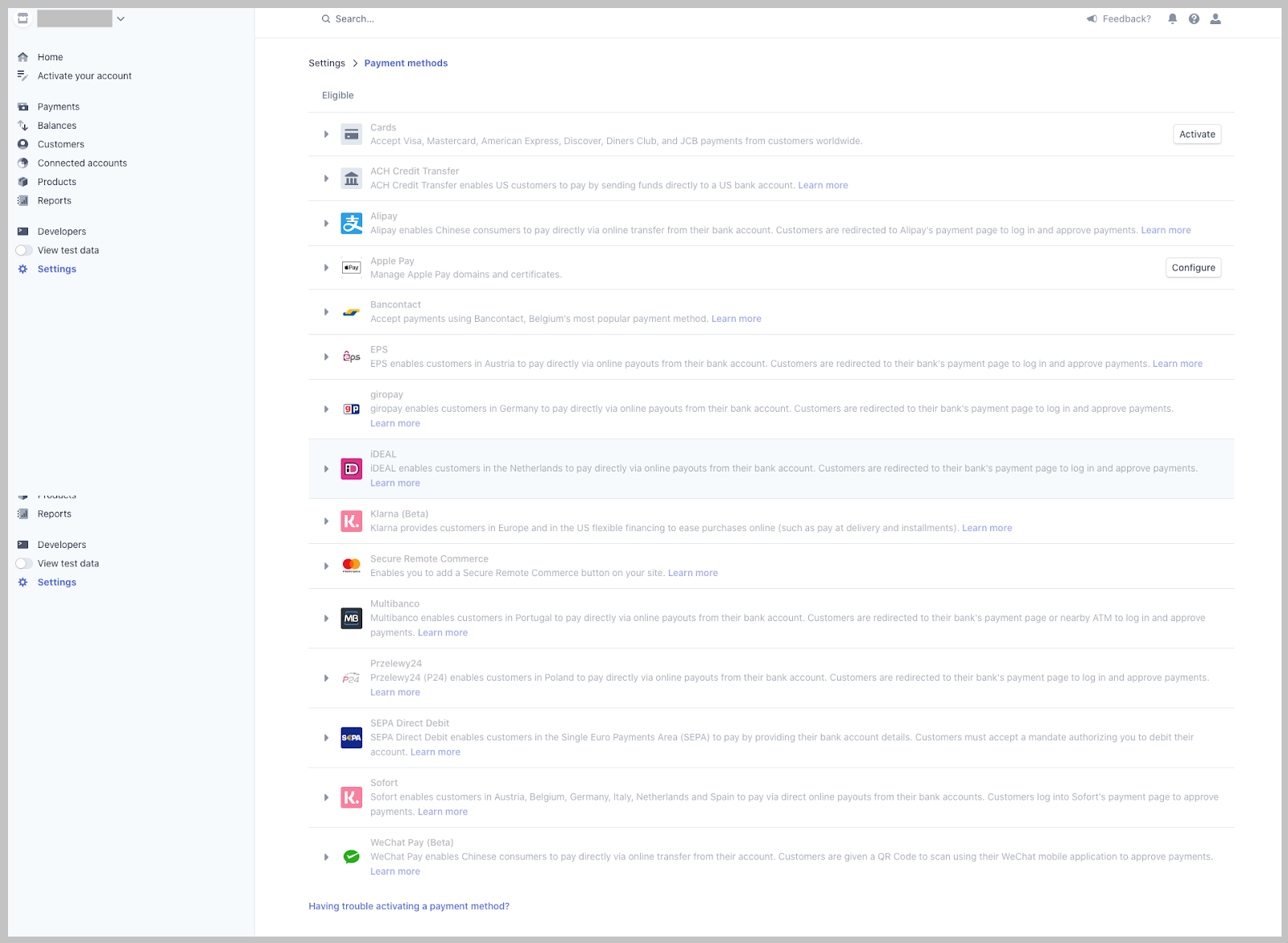
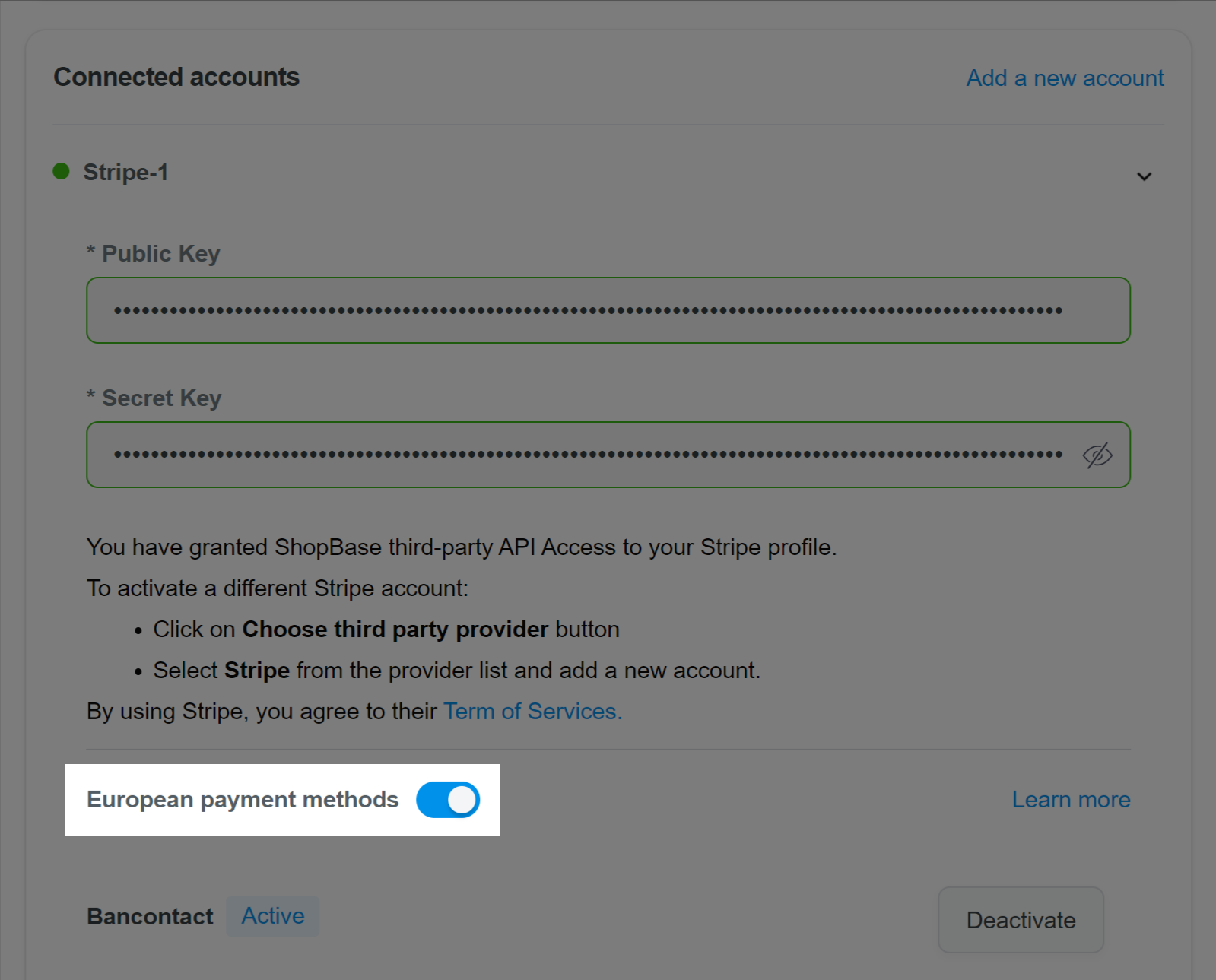
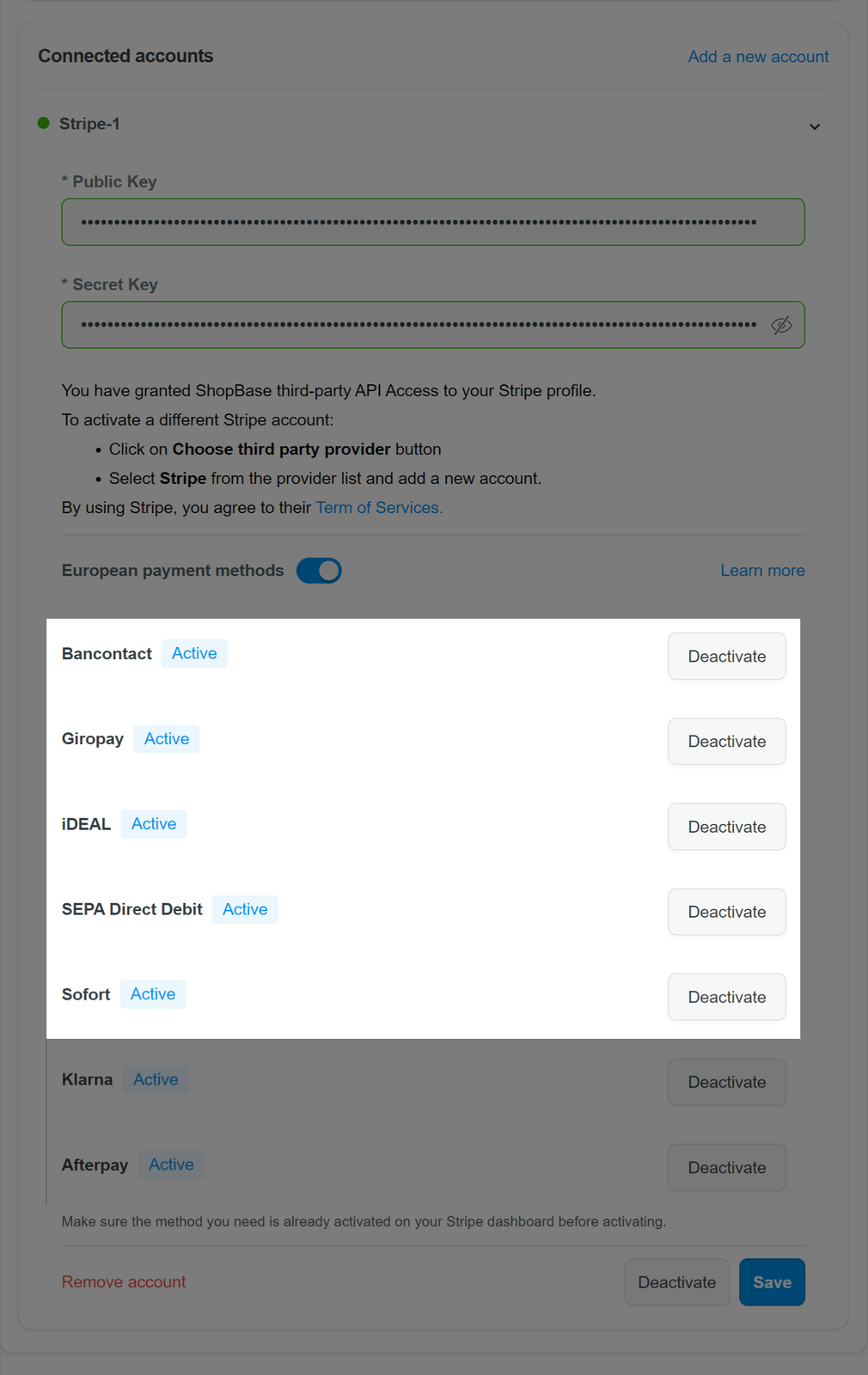
Payment method that was successfully activated will have an
activestatus next to its name.
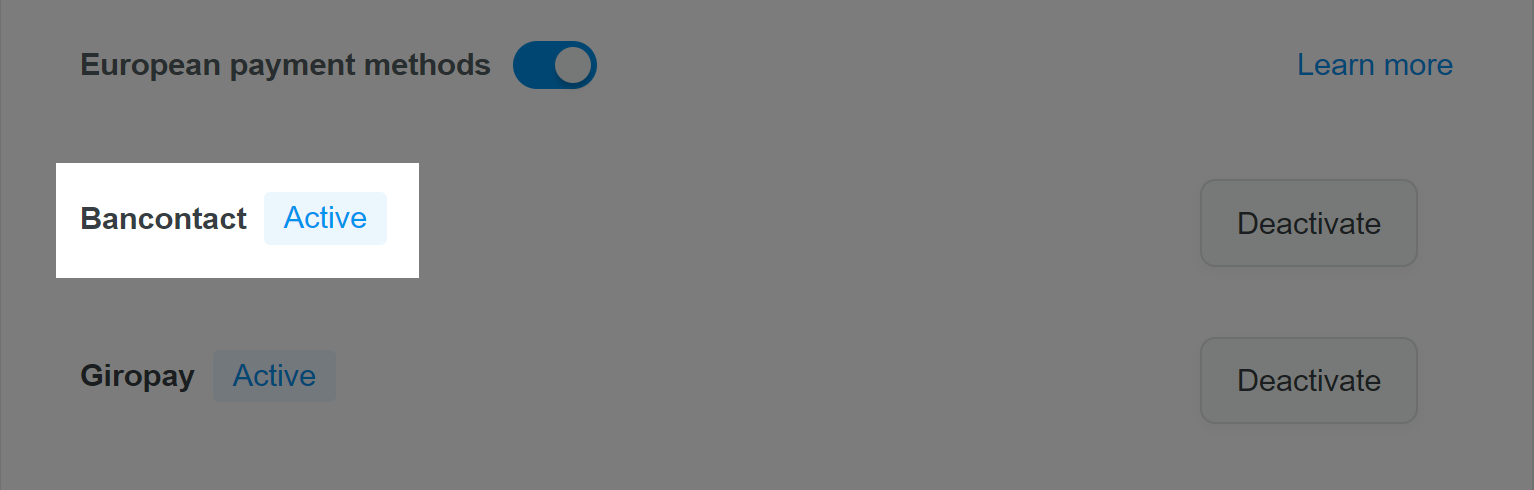
Make sure the method you need is already activated on your Stripe dashboard before activating.
The payment method for each country will be accordingly displayed to the customers when their location is entered and the corresponding currency is selected in the checkout page.
On ShopBase, you can also add 2 additional Buy Now Pay Later payment methods - Klarna and Afterpay - to your store. Please refer to this article for detailed instructions.
C. Deactivate European payment methods
You can easily deactivate a European payment method by clicking the Deactivate button at that method. Then, click Save once finished.