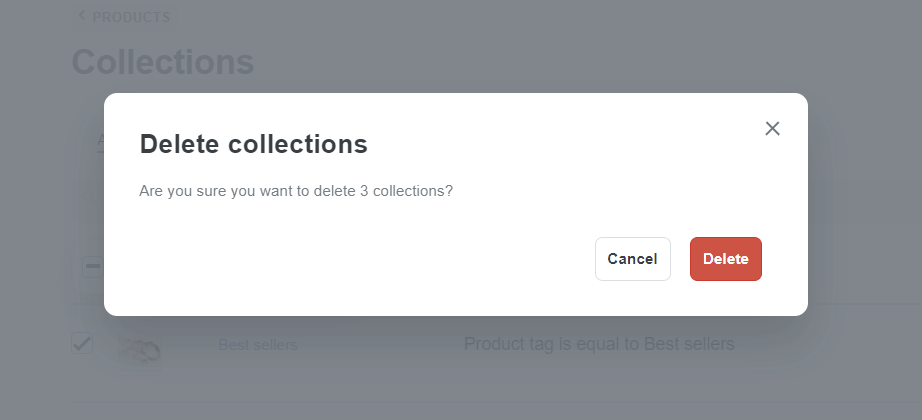In this article, we will guide you through deleting a collection or multiple collections at the same time on the store. Deleting a collection will not affect products in that collection.
In this article
B. Delete multiple collections
A. Delete a collection
From your ShopBase admin site, go to Products > Collections. Click on the name of the collection that you want to delete.
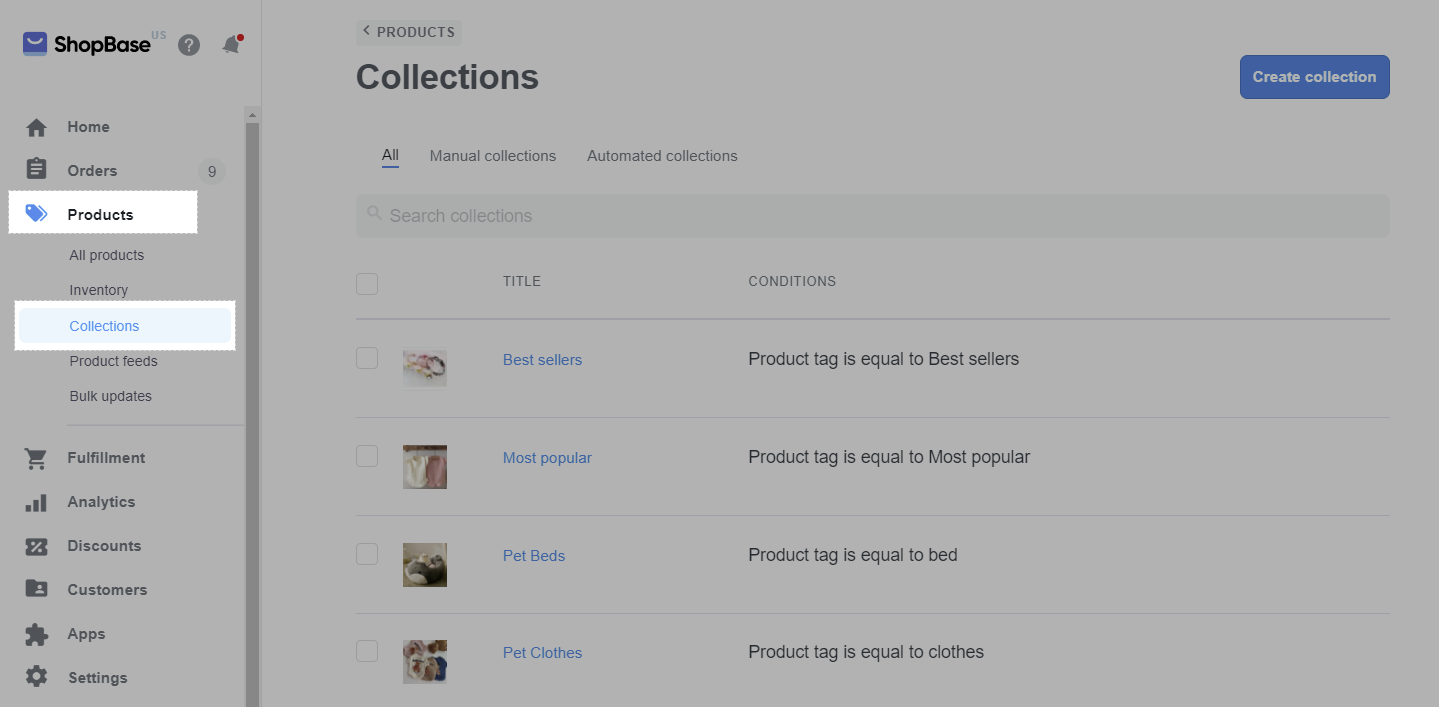
Scroll down and click Delete in collection edit page.
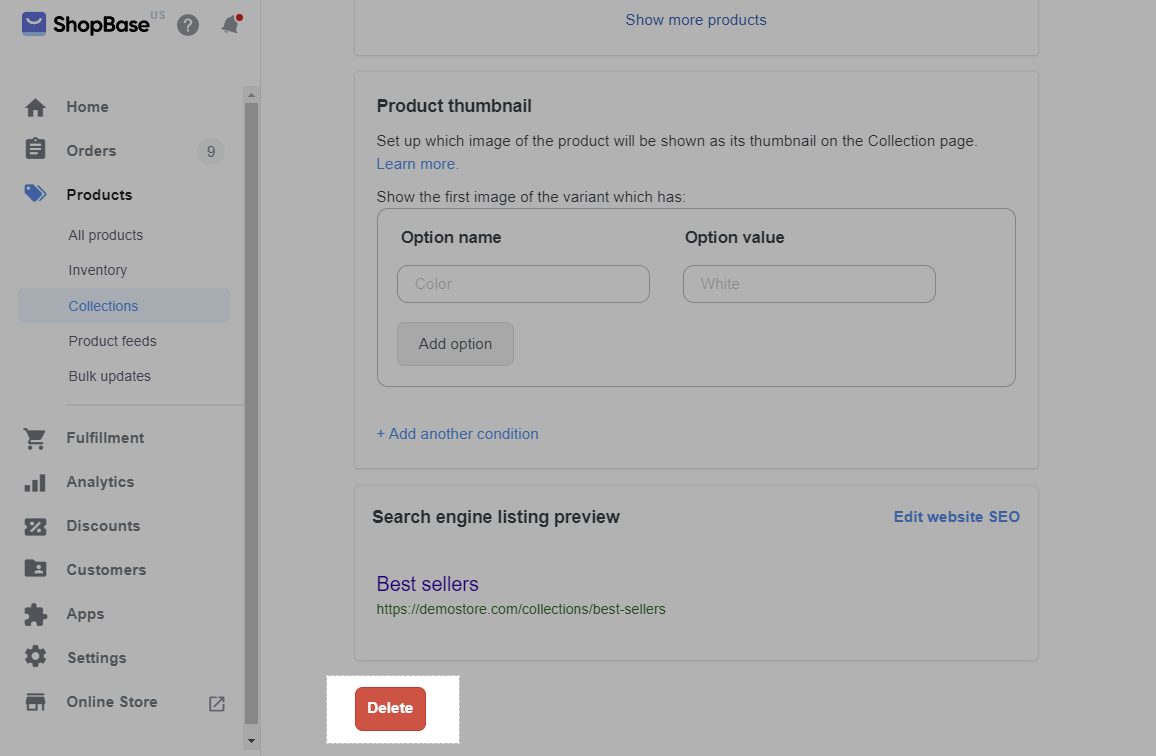
When the box appears, click Delete.
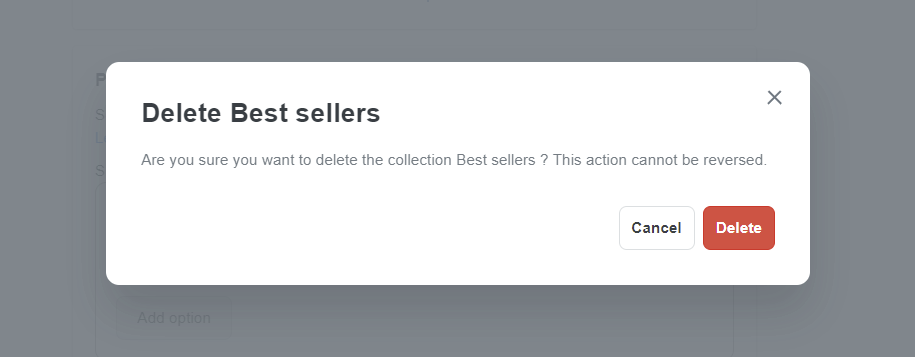
B. Delete multiple collections
From your ShopBase admin site, go to Products > Collections.
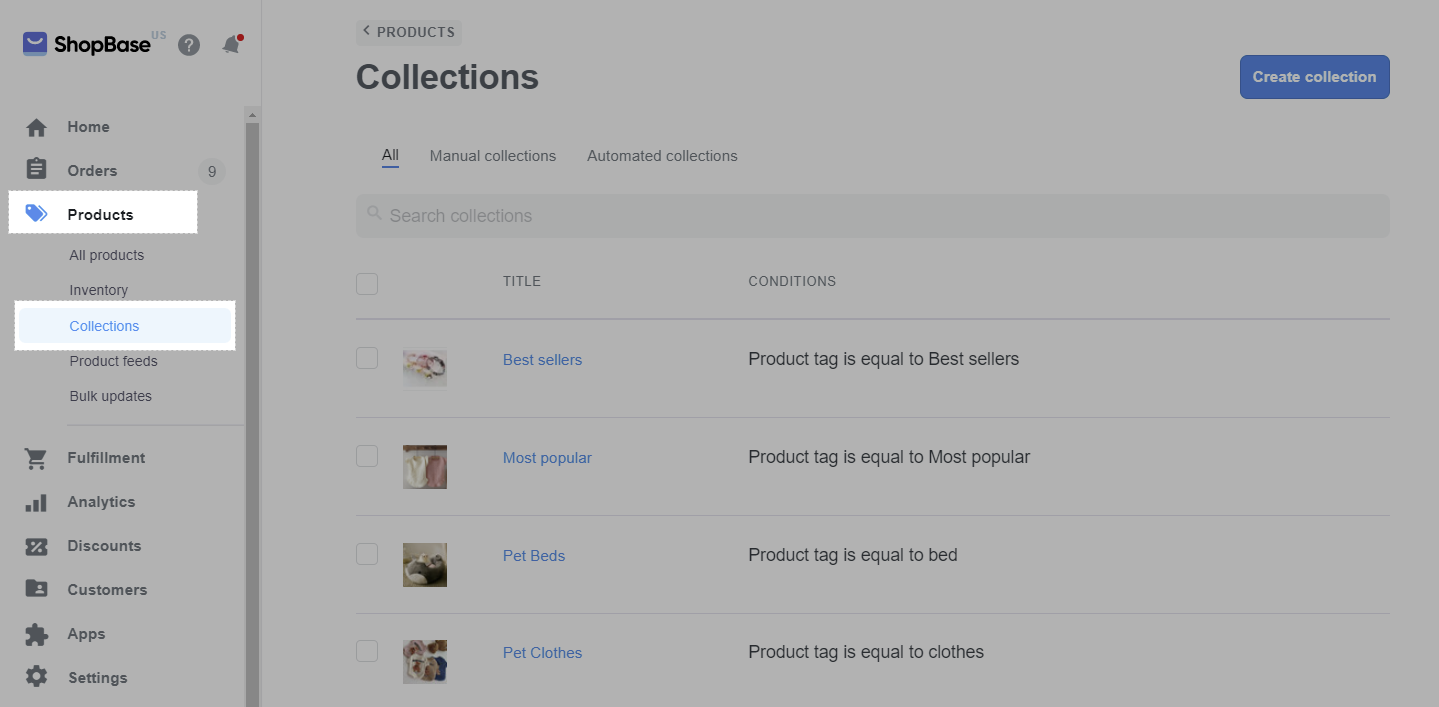
Tick on the collections you want to delete. Click Actions > Delete selected collections.
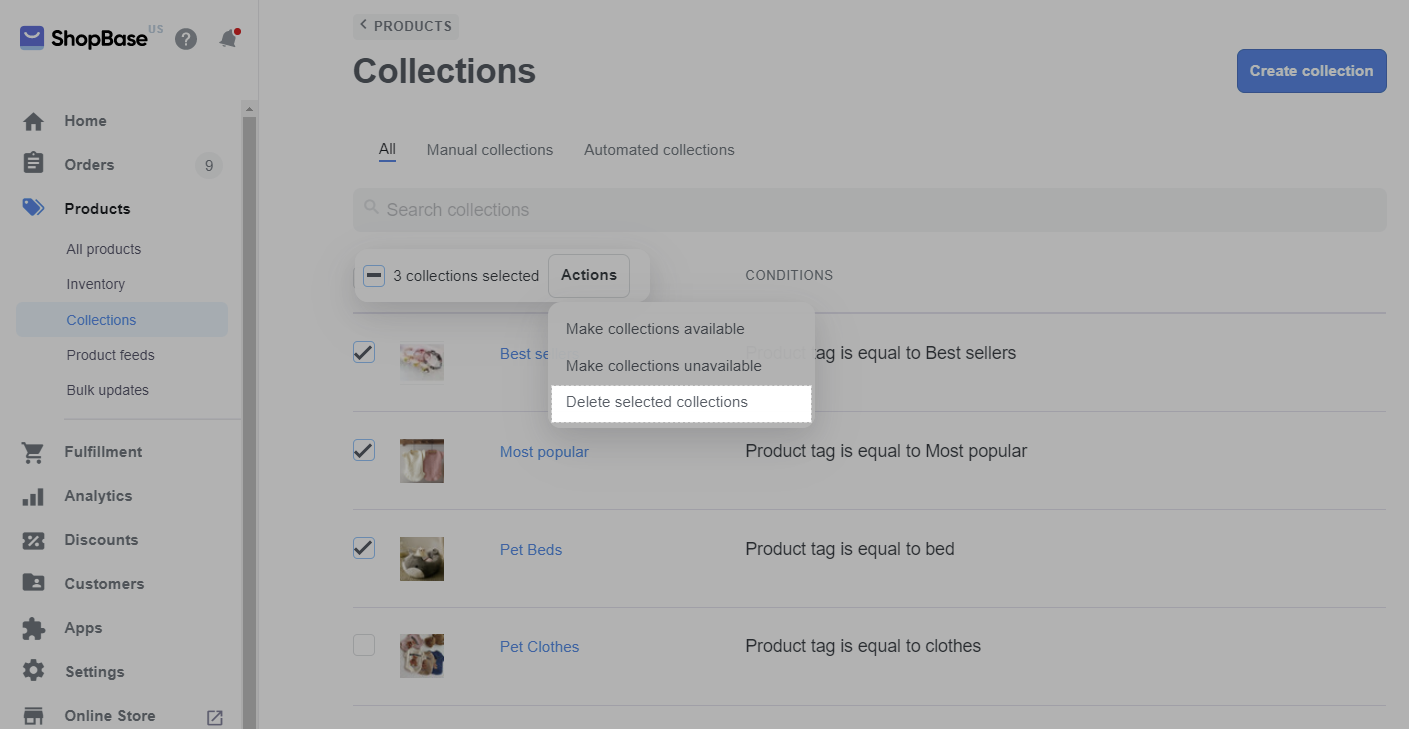
When the box appears, click Delete.