In the ever-evolving world of e-commerce, payment methods have become a crucial aspect of the user experience. Klarna has gained immense popularity as a seamless and trusted payment solution for your EU customers. In this article, we will explore some potential reasons why Klarna might not be showing on the checkout page and how to resolve these issues.
In this article
A. Why is Klarna not showing on the PrintBase/PlusBase store?
B. How to enable Klarna on ShopBase store?
A. Why is Klarna not showing on the PrintBase/PlusBase store?
PrintBase/PlusBase has successfully integrated Klarna into our platform. With this integration, customers from the EU will now enjoy the convenience of seeing Klarna as a payment option every time they reach the checkout page.
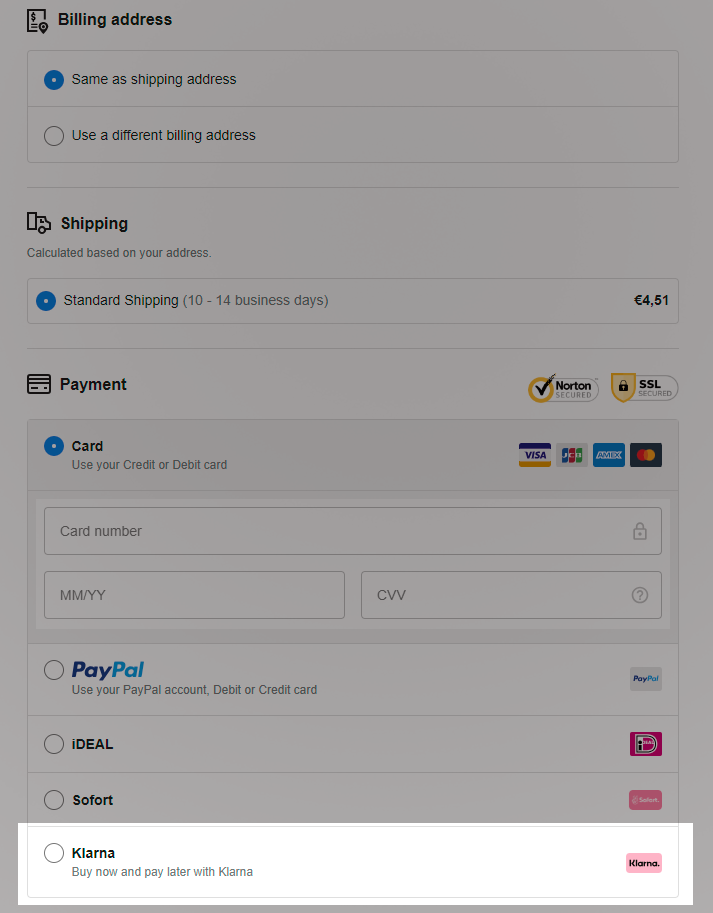
To enable Klarna for the European market, we have implemented a new update in the Global section (Settings > Global) of all PrintBase/PlusBase stores. All markets will be automatically divided into the following regions by default:
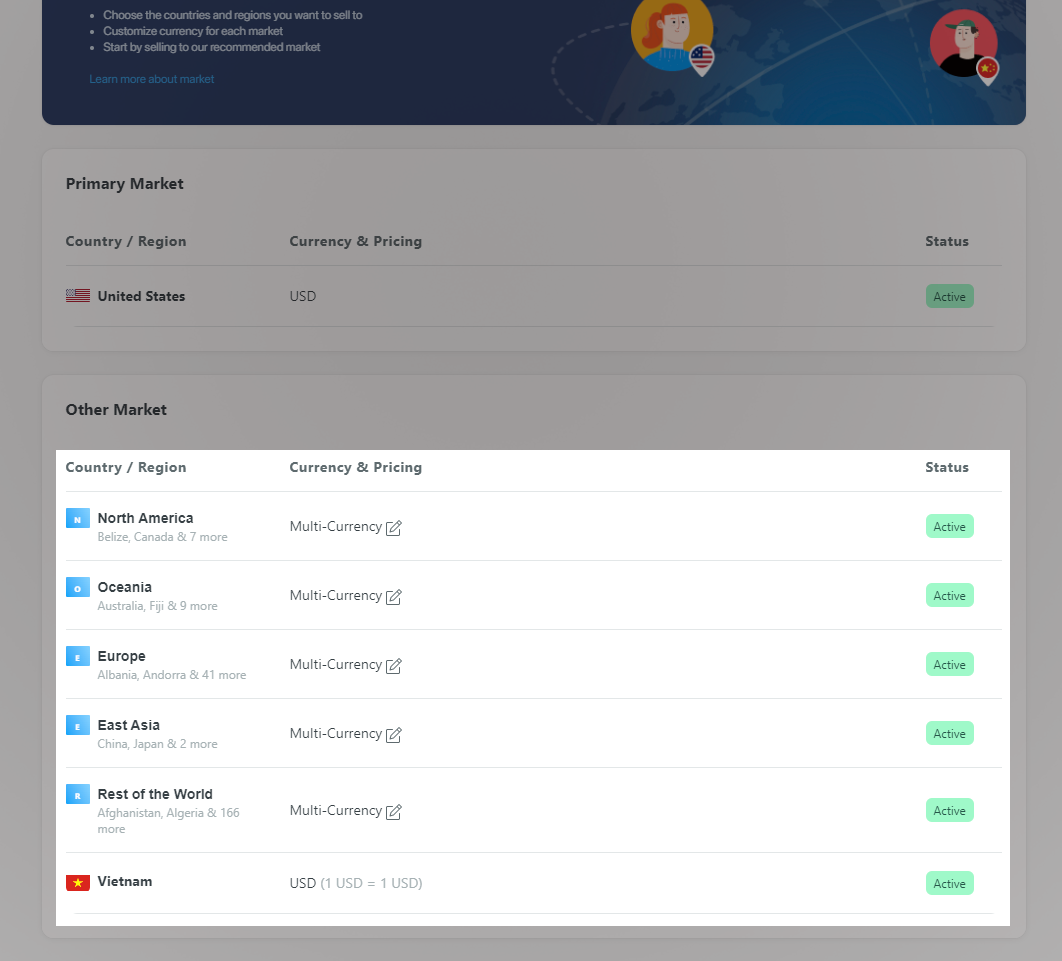
Each region will have multiple currencies associated with it. This means that buyers from different locations will see distinct currencies associated with each region based on their geographical location (IP address).
For instance, if your IP address is detected as being from Saudi Arabia, your store will display the local currency as Saudi Riyal (SAR/SR). You can go to the currency selector at the store footer and select your preferred currency (Klarna's supported currencies) to preview how customers will browse your store.
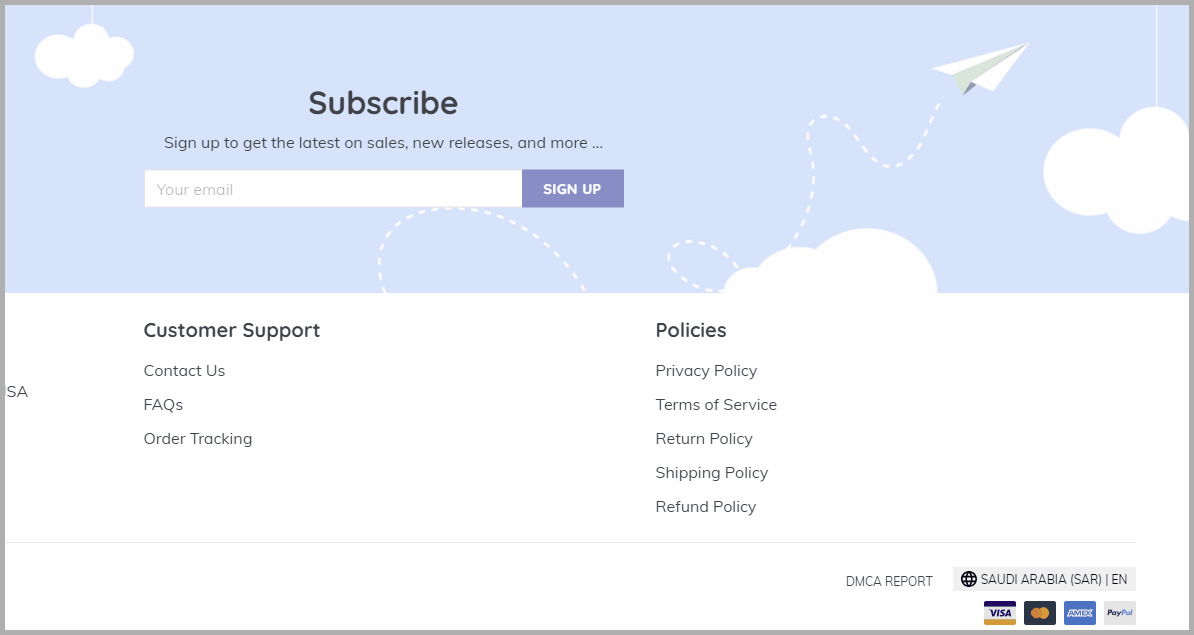
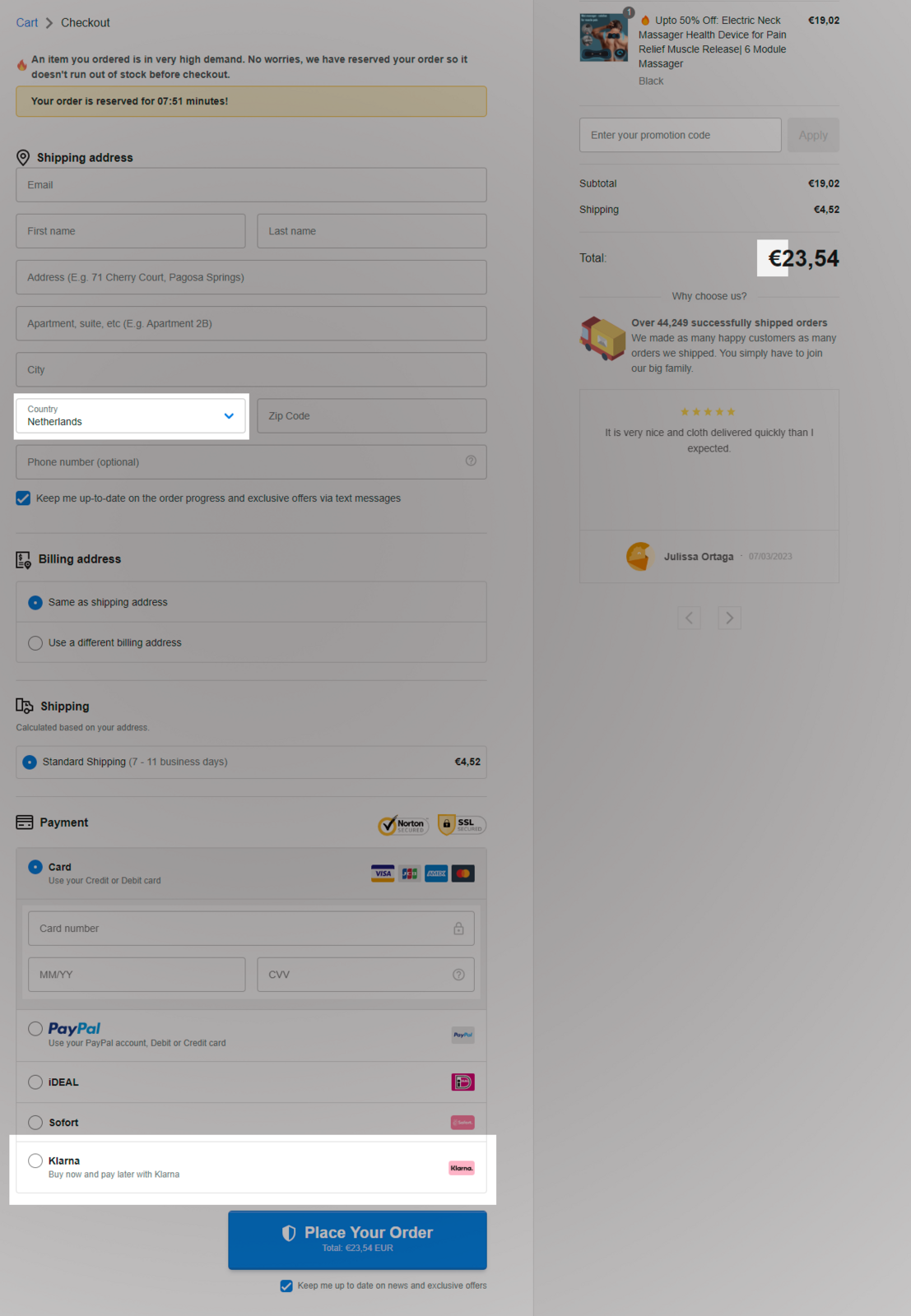
For PrintBase and PlusBase stores, the Global Market feature is enabled by default and cannot be manually disabled or closed. This ensures that your store works properly with multiple markets.