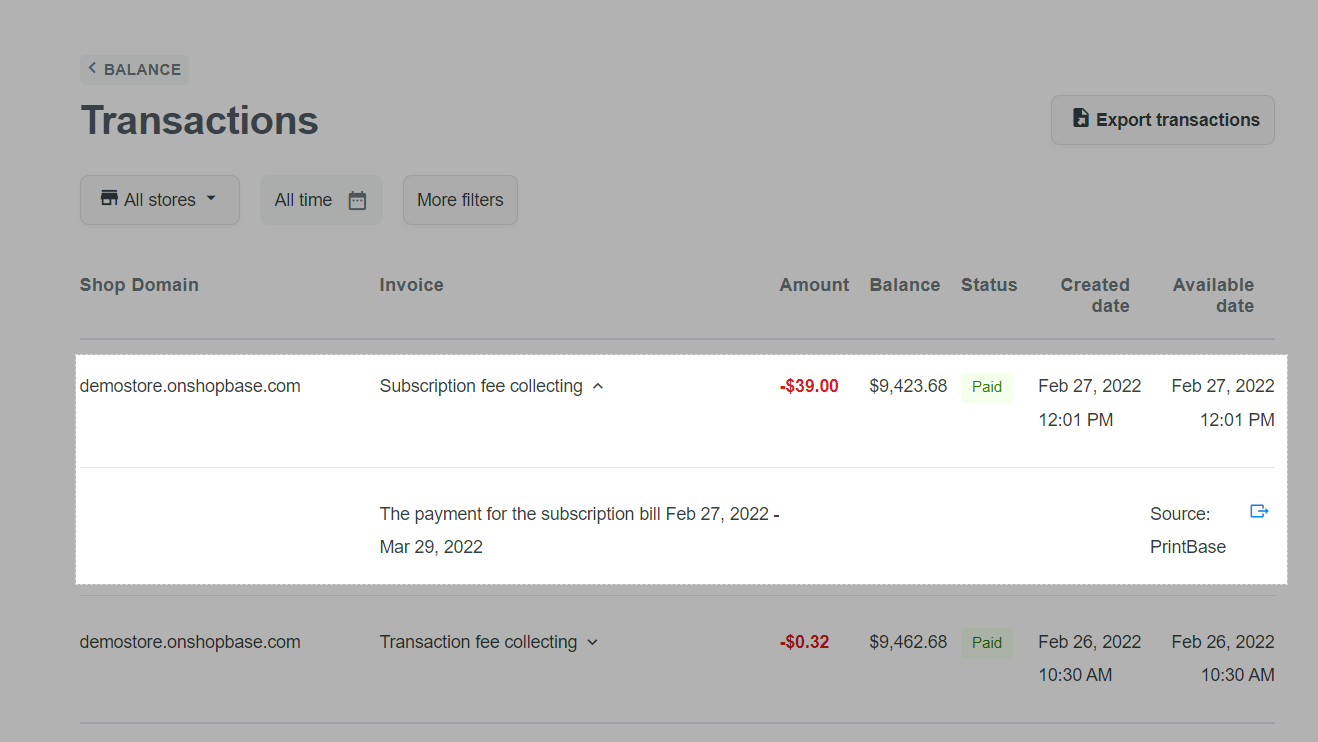ShopBase Balance is a credit account used to receive payments from customers (for example, orders processed via PrintBase) or pay fees and services to ShopBase. With each ShopBase Balance account receiving money or being deducted, there will be 1 invoice created. In each invoice, there will be transactions to represent each plus / minus movement of that invoice. Usually each invoice will be associated with 1 transaction. But with the invoices related to the order refund, there will be 2 transactions.
In this article, we will guide you on how to view your Balance history within a few steps!
In this article
A. View invoices
From your ShopBase admin, click on your profile at the bottom left of the page and select Balance to visit your Balance dashboard.
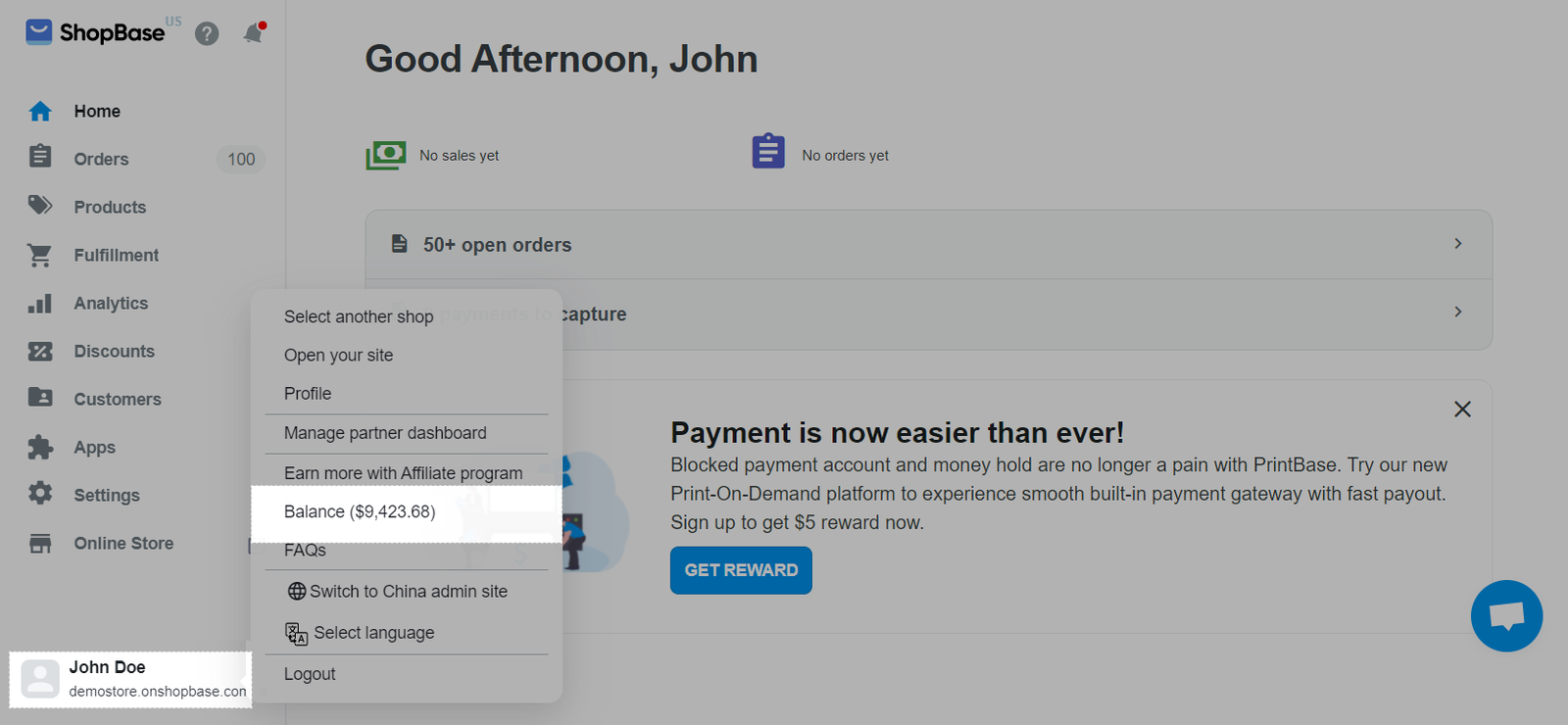
In Balance, select View invoices.
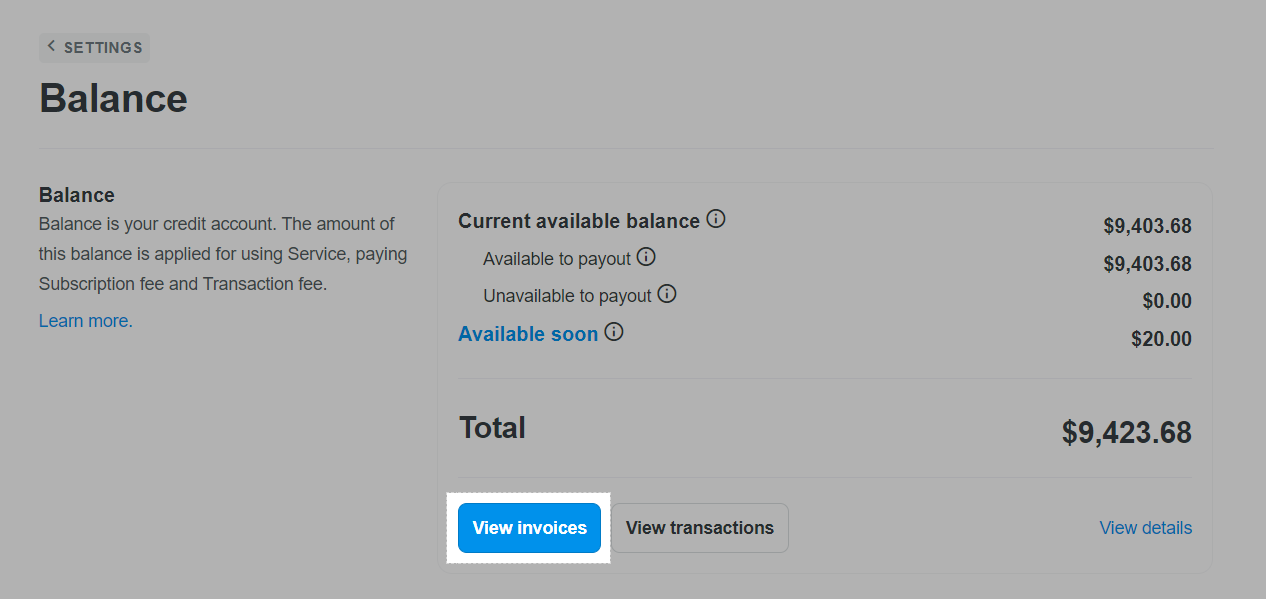
In the Invoices page, you can view the following information:
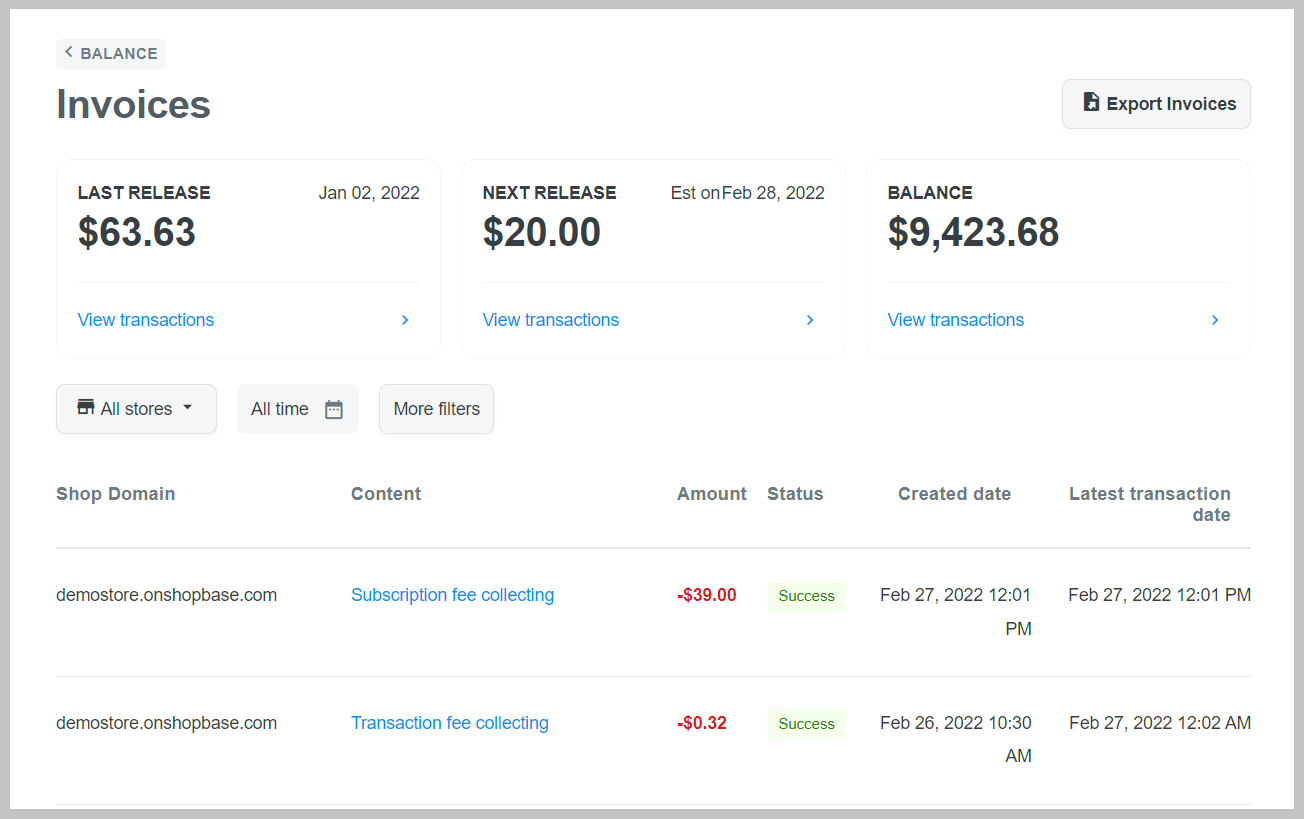
Last release: The total amount that is the previously transferred from Available soon to Available to payout. You can either pay out this amount or use it to pay for ShopBase fees.
Next release: The total amount that is going to be transferred from Available soon to Available to payout within its expected date.
Shop domain: Shop domain that generates invoice.
Content: Content of the invoice.
Amount: The amount of the invoice.
Status: The status of the invoice.
Created date: The date the invoice was created.
Latest transaction date: The date of the last transaction in an invoice.
You can filter invoices by store, date, or other conditions by clicking on More filter with filters such as Invoice, Status, and Amount.
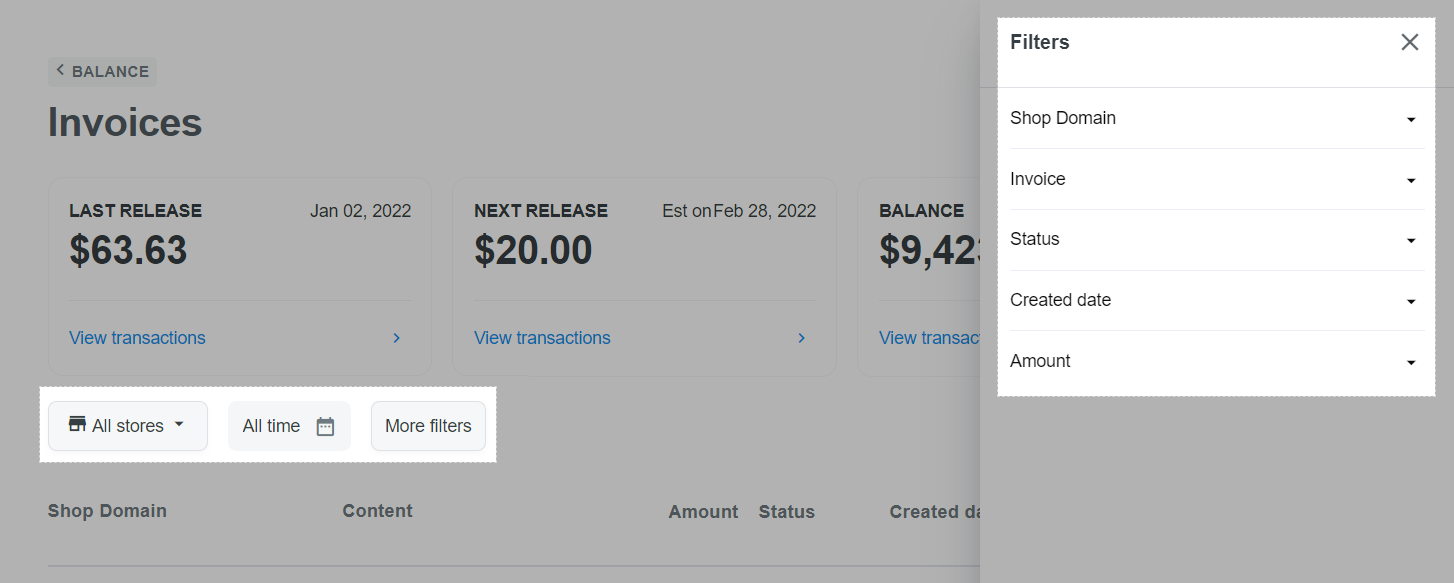
B. View transactions
From your ShopBase admin, click on your profile at the bottom left of the page and select Balance to visit your Balance dashboard.
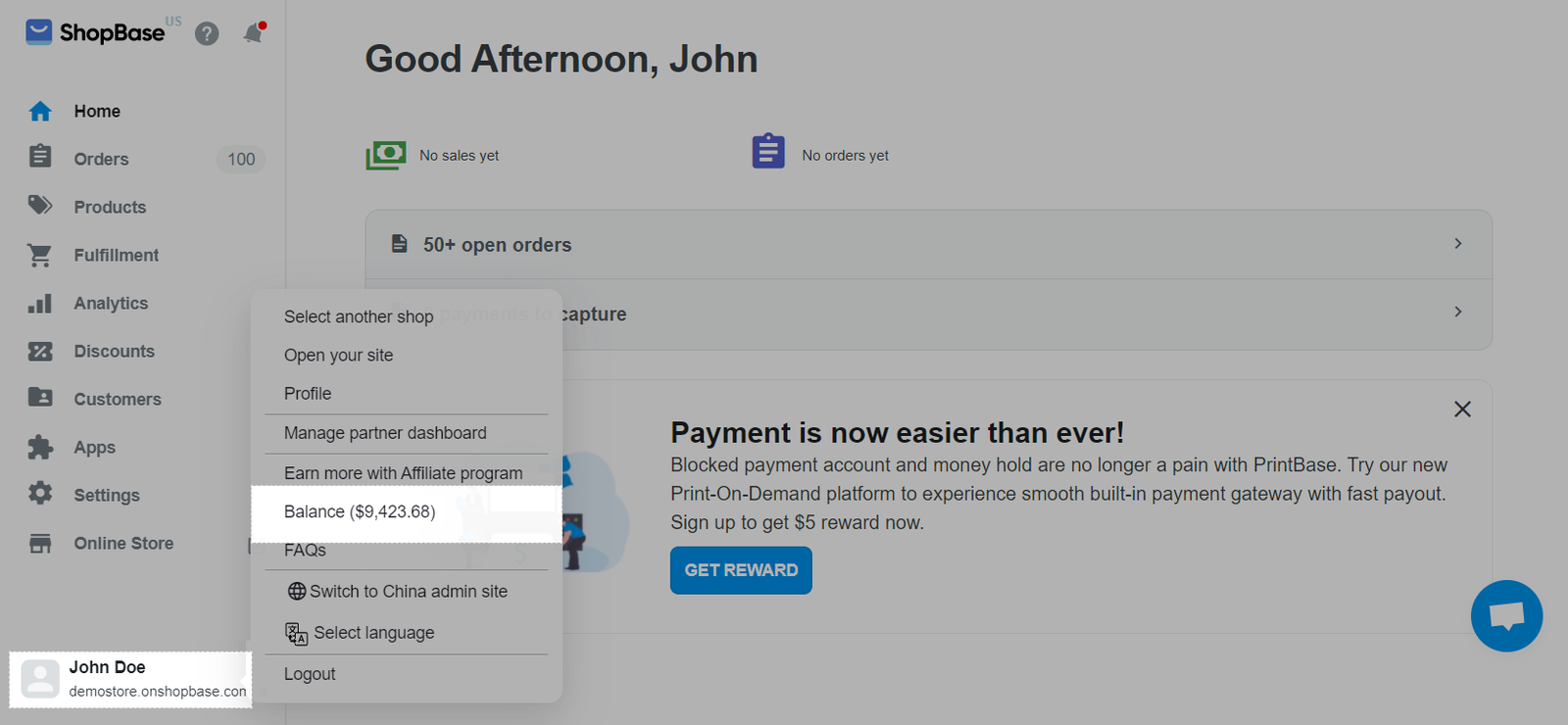
In Balance, select View transactions.
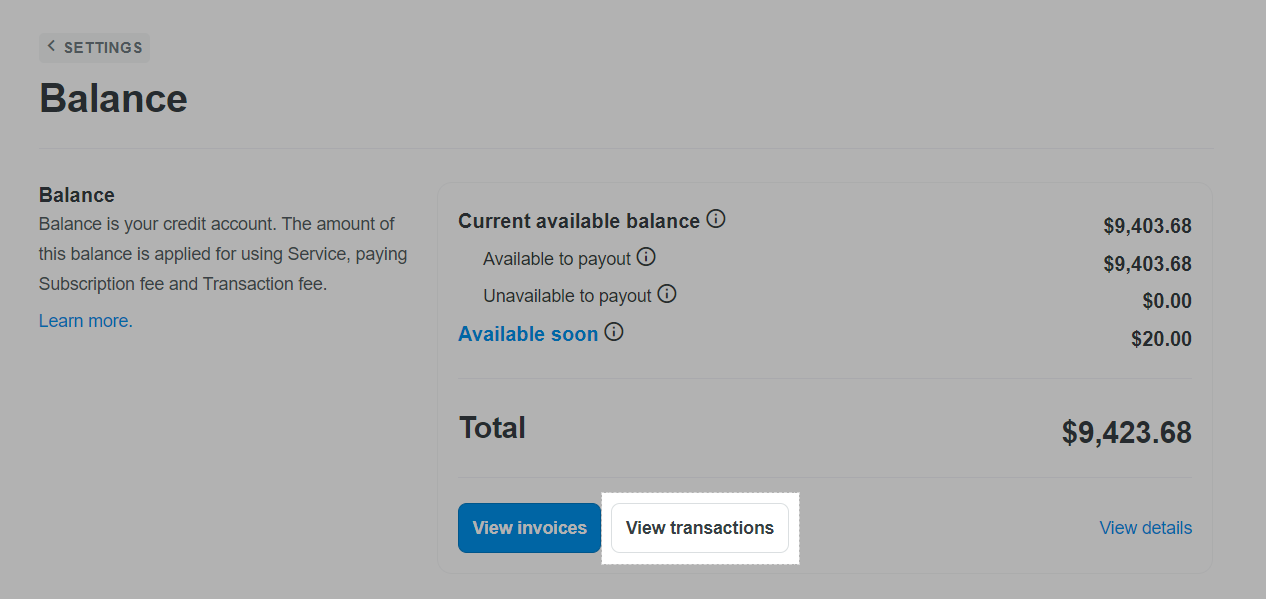
In the Transactions page, you can view the following information:
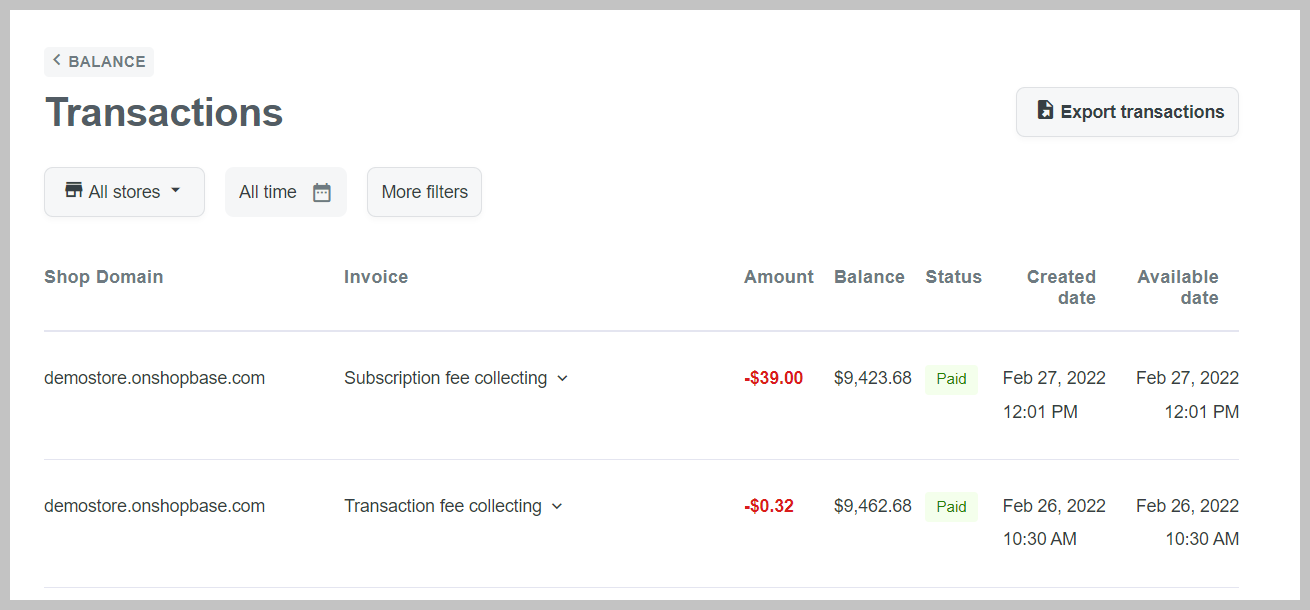
Shop domain: Shop domain that generates the transaction.
Invoice: Content of the related invoice of the transaction.
Amount: The amount of the transaction.
Balance: Capture the balance at the time of transaction. Balance is only captured when the transaction is successfully paid.
Status: The status of the transaction.
Created date: The date the transaction was created.
Available date: The date the transaction will be available to payout.
You can filter transactions by store, date, or other conditions by clicking on More Filter with filters such as Invoice, Status, Amount, and Funding source.
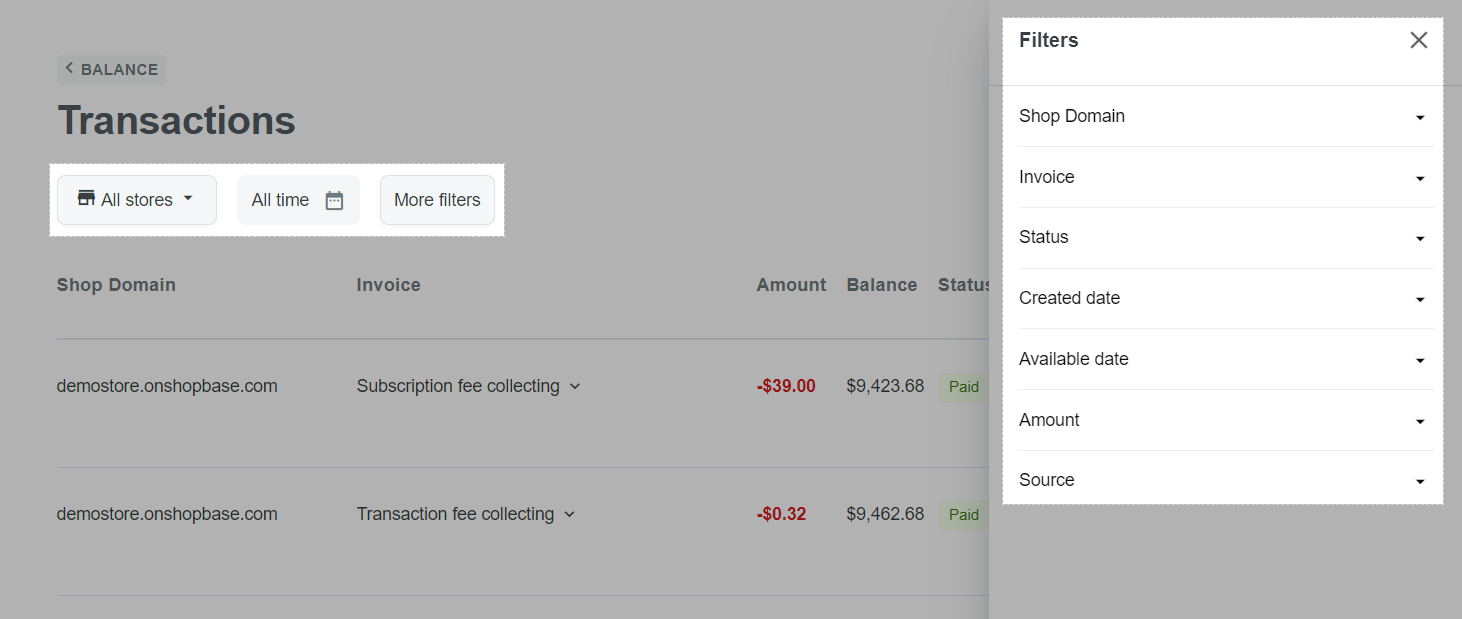
You can export transactions by current filters by clicking on Export transactions. If there are more than 50 records, you will receive the exported file in the email you used to sign in to the store (This email must be the store's owner or a staff account with Balance permission).
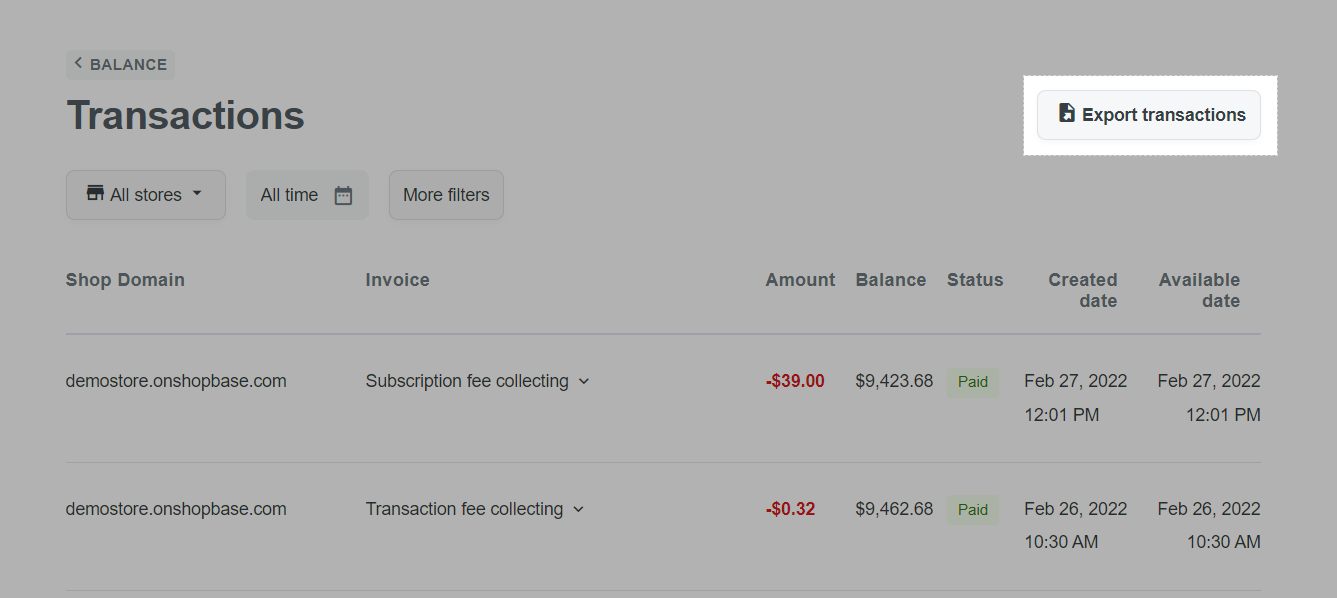
You can click on each transaction to view its details and funding source. Click on the button next to each funding source to see the invoice page of the selected transaction.