This article will guide you on how to proactively re-sync tracking numbers to PayPal accounts. This can help ensure the transactions are informative enough and protect PayPal accounts from being suspended.
Step by Step Tutorial
Before you continue, please make sure you have connected PayPal to your store successfully.
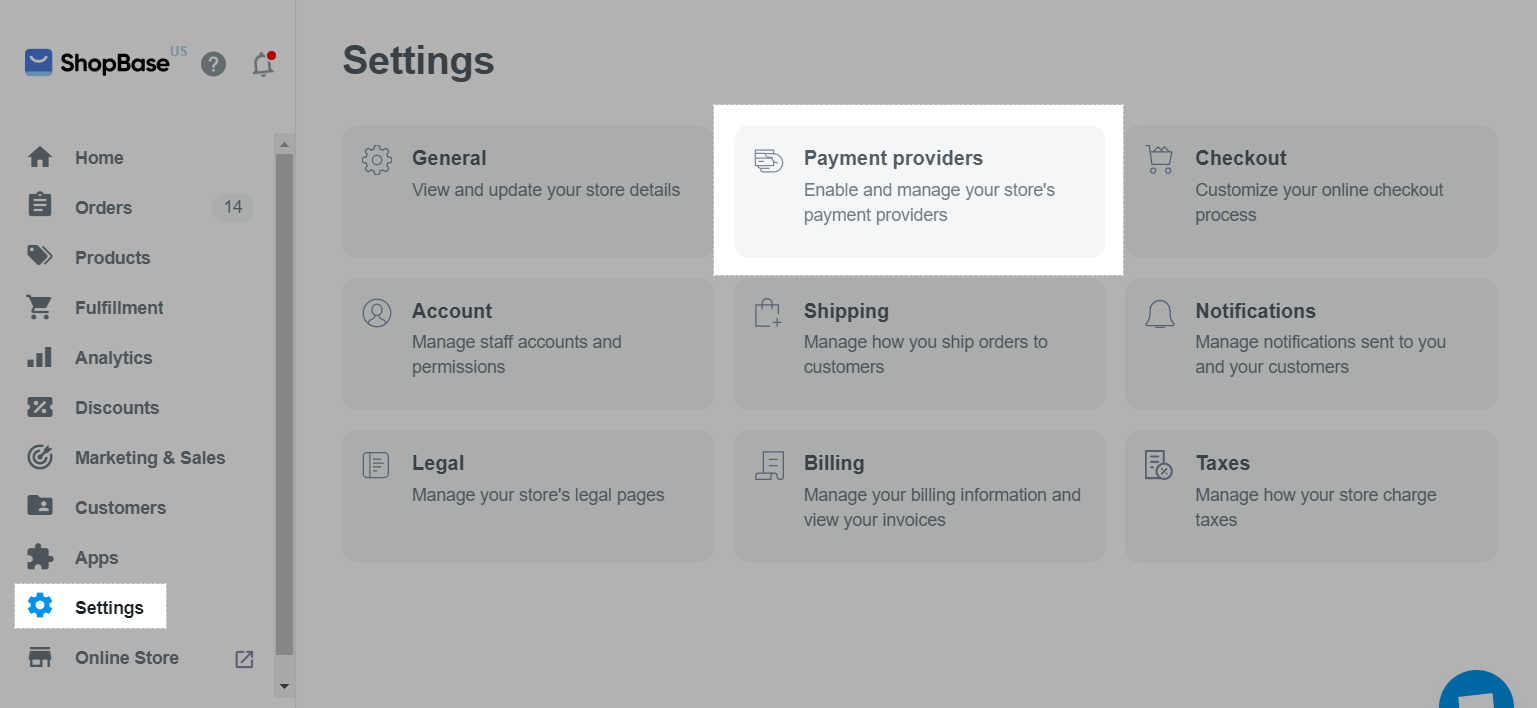
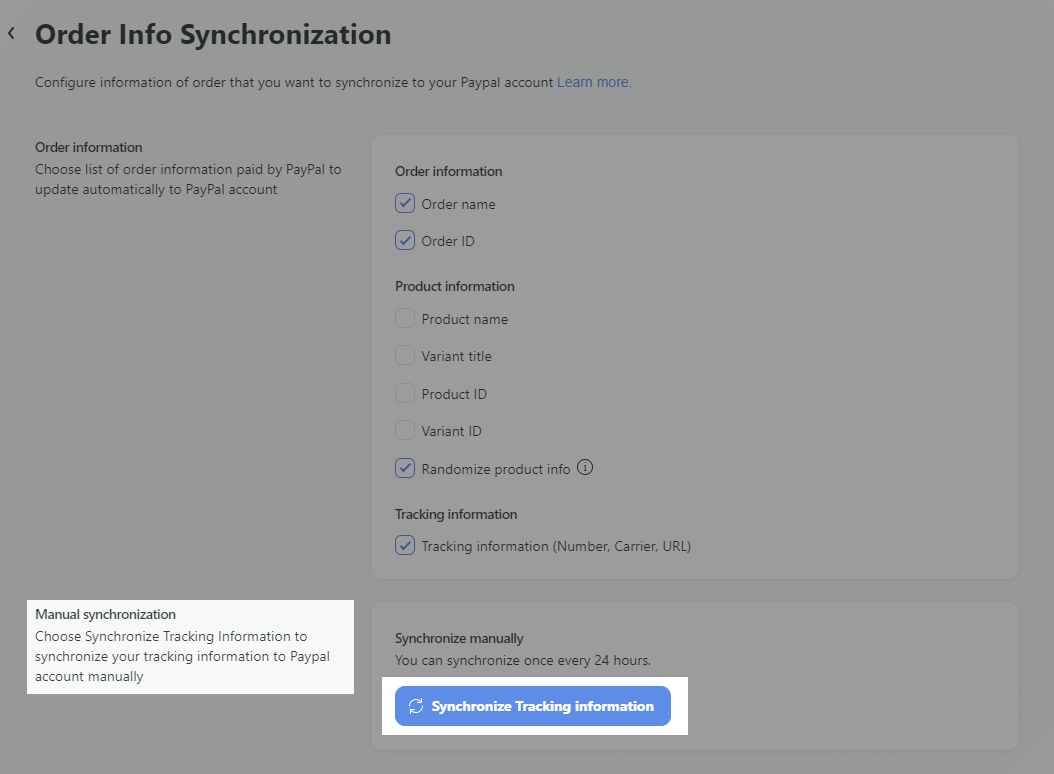
You can only resync your tracking numbers once per 24 hours.
Only tracking numbers that were updated since the last synchronization will be re-synchronized. If the tracking numbers were not updated since the last synchronization, they will not be re-synchronized. For example: You're having 10 tracking numbers that had been synced to PayPal dashboard and 6 out of them were updated. When you click on Synchronize Tracking Information button, these 6 tracking numbers will be re-synchronized to PayPal dashboard accordingly, others remained unchanged.