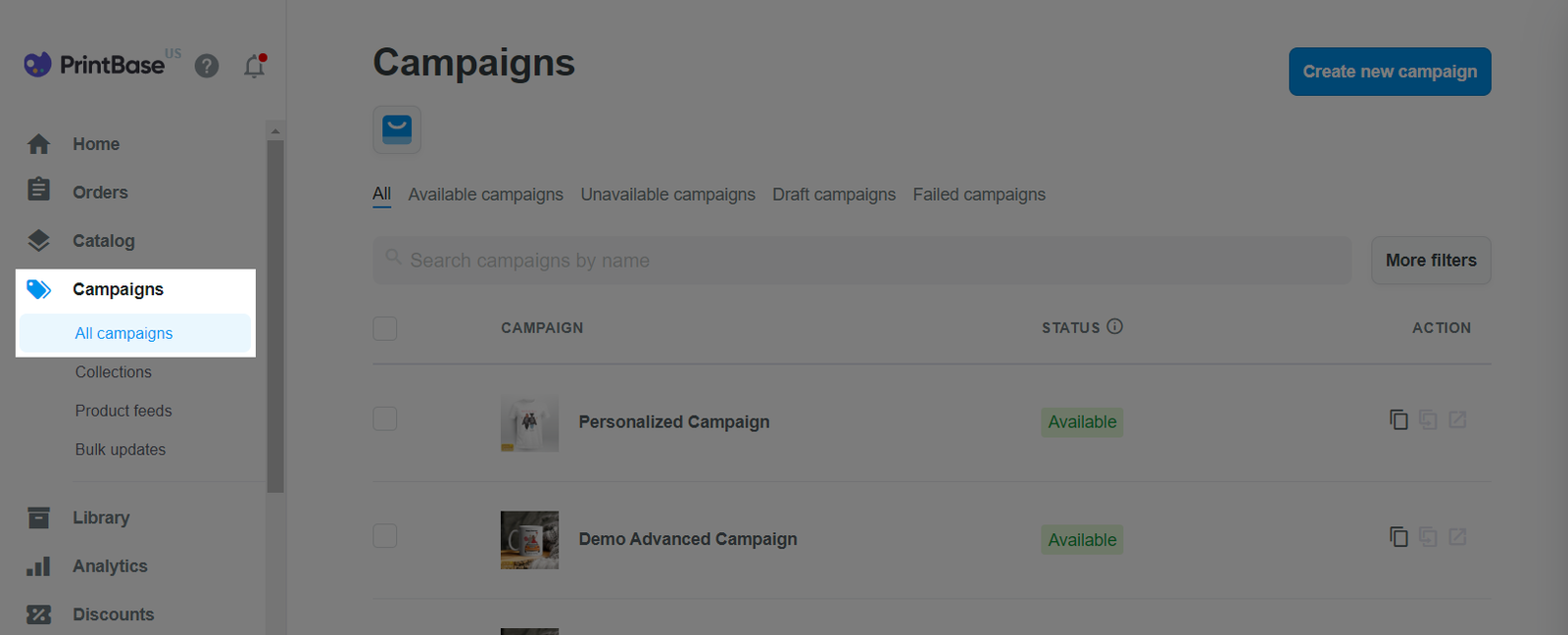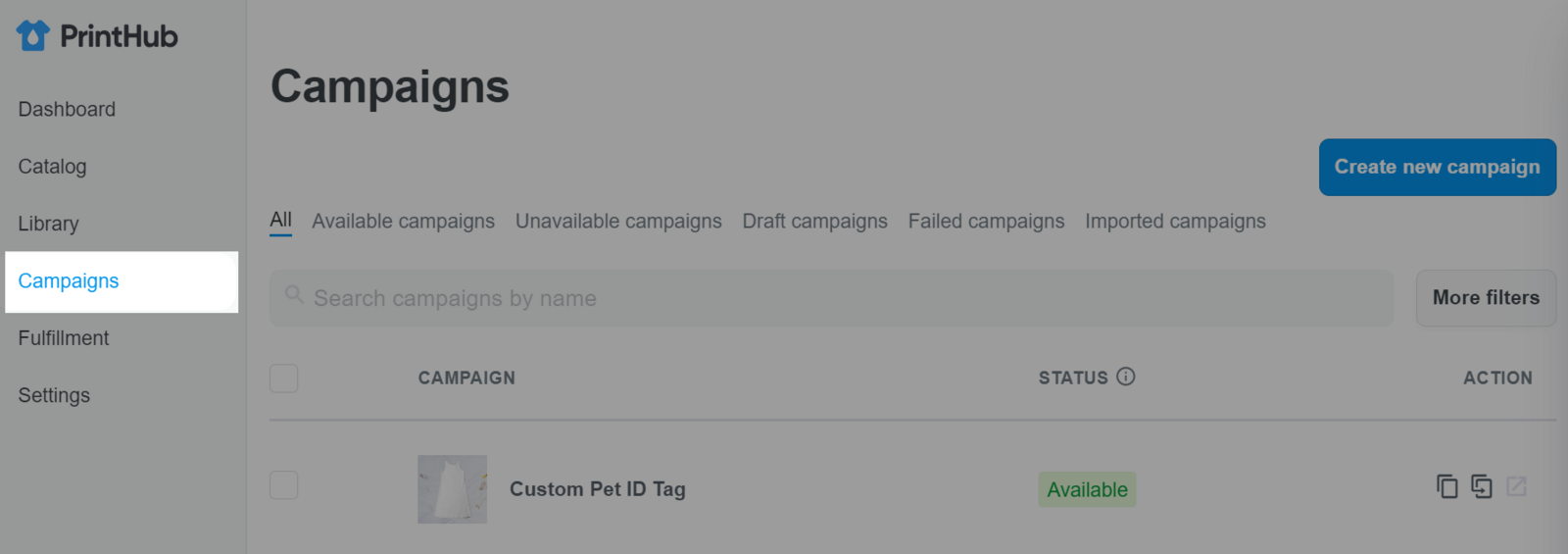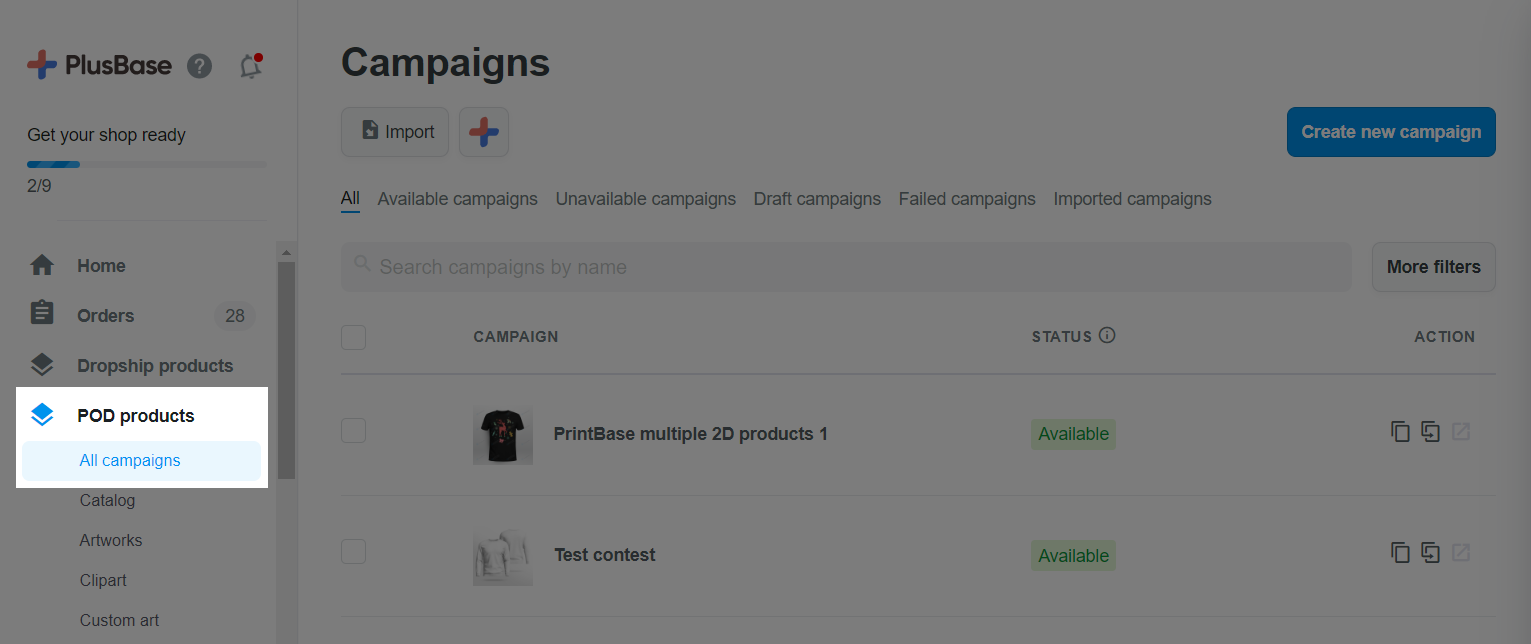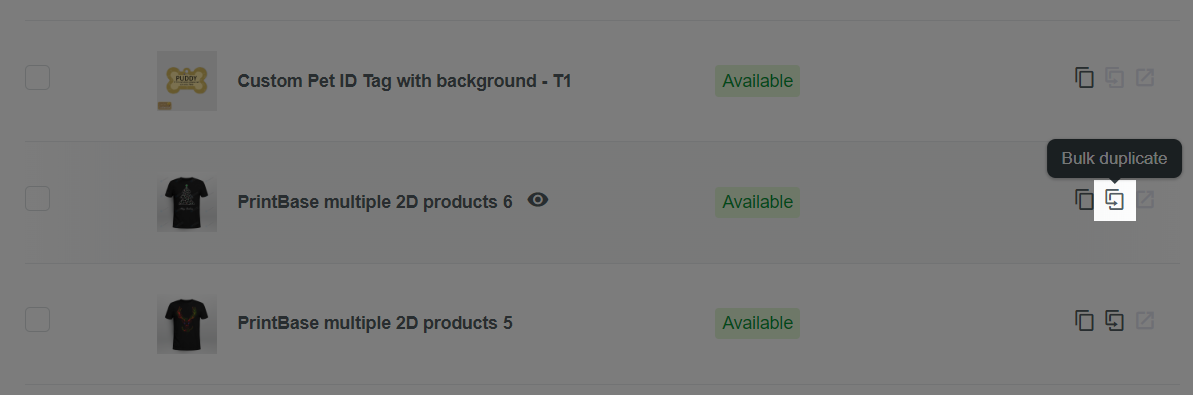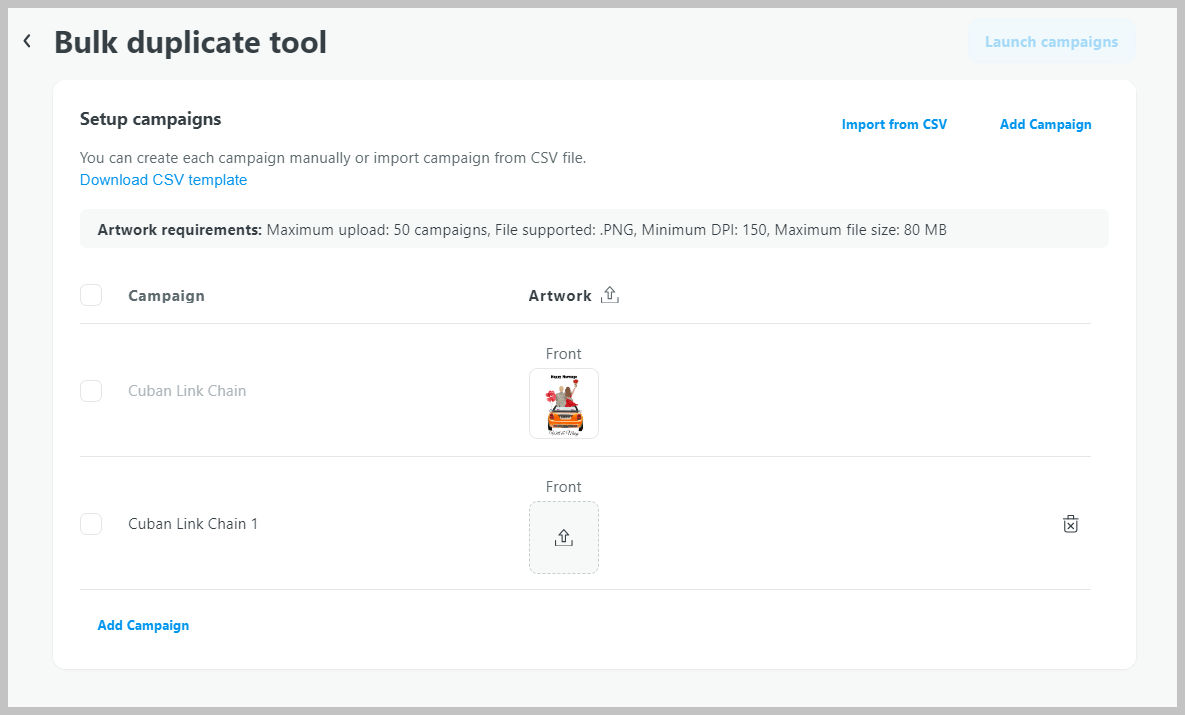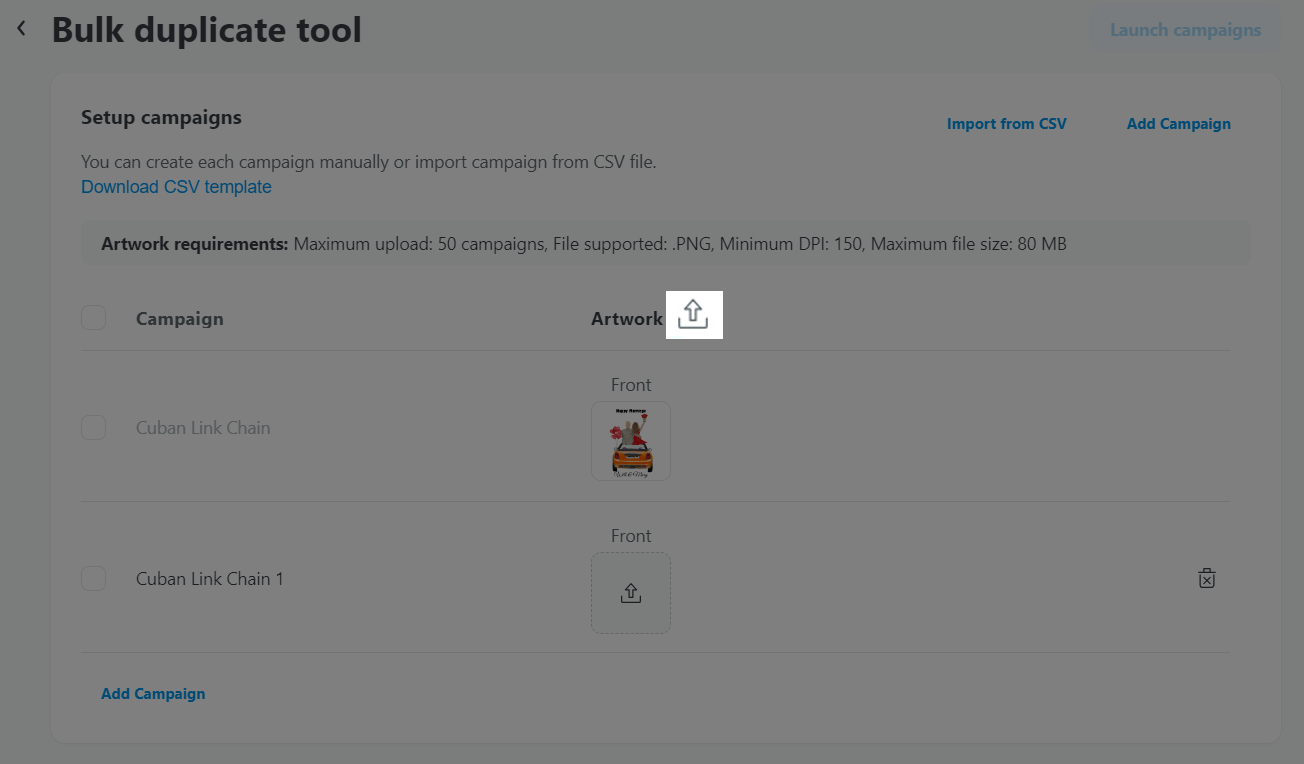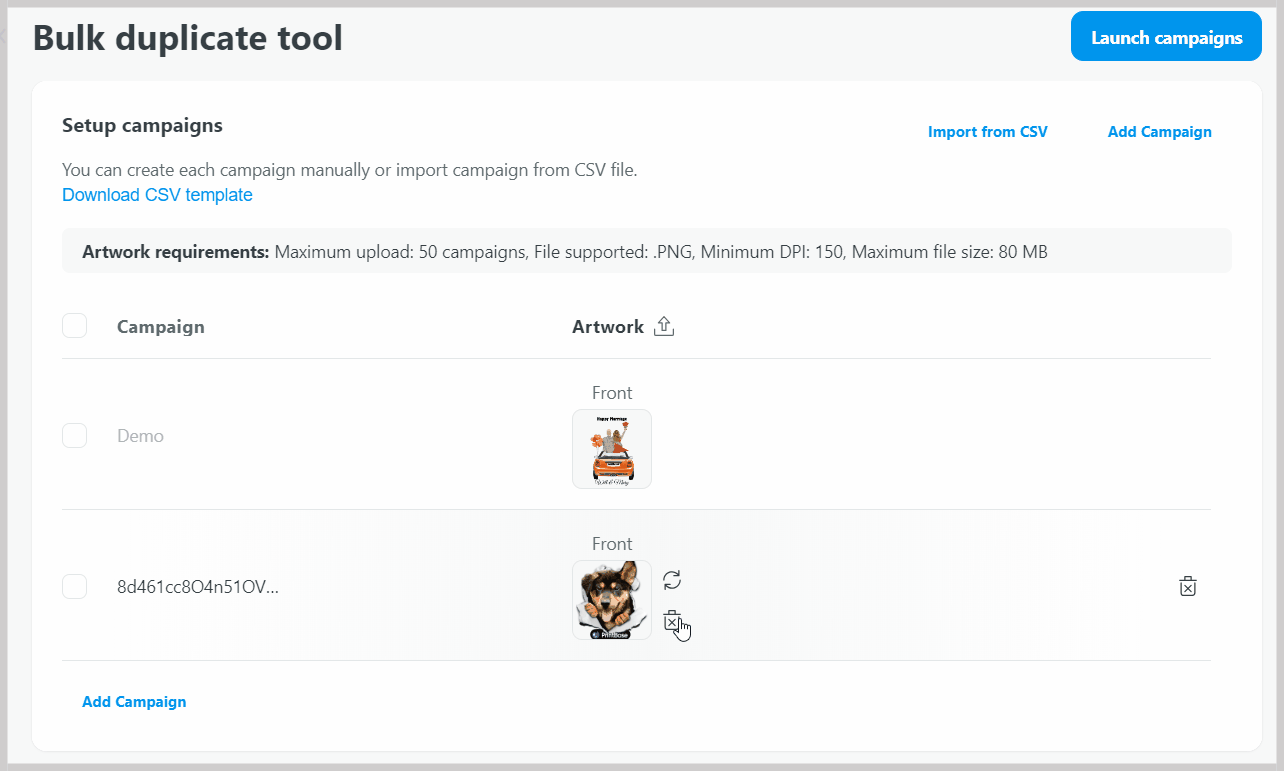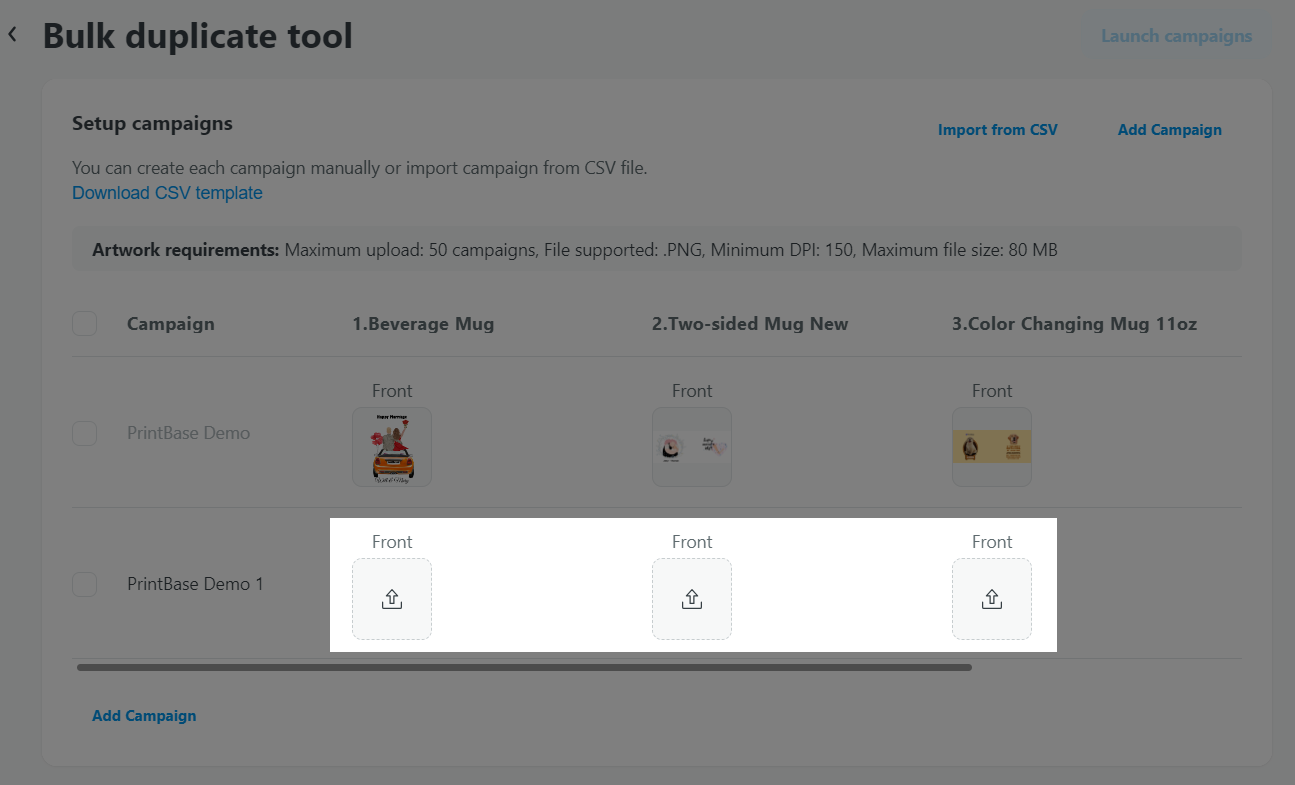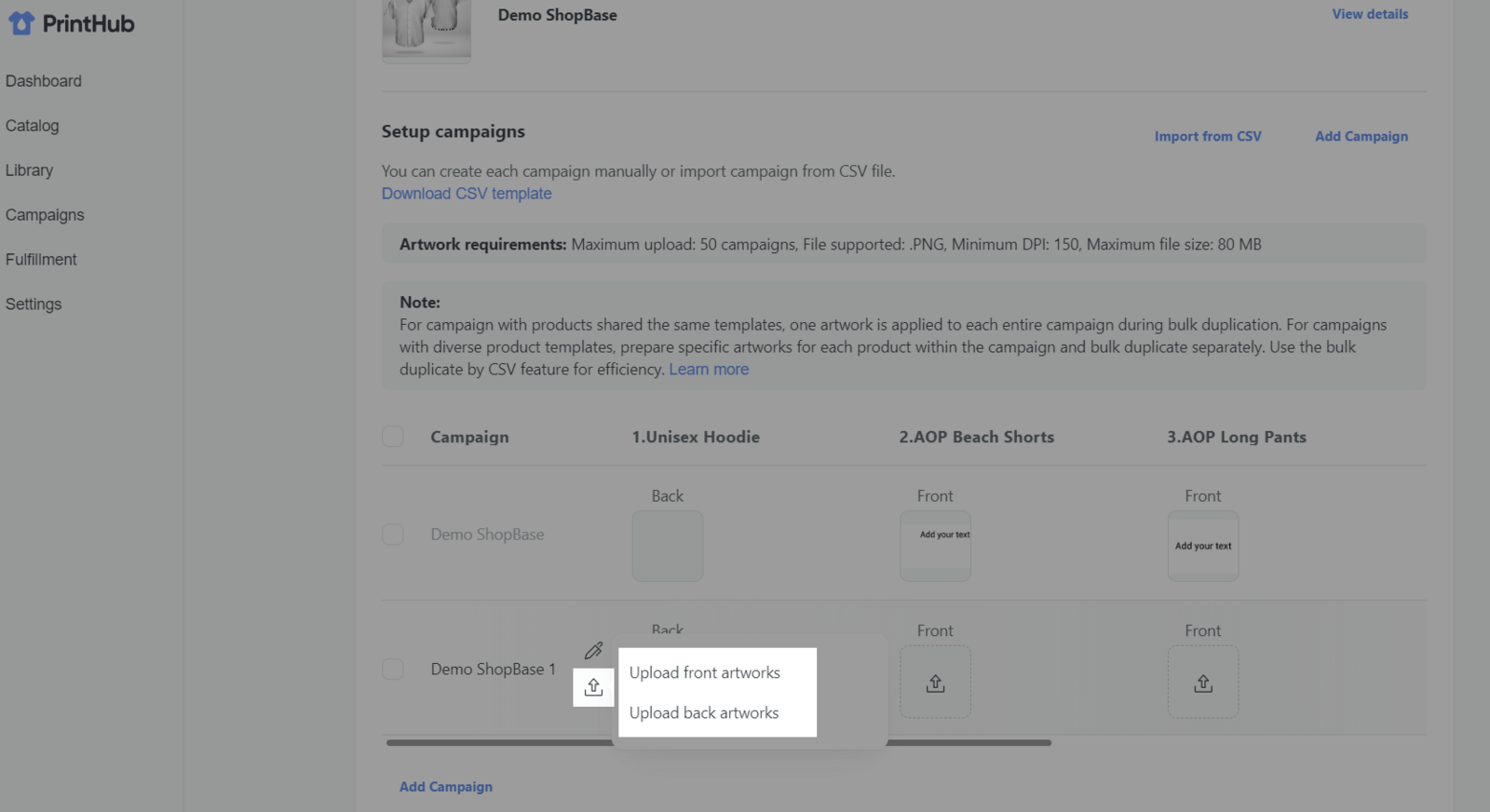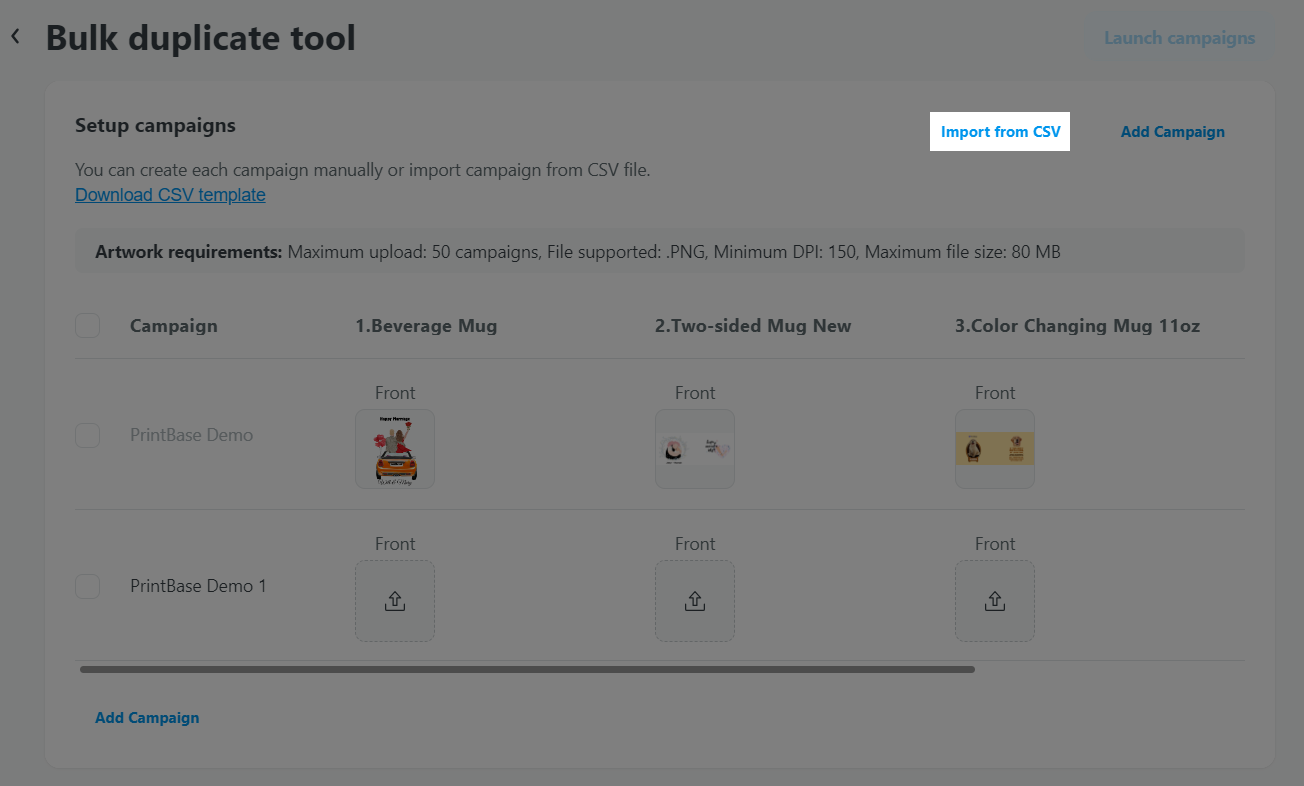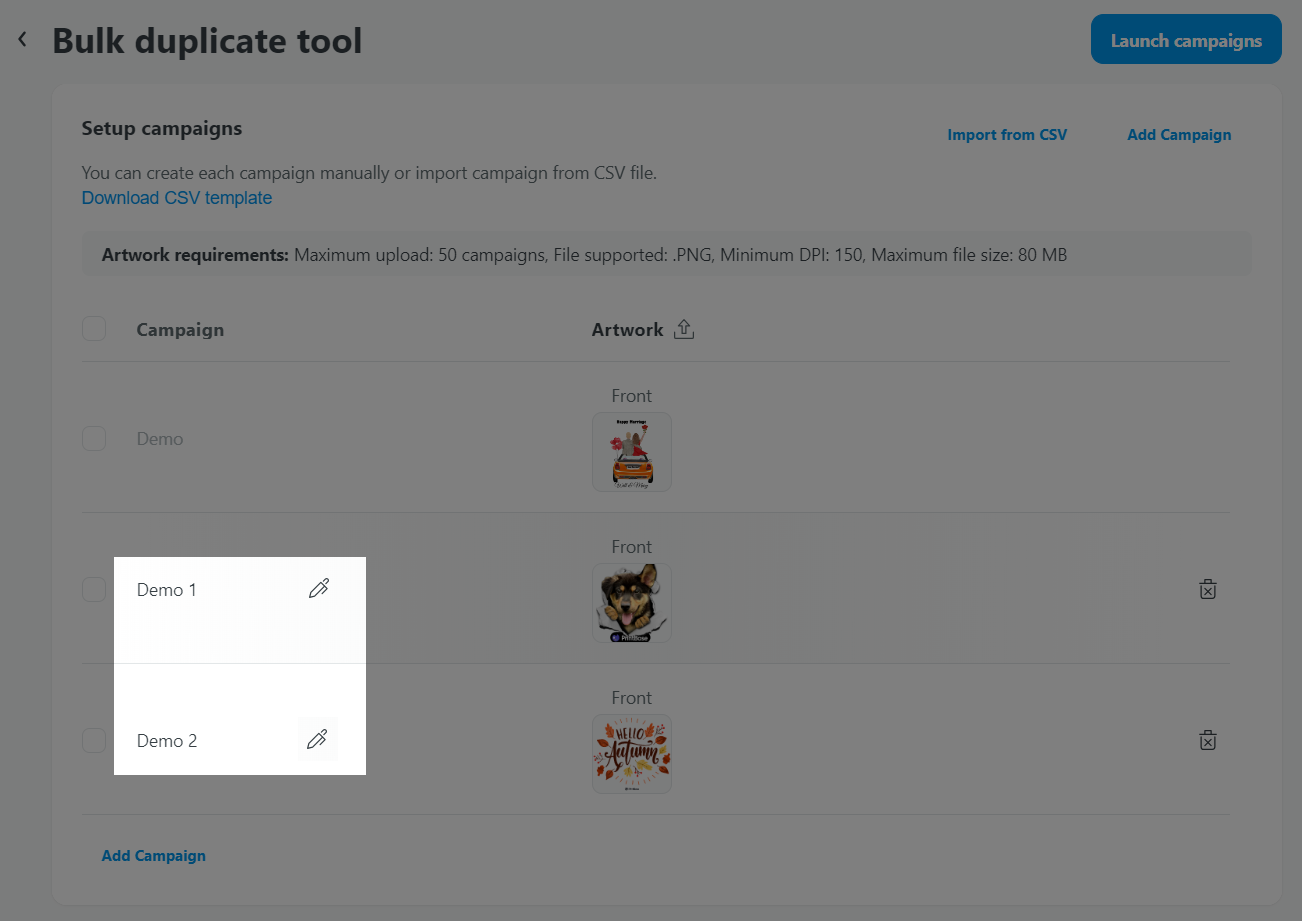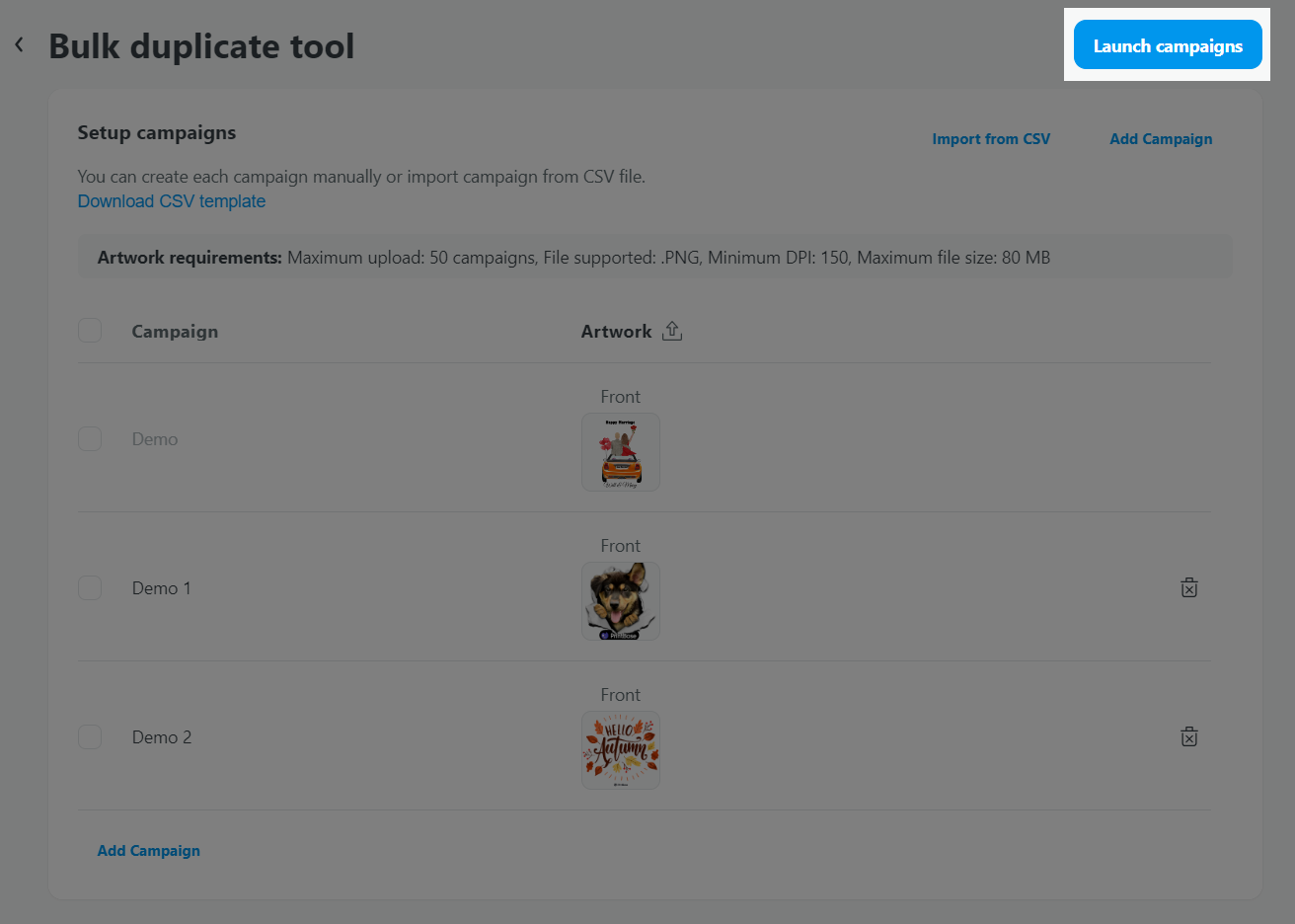In some cases, you may want to create multiple new campaigns at the same time that share similar characteristics (price, tags, product description, product types in a campaign) to the existing campaigns, with the only difference being the product design. On PrintBase, PlusBase, and ShopBase (PrintHub), you can utilize our bulk duplicating tool which helps you to clone 1 POD campaign to multiple other campaigns. This article will guide you through the process of bulk duplicating a campaign in just a few steps.
Step by Step Tutorial
From your PrintBase admin, go to Campaigns > All campaigns.
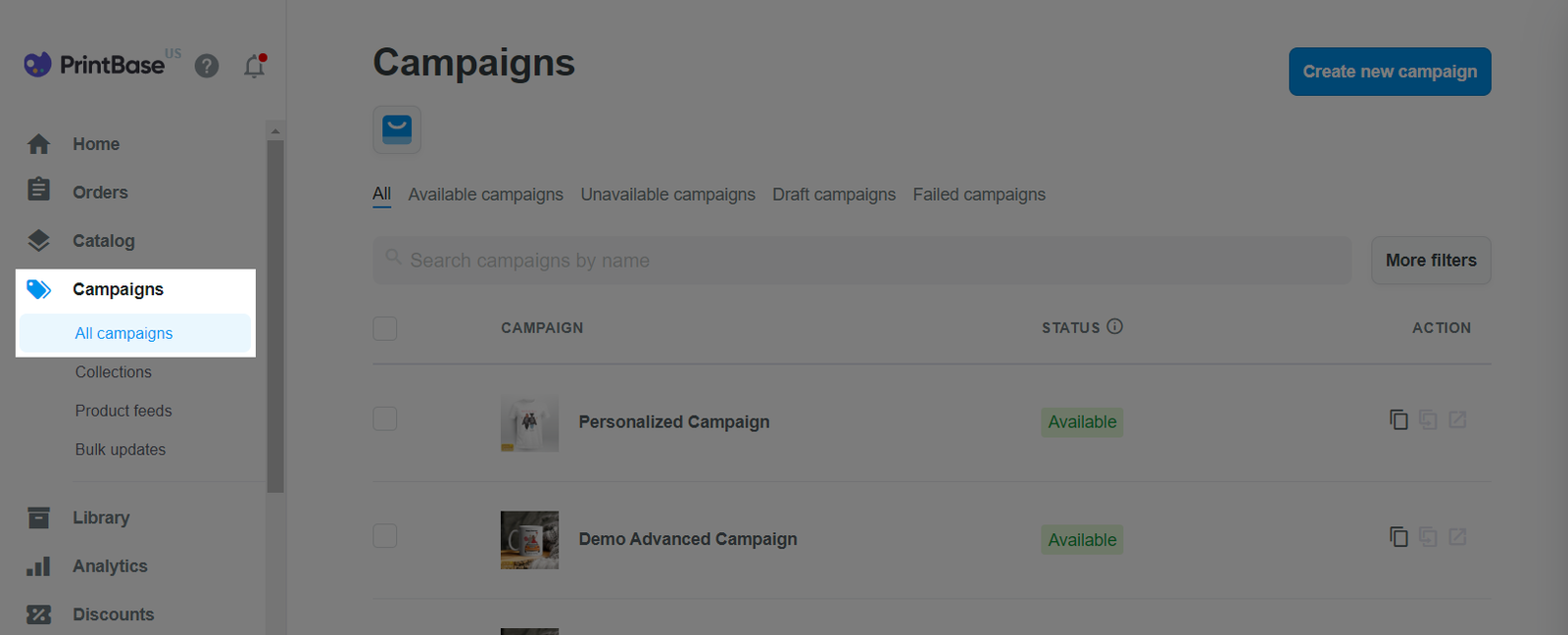
If you're using ShopBase (PrintHub), from your ShopBase admin, go to Apps > PrintHub > All campaigns.
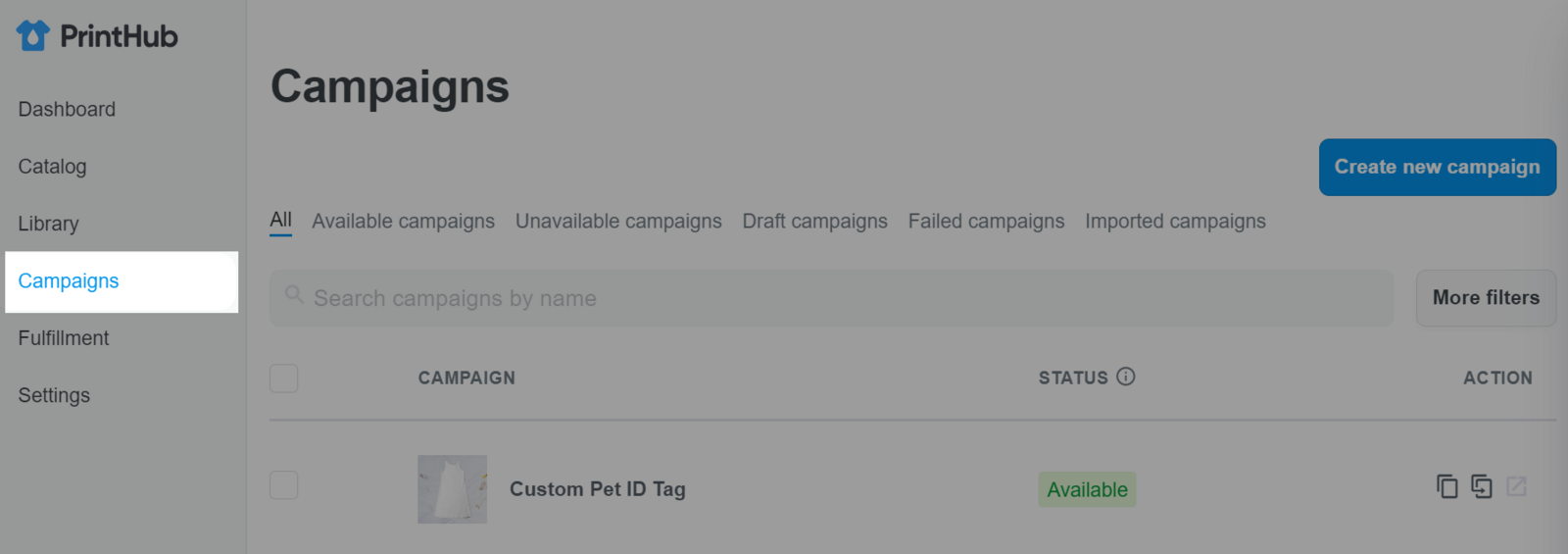
If you're using PlusBase, from your PlusBase admin, go to POD products > All campaigns.
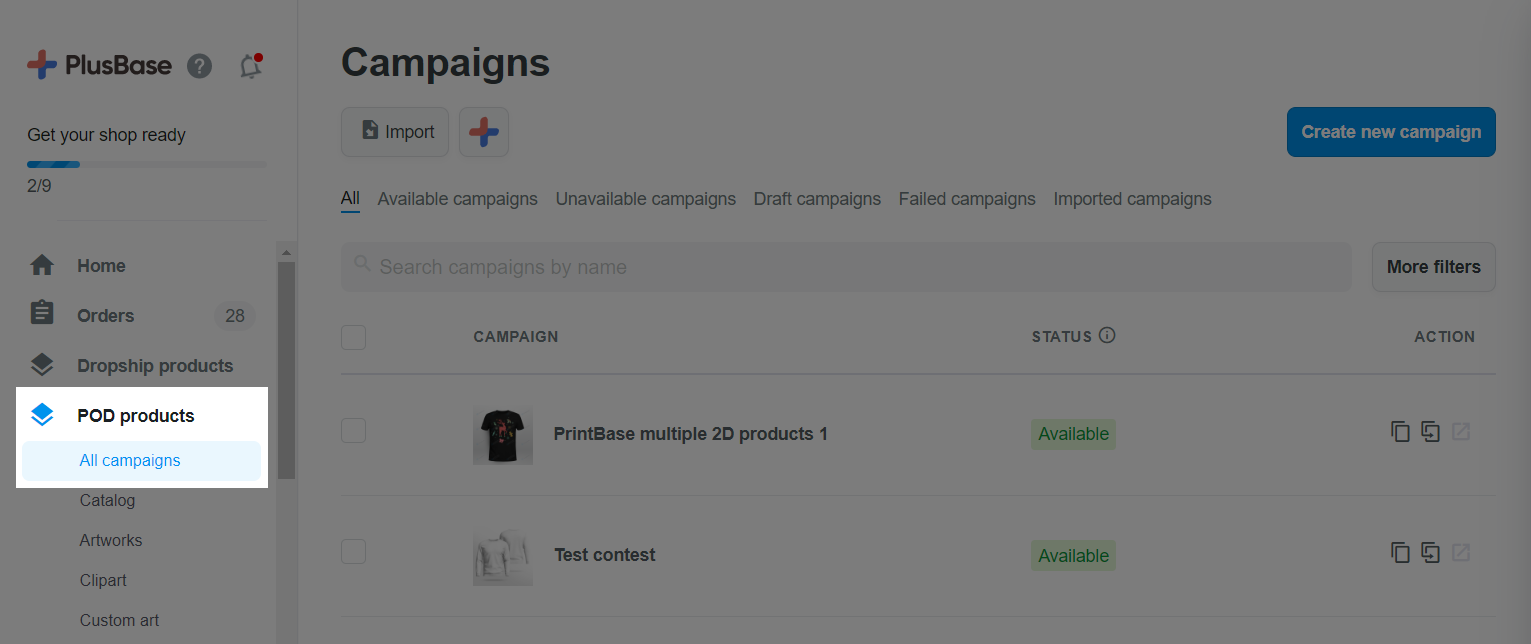
Navigate to the campaign you want to bulk duplicate and click on Bulk Duplicate in Action.
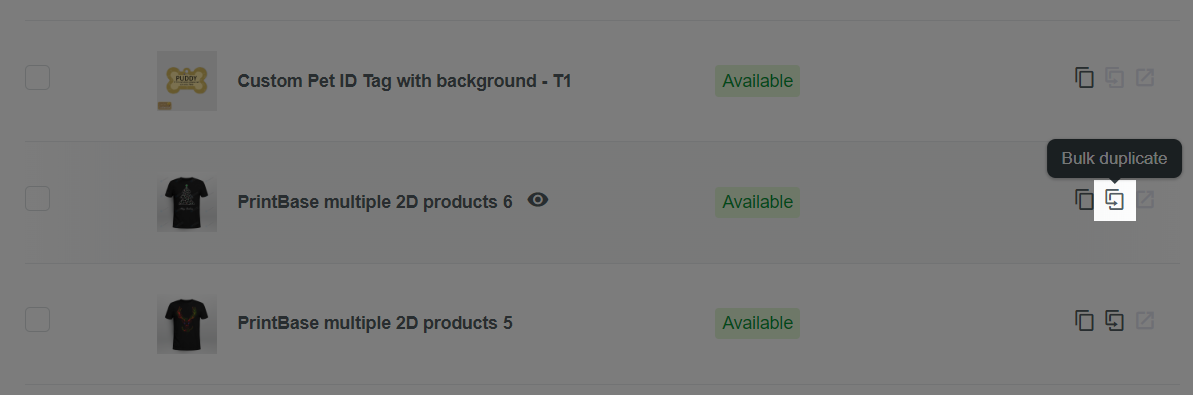
You will be directed to the next page where you can upload your designs for duplication.
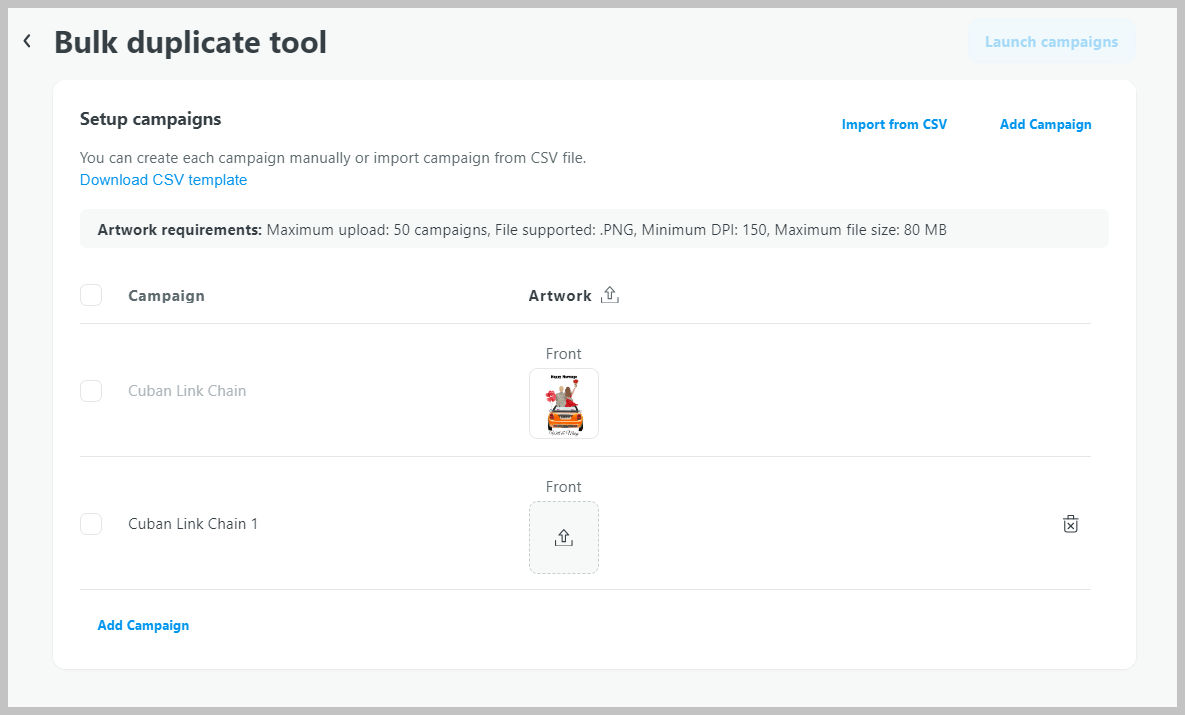
You can upload your designs in two ways below:
Upload artwork manually
For a campaign that only contains 2D products or one 3D product: click the Upload all artworks button to upload multiple designs for this campaign.
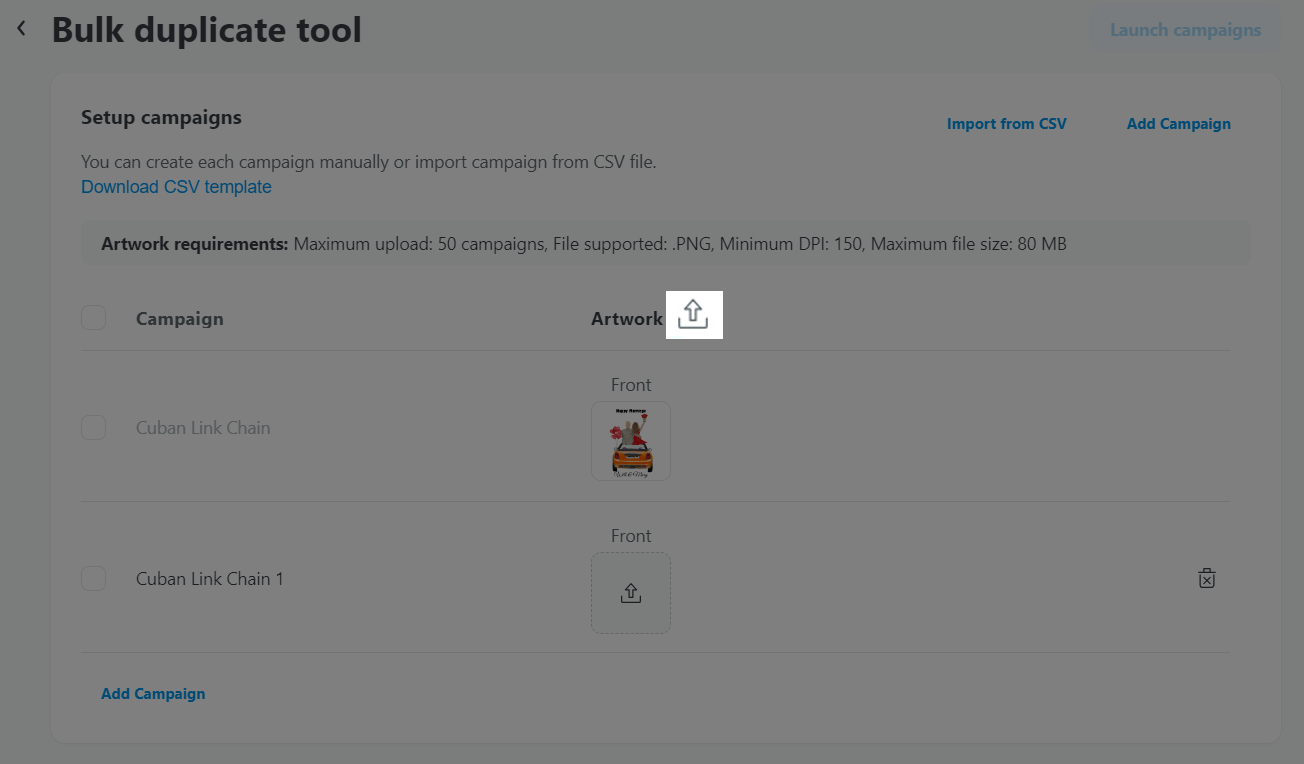
After uploading designs, if you find that one of them is incorrect or a mistake, you can delete and re-upload it.
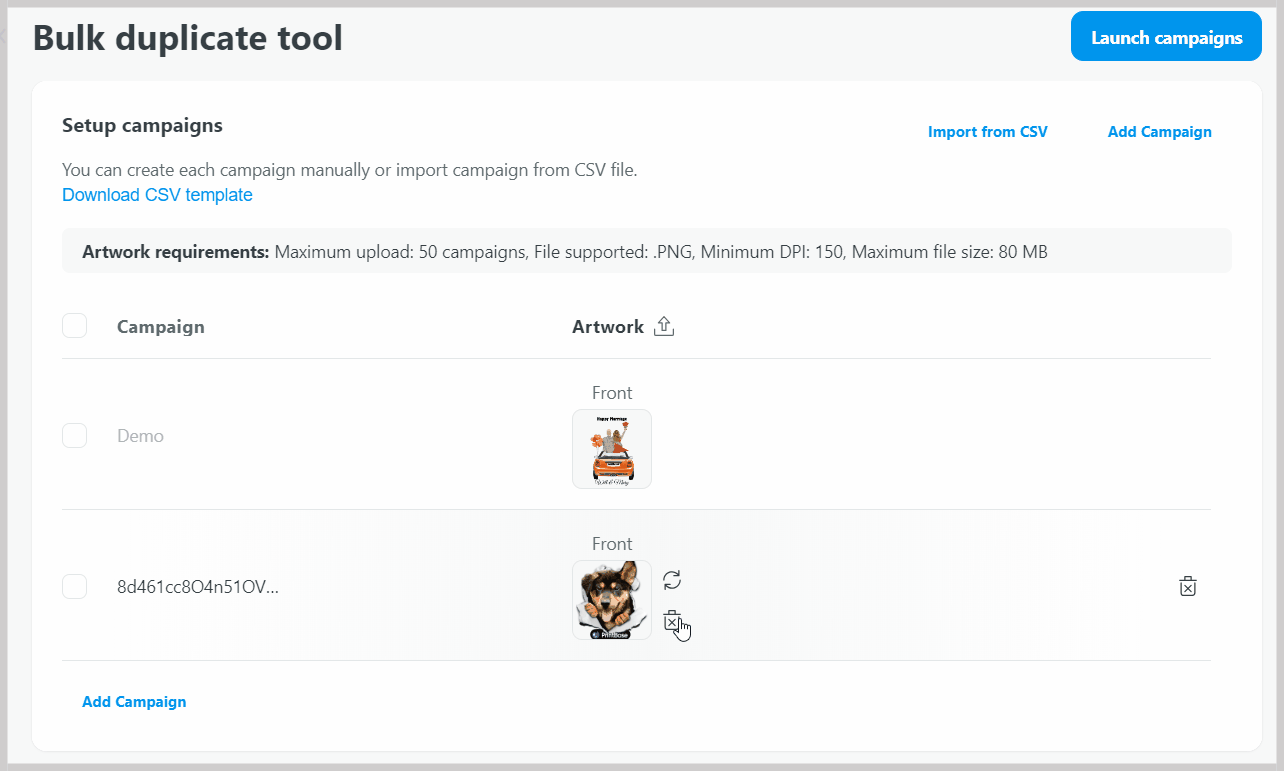
For a campaign that contains multiple 3D products: each 3D product has its own design template. You should prepare the artwork that fits our template first, then upload it to each campaign. The artwork template can be found
here.
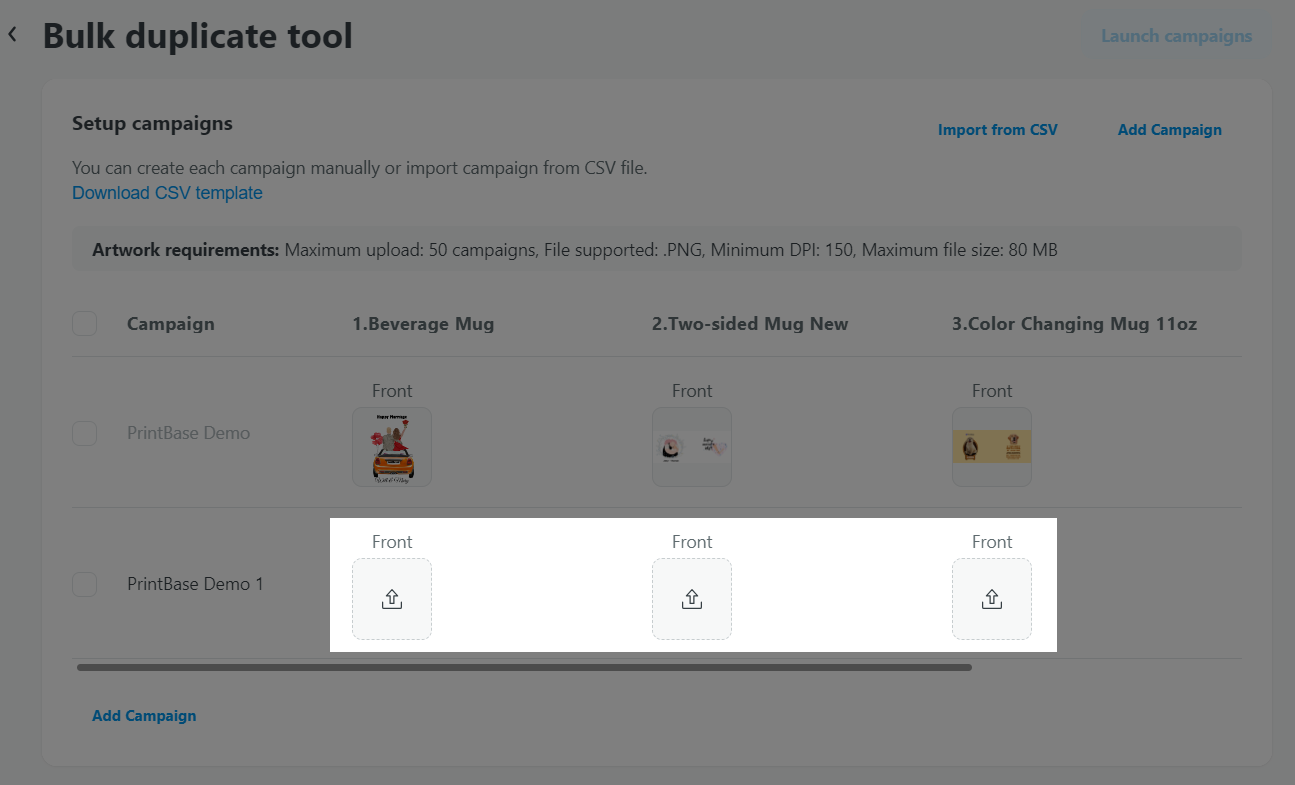
To bulk duplicate artworks for multiple campaigns with multiple 3D products: Hover the duplicated campaign name, click Upload all artworks button, then select Upload front artworks or Upload back artworks. You should prepare the artwork that fits our template first and the number of artworks uploaded must be equal to the number of products in the campaign.
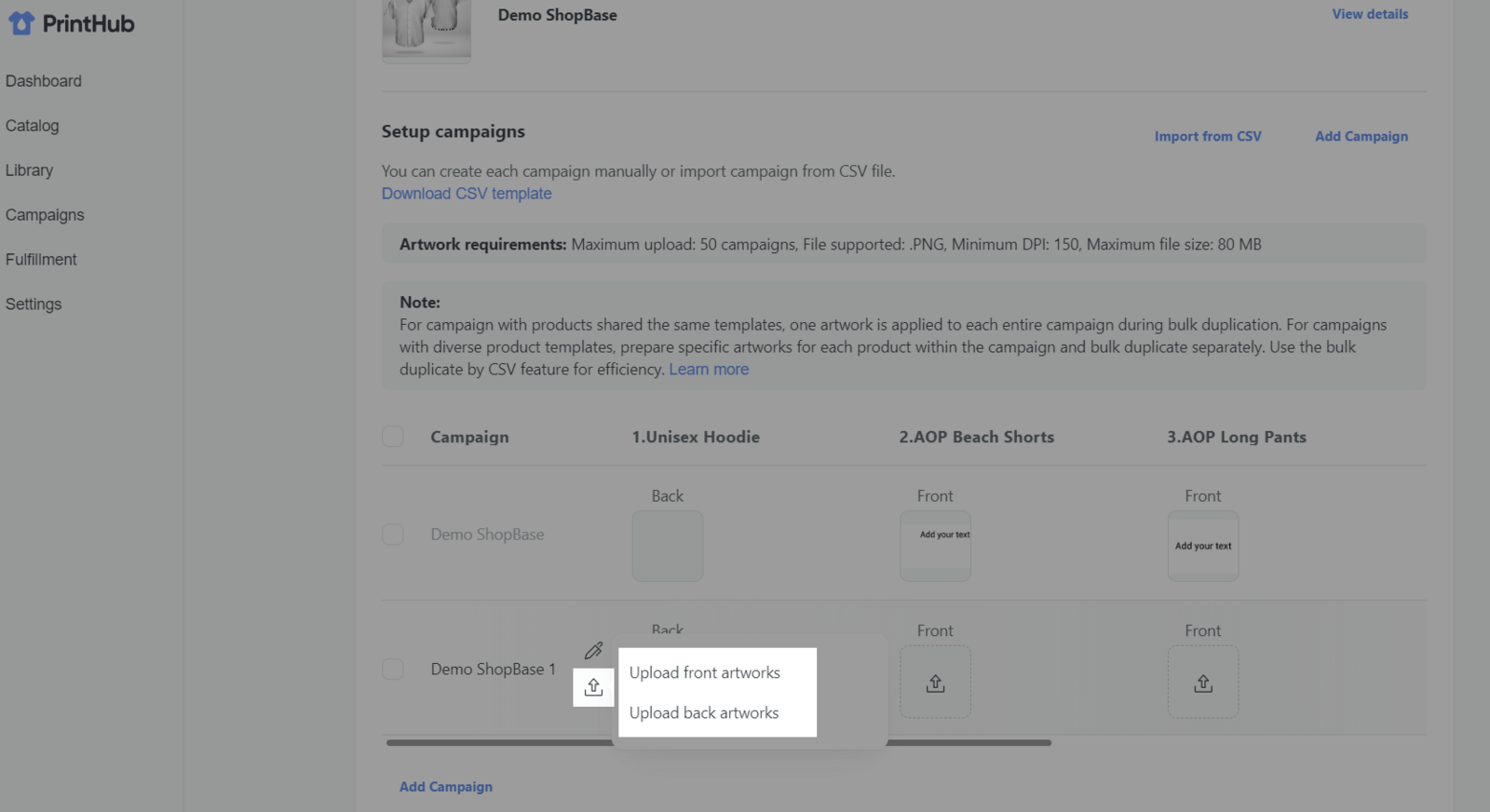
Bulk duplicate using CSV file
For campaigns that have multiple 3D products, you can also upload artwork via CSV file to save time. Please ensure that you update the campaign data in the CSV file according to the provided template, entering all the required information.
Handle (required): campaign's handle.
Title (required): campaign's title.
Collection (optional): The name of the manual collection in which you intend to place your campaign. If a collection with that name already exists, your campaign will be added to it. If it does not exist, we will create a new collection and place your campaign in it.
Frontside artwork (required): URL of the front artwork for your desired campaign.
Backside artwork (required): URL of the back artwork for your desired campaign.
Click the Import from CSV button; the artwork will be uploaded to the corresponding campaign.
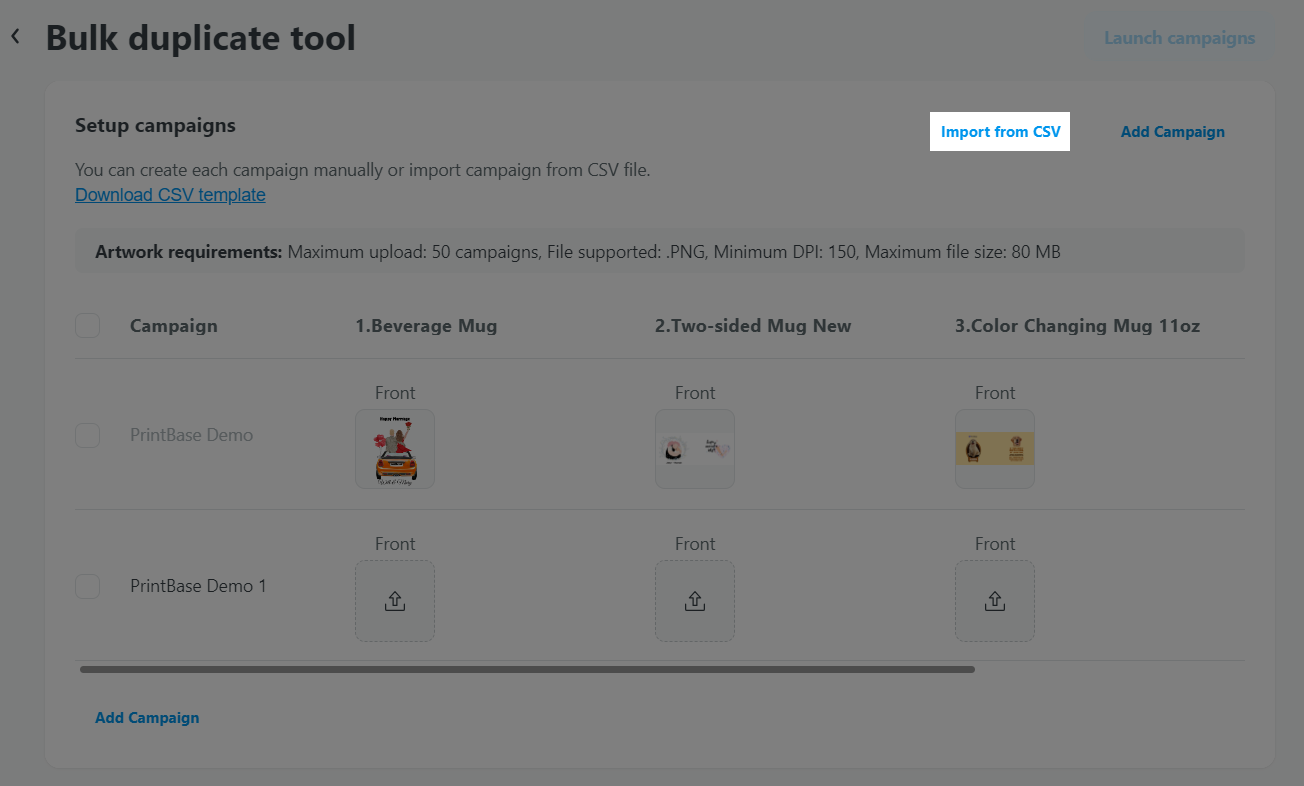
Once the designs are successfully uploaded, each design file corresponds to a new campaign. The file name will become the campaign title. You can edit the campaign names in the Campaign title section.
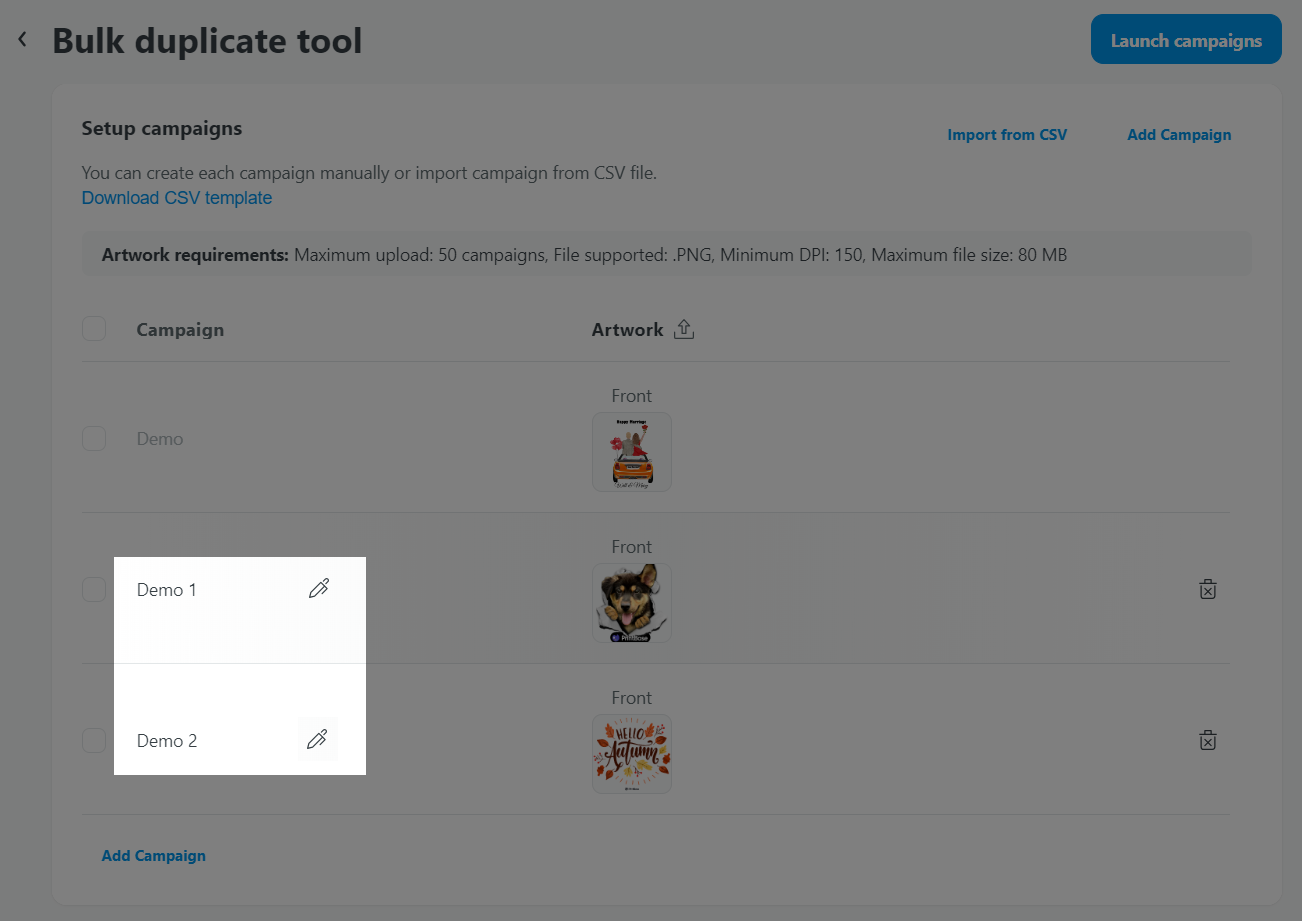
Click Launch campaigns to finish the bulk duplicating process and launch your new campaigns.
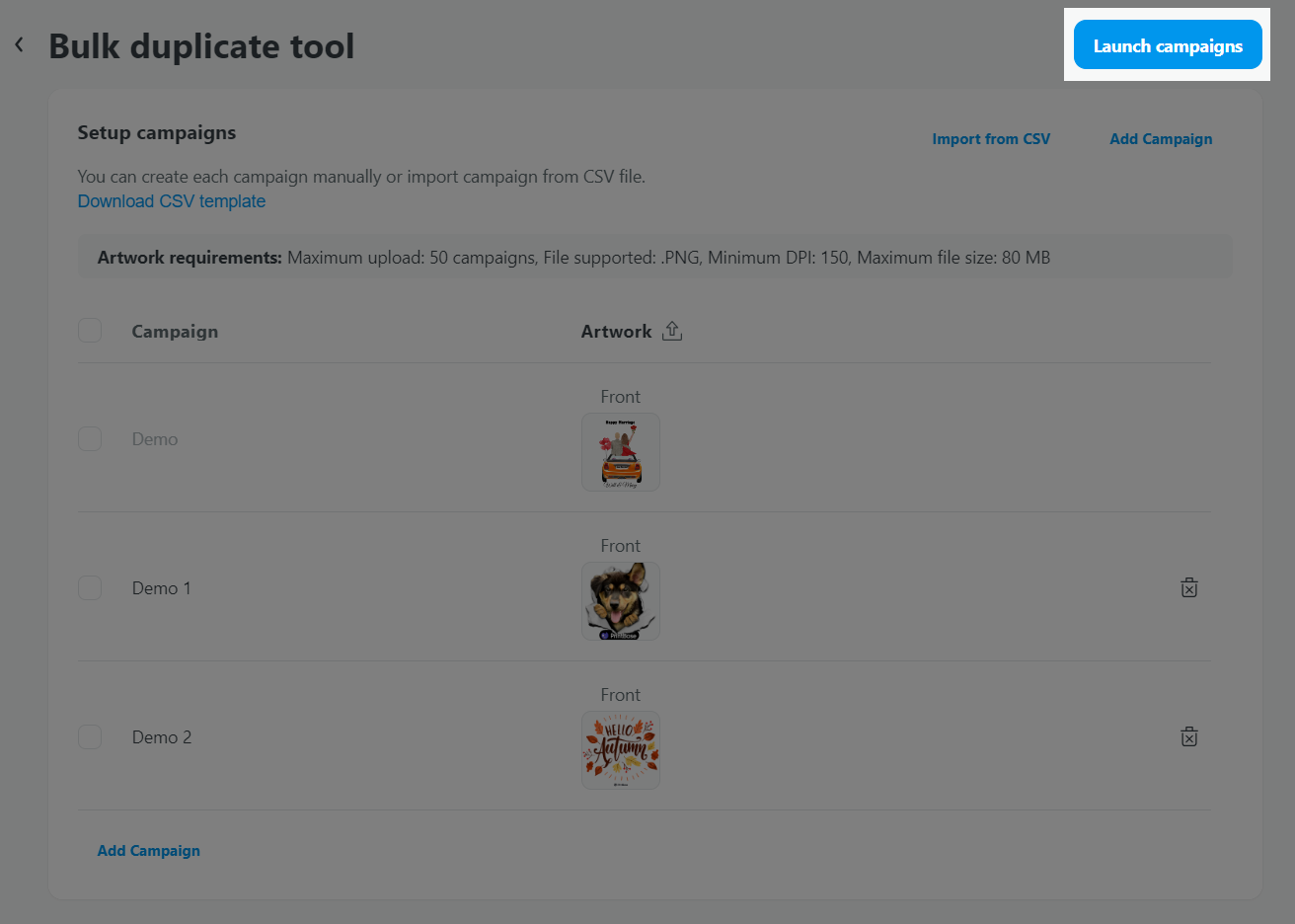
Bulk duplication feature allows your to duplicate 500 campaigns/hour at maximum.To ensure seamless operation of your stores, a quota will be set for campaigns created, duplicated and bulk duplicated daily on a store. Please refer to this article for more information.
Related articles