Design guideline is an instruction to help you easily design product's artwork using PrintBase's available product templates. This set of guidelines not only walks you through the design process, but also includes our design samples for you to refer to.
This article will provide you with the guideline for Tumbler 30oz product.
In this article
A. Product's template
Kindly visit this link to download the artwork template for Tumbler 30oz.
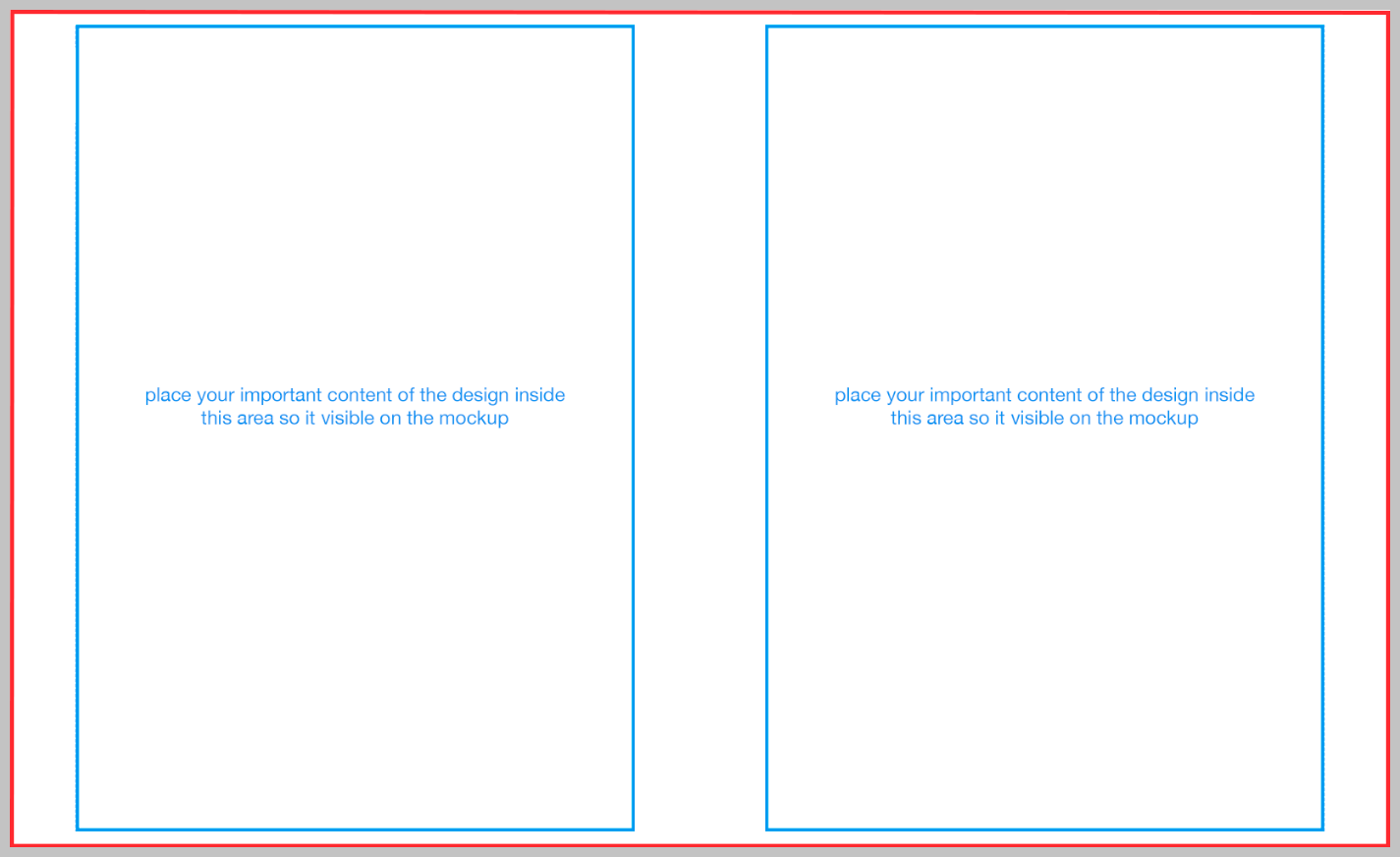
Refer to the below instruction to see how the template will be reflected on the actual product:
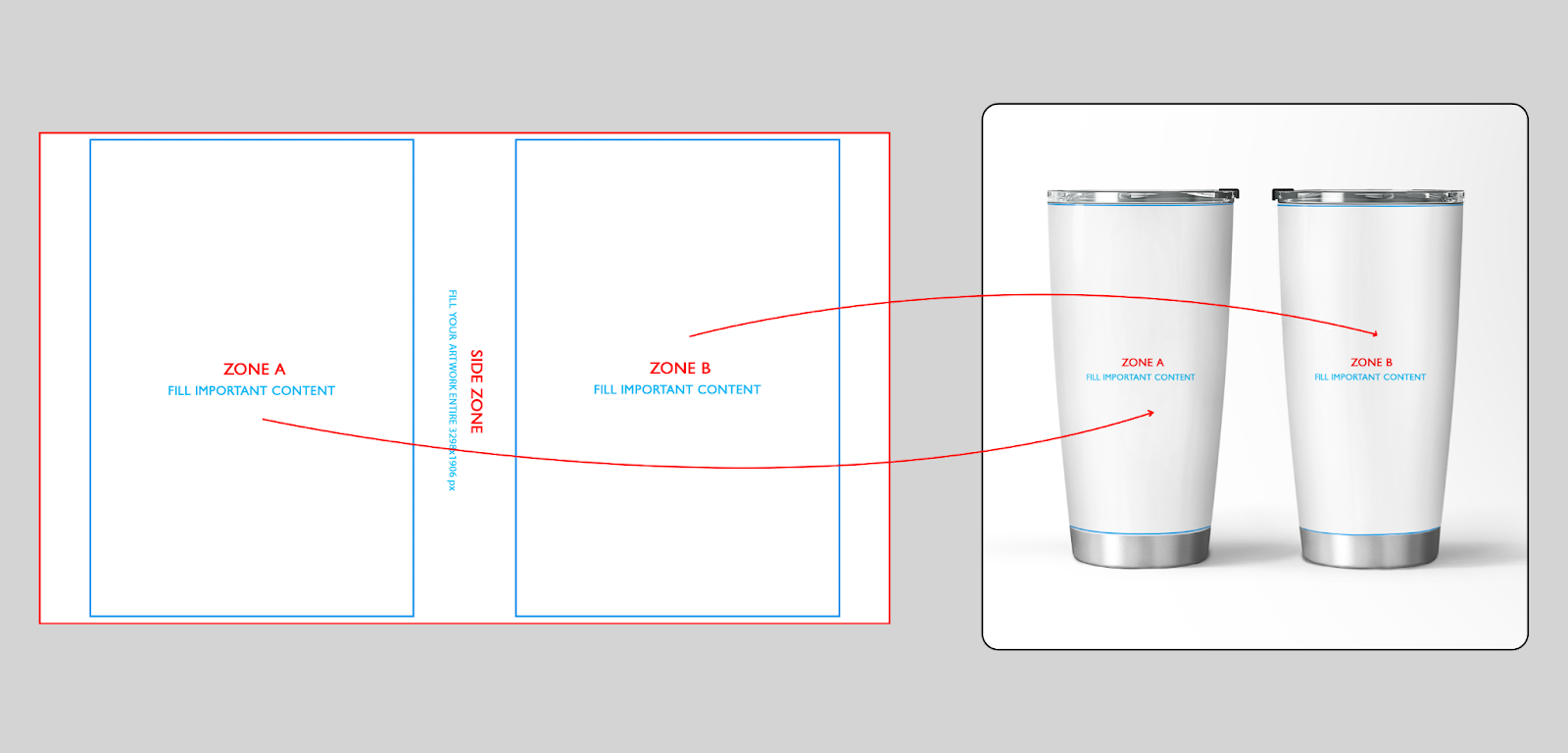
There are 2 ways to design this product's artwork:
Please note the following details in the template:
B. Design guideline
Using Campaign Editor
Kindly follow the instructions in this article on how to edit your campaign's design in the Campaign Editor.
Using Photoshop
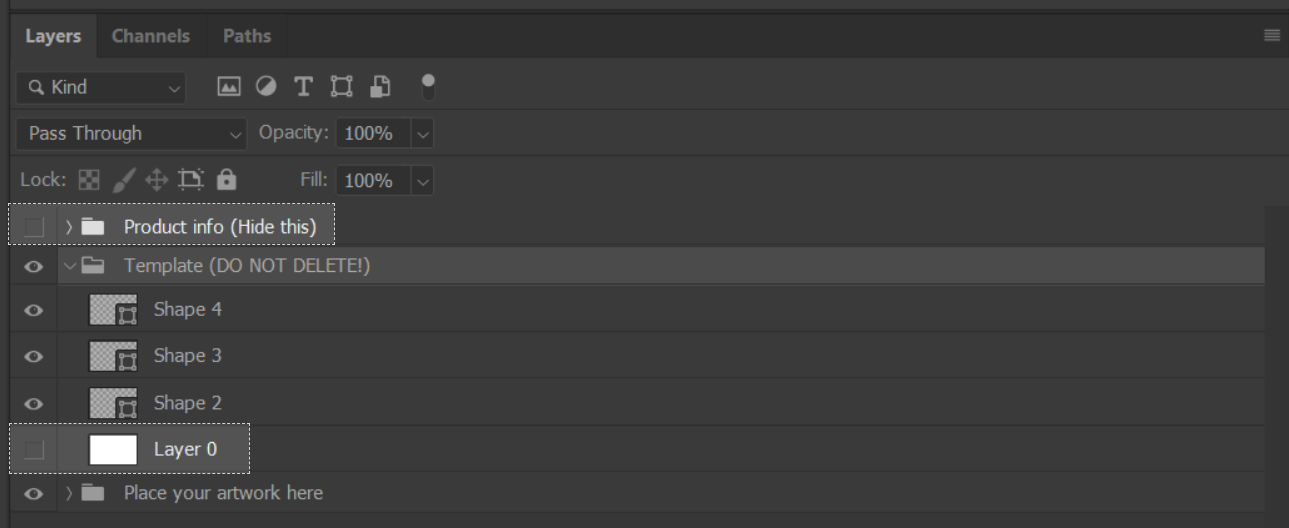
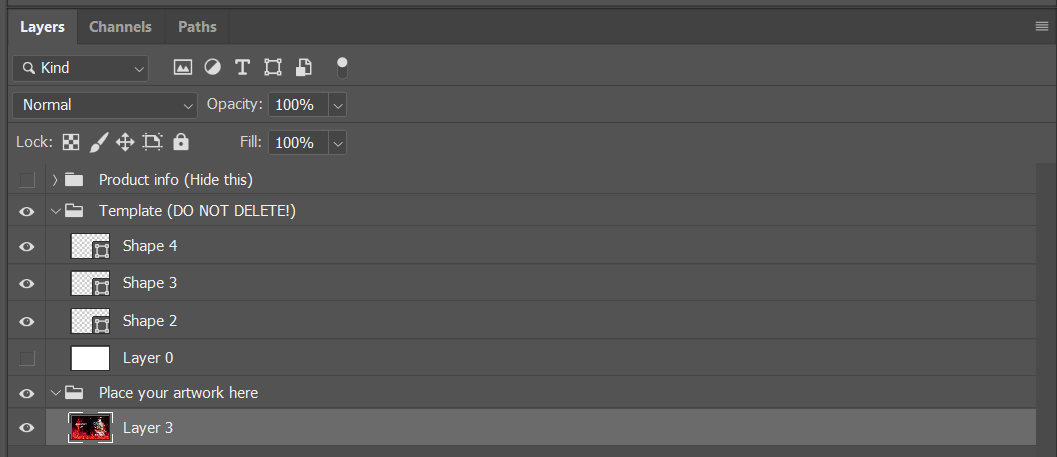
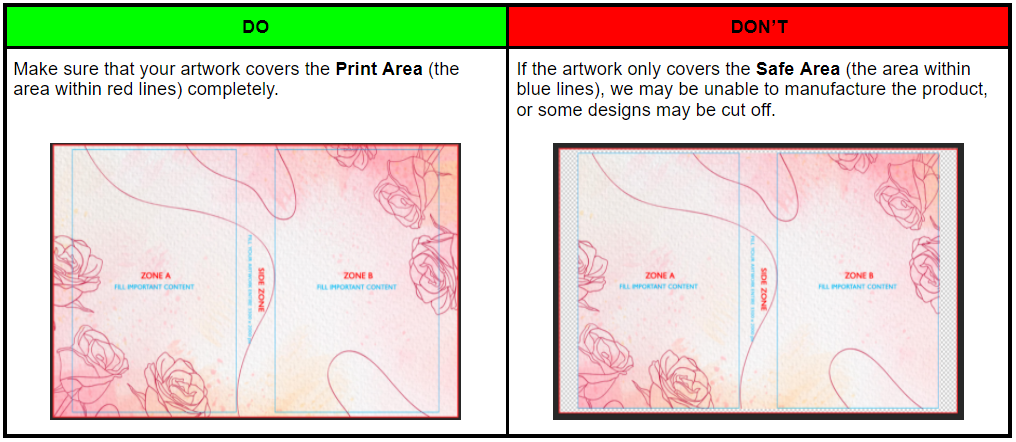
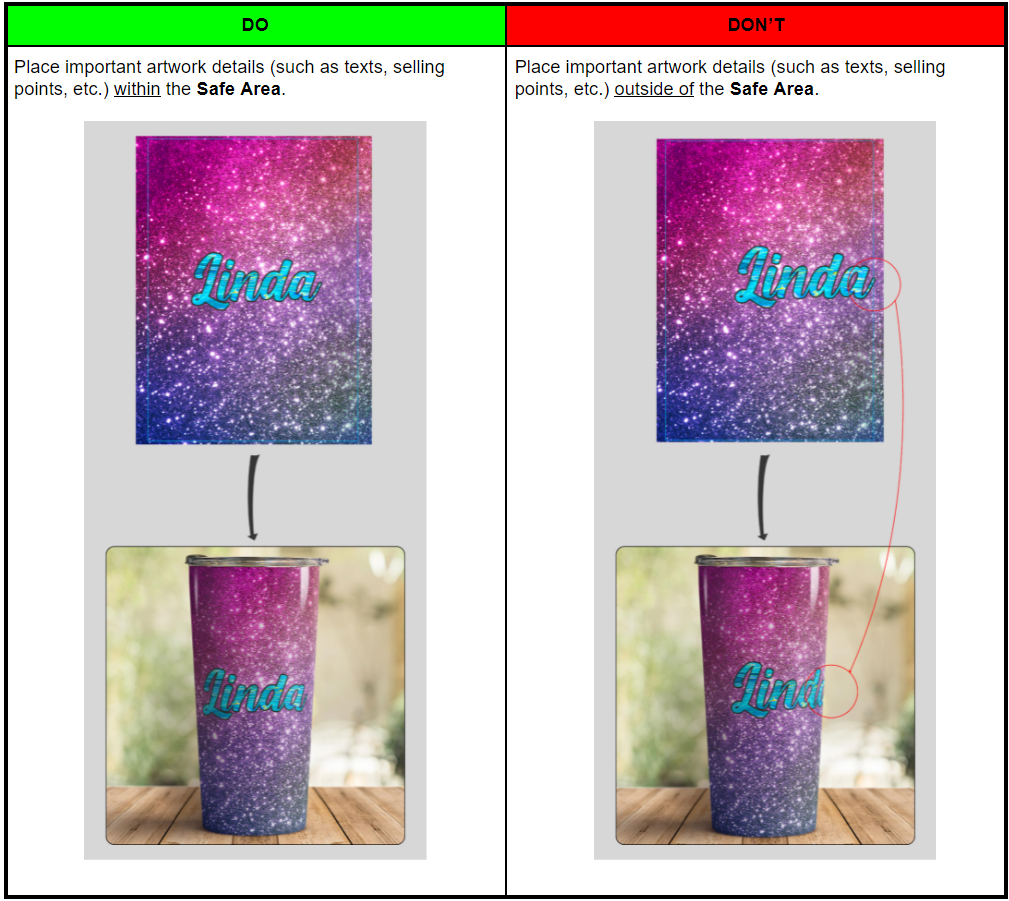
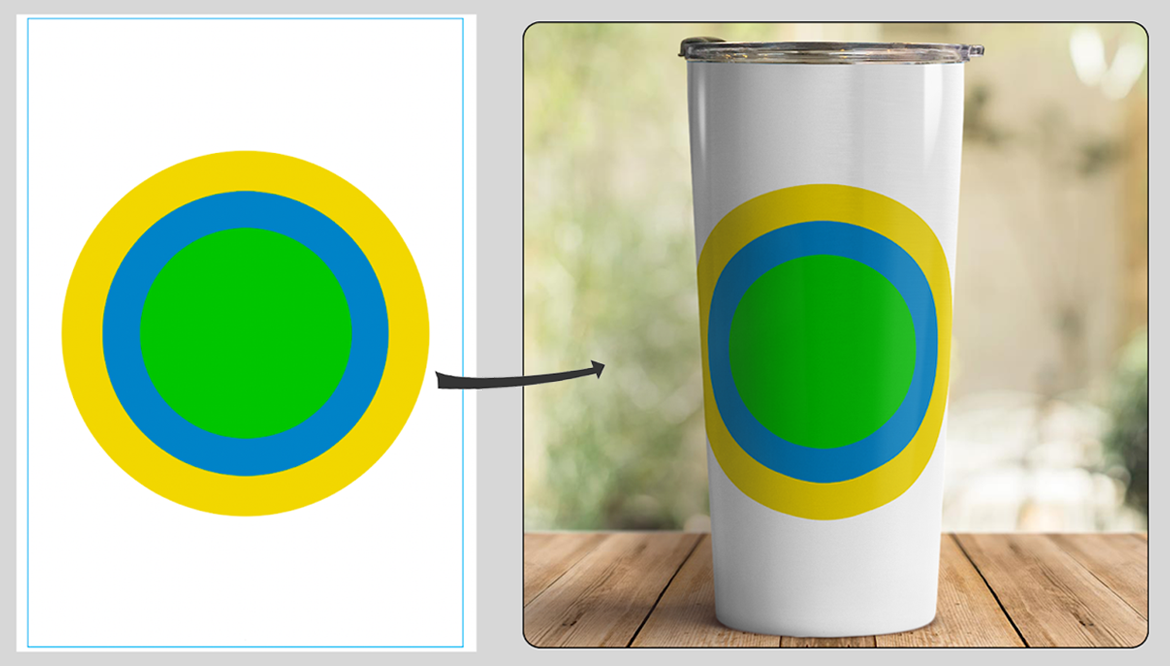
In the example above, you can easily see that the green circle will not be distorted, and the blue circle and yellow circle will be flattened on both sides. You should pay attention to these details to align your selling points and important artwork details properly. It is recommended to put the most important artwork details in the center of Zone A and Zone B.
Ctrl + Shift + S) and save the artwork in .PNG or .JPEG format.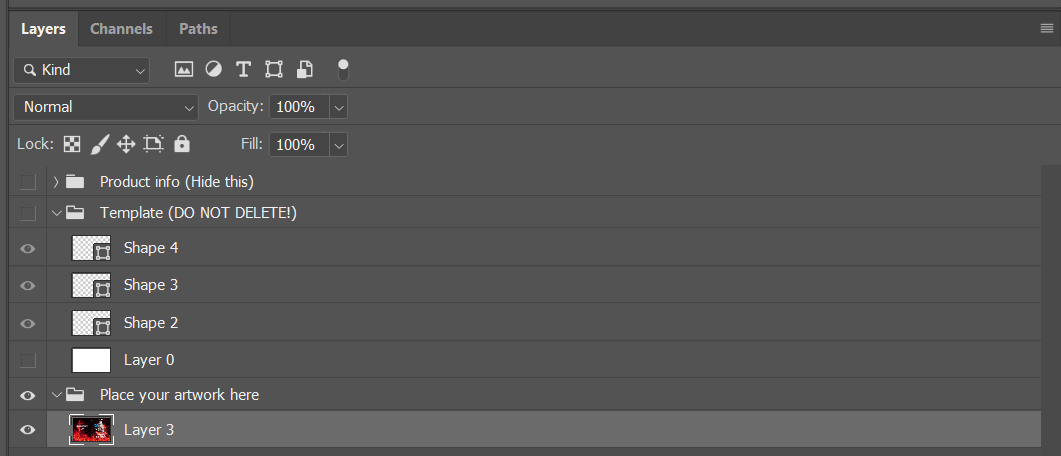
Those are all the steps to design your artwork for Tumbler 30oz. Then, you can upload this artwork and launch new campaigns by following the instructions in this article.
C. Sample design file
Please visit this link to our sample design and this link to view our demo campaign of this product.
By following the steps outlined in this article, you can also see how your designs will appear on product mockups.