Errors might occur when you are importing products to ShopBase using CSV file. In this article, we will list down some possible issues and what you should do in each situation.
If you have checked all possible issues but still cannot import your products, please contact us via Live Chat for further assistance.
In this article
C. Heavy traffic from other stores
A. Incorrect CSV file format
You should download the sample CSV file and check if yours is following this template. Please note:
B. Issues from Excel
If your Excel version exports a different CSV file format than the required format, the issue might occur. To get this checked, please upload your CSV file to Google Sheets, then download it as a new CSV file and upload the new one again.
C. Heavy traffic from other stores
In case many other stores are uploading files to the system, you might be unable to upload it. Kindly wait for about 1-2 hours, then try again.
D. Import over quota
Each subscription plan goes with a limit on how many products you can import by CSV file each day:
When the daily quota is reached, the error message will be displayed on your store as below:
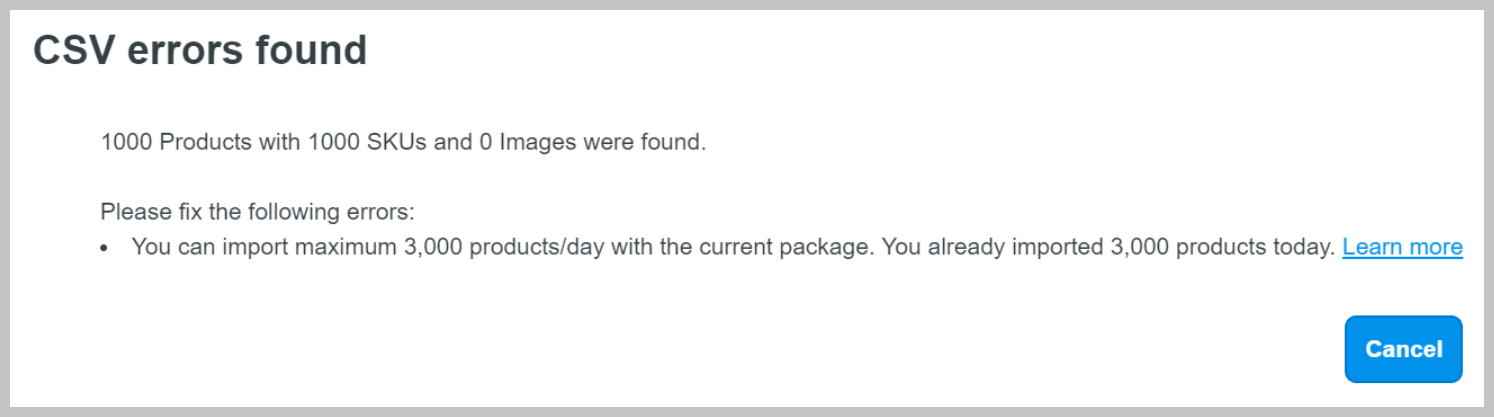
In this case, please wait till the next day to continue importing and creating new products.
Read more: Understand the quota of daily product creation on ShopBase.
E. Connection timed out
The issue happens when the time to upload CSV file is over 30 seconds, and your browser regards it as failure. To fix this, please break your CSV file into smaller sizes or connect to faster Internet connection.