Most of the fonts can not support all languages. ShopBase prioritizes making your webiste visually appealing and readable across languages. Noto Sans font is on default for all languages (except English, which follows the pre-set of ShopBase template). You can customize the style and size of your website font.
Step by step tutorial
In admin dashboard, go to Website Builder > Styling settings > Fonts.
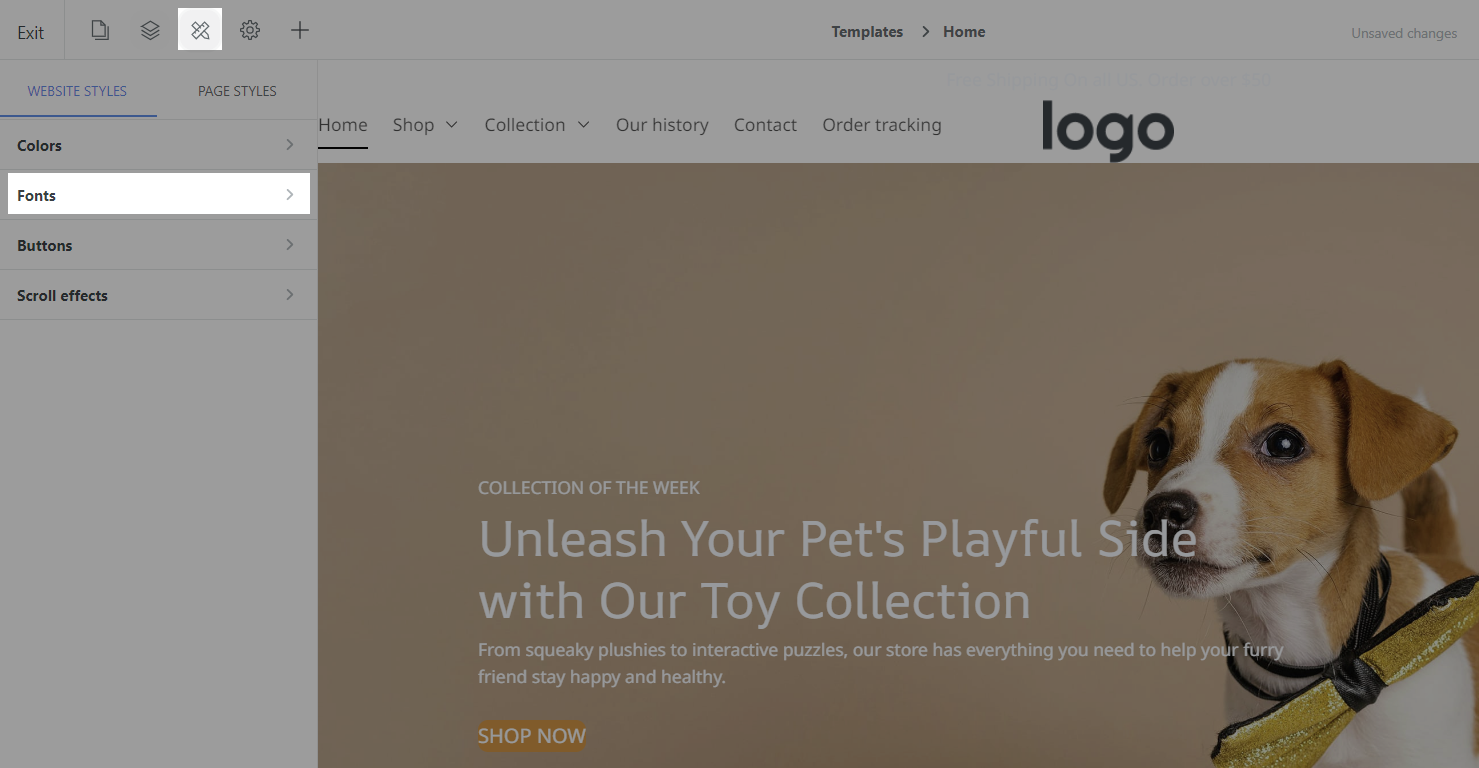
Select languages you want to change the font settings.
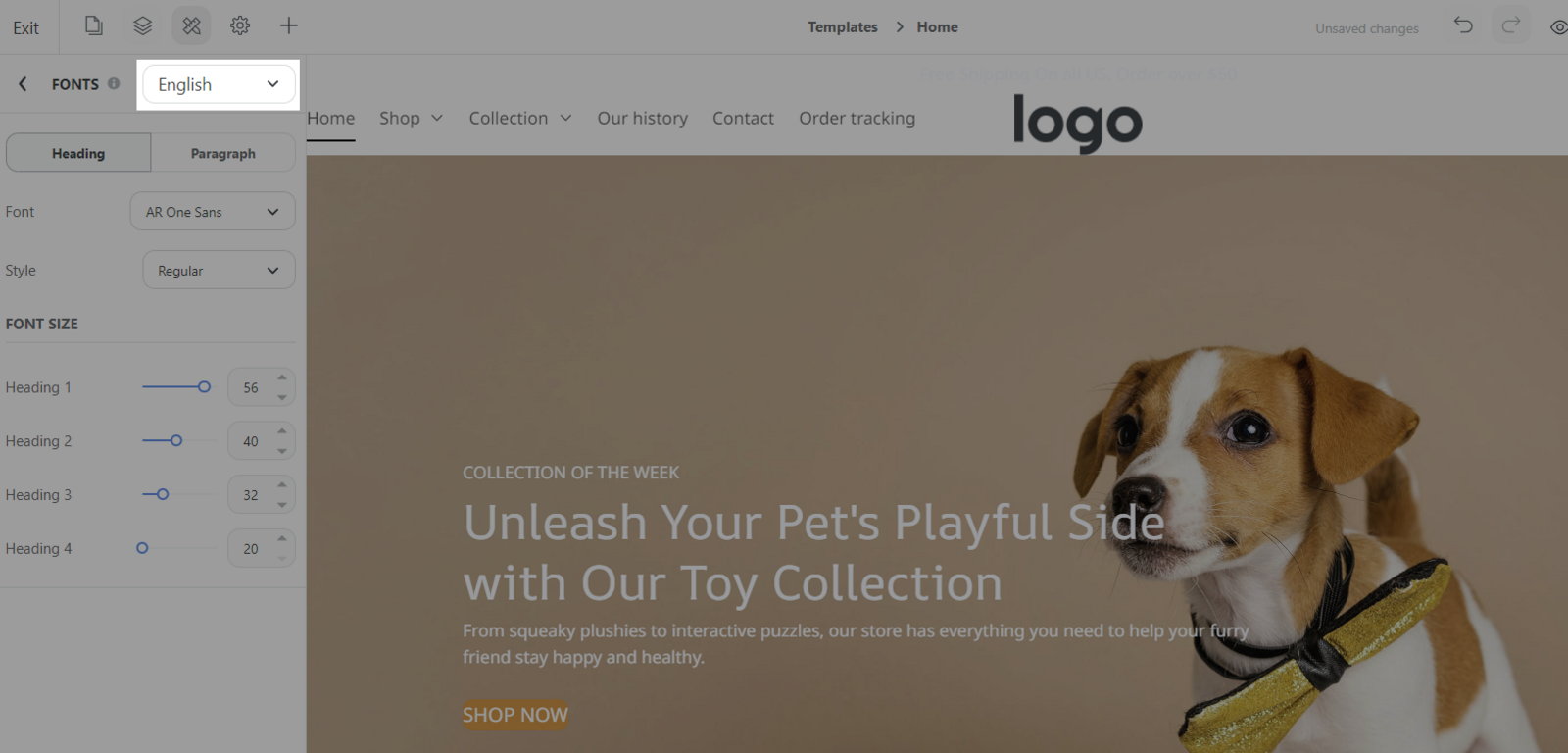
Once you have selected a language, a list of fonts that support that language will be displayed. Choose the font best suit your preferences, click Save and you can preview your store with the new selected fonts.
Notes
The length of a word, a sentence can vary in different languages. If the content exceeds the character limit that can be displayed on your website, it will be shown as Truncate Text, shortened the content and followed by an ellipsis (…).
It is recommended to check different language versions of your website and shorten the translation content if needed to make sure your store’s visual presentation.