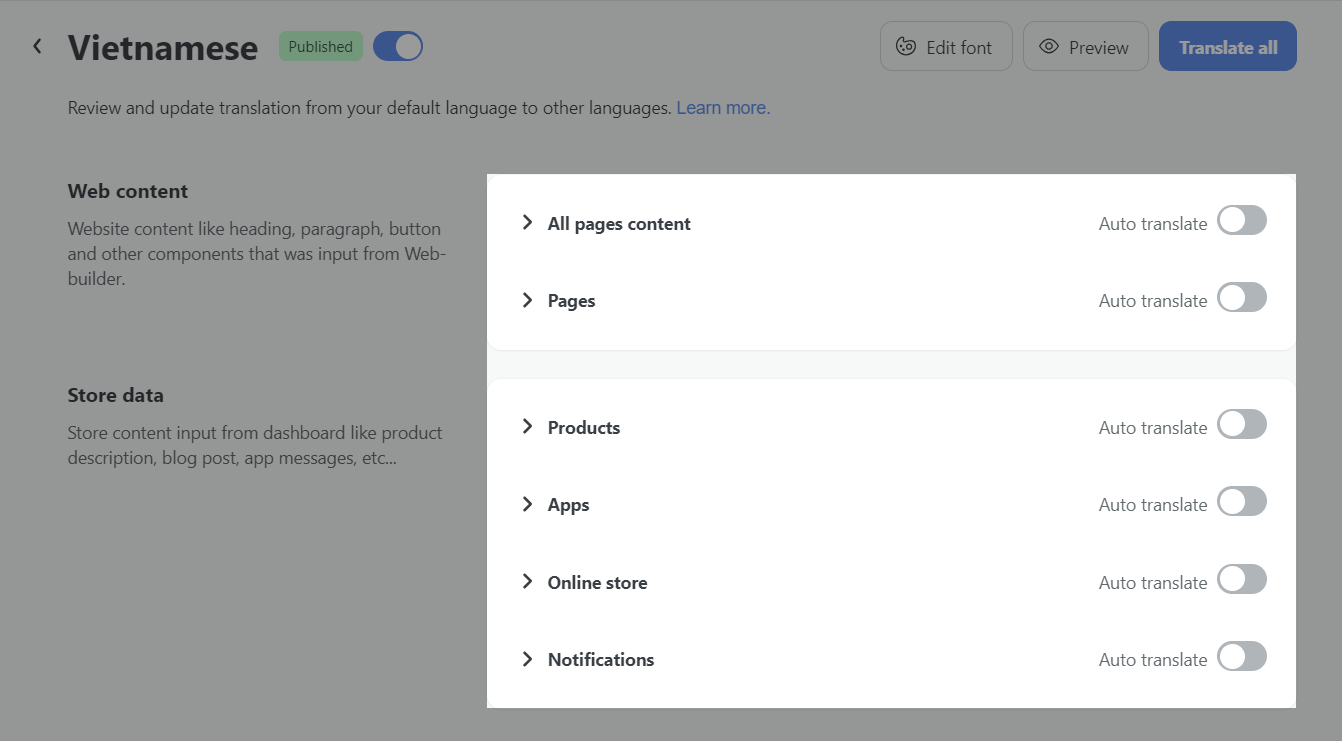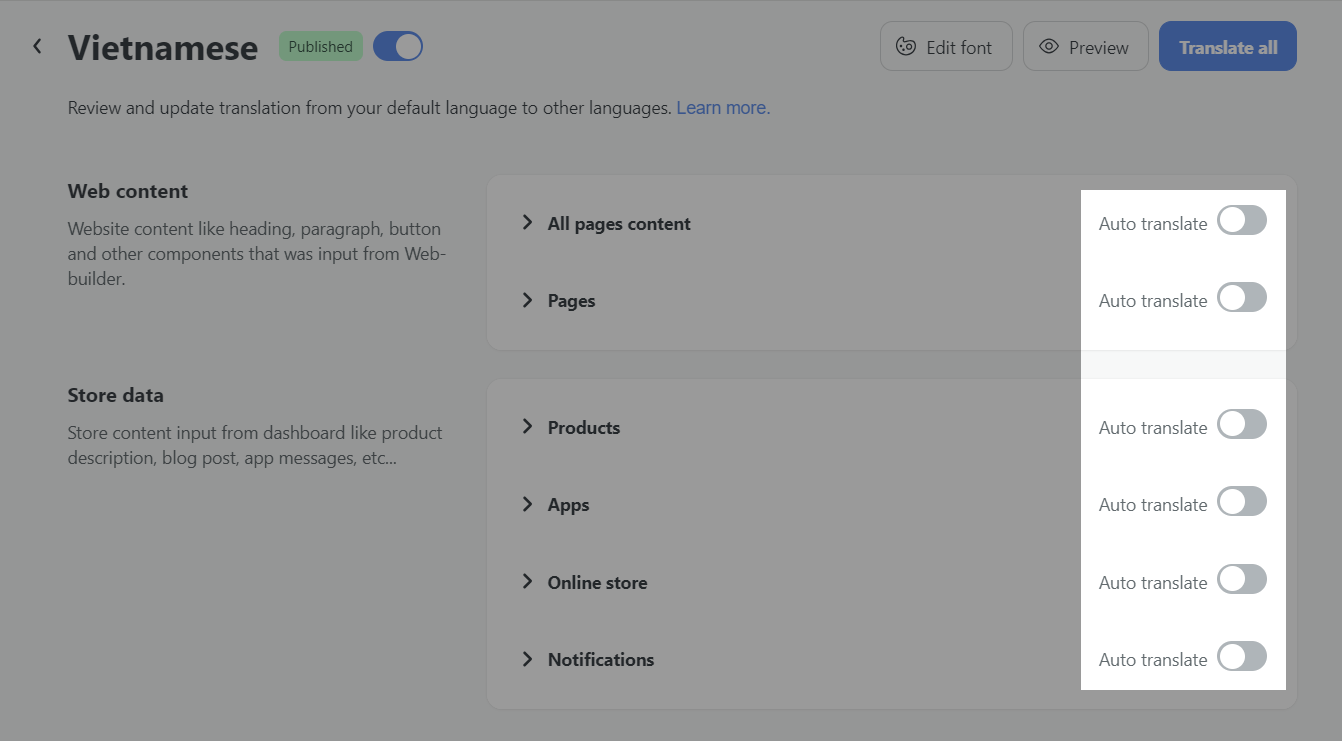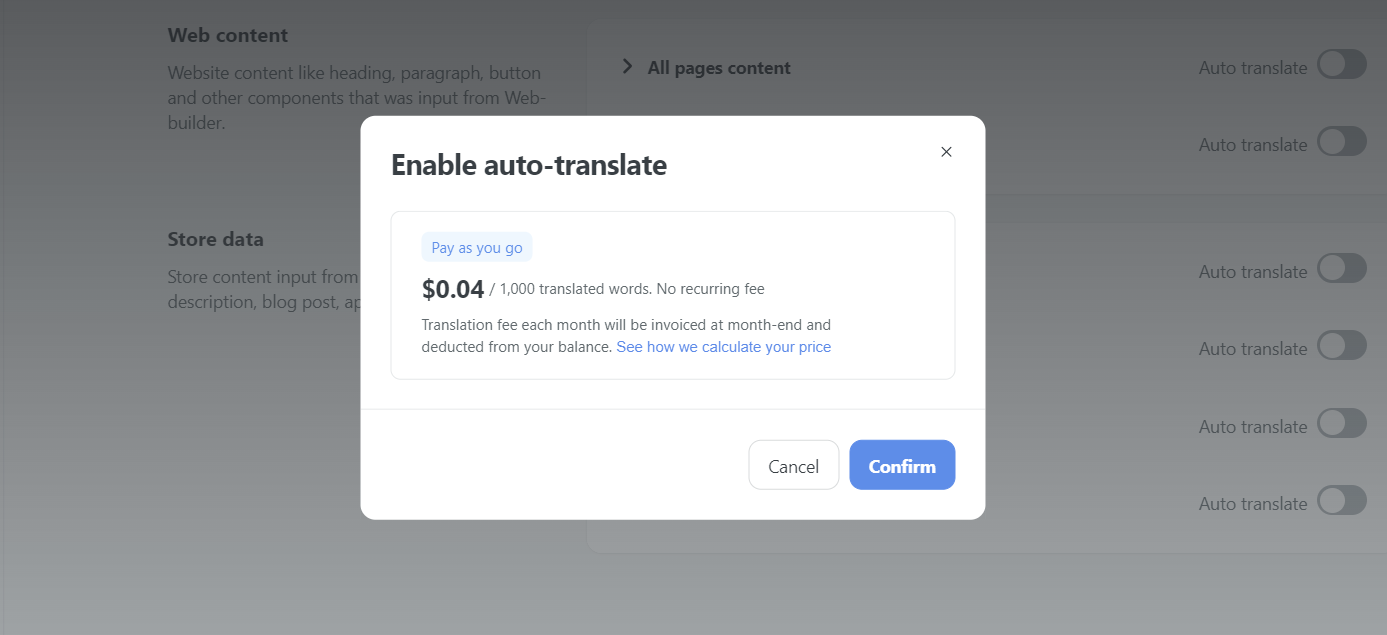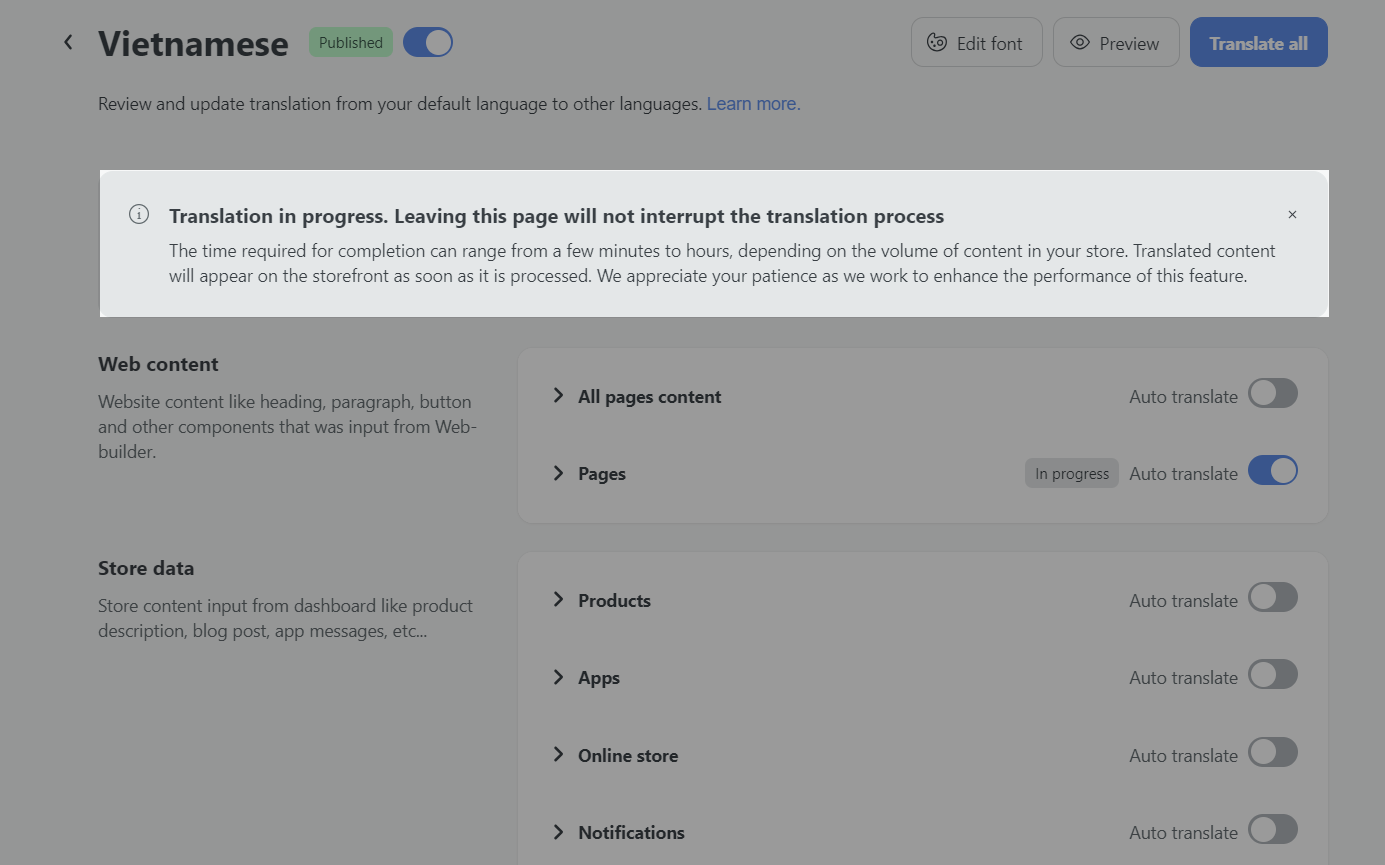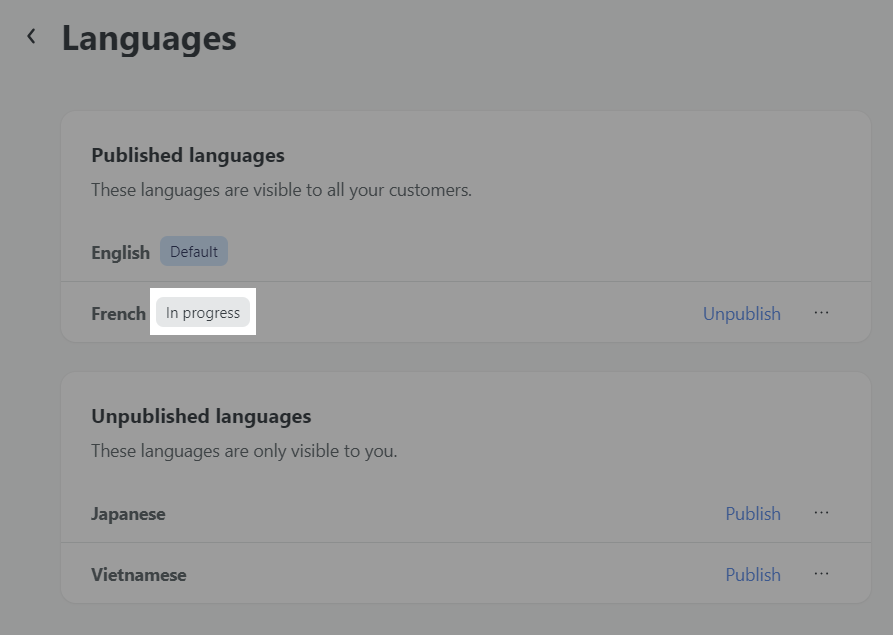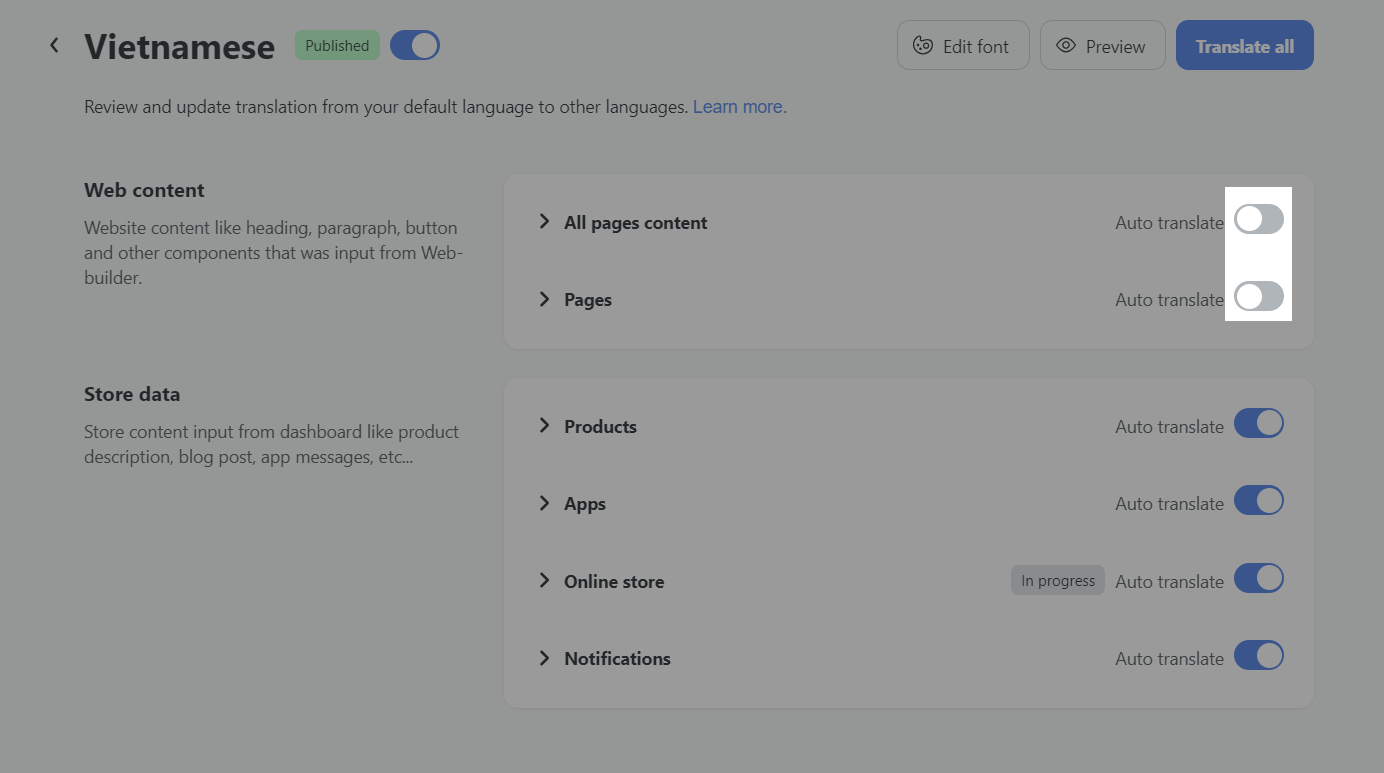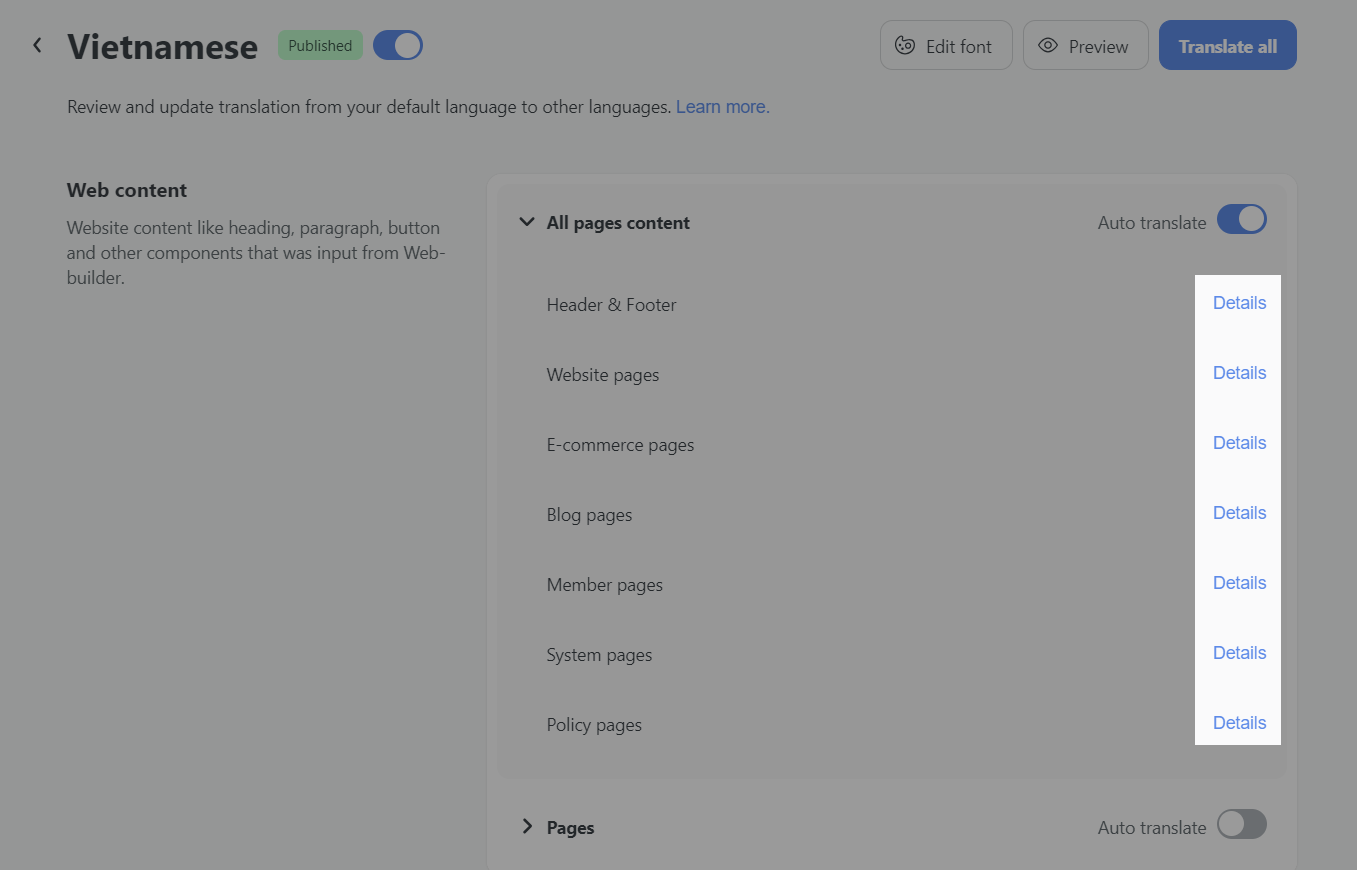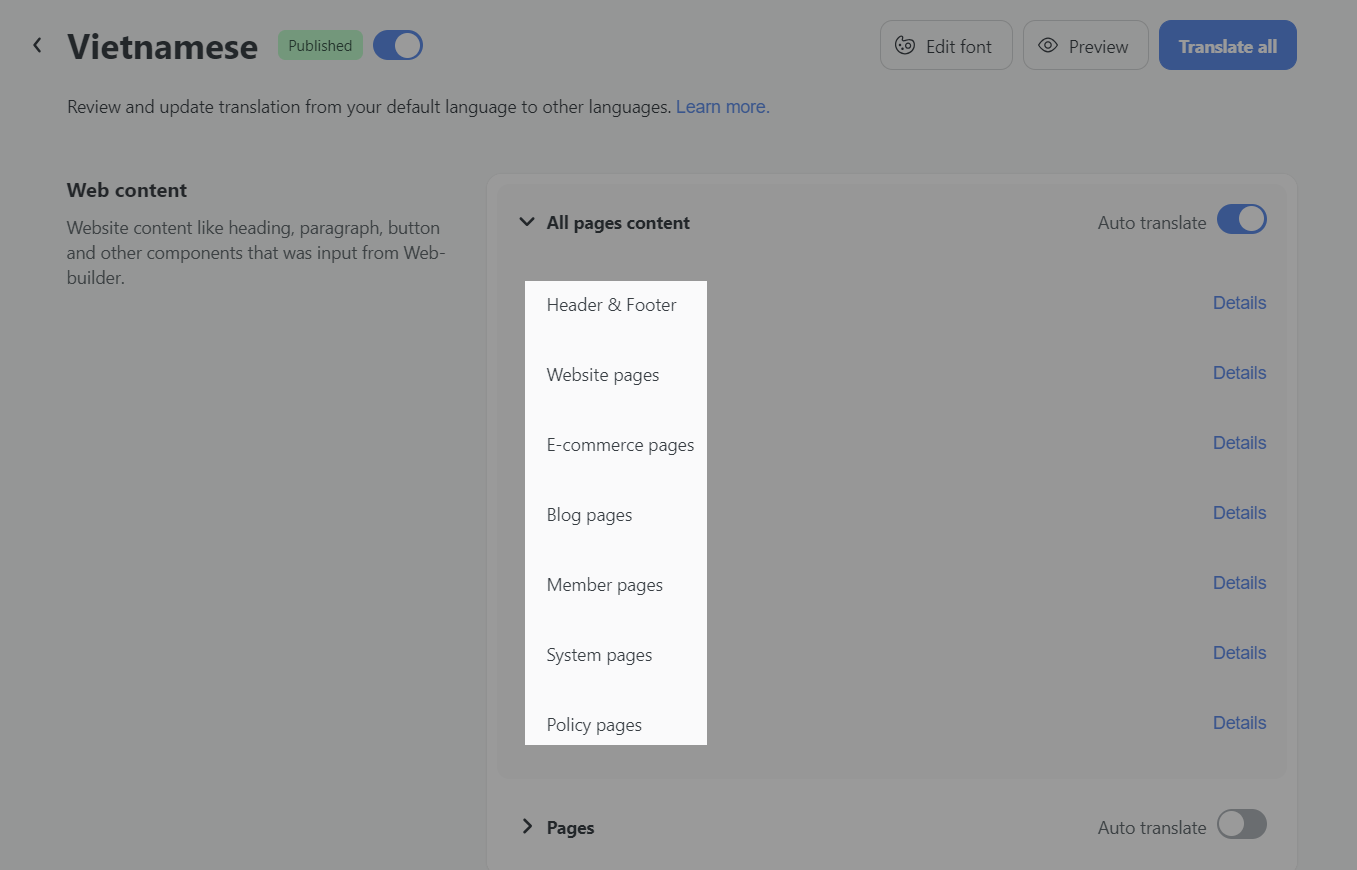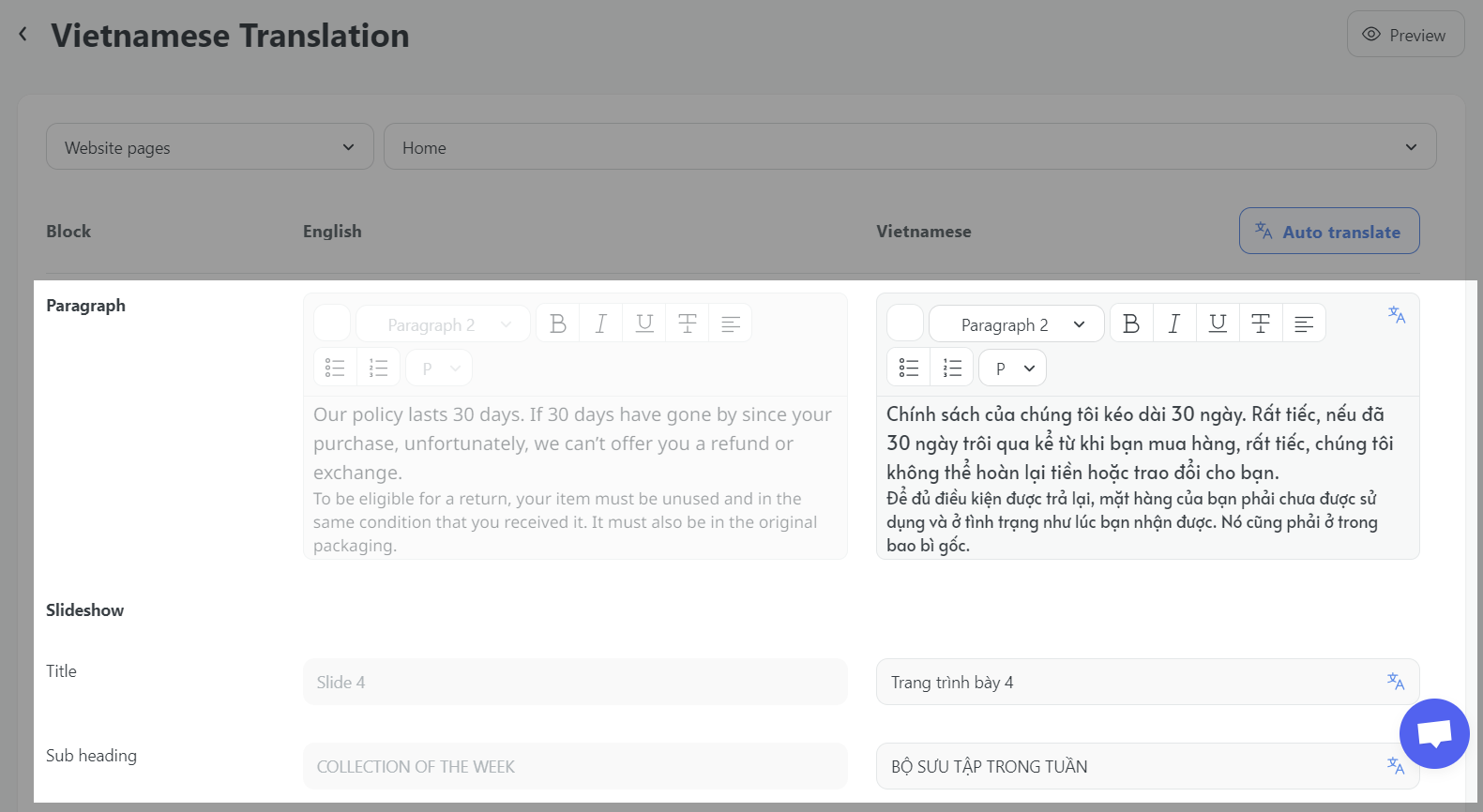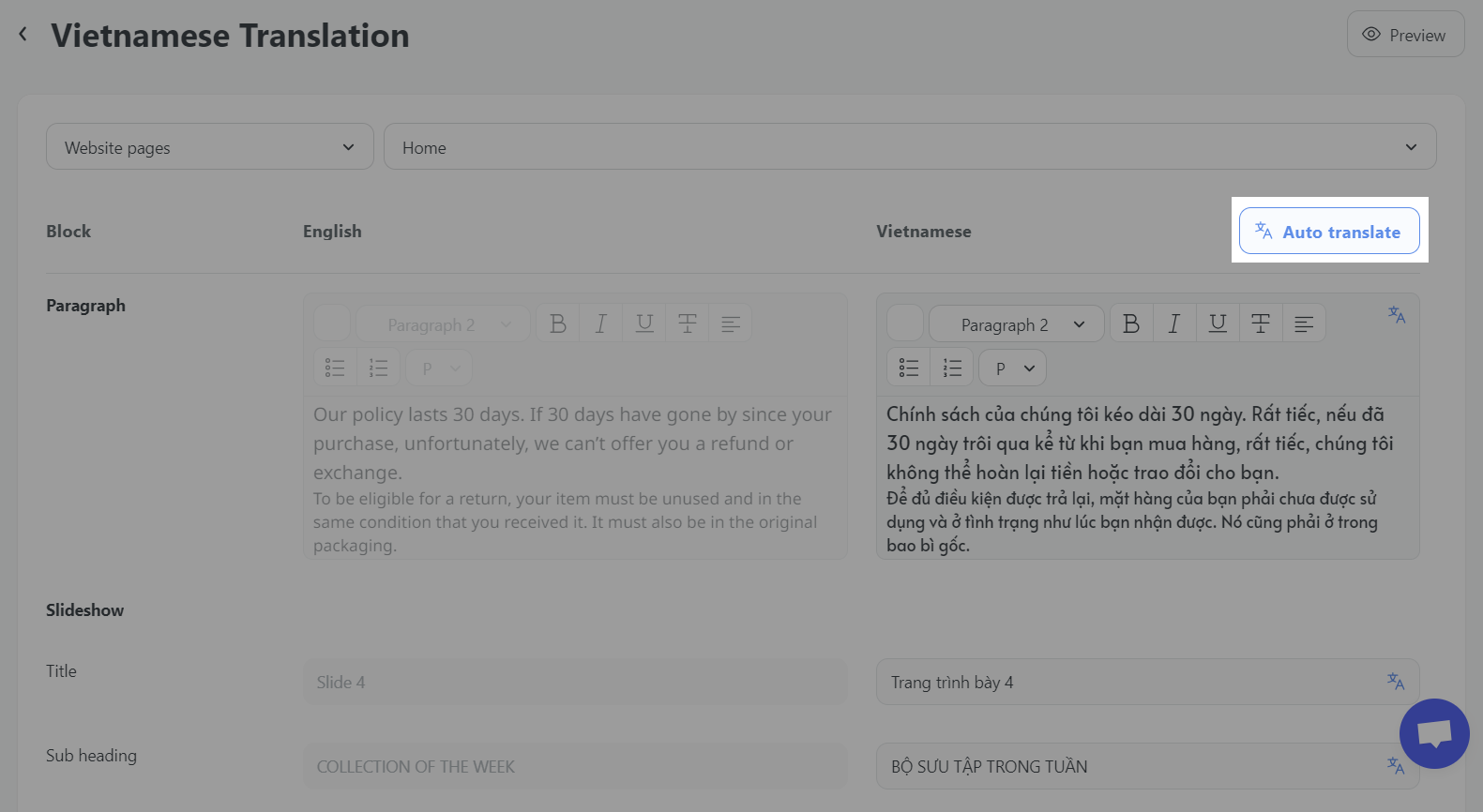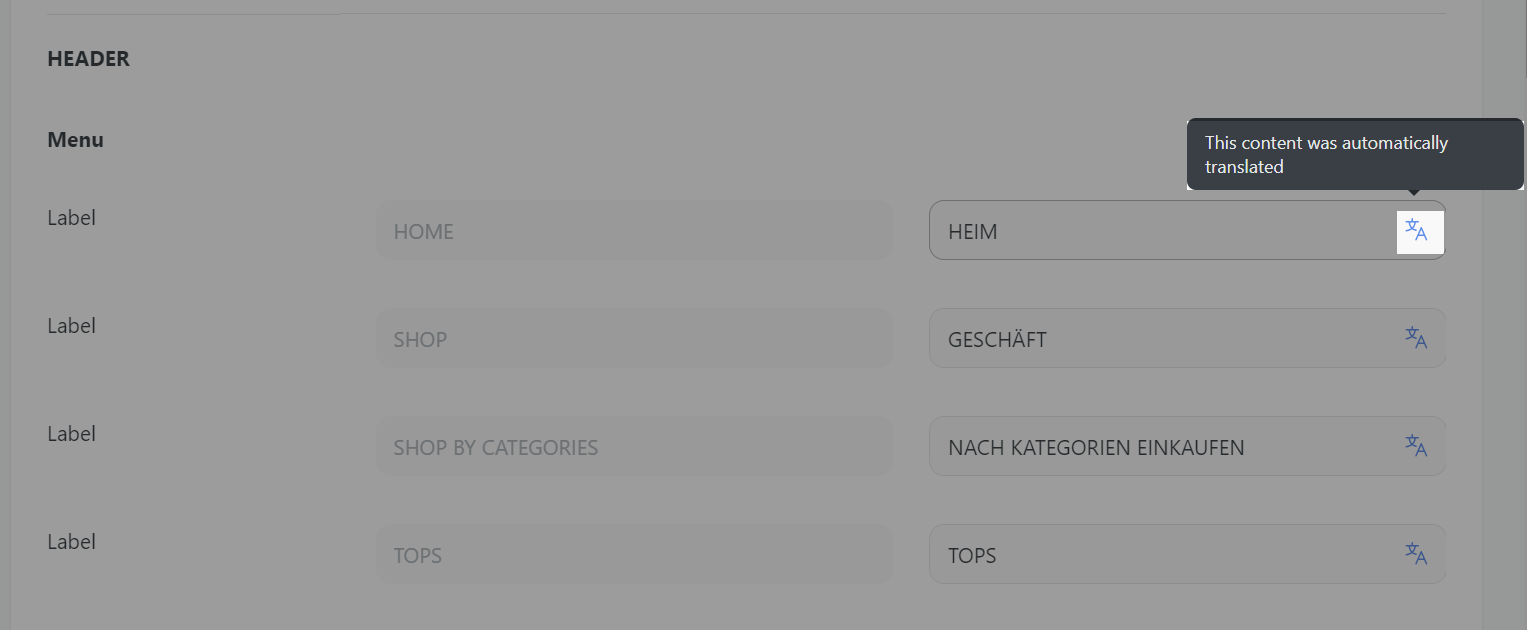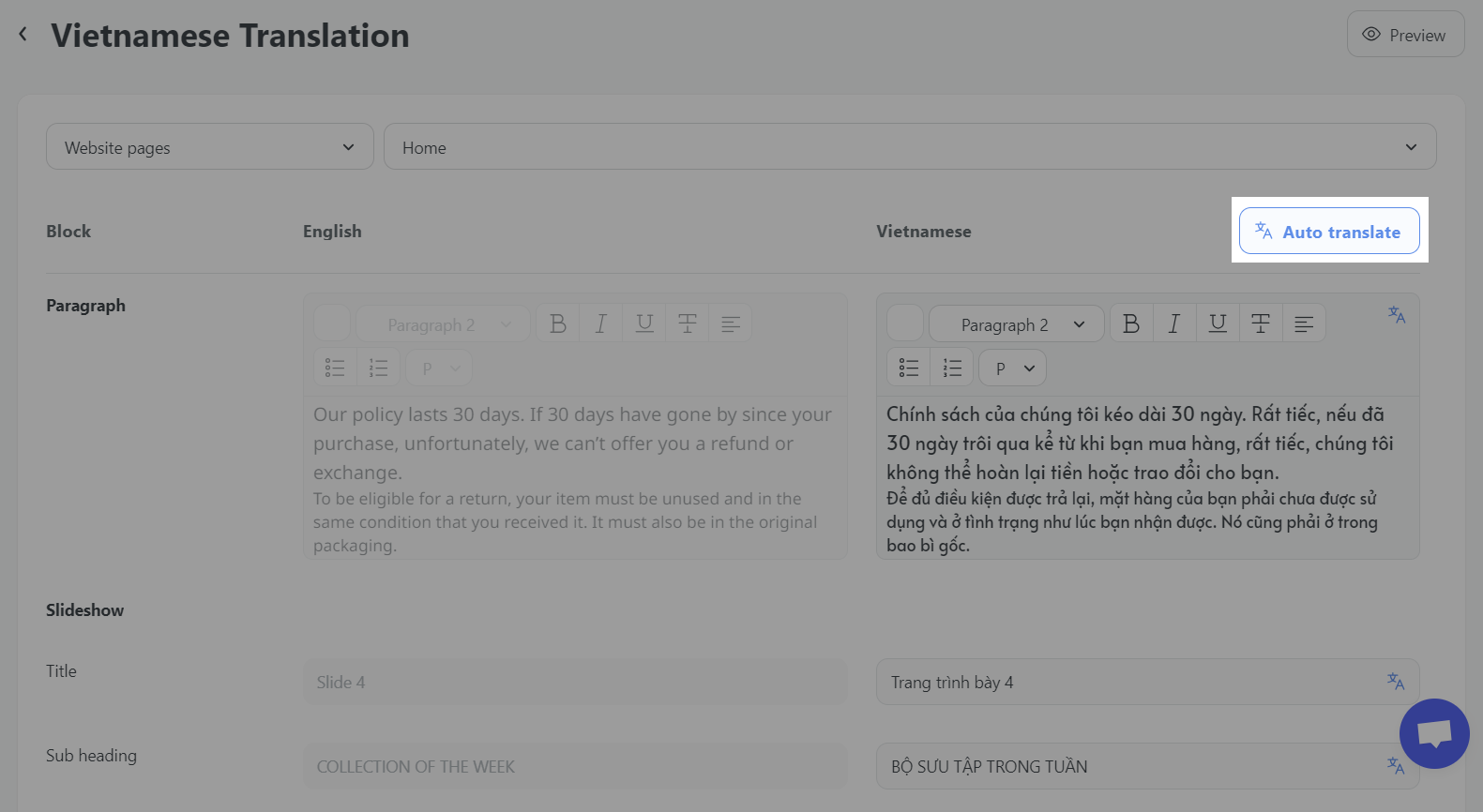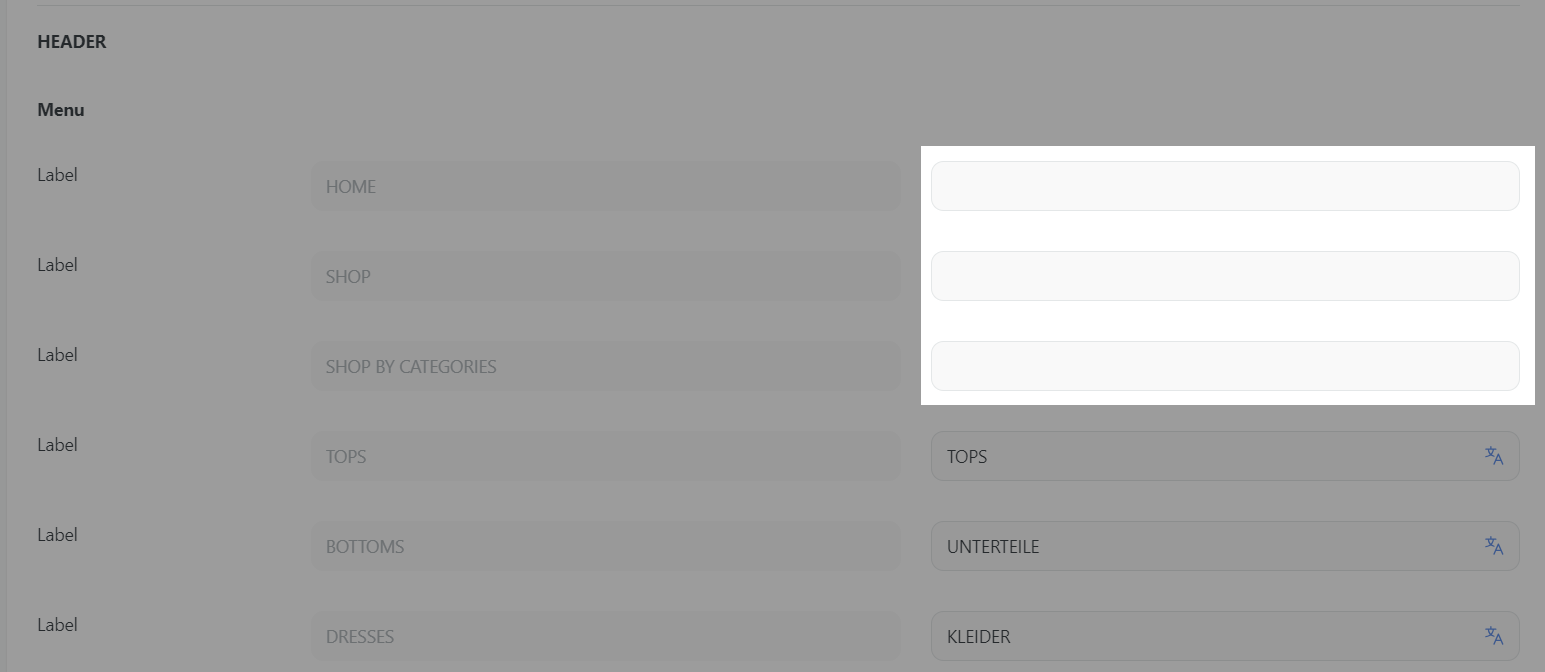ShopBase simplifies the process of managing translation content, providing you with options for both automated and manual translations. Here's a concise guide to help you navigate through the translation management features.
In this article
A. Auto translate website content
B. Translation in progress
C. Manage translation
D. Auto translate a language
E. Manually translate a language
A. Auto translate website content
In the translation dashboard, you will find a menu to navigate you to different types of website content.
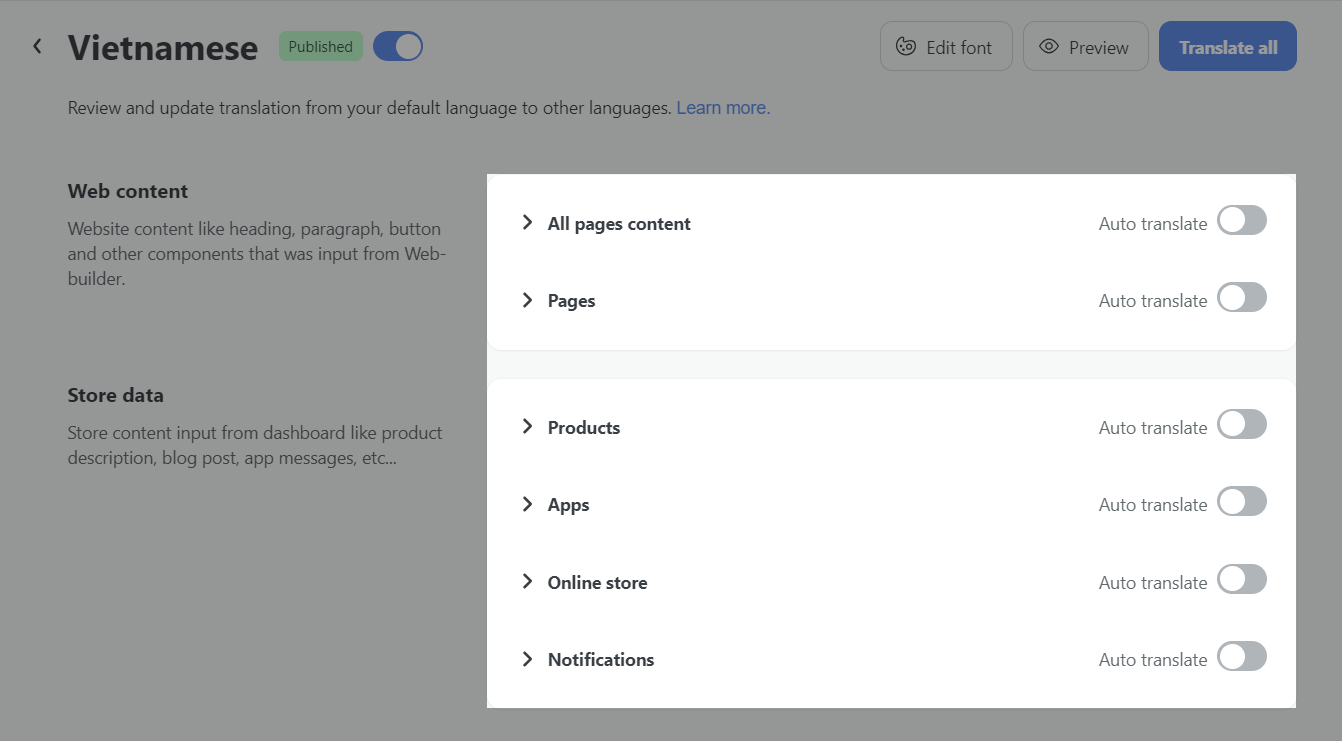
When adding a new language, Auto Translate switches content categories are automatically turned OFF by default. You can enable it to translate content at a rate of $0.04 per 1000 translated words. Learn more about our translation service.
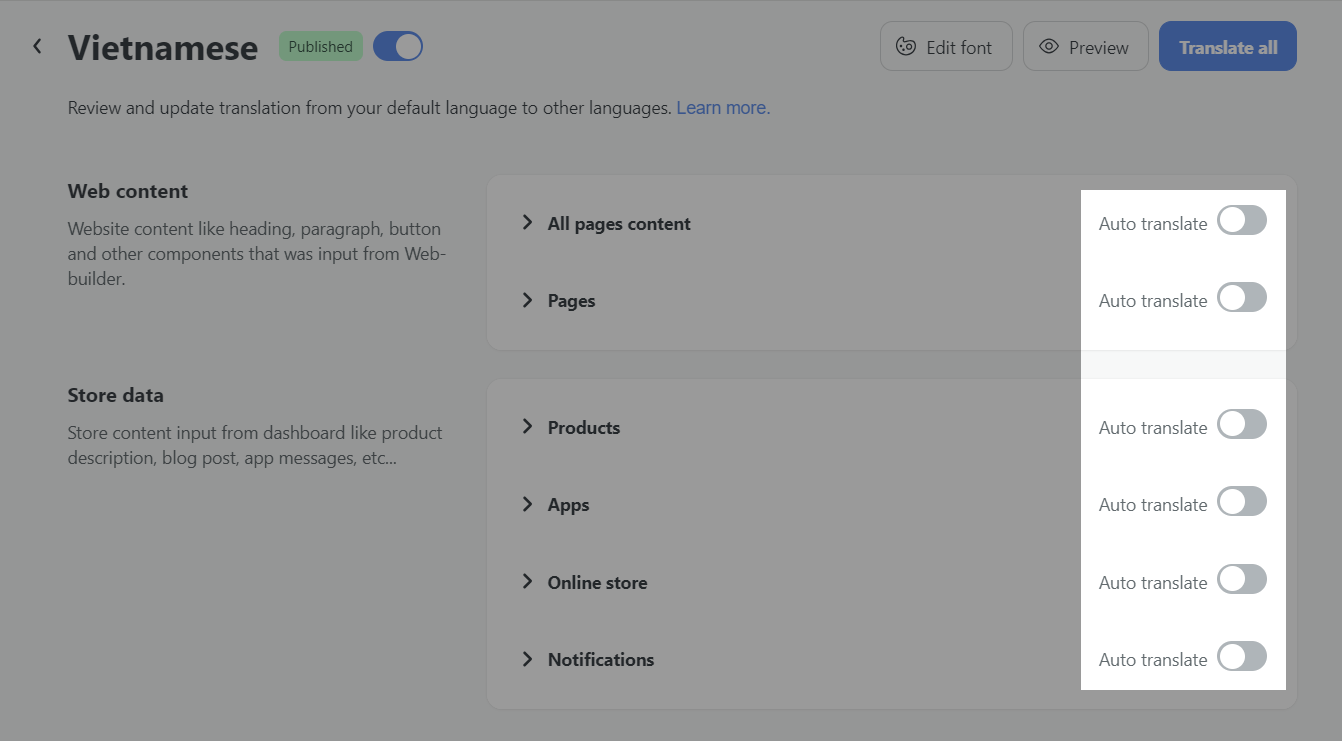
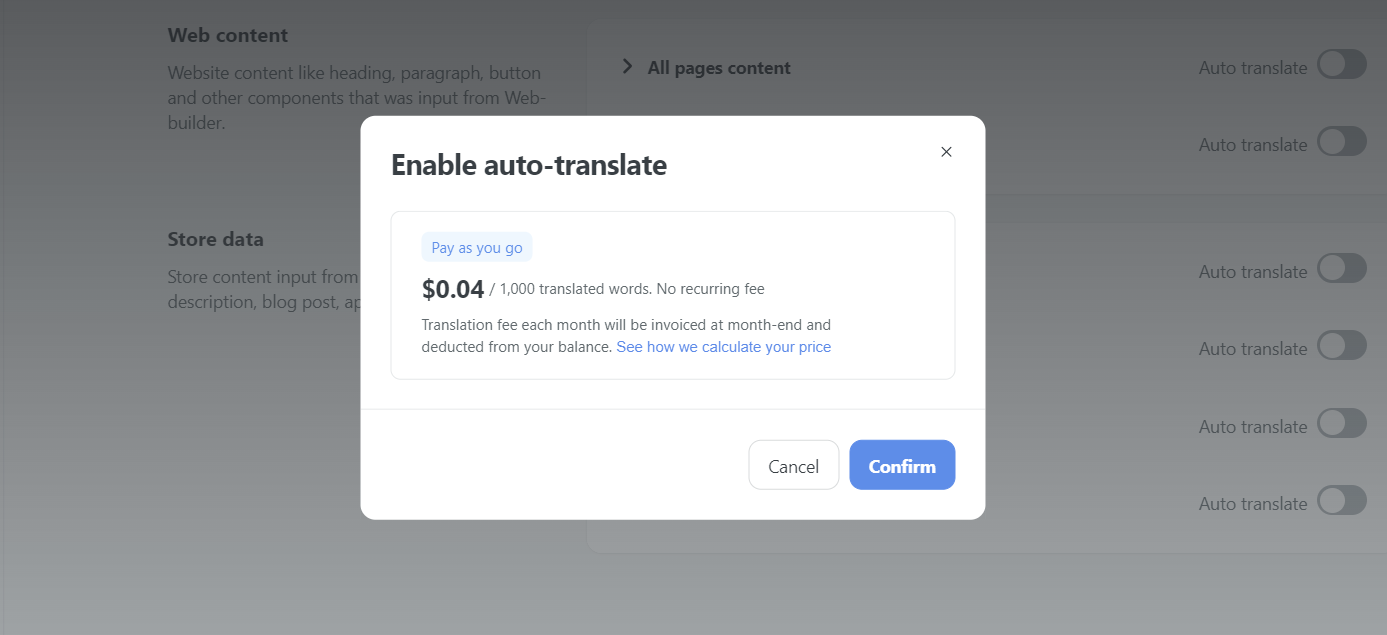
B. Translation in progress
When we are translating your store content for the first time, you will see a message Translation in progress at the top of the page. It can take a couple of minutes to complete the translation for all content, depending on how large your website is. Leaving the page will not stop the translation process. Please refresh the page to update the translation status.
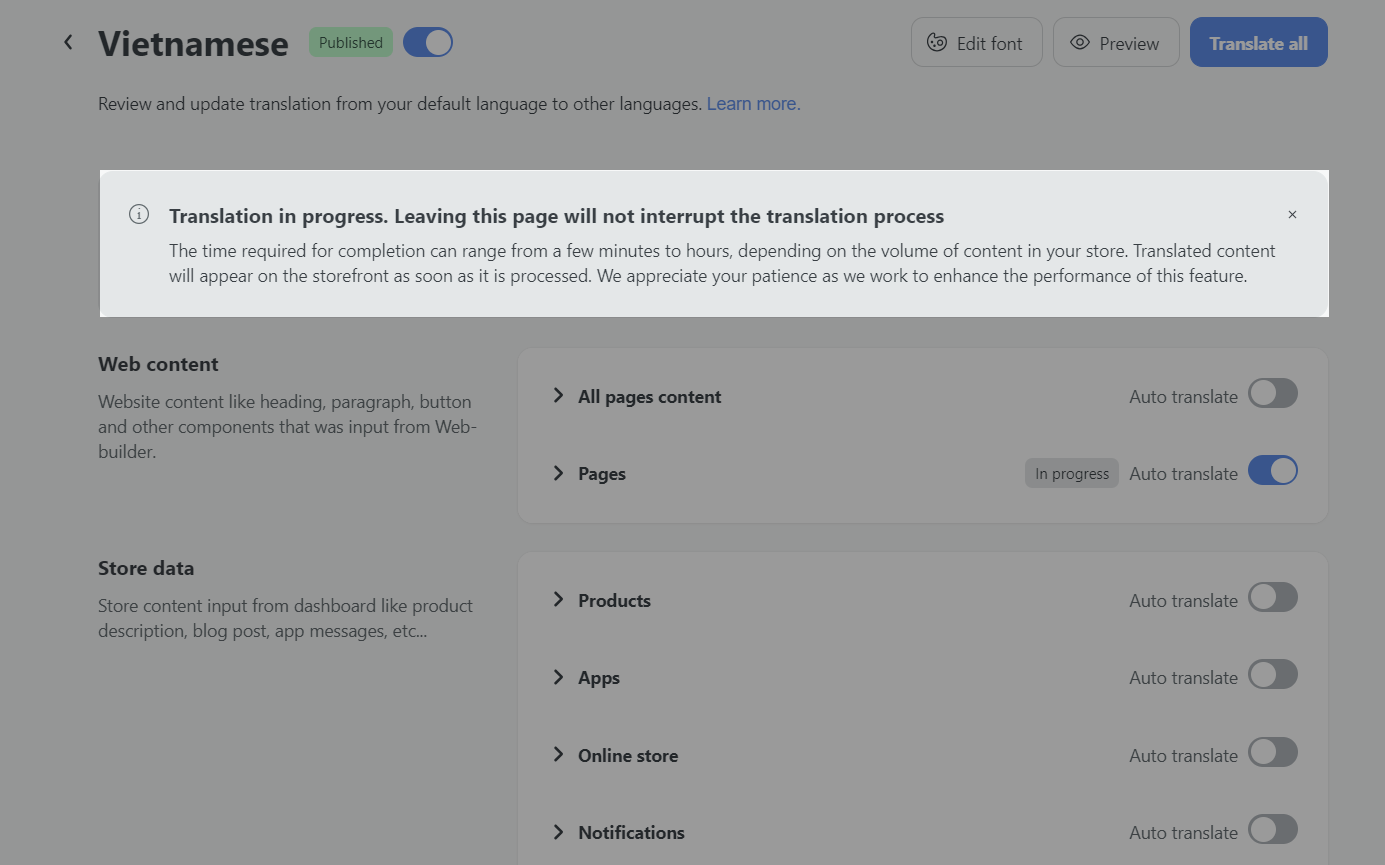
When a category is undergoing auto translation, you will see a tag In progress. You can’t manually edit the content while it is being translated.
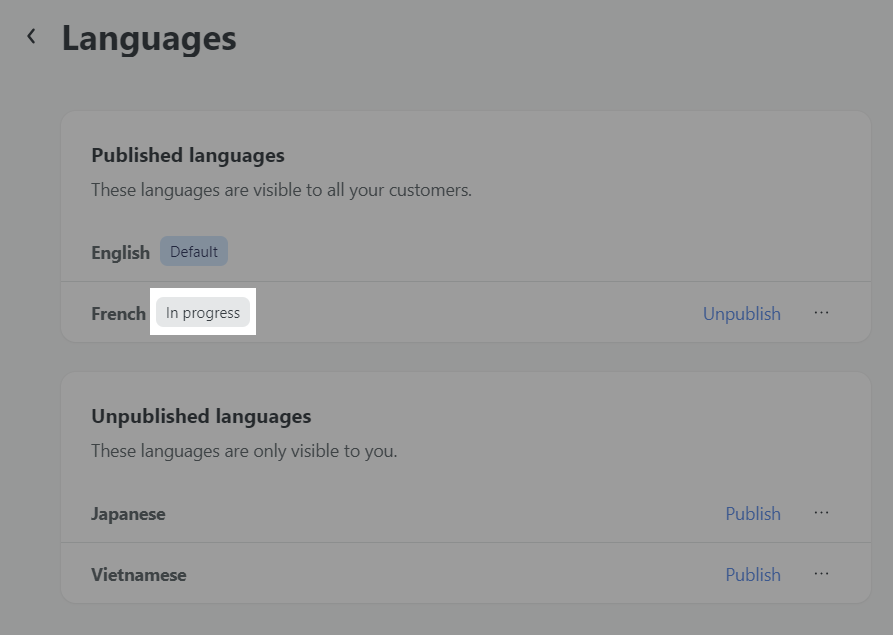
You can always stop the translation process by turning off the Auto Translate switch.
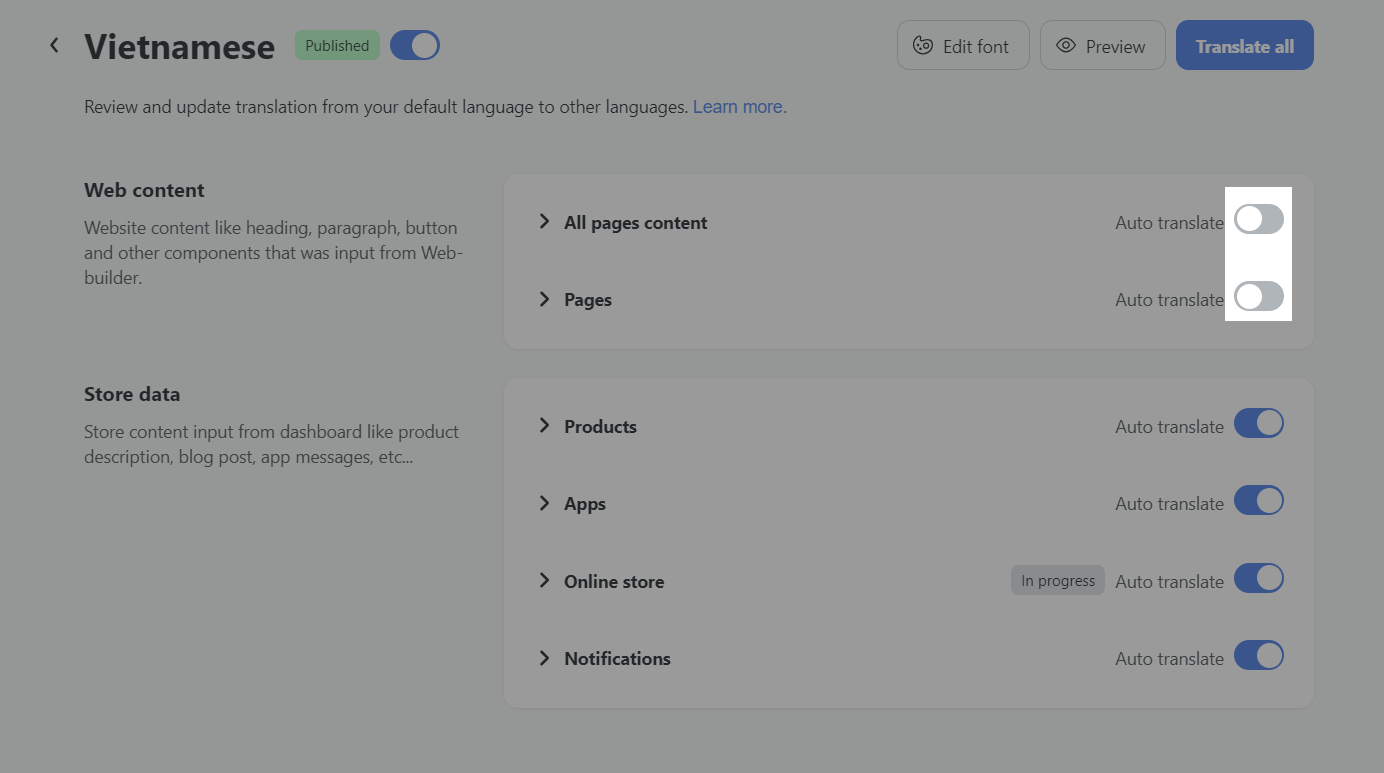
C. Manage translation
To view and edit a translation, click on the Detail button in each category.
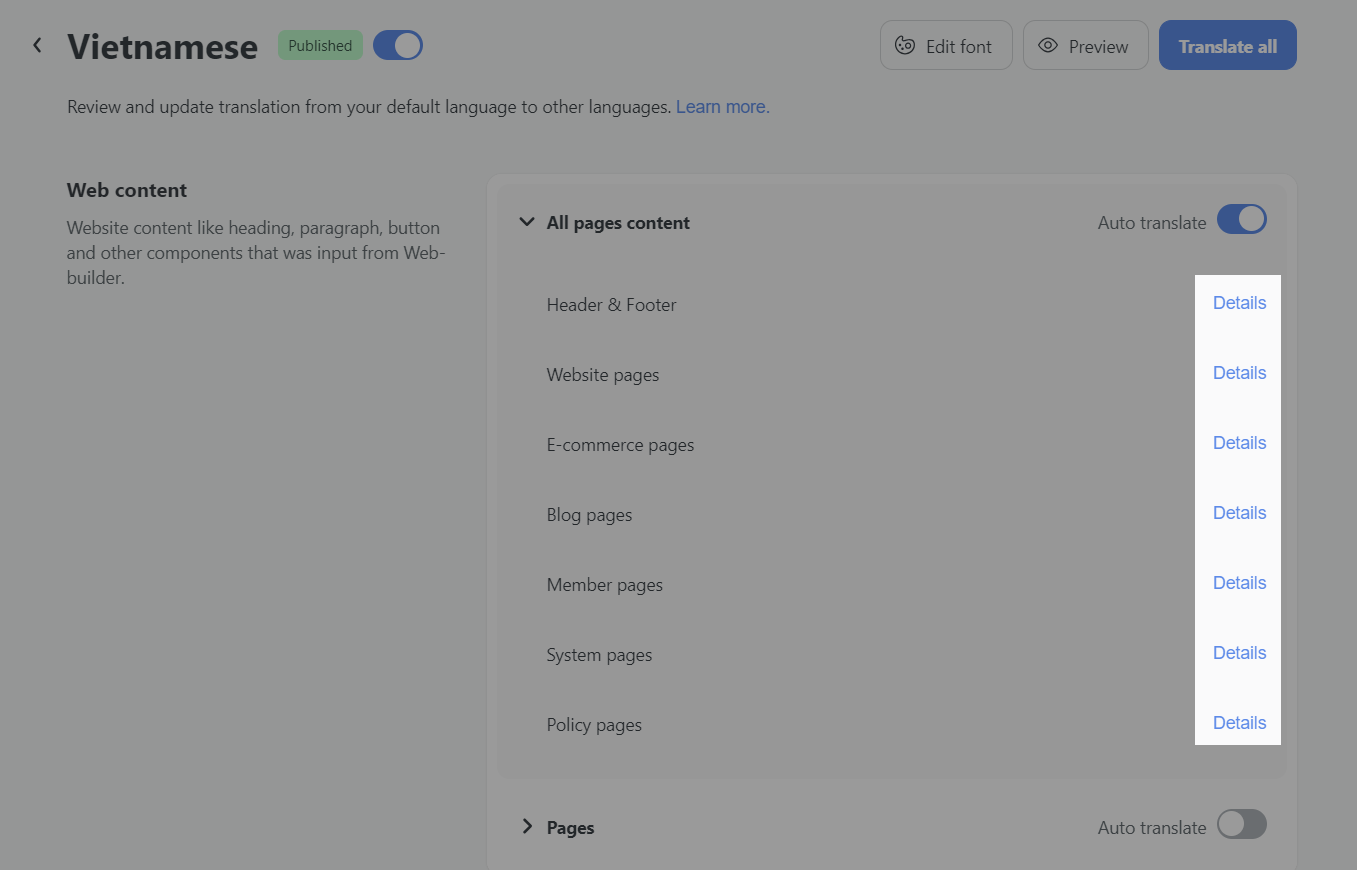
On the top of the page, you can navigate to different categories and items.
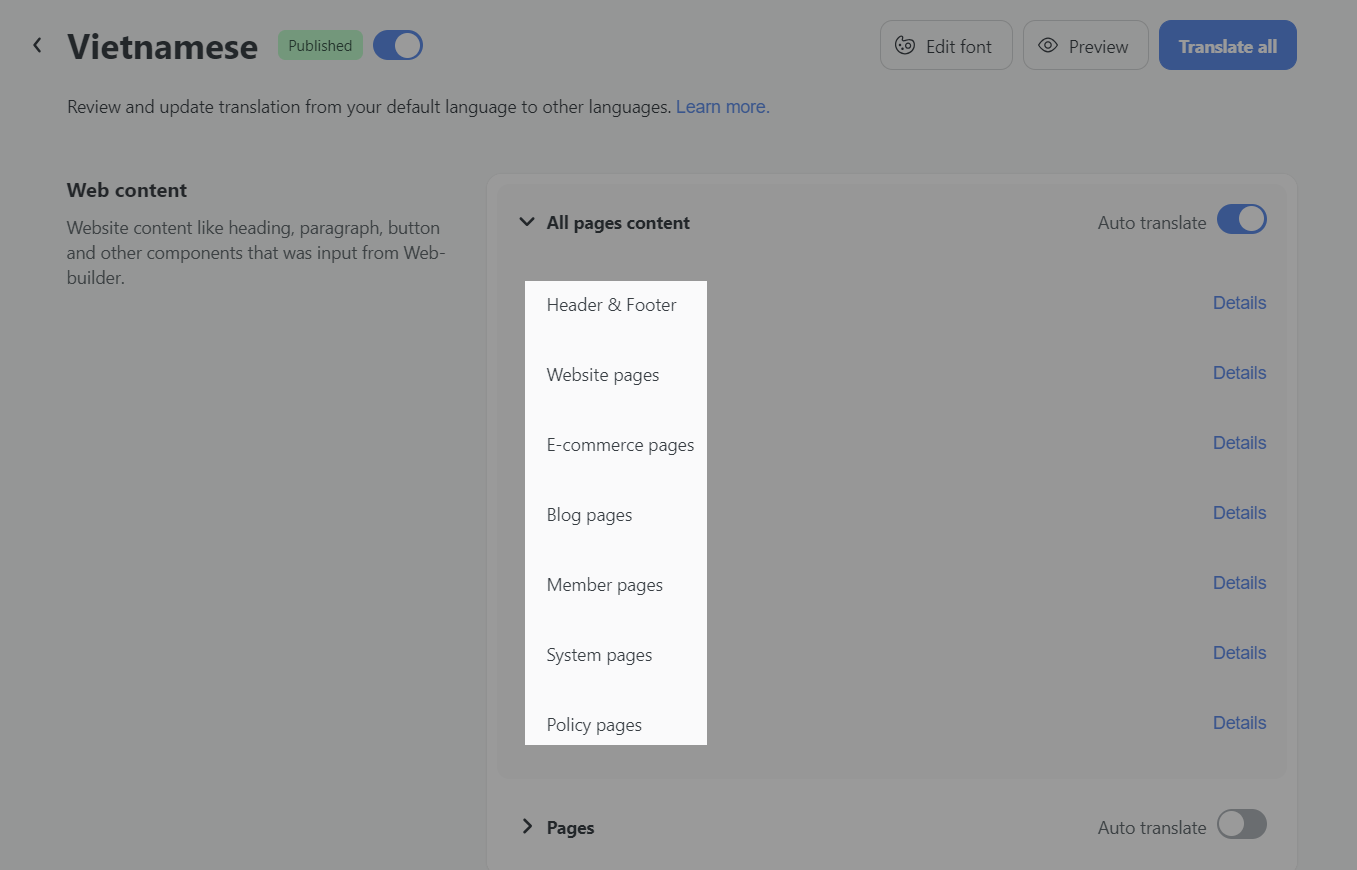
You will find the original content and its translation side-by-side.
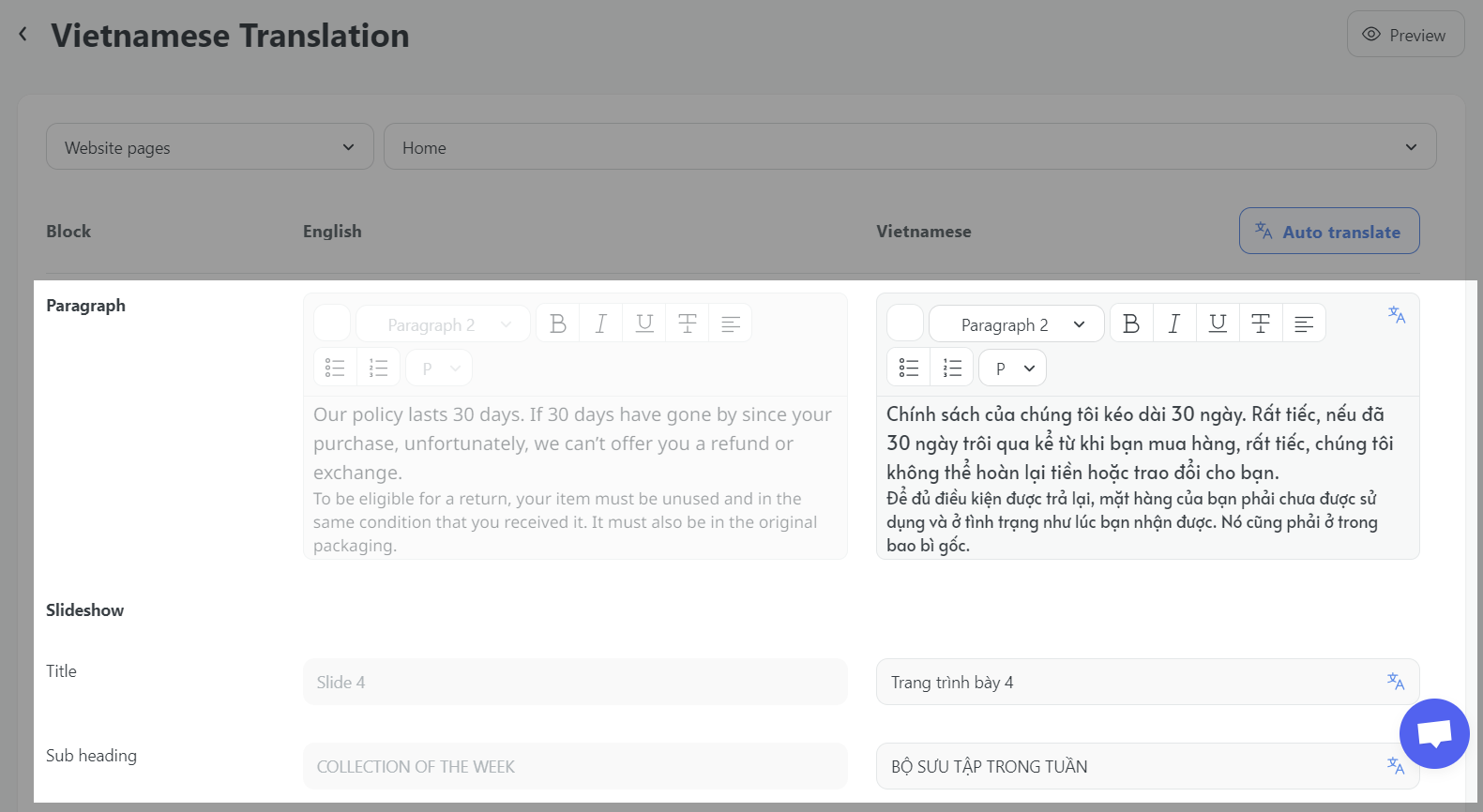
When you update the original content, it will also be updated here in the translation detail. This might take a couple of minutes to update.
D. Auto translate a language
All content in a category will be translated and updated automatically when the Auto translate switch is ON, or you can go to Detail translation of a specific item and click Auto translate button.
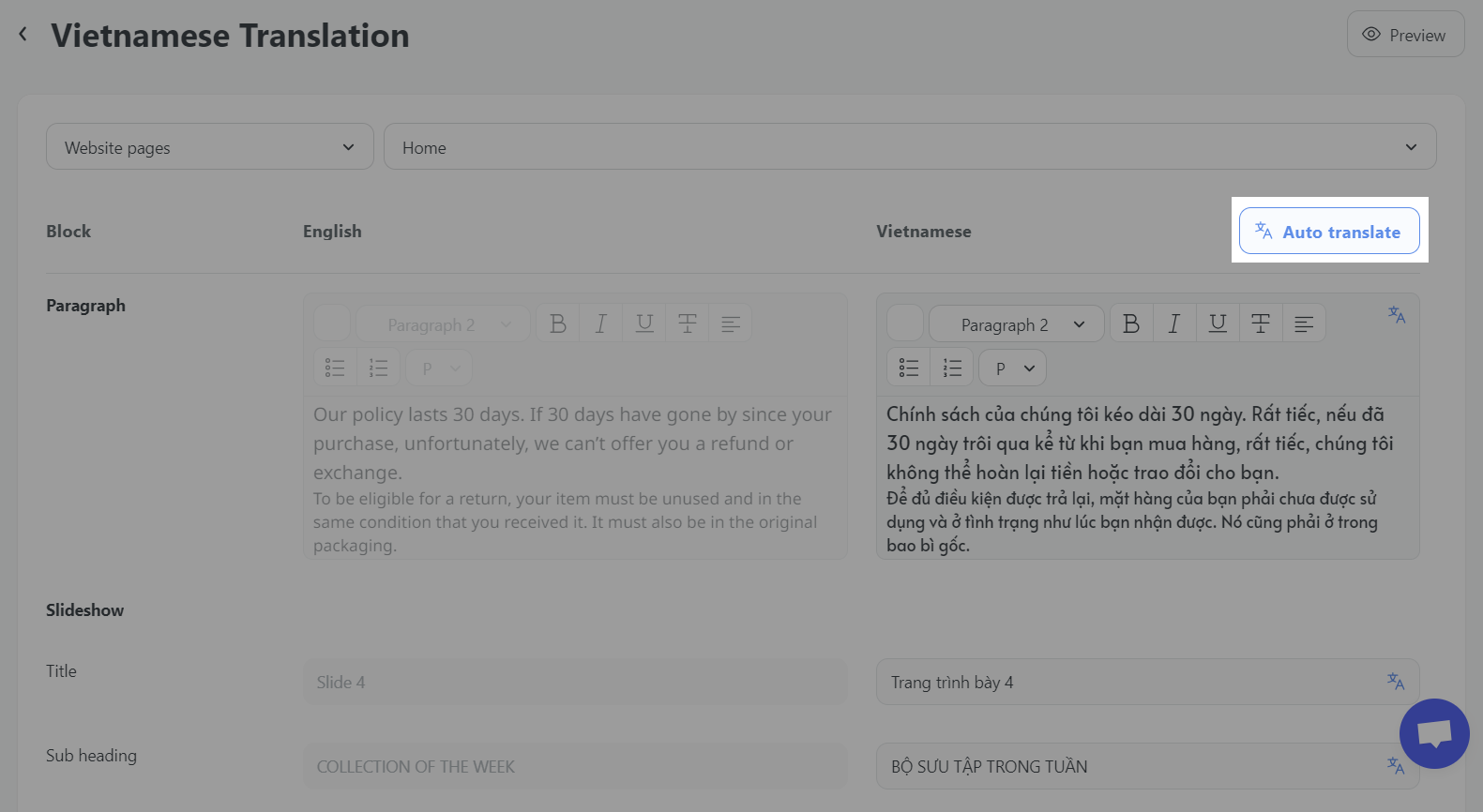
When the content is translated by ShopBase, it will show this icon in the text box. This content will be updated automatically when you make changes in the original content, this might take some time to update. For example, when you change a product description for a product, or create a new website page, ShopBase will update the translation according to your new content.
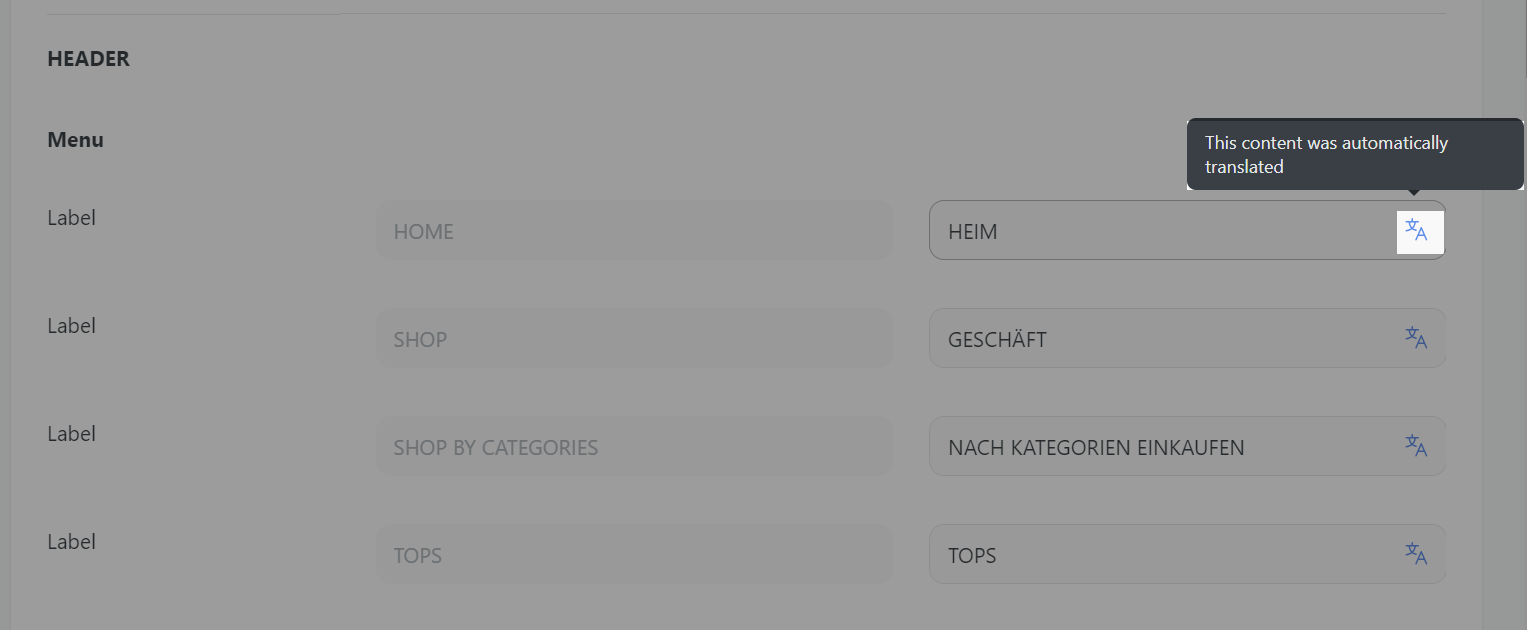
E. Manually translate a language
When the content is translated by ShopBase, it will show this icon in the text box.
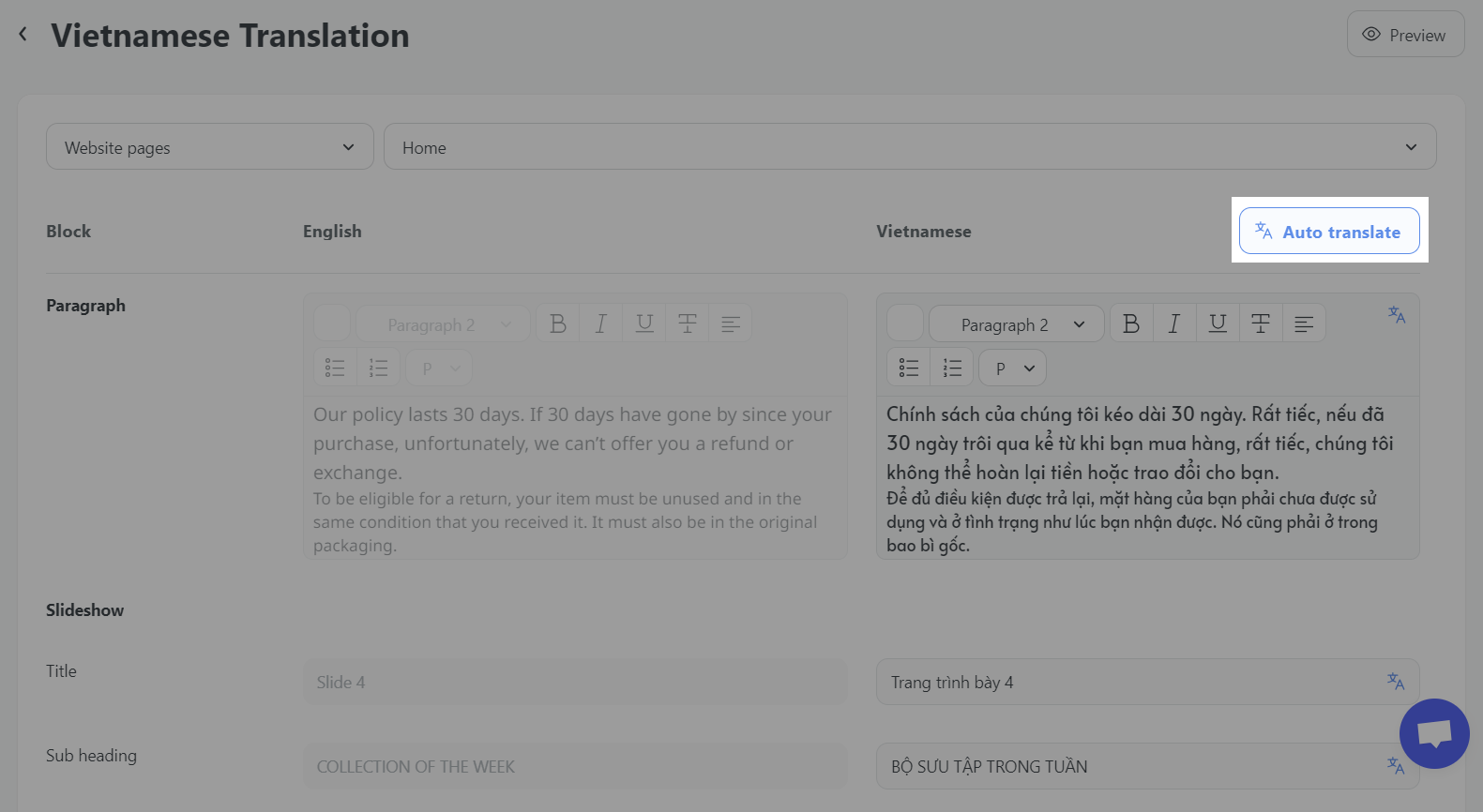
You can make changes to the content manually. When translated content is edited or input manually, the icon will disappear.
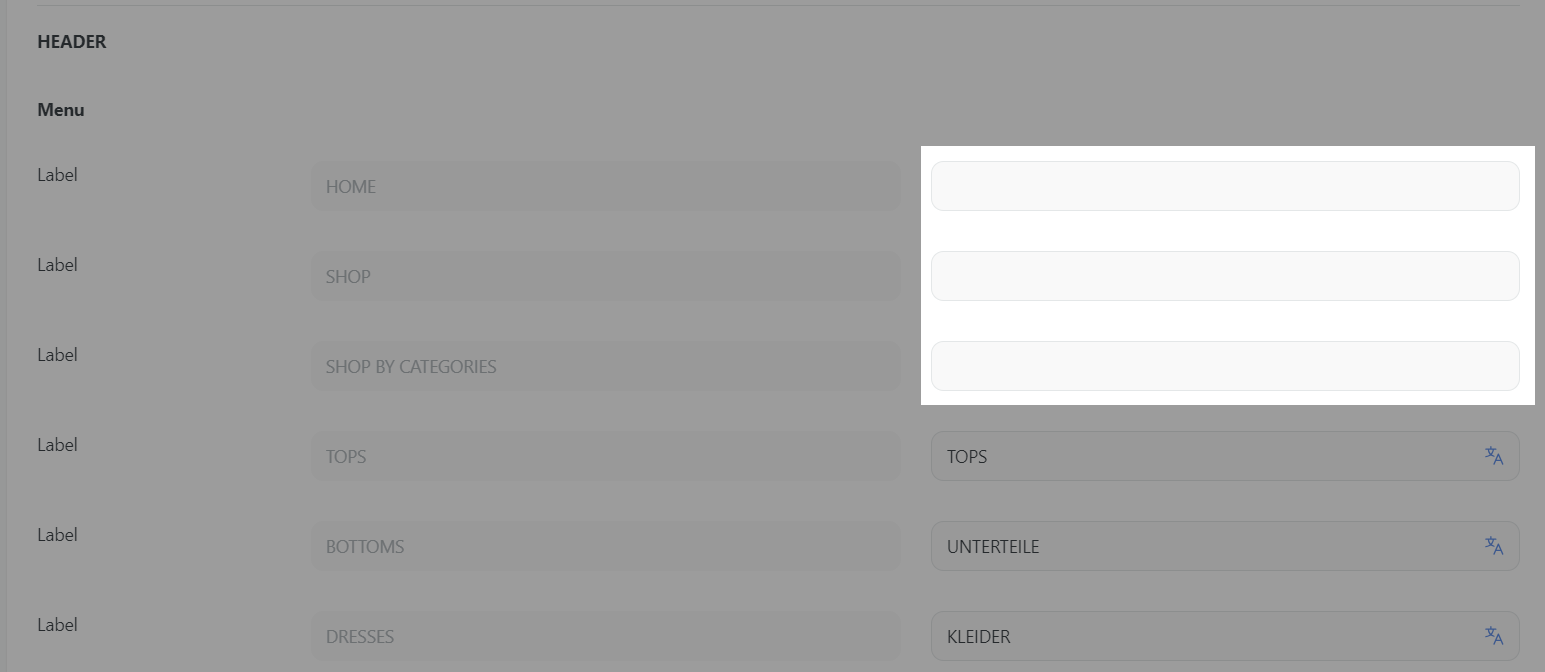
In case you have translated manually, if the original content has new updates, it will not be automatically translated by ShopBase. A warning icon will appear if you modify the original content without making changes to the translation.

Related articles