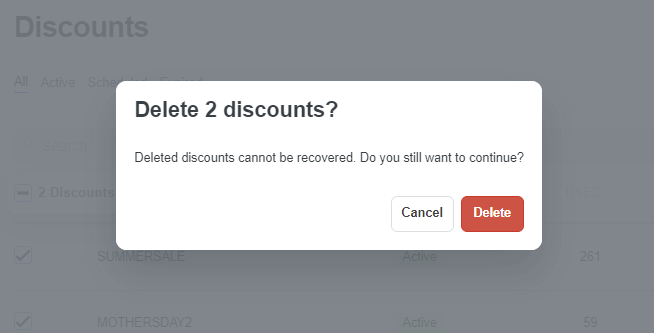You can manage all discounts in your store by editing discount details like its names, its valid date… and disable/re-enable a discount for each period of time. You can also delete a discount permanently if you do not want that promotion running on. In this article, we will instruct you on how to manage existing discounts in easy-to-follow steps.
In this article
A. Edit a discount
From your ShopBase admin site, go to Discounts. Choose Codes (if you want to edit manually) or Automatic (if you want to automatically edit).
Click the name of the discount that you want to edit.
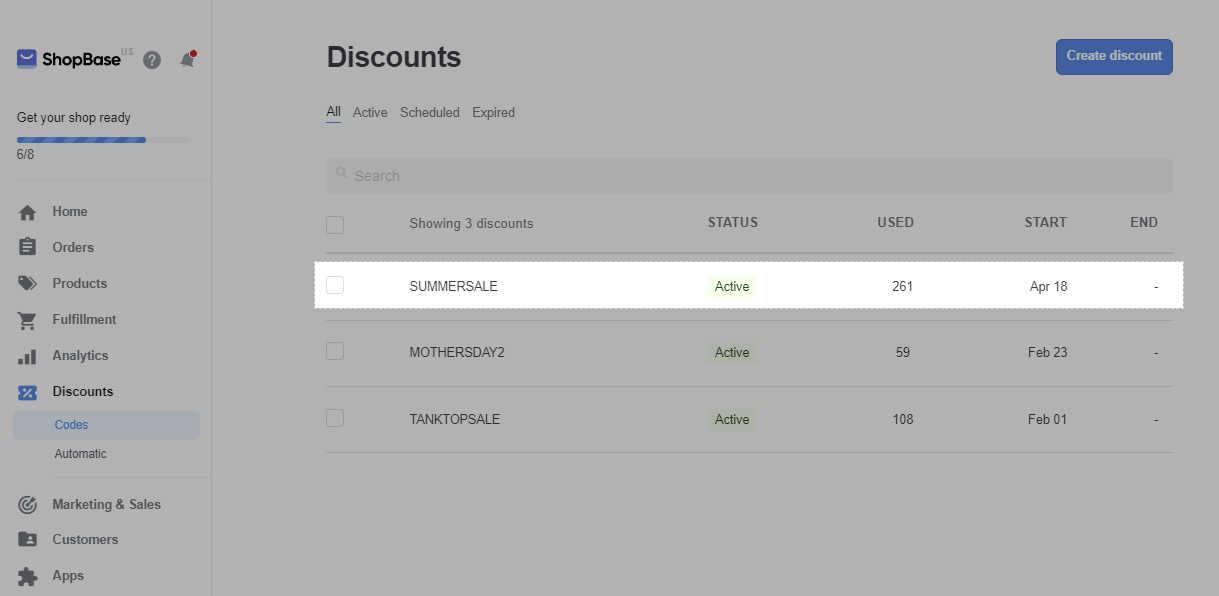
Edit the discount's settings. You can refer to how to manually create a discount and how to create automated discount.
Click Save changes once finished.
B. Disable/Enable a discount
You can temporarily disable then re-enable an unexpired discount. If a customer applies a disabled discount code to their cart, then they receive an error message.
From your ShopBase admin site, go to Discounts. Choose Codes (if you want to disable/re-enable manually) or Automatic (if you want to automatically disable/re-enable).
Click on the discount that you want to disable or re-enable.
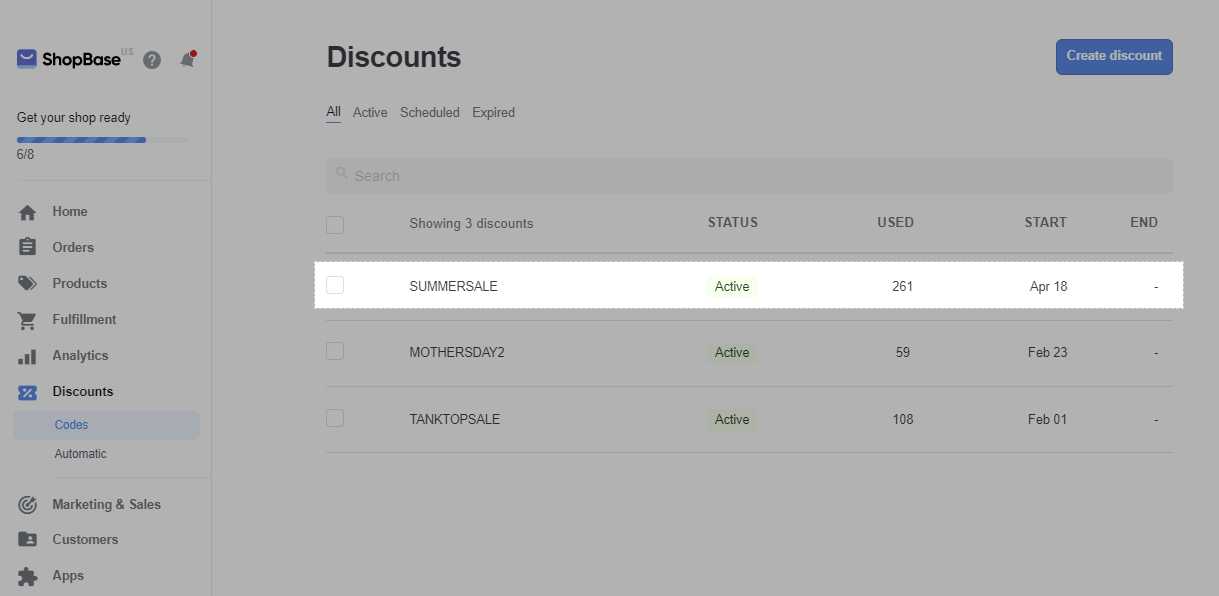
Under the discount's name, click Disable or Enable.
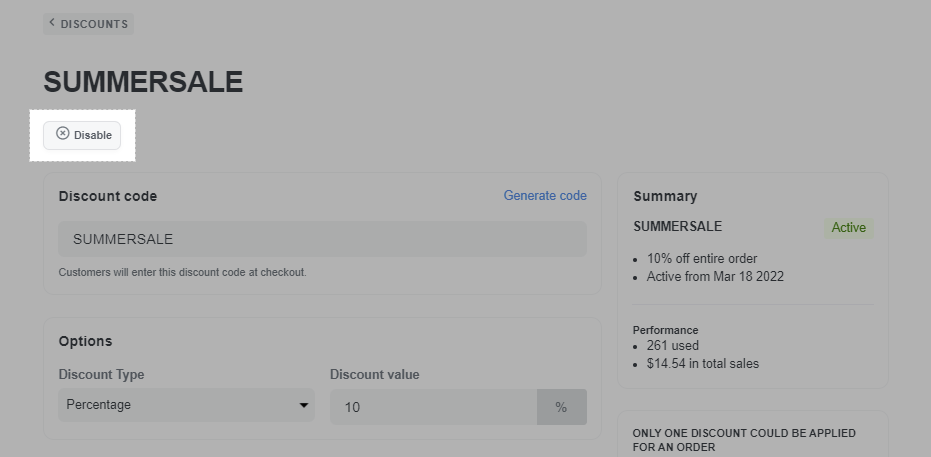
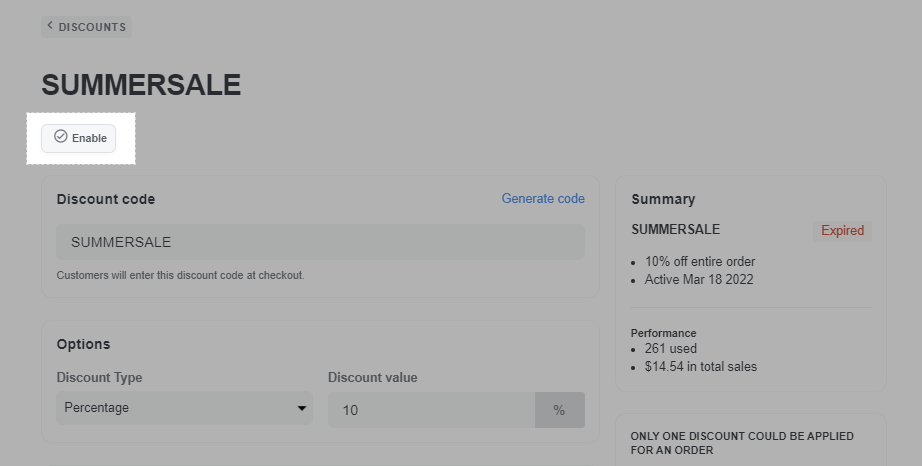
C. Delete discounts
From your ShopBase admin site, go to Discounts. Choose Codes (if you want to delete manually) or Automatic (if you want to automatically delete).
Tick the discounts you want to delete. Choose Actions and click Delete discounts.
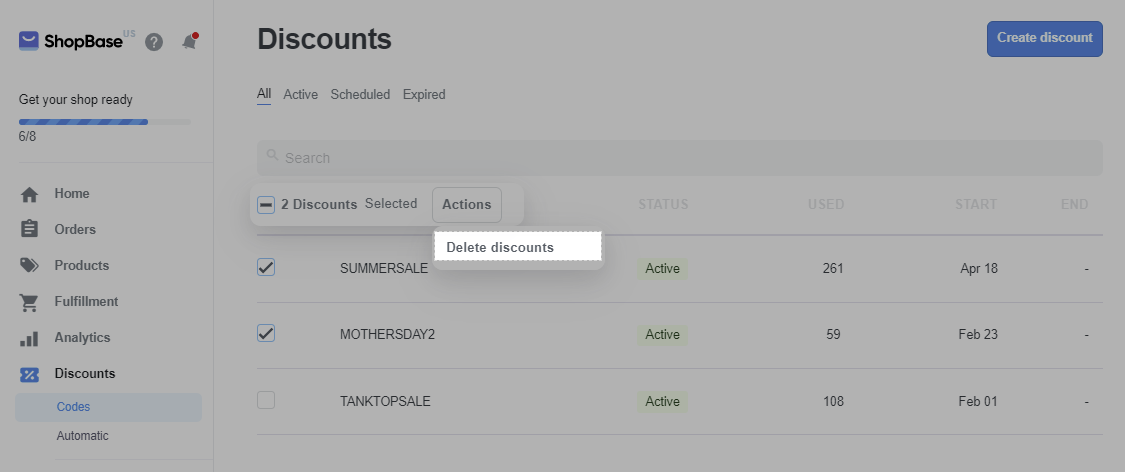
Click Delete to confirm.