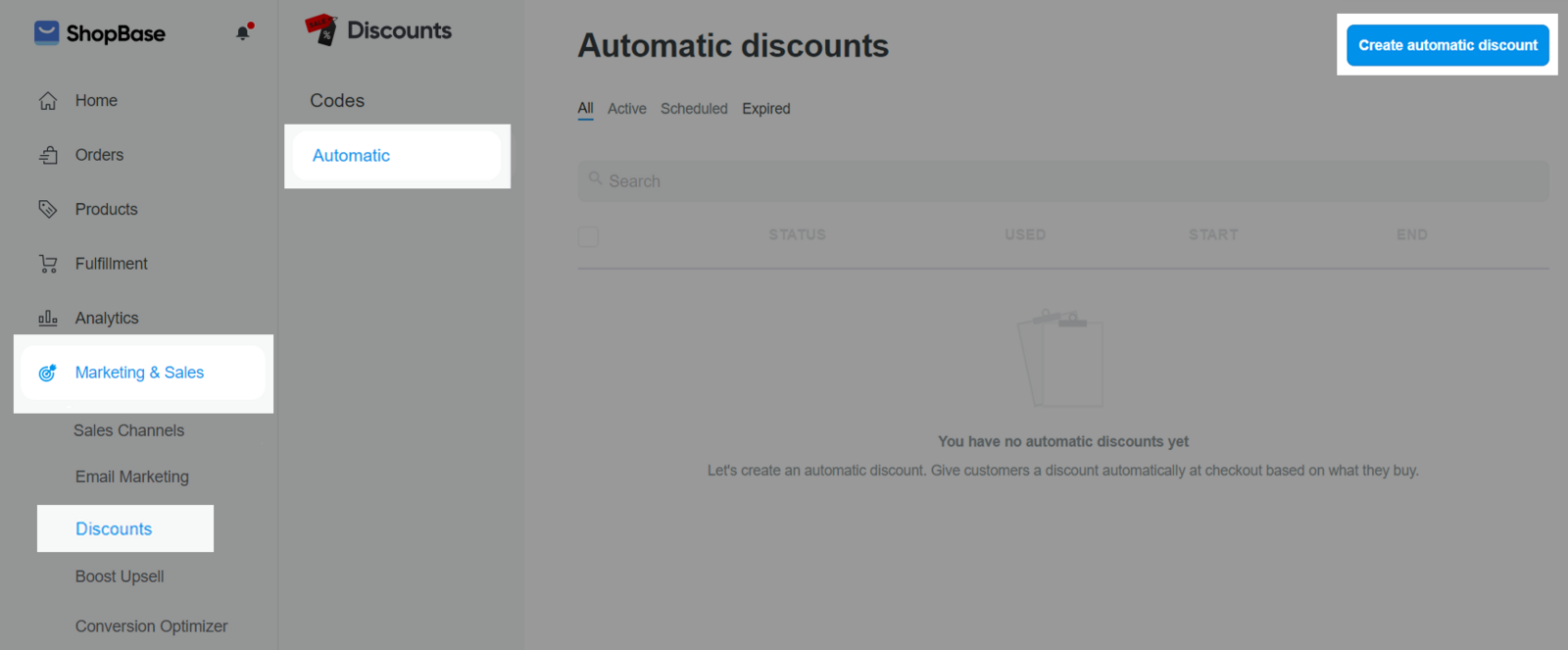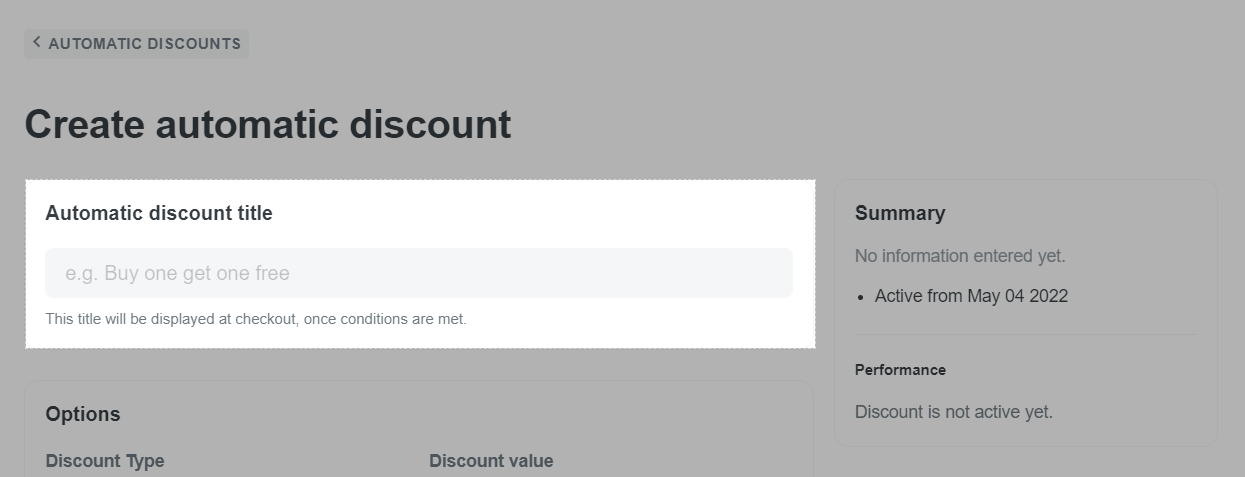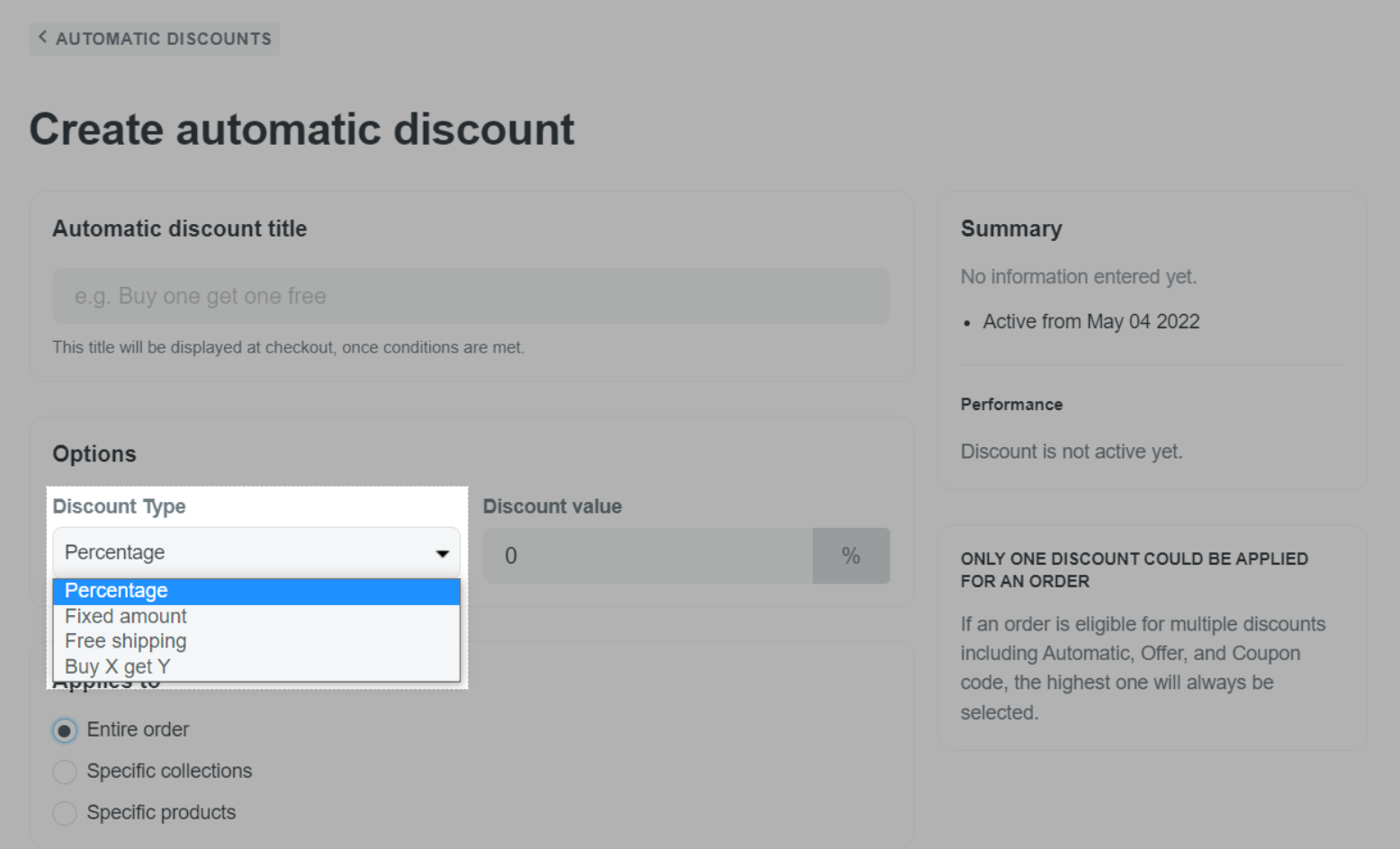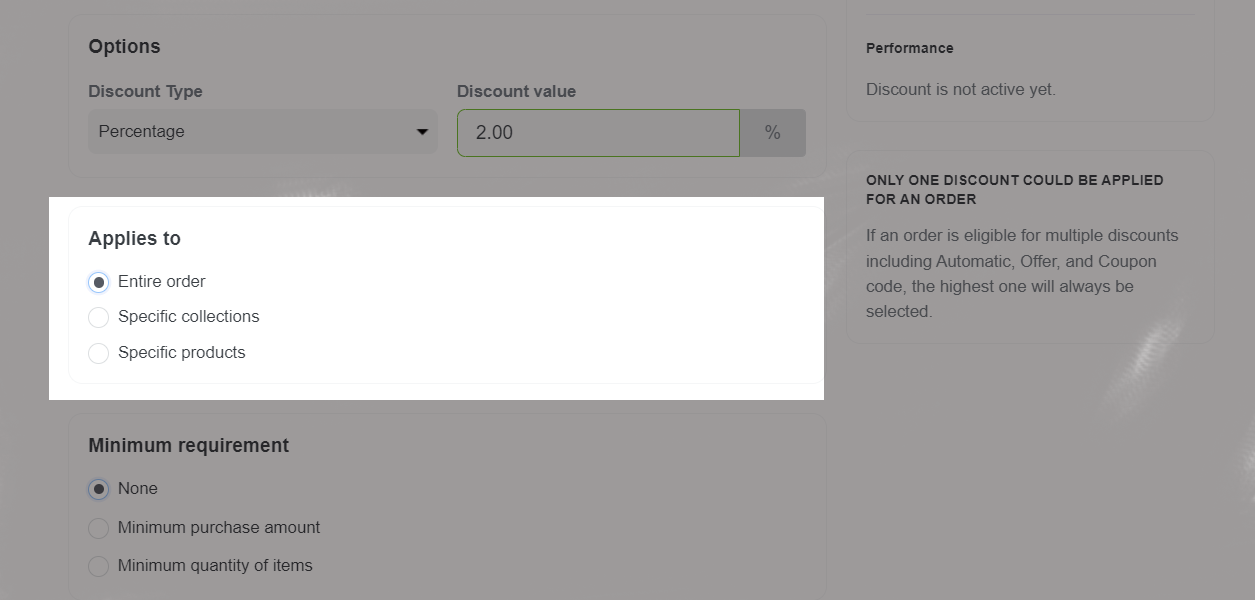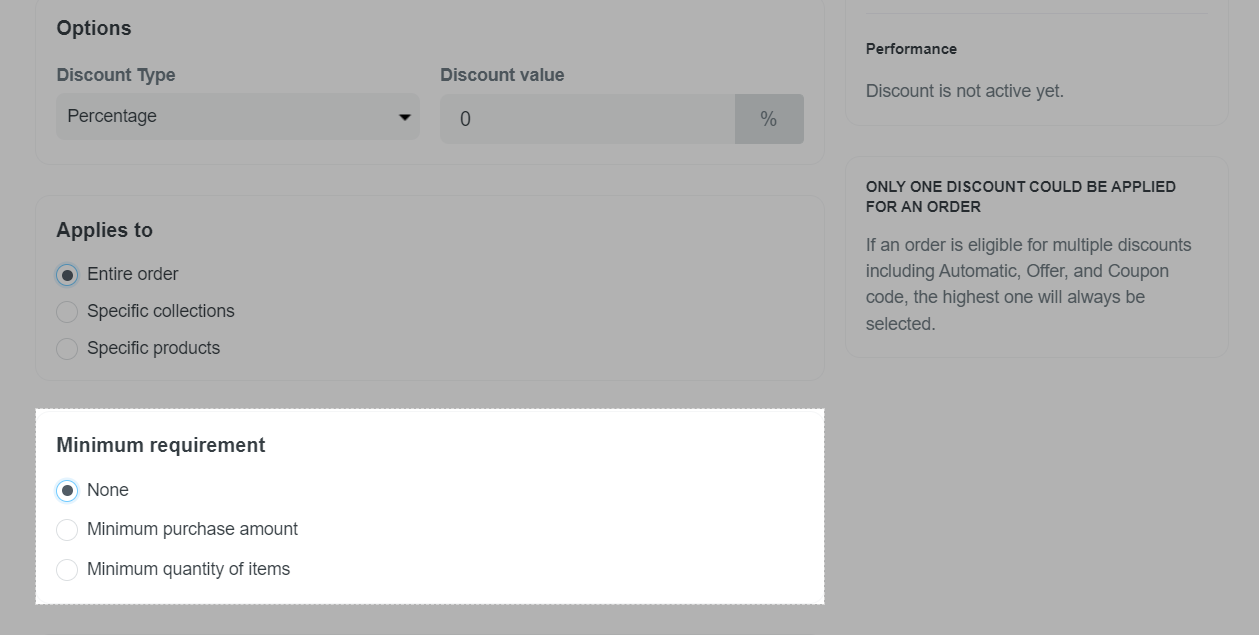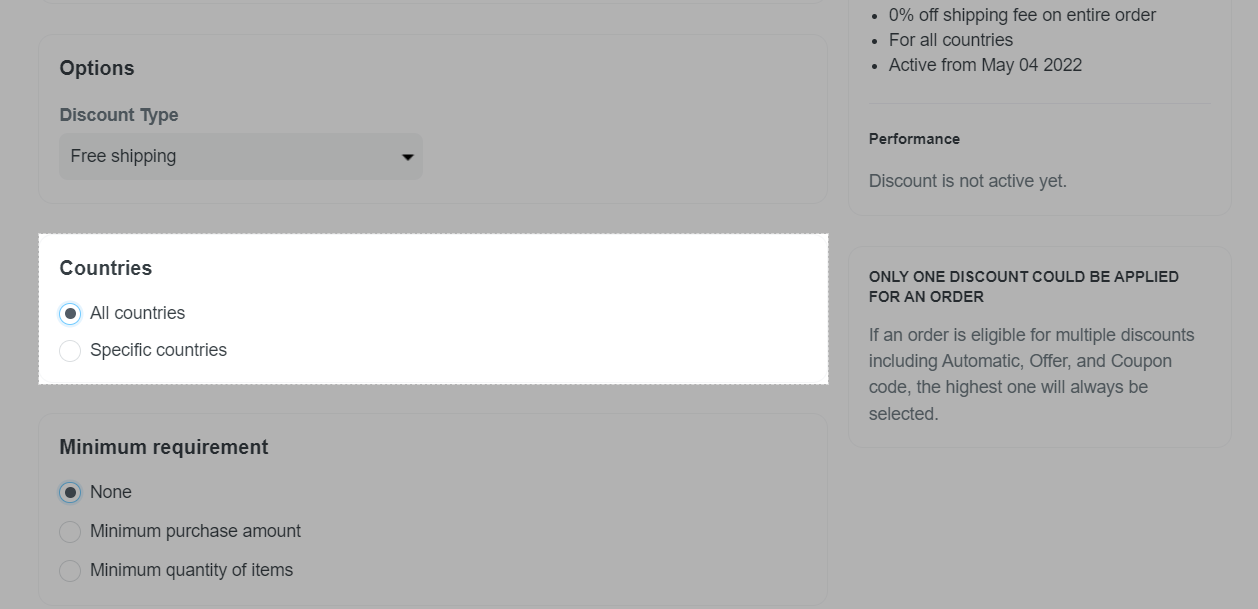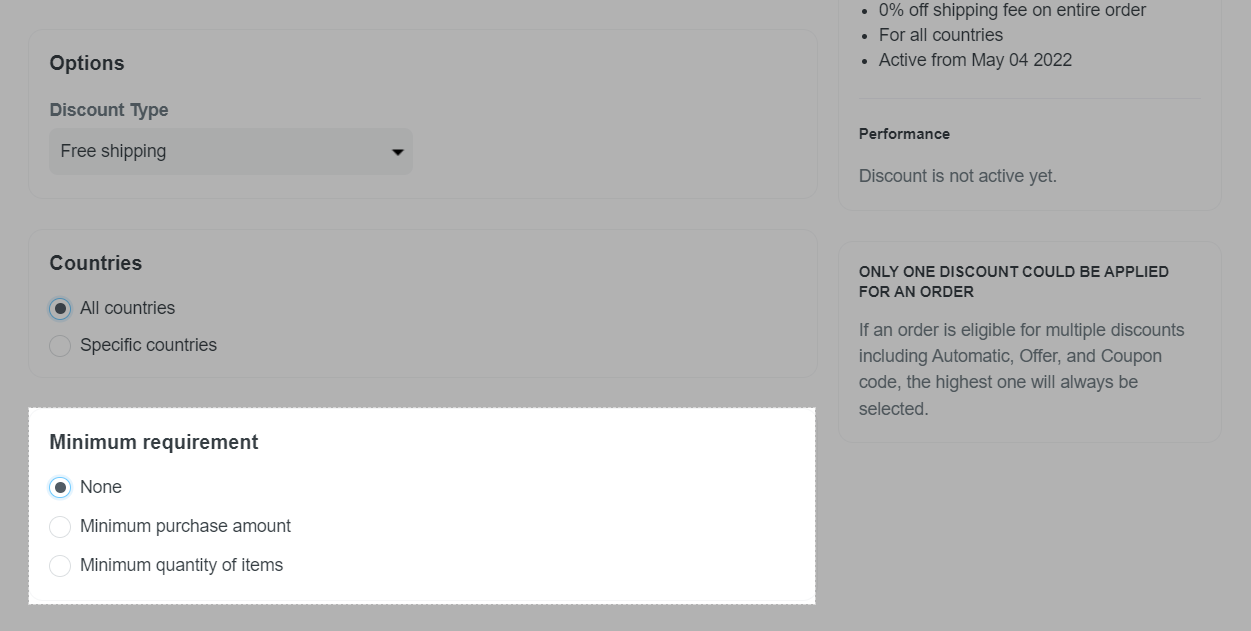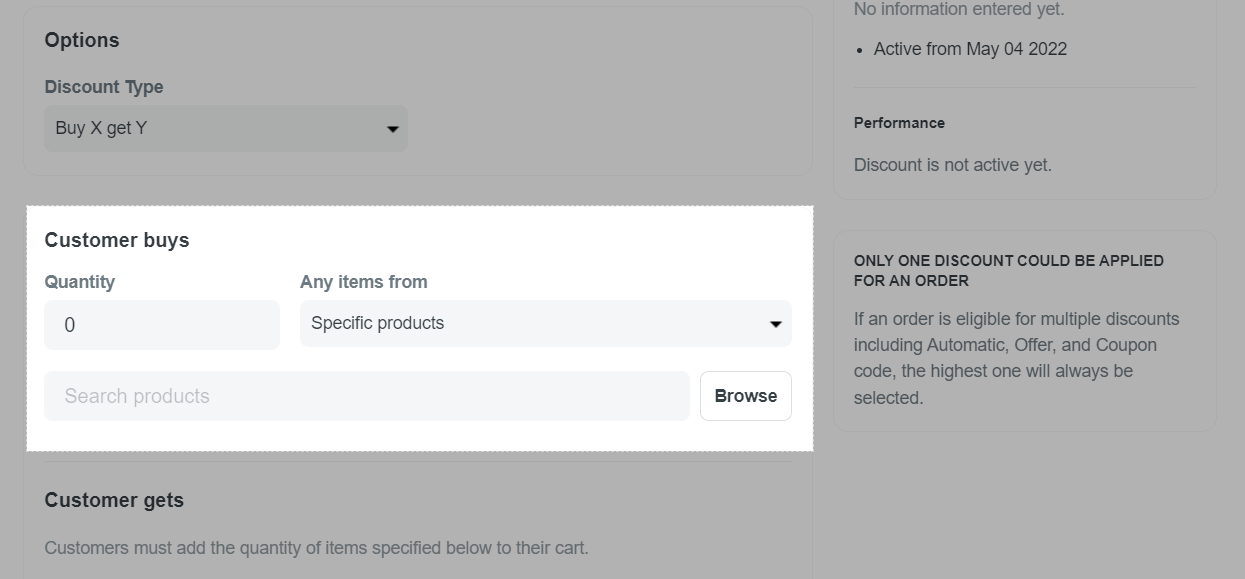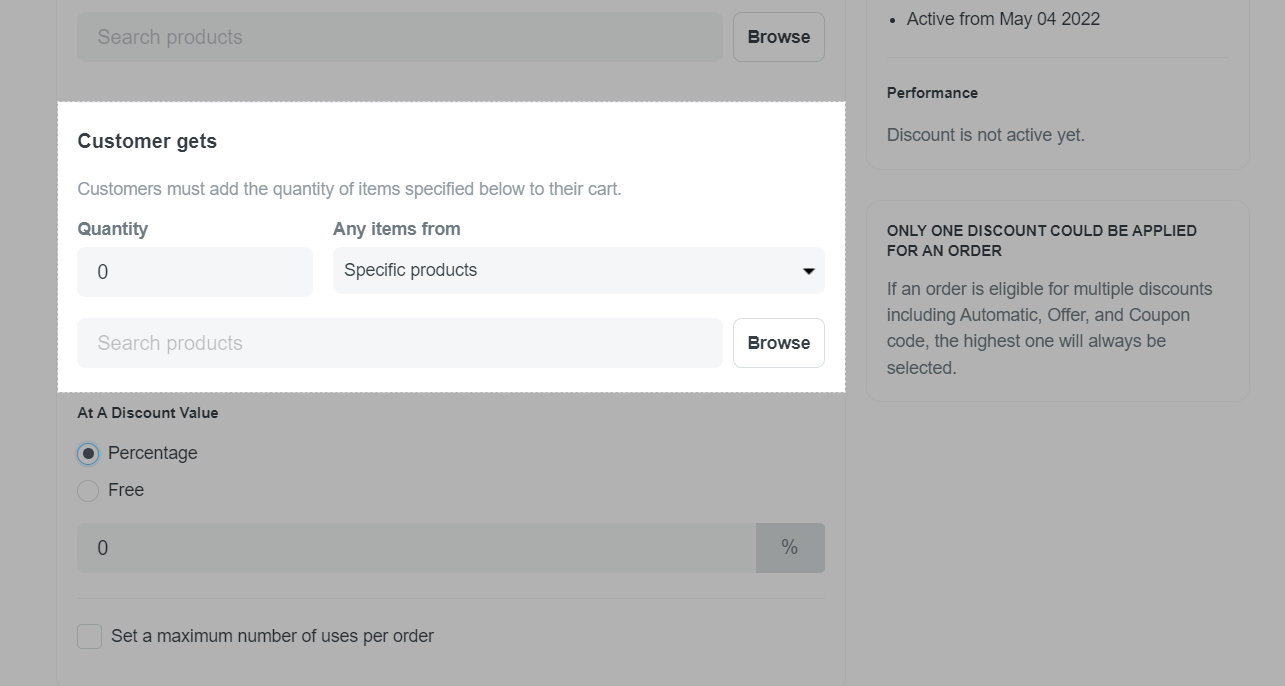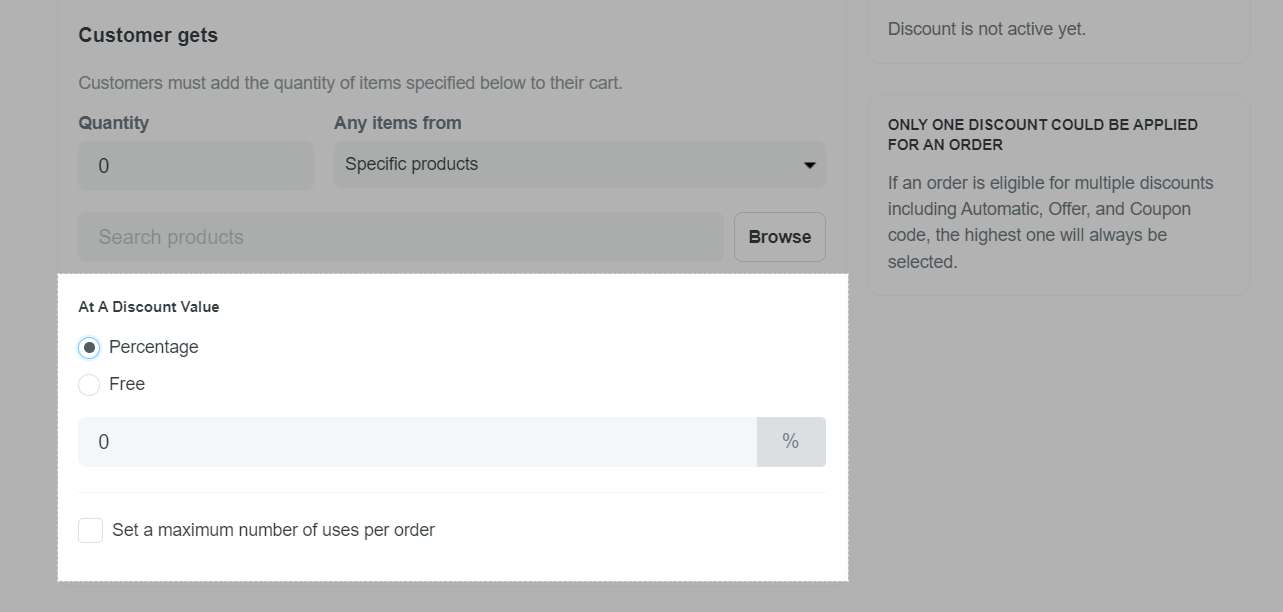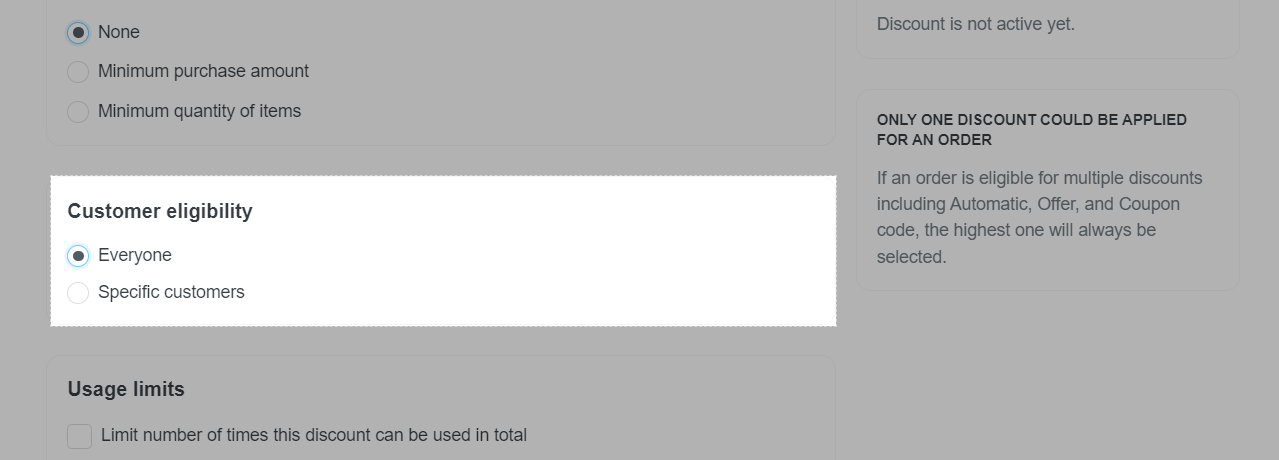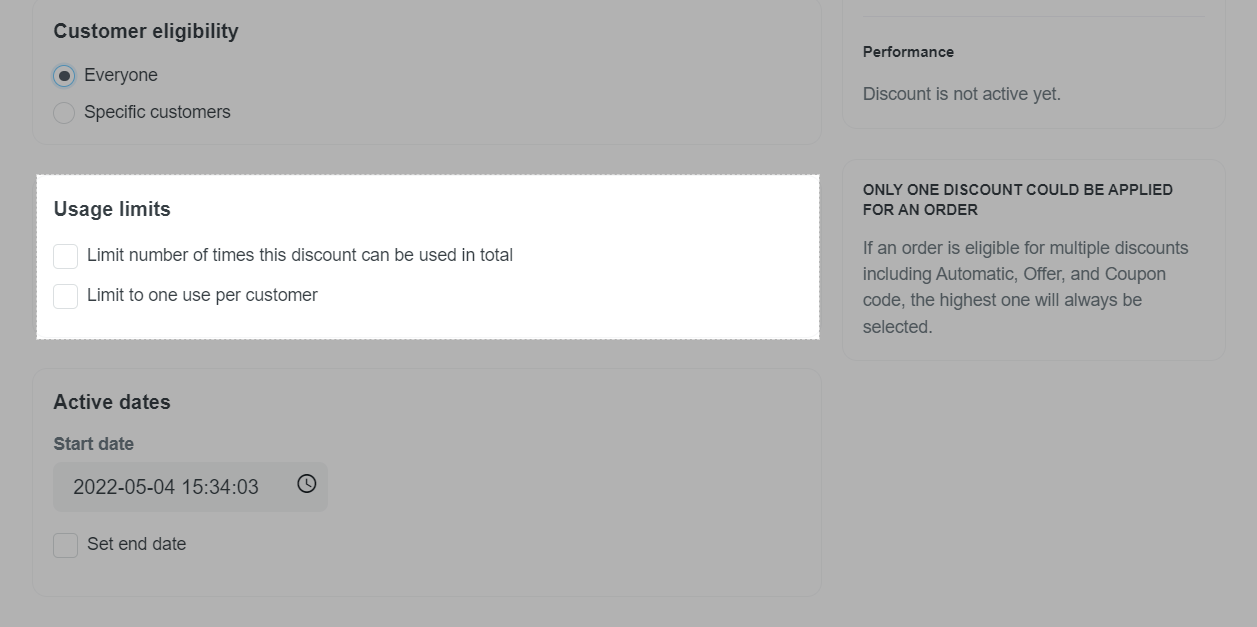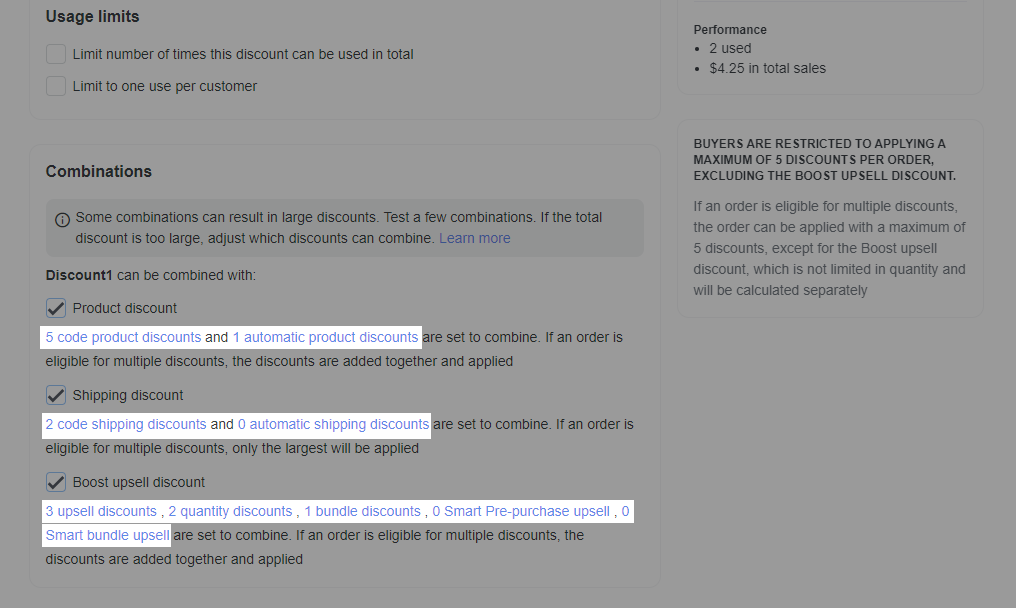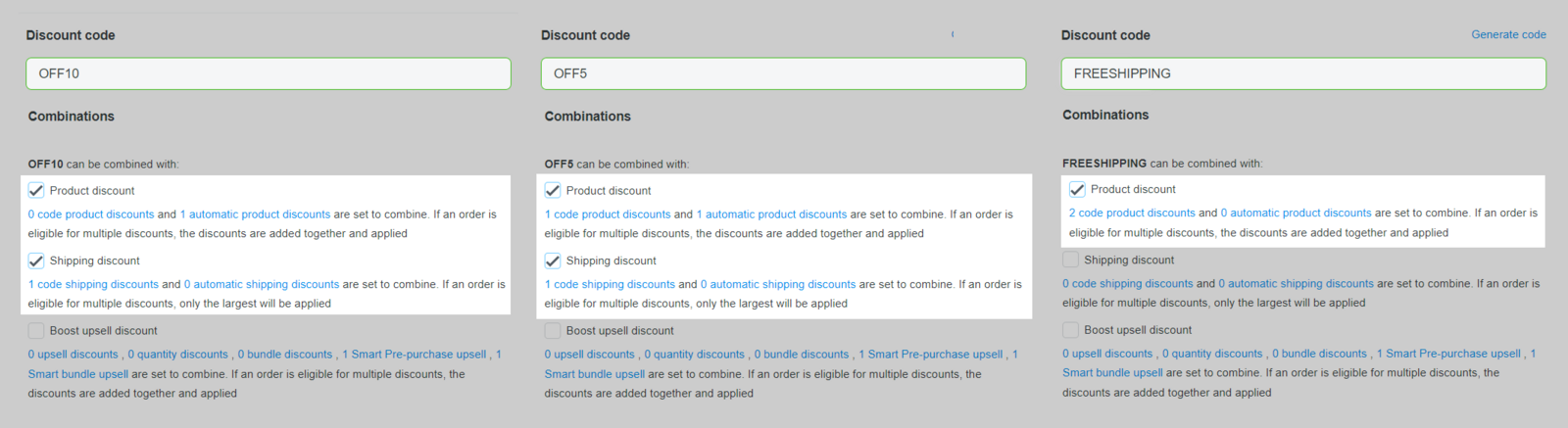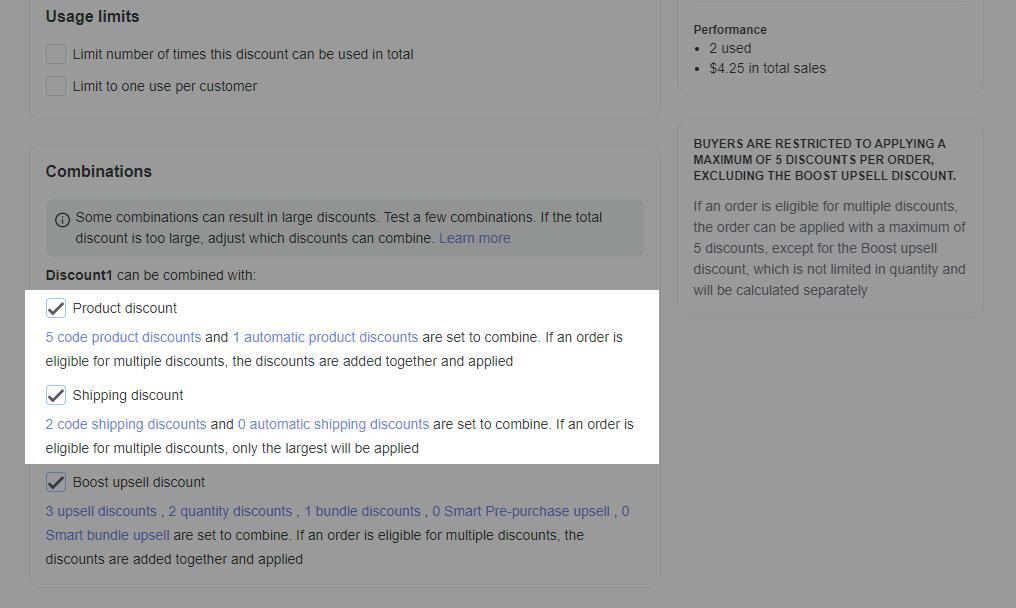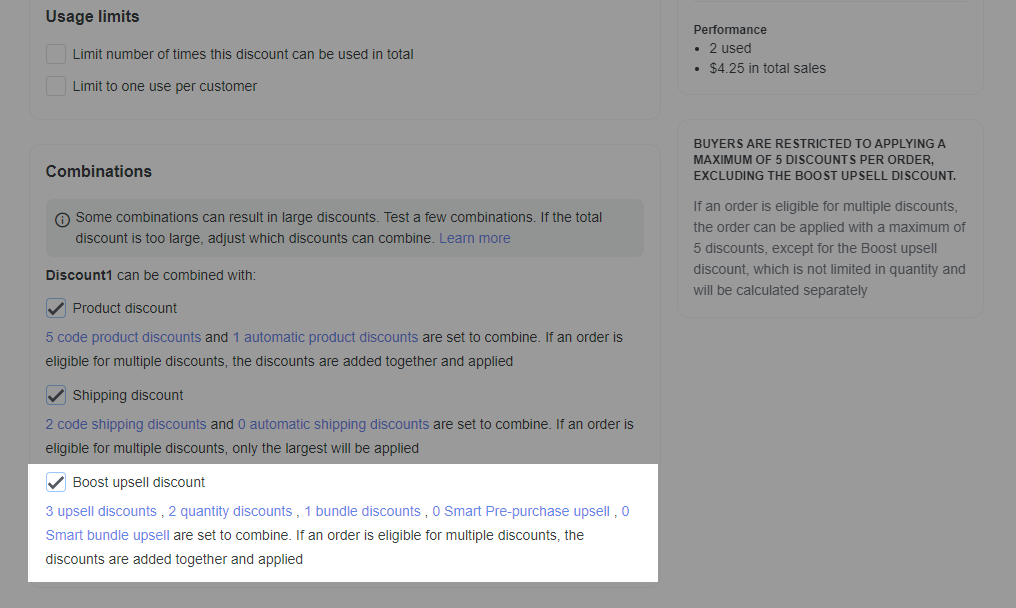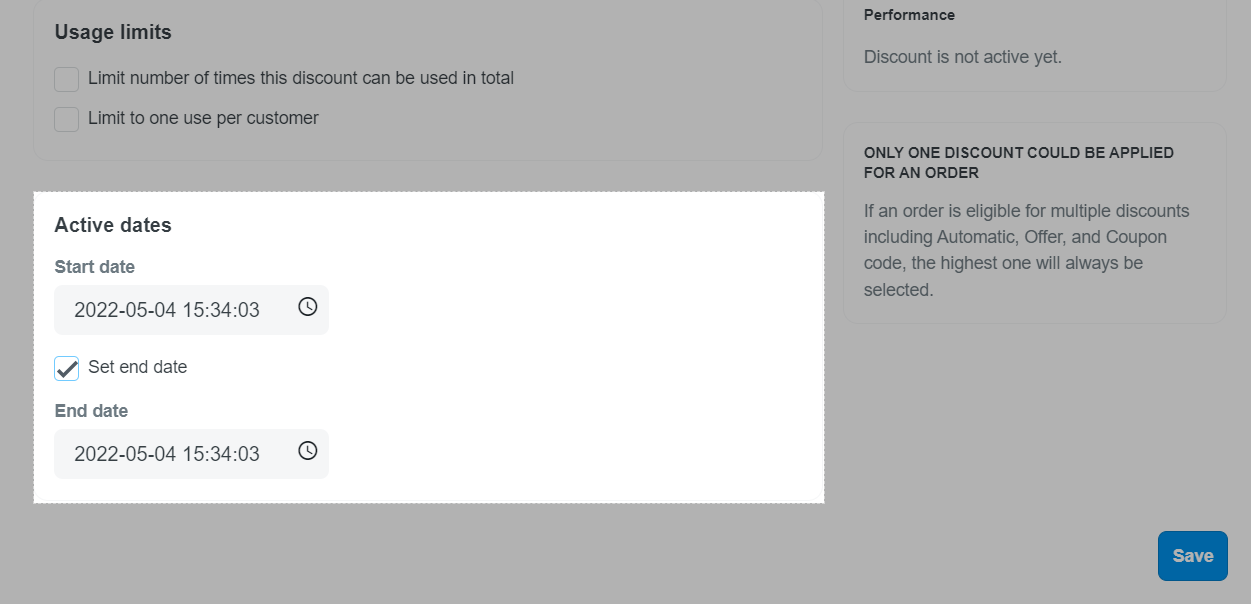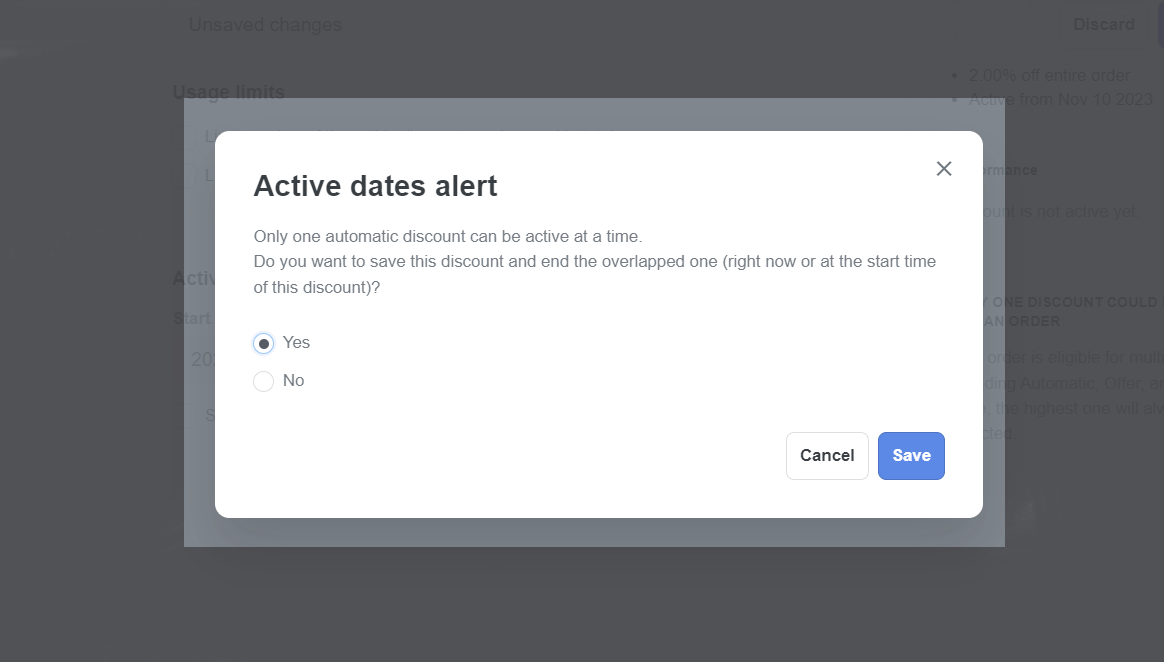Automatic discount code is a form of promotion that automatically applies discounts to customer's shopping cart as soon as they qualify for promotion. You can offer your customers a discount on a certain amount, a discount on a percentage, a discount on one product when buying another, and free shipping. In this article, we'll show you how to create automatic discount codes in just a few steps.
For a quick reference, you can check the primary content outlined below:
Step by Step Tutorial
From your store admin, if you are using Template by Website Builder, go to Marketing & Sales > Discounts > Automatic > Create automatic discount.
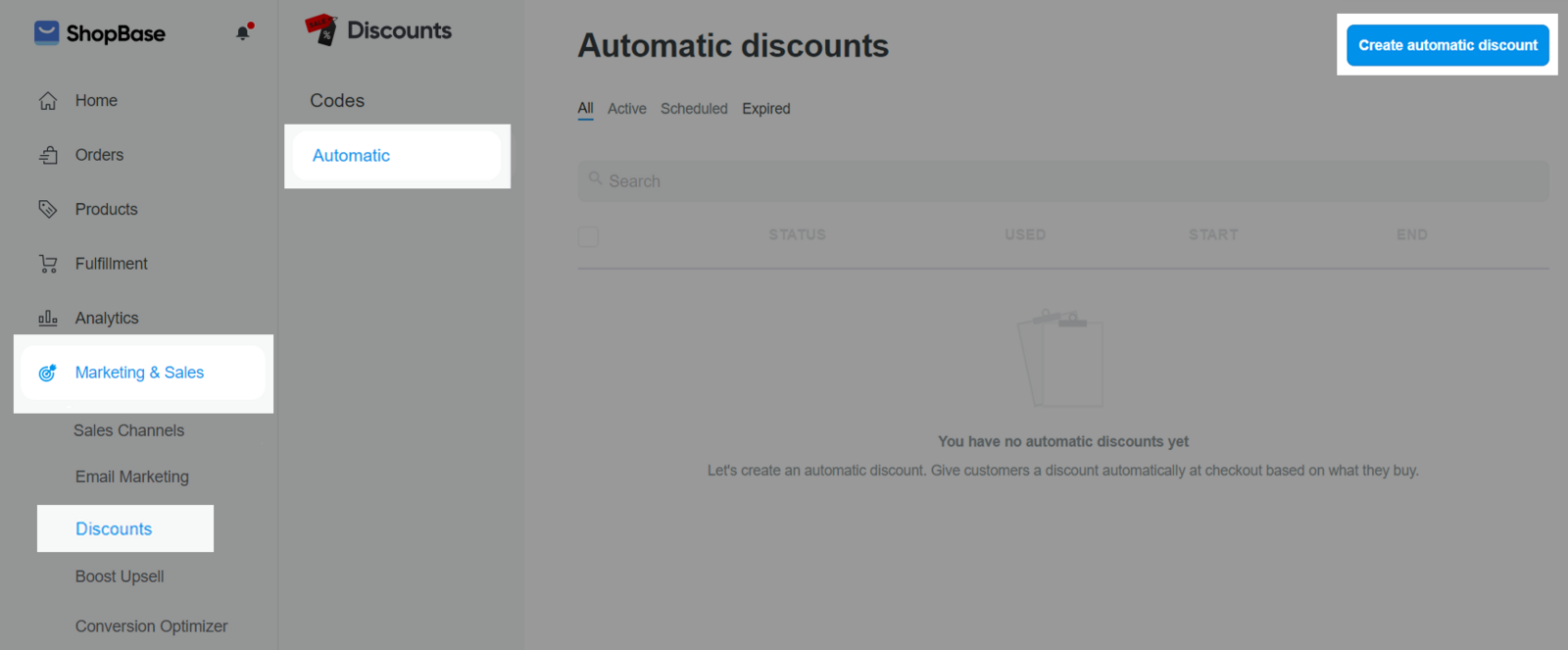
If you are using Theme Editor (Roller / Inside), go to Discounts > Automatic.
In the new page, enter the title of the promotional code in the field Automatic discount title. This title will only appear when the code is automatically applied to the customer's shopping cart in the checkout page.
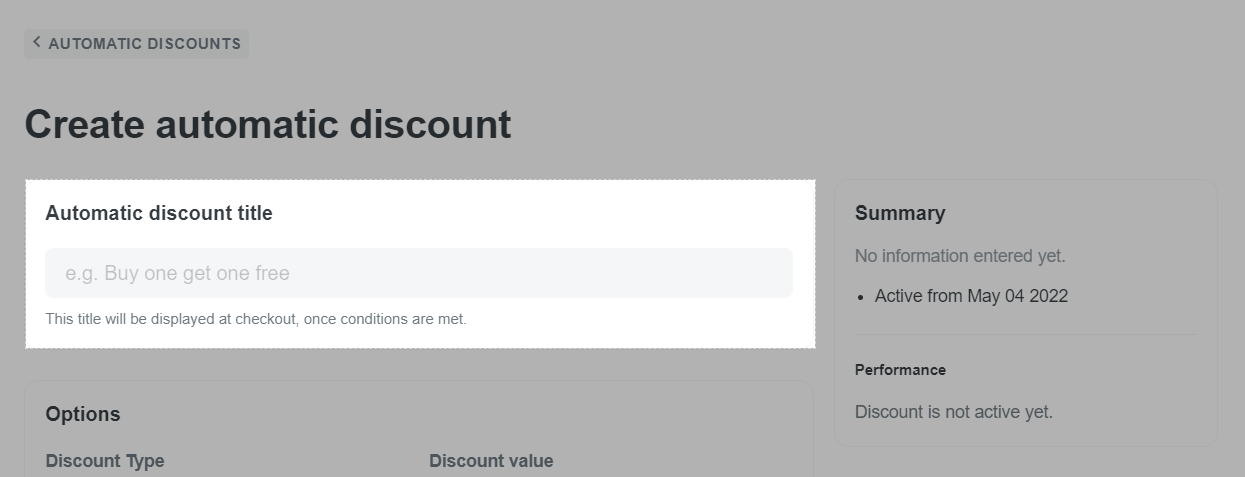
Choose the discount type in Discount Type section. ShopBase supports four types such as Percentage, Fixed amount, Free shipping, and Buy X get Y.
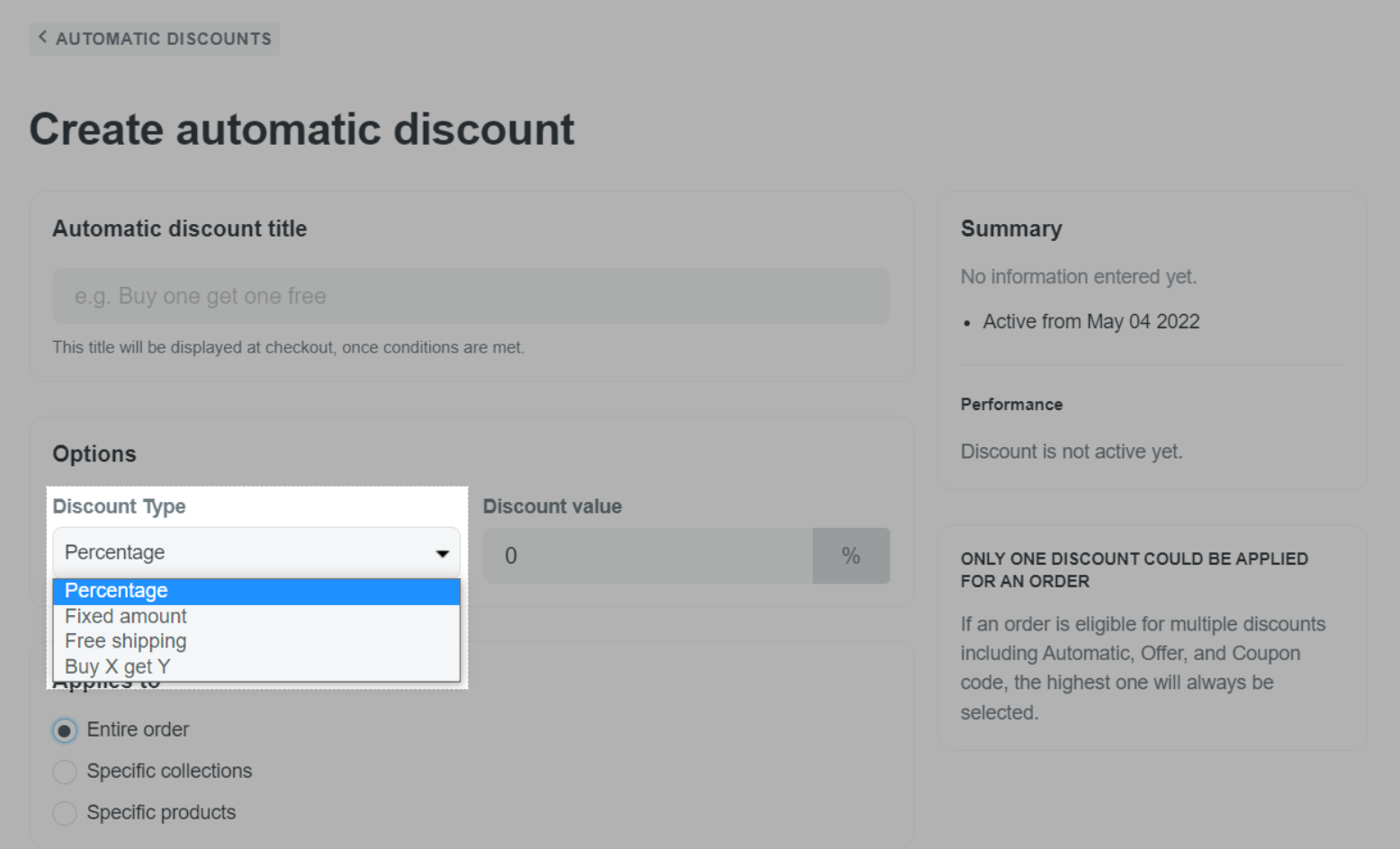
Percentage or Fixed amount
Percentage: enter the percentage of the discount.
Fixed amount: enter a certain discount amount.
In the section Applies to you can choose from the sale of products where promotions are being applied such as Entire order, Specific collections, Specific products.
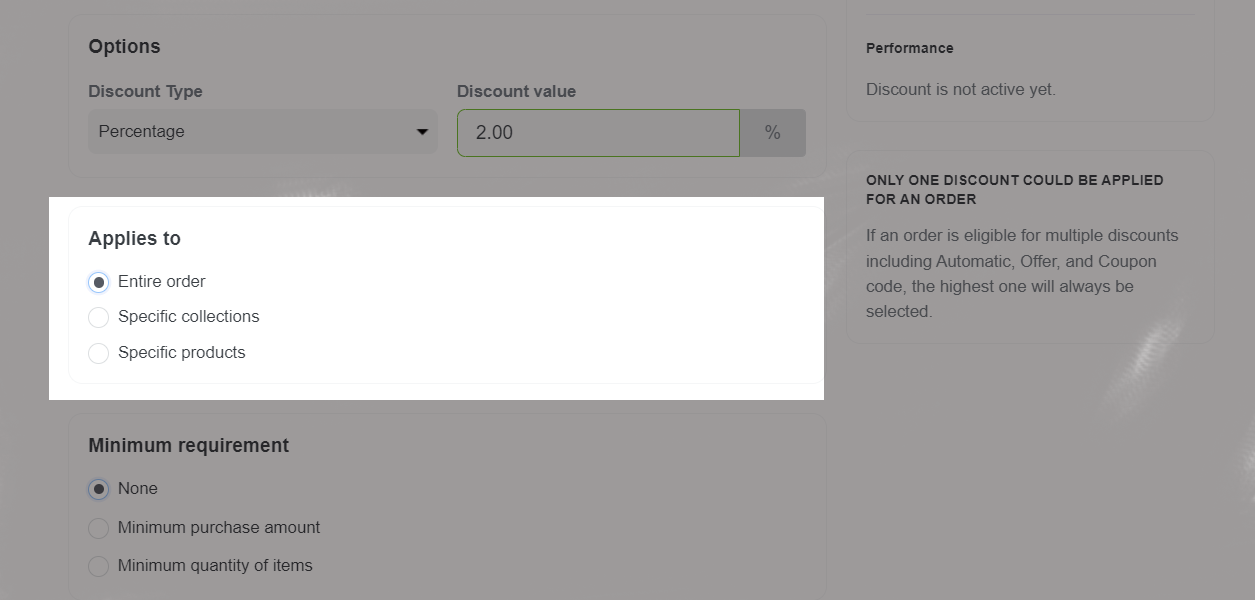
In the section of Minimum requirement you choose the conditions to apply the promotion: None, Minimum purchase amount, Minimum quantity of items.
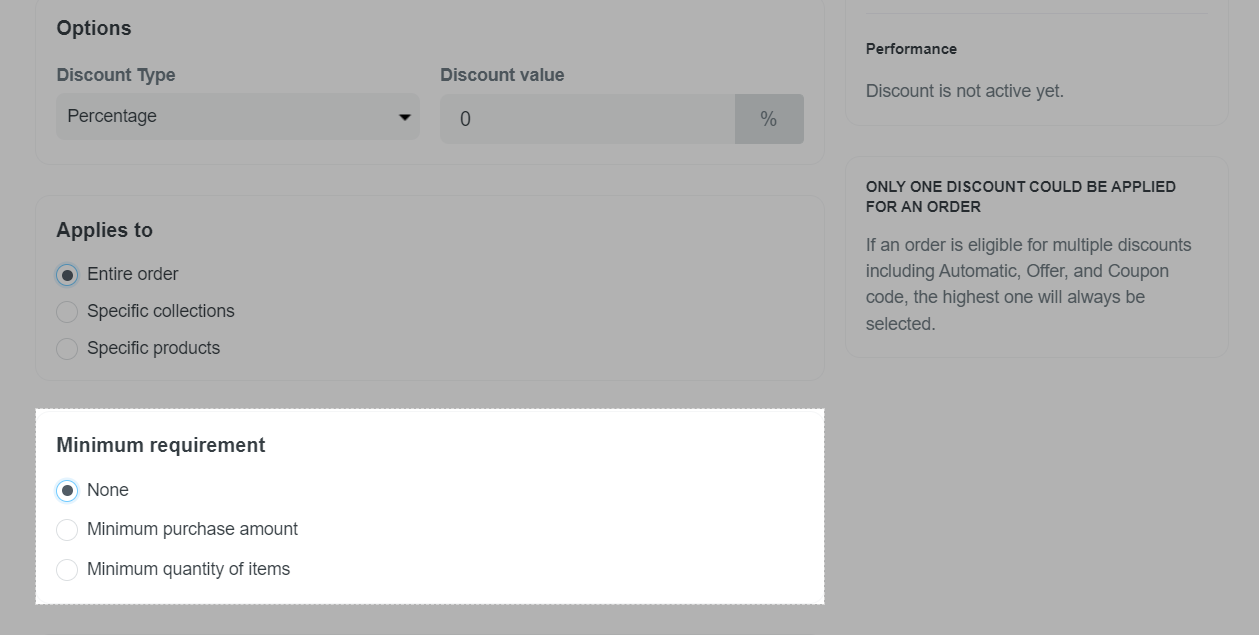
Free Shipping
In the Countries category, select the countries where the discount is available, such as All countries or Specific countries.
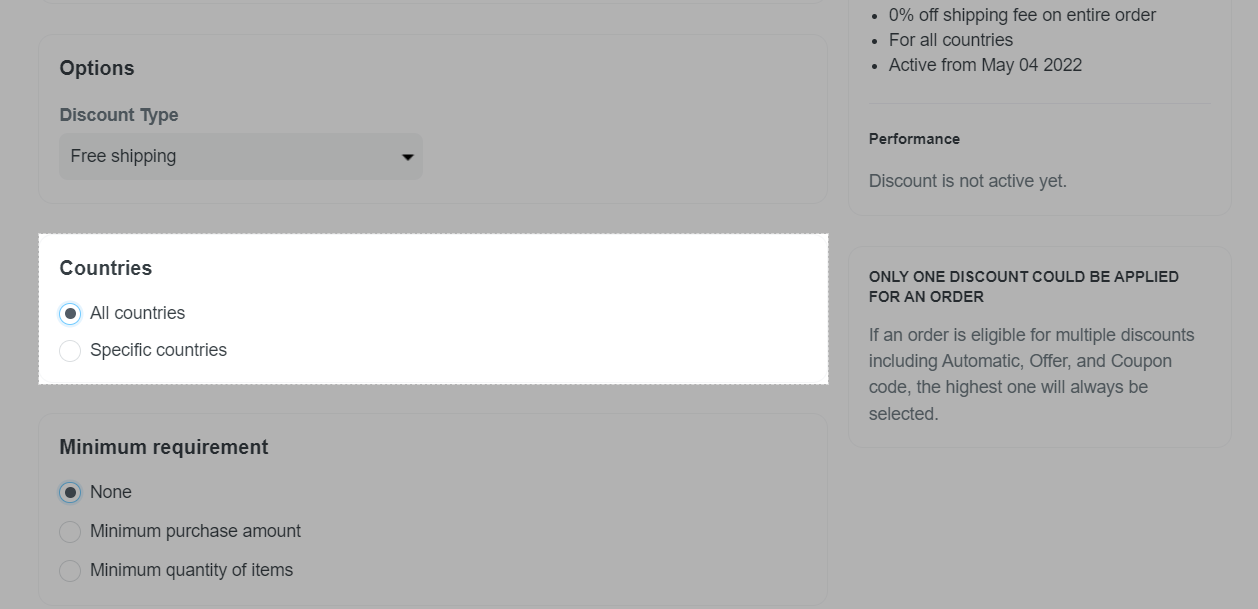
You can select as many as countries that you wish to set up. Countries are based on the customer's shipping address.
In Minimum requirement you set the conditions for discounts: None, Minimum purchase amount, Minimum quantity of items.
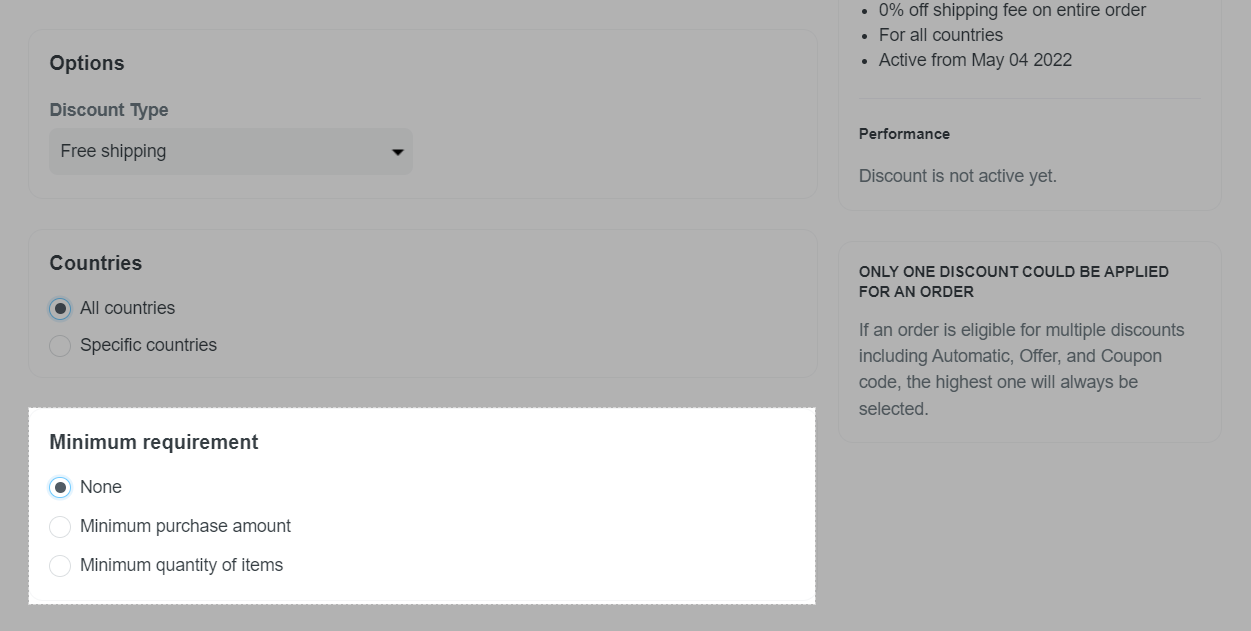
For PlusBase stores, the automatic free shipping discount code will not be applicable for Premium shipping lines.
Buy X get Y
In Customer buys, enter the minimum number of products that customers need to buy to receive the discount in the Quantity field. Then, select the product for which, if a customer purchases the product, a discount will be offered at the Any items from field (you can select Specific products or Specific collections).
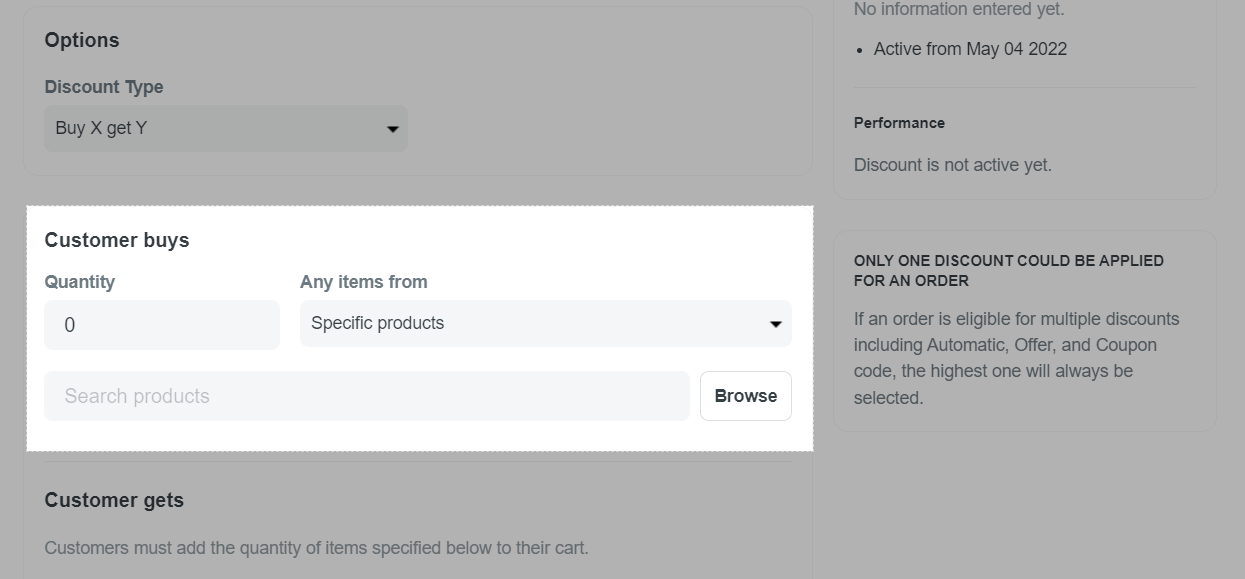
In Customer gets, select the product that the customer will receive a discount. Here, enter the quantity and select items that customers will get (you can select Specific products or Specific collections).
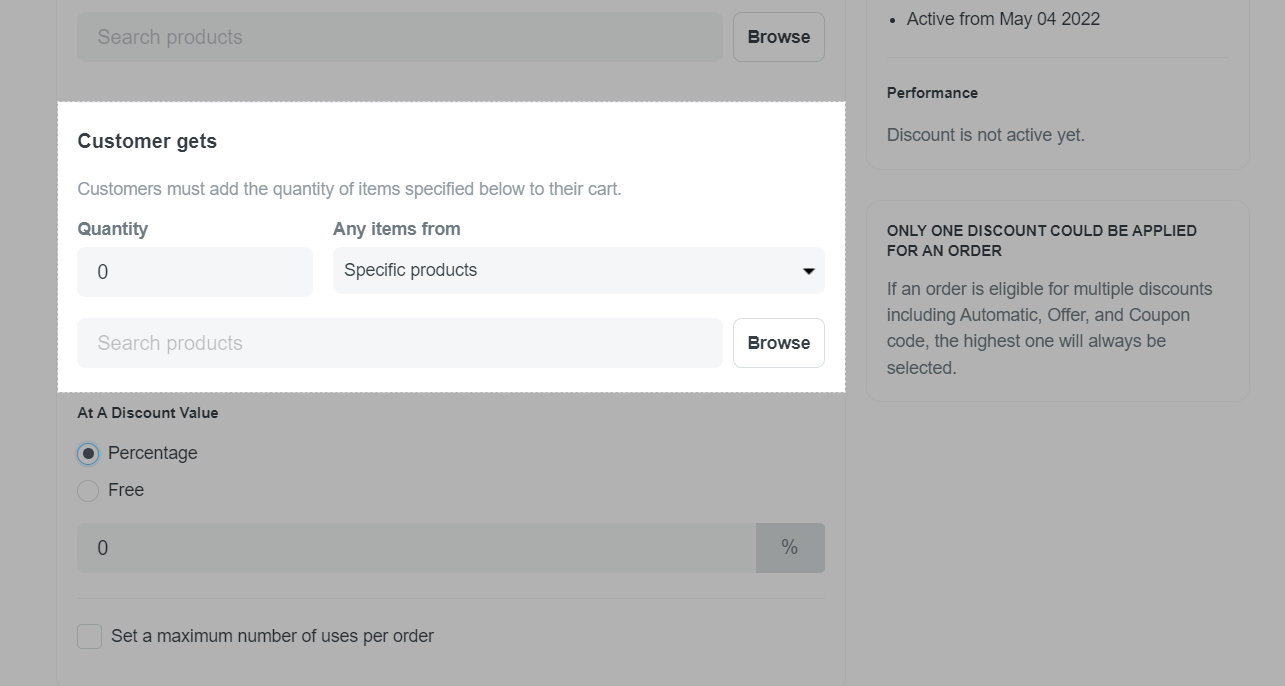
In At A Discount Value section, choose the type of discount as Percentage or Free. Check the box Set a maximum number of uses per order if you want to set the maximum number of discount code to be used in an order and enter the maximum number in the box below.
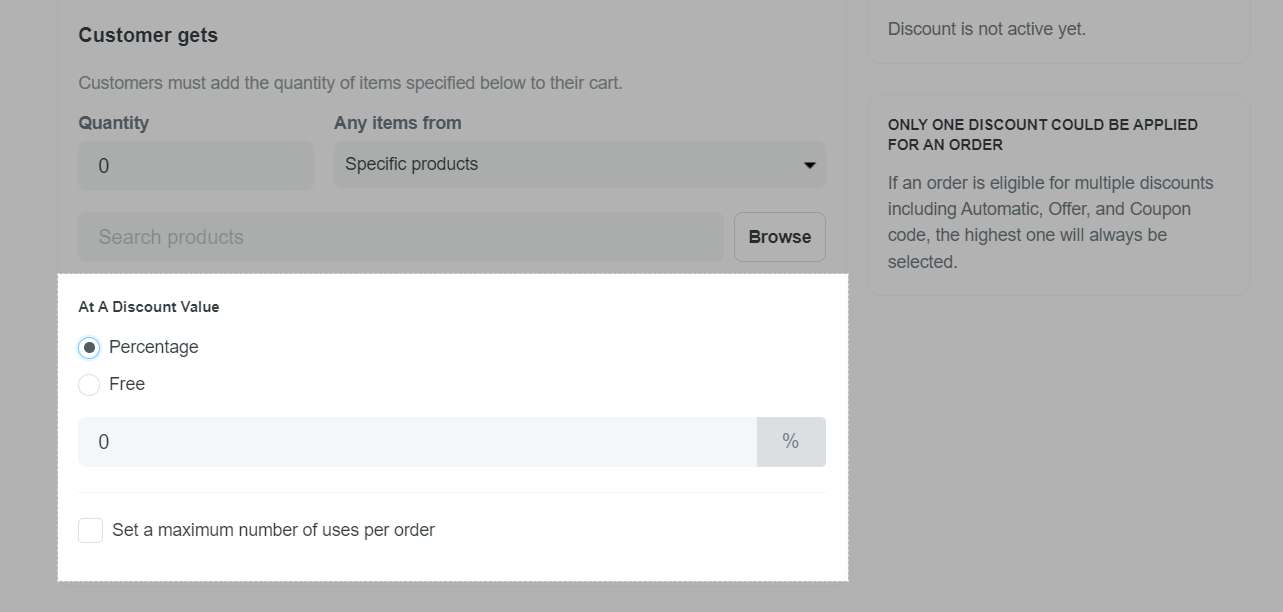
In Customer eligibility, choose the customer eligible for discounts: Everyone or Specific customers.
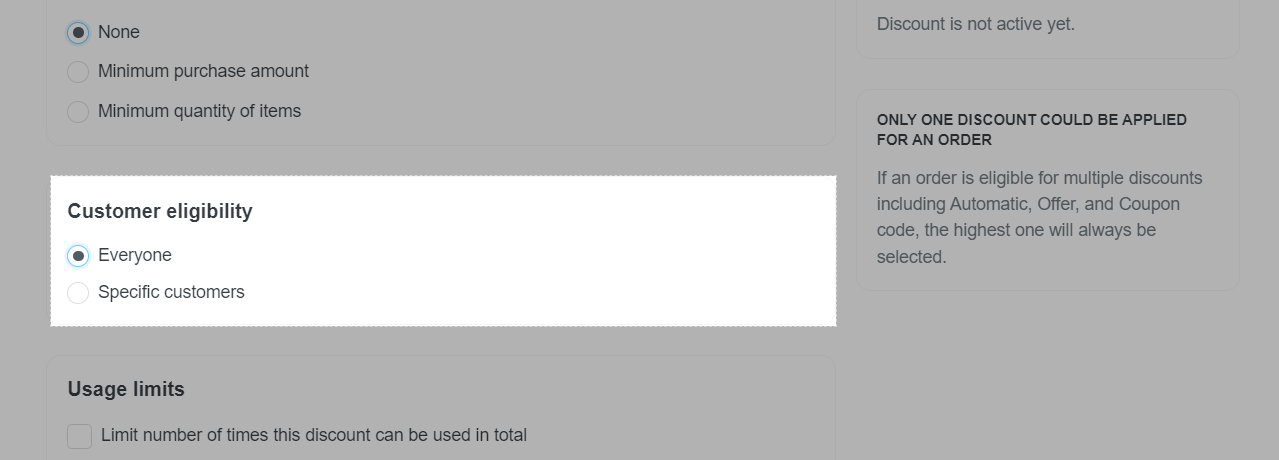
In Usage limits, choose the limits for discount uses: Limit number of times this discount can be used in total or Limit to one use per customer.
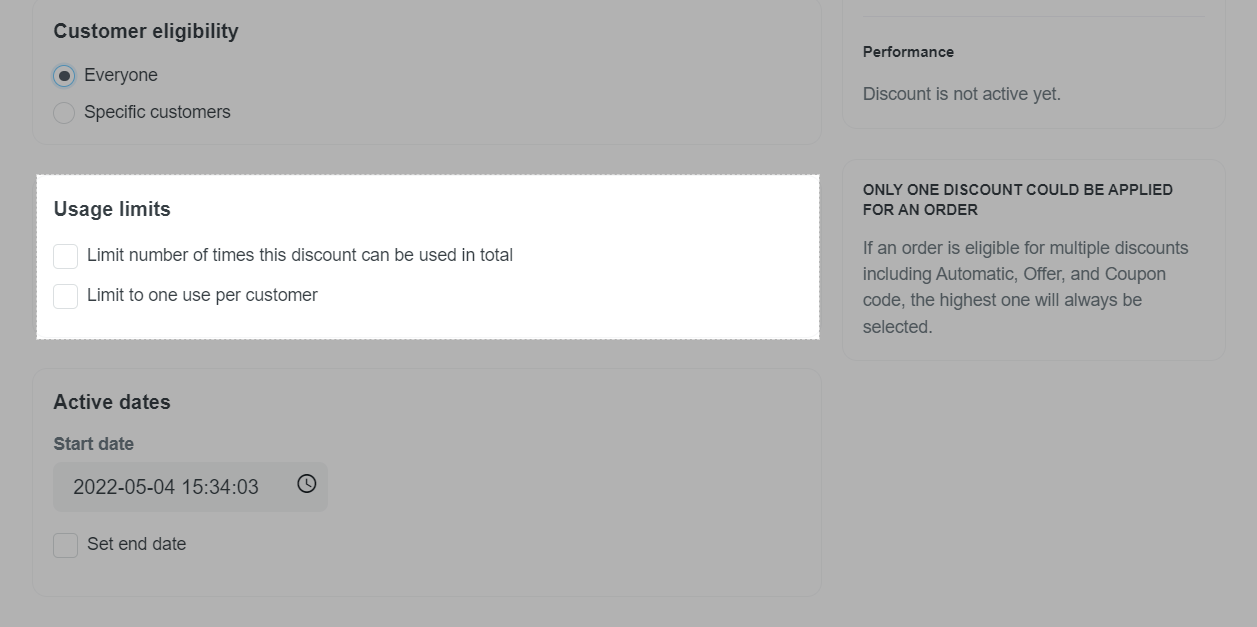
Discount Combinations
In Combinations, there are 3 discount groups that you can apply simultaneously with the discount you are currently creating:
Product discount: including Percentage discount, Fixed amount discount, Buy X get Y discount
Shipping discount: Free Shipping discount
Boost upsell discount: including Upsell discount, Quantity discount, Bundle discount, Smart Pre-purchase upsell, and Smart bundle upsell.
Choose which product groups to apply the discount to simultaneously. You can click on the text links to determine which discounts can be combined with the discount you are currently setting up.
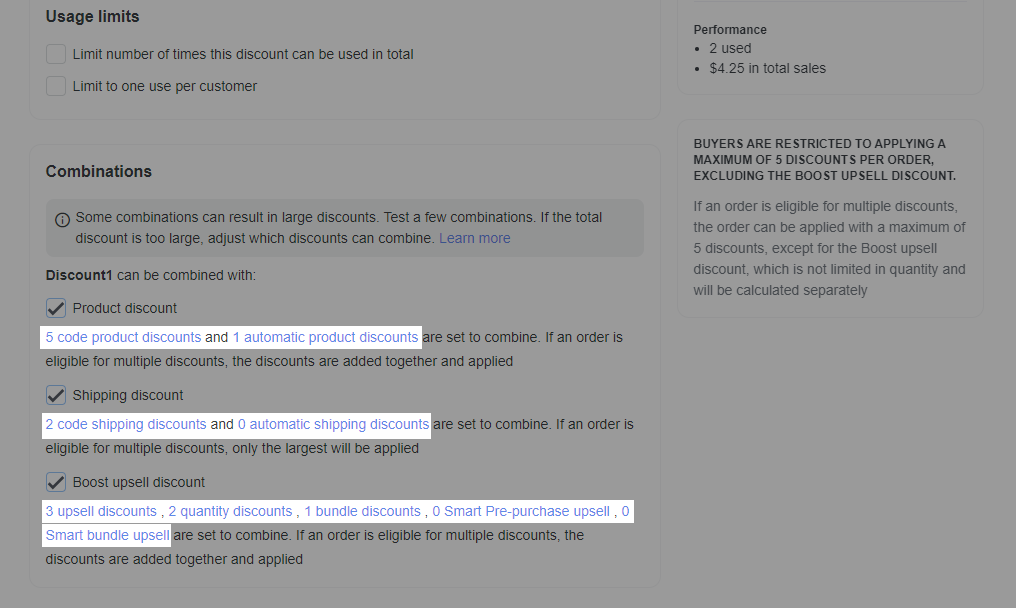
Make sure to check the box for discount group combination in both discount code settings.
For instance, to combine two product discounts (OFF10, OFF5) and one free shipping discount (FREESHIPPING):
In the OFF10 discount settings, check the boxes for Product Discount and Shipping Discount.
In the OFF5 discount settings, also check the boxes for Product Discount and Shipping Discount.
Similarly, in the FREESHIPPING discount settings, check the box for Product Discount.
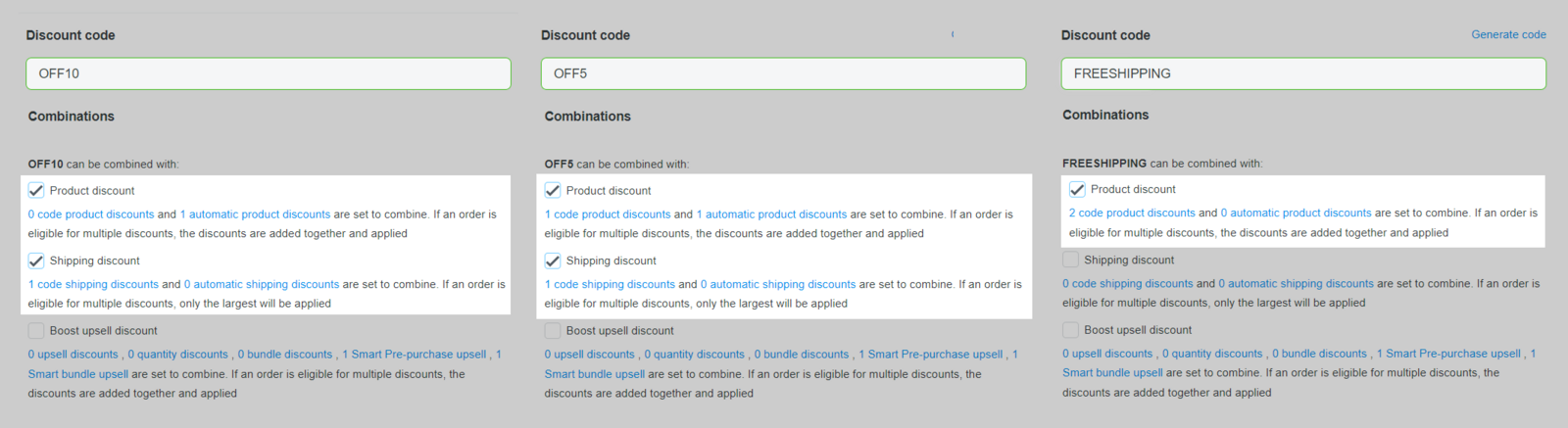
If an order is eligible for multiple discounts, the order can be applied:
A maximum of five discounts from the Product and Shipping discounts groups, including both automatic and manual codes.
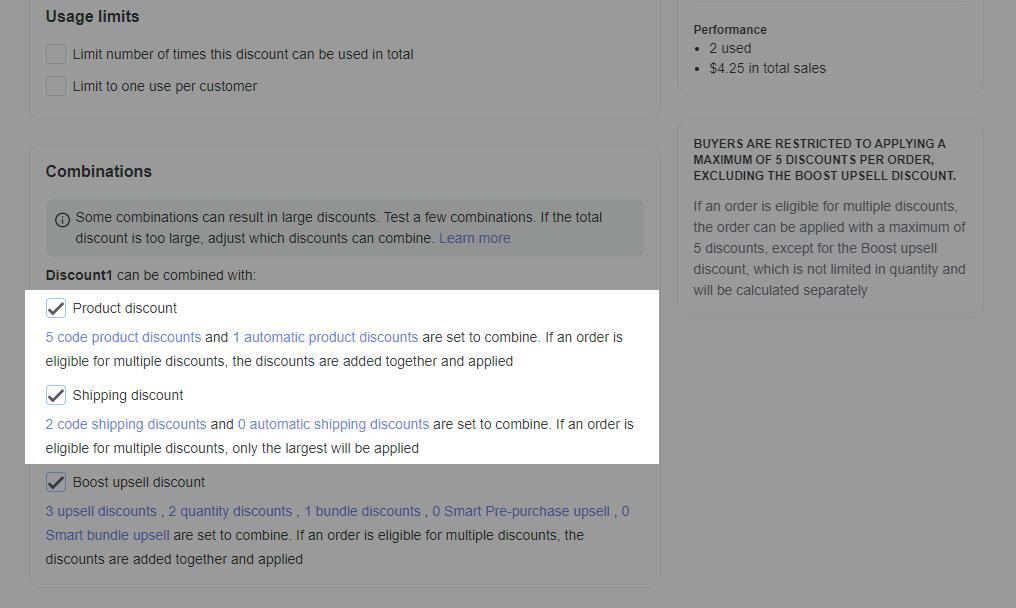
Only one Quantity discount can be applied. Other Boost Upsell discounts have no limit. If multiple Quantity discounts are available, the system will automatically select the most beneficial one for the application.
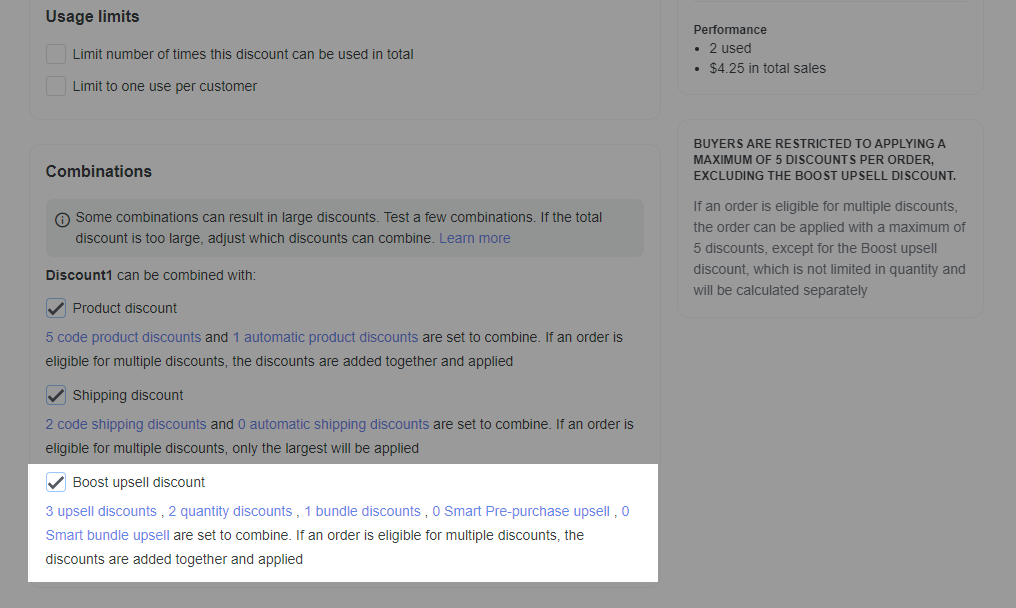
In case discount combinations are NOT configured, only ONE automatic discount applies per order. The system prioritizes Product/Boost upsell discounts first, then applies the highest Shipping discount if no Product/Boost upsell discounts are available.
In Active dates, set up the starting time for the discount. Tick Set end date if you want to set up an end date for this promotion.
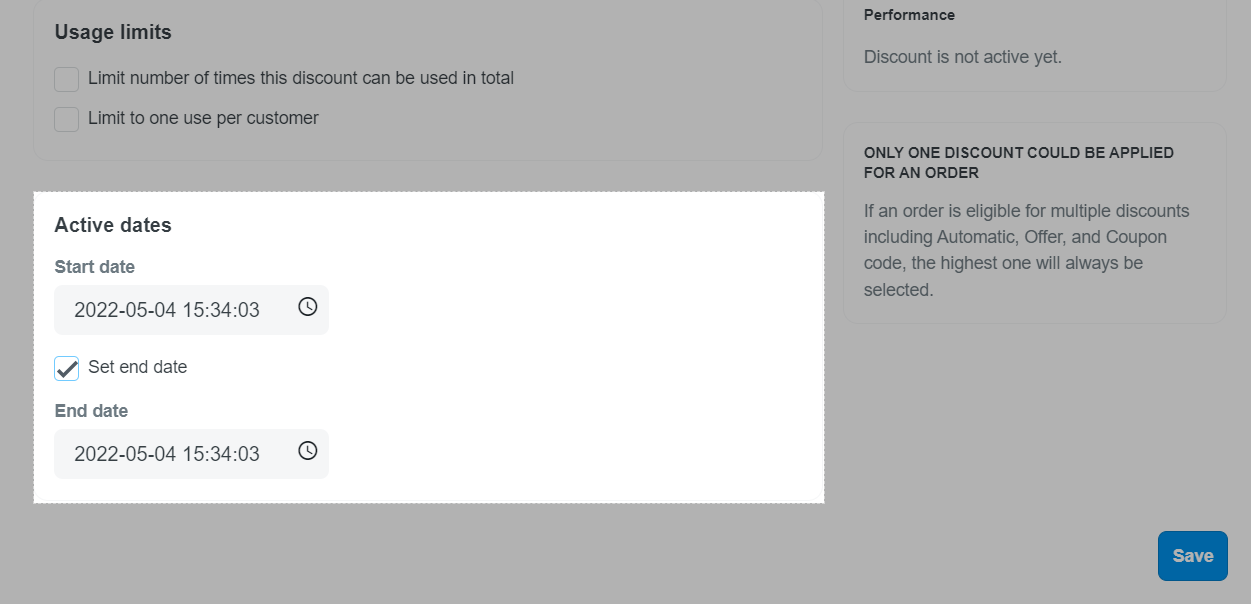
Please note that the time in Active dates is the time shown in the default time zone that you set for the entire store.
Click Save changes once finished.
Only one automatic discount can be active at a time. When activating an automatic discount code while another discount is already active, the new code will overlap the existing one.
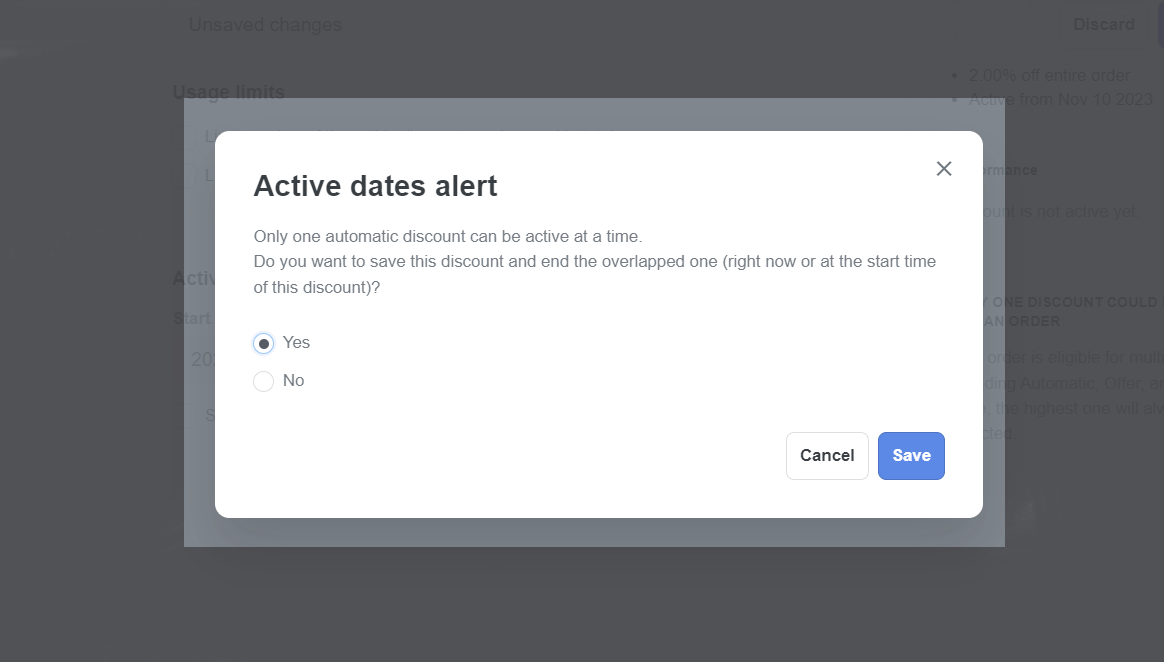
You cannot create a single discount code for one or several variants of a product. In other words, a discount code can only be applied to products including all product variants.
If an order is eligible for multiple product discounts and boost upsell discounts, all discounts will be based on the order subtotal to determine the value.
If an order qualifies for multiple free shipping discounts, only the first discount will be applied.
Related articles