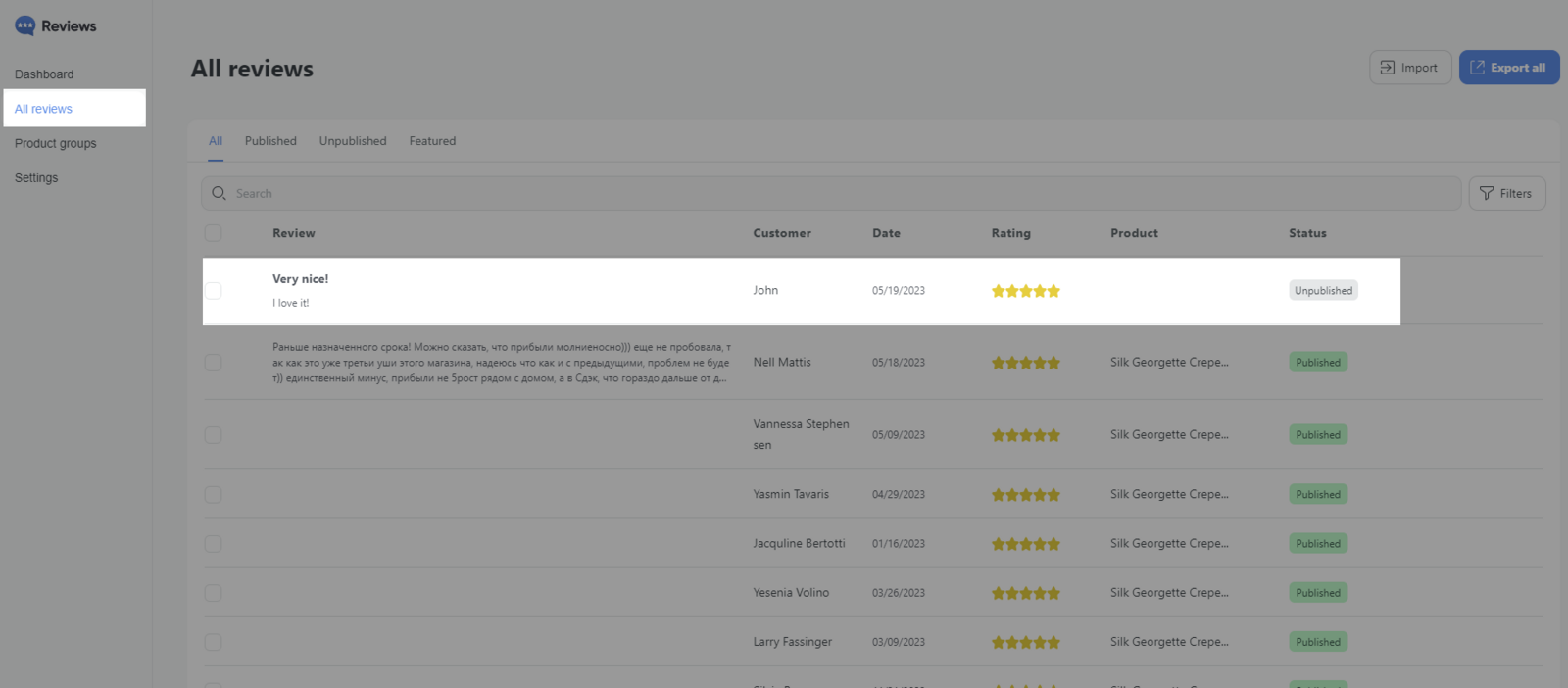Reviews is a useful ShopBase app that helps users manage customer reviews on their storefronts. It does not only help users enhance their store credibility but also encourages customers to buy more products.
This article will guide you on how to manage reviews on Reviews app.
In this article
A. Manage all reviews on All Reviews
B. Manage each review on Edit Review
A. Manage all reviews on All Reviews
From admin dashboard, go to Apps > Reviews.
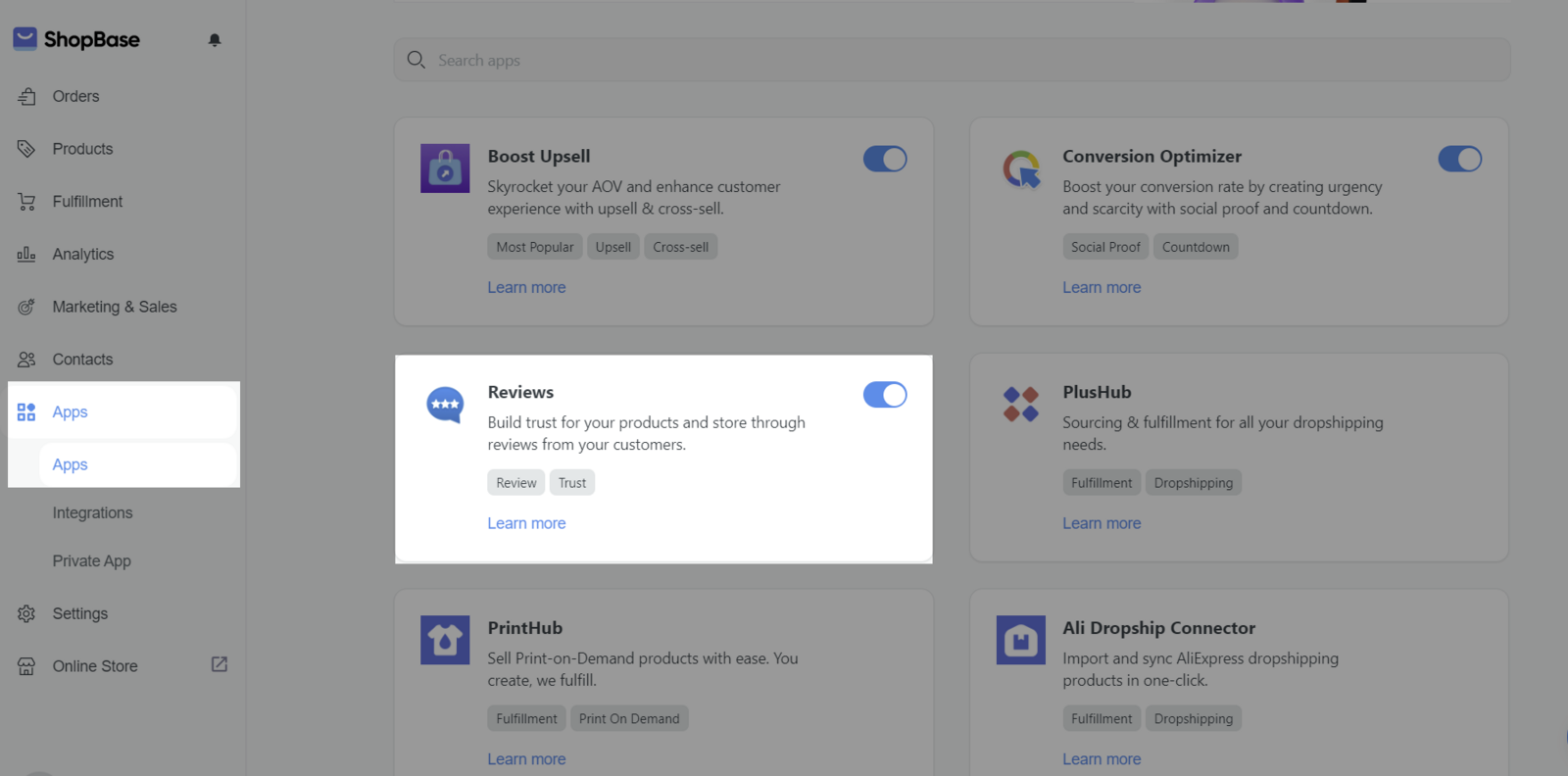
Click All reviews. You will see a list of all reviews.
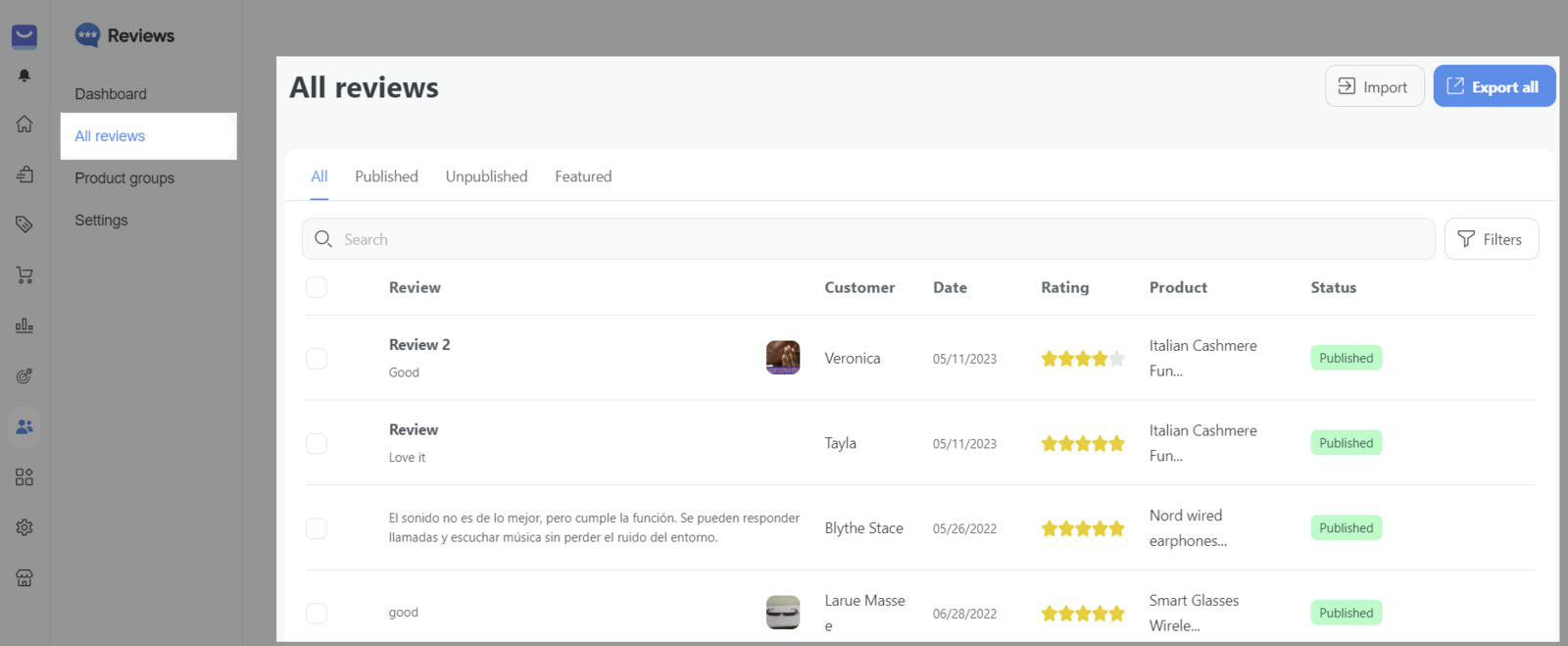
All Reviews page is arranged in 4 columns:
All: List all reviews for your store (including Published and Unpublished).
Published: Displayed reviews on the store.
Unpublished: Hidden reviews.
Featured: Reviews displayed in the Featured section.
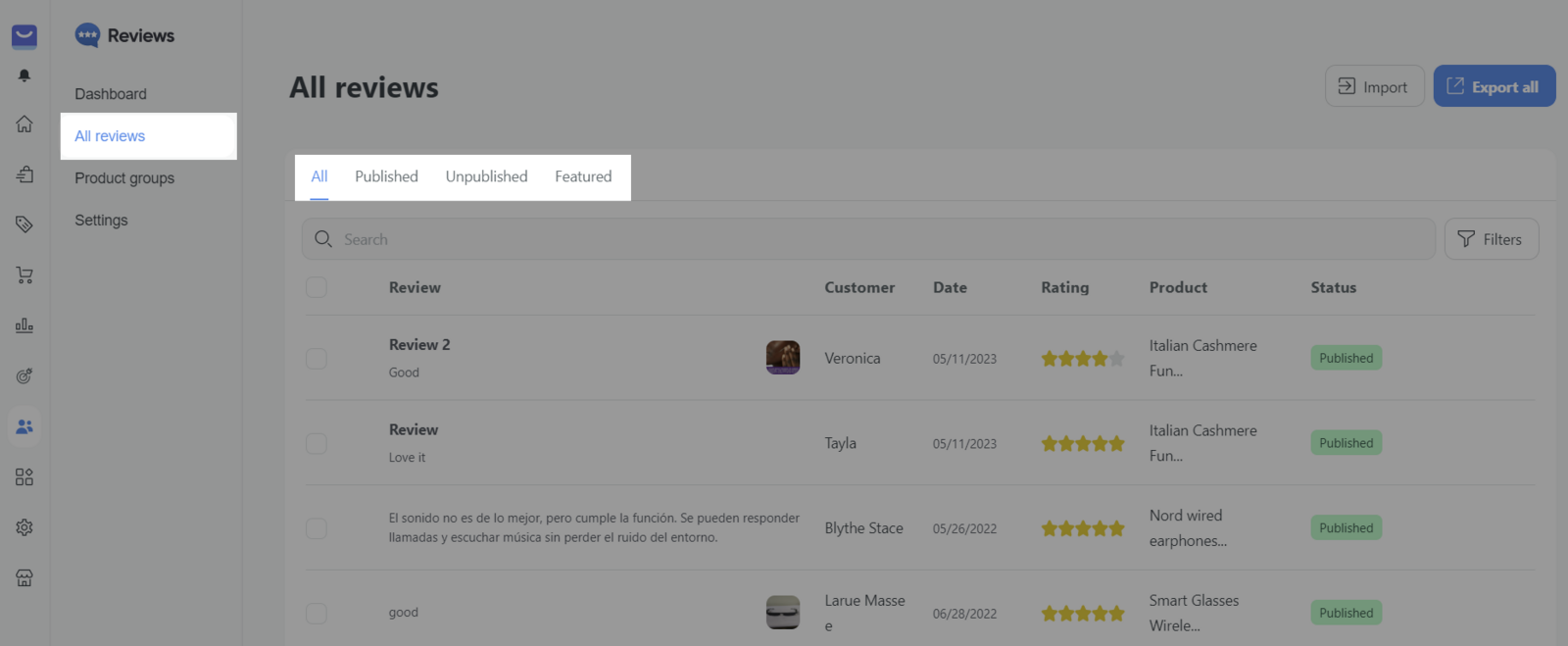
B. Manage each review on Edit Review
Choose All reviews > Choose any review you would like to edit.
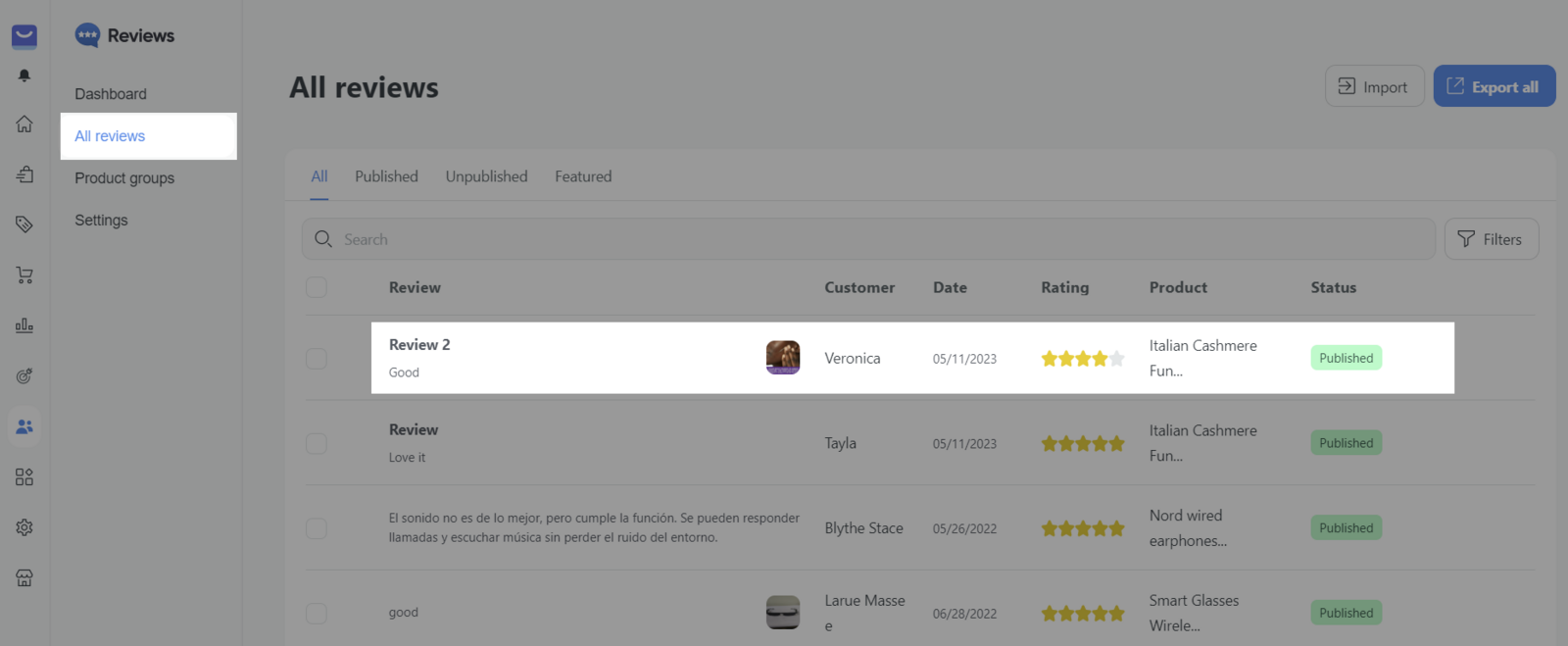
You will be directed to Edit Review to edit information and manage each review.
Publish/Unpublish: Manage their availability on the store.
Name: Edit the customer's name here.
Email: Change the customer's email here.
Title: Change the review's title here.
Rating: Change the products' ratings here.
Content: Change the content of the review.
Date: Change the review's date.
Photos: Change the review image.
Reply to: Write a response from the store to the customer. Click Notify customer if you want to send a notification of your response to the customer.
Assign to Product: Assign products that reviews appear here.
Verified Review: Add a verified badge to the review to enhance trust for online stores.
Featured Review:Set to be displayed in the Featured section.
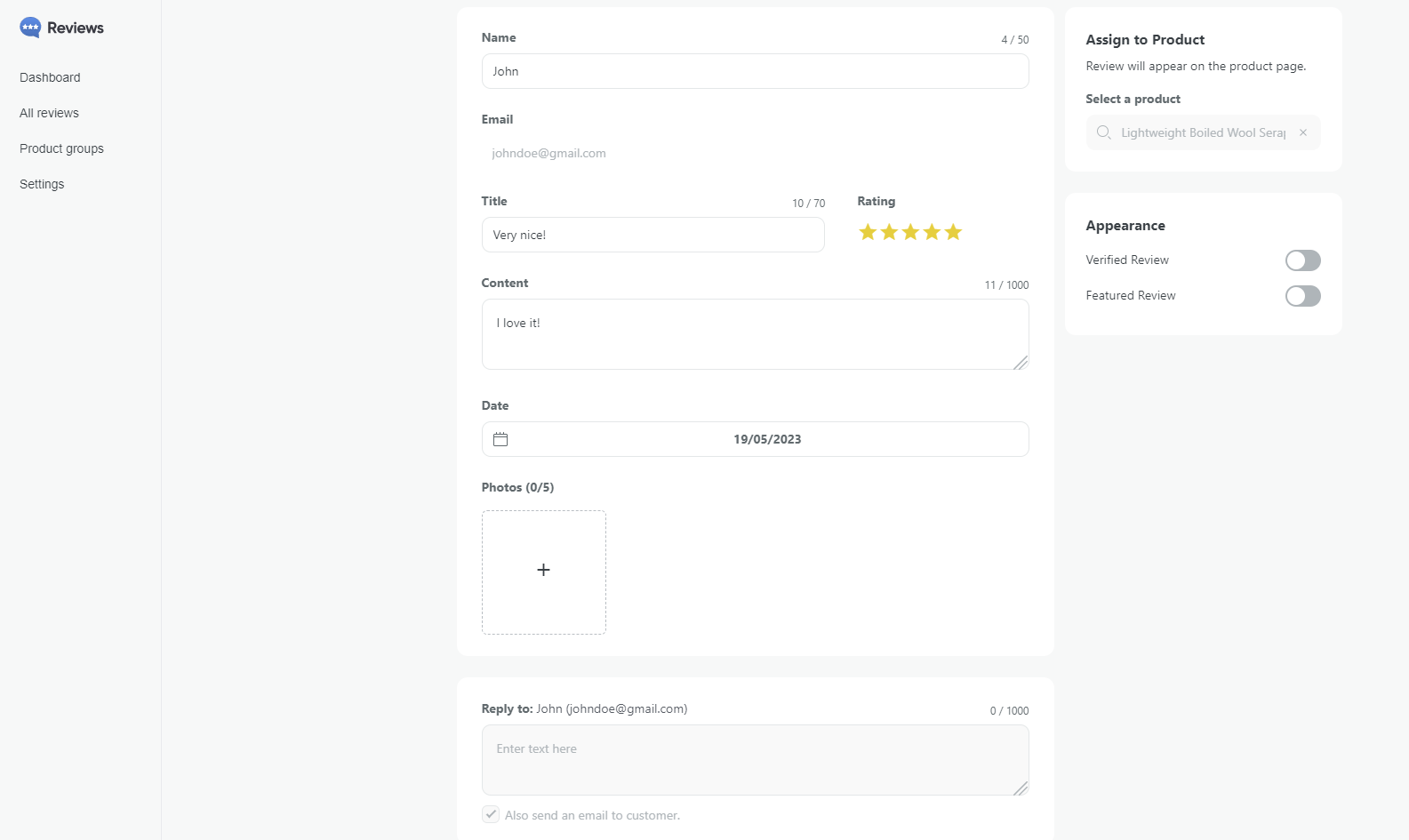
If the target product of a product review is deleted from your store, the review will be automatically Unpublished and its type will change to Unassigned.