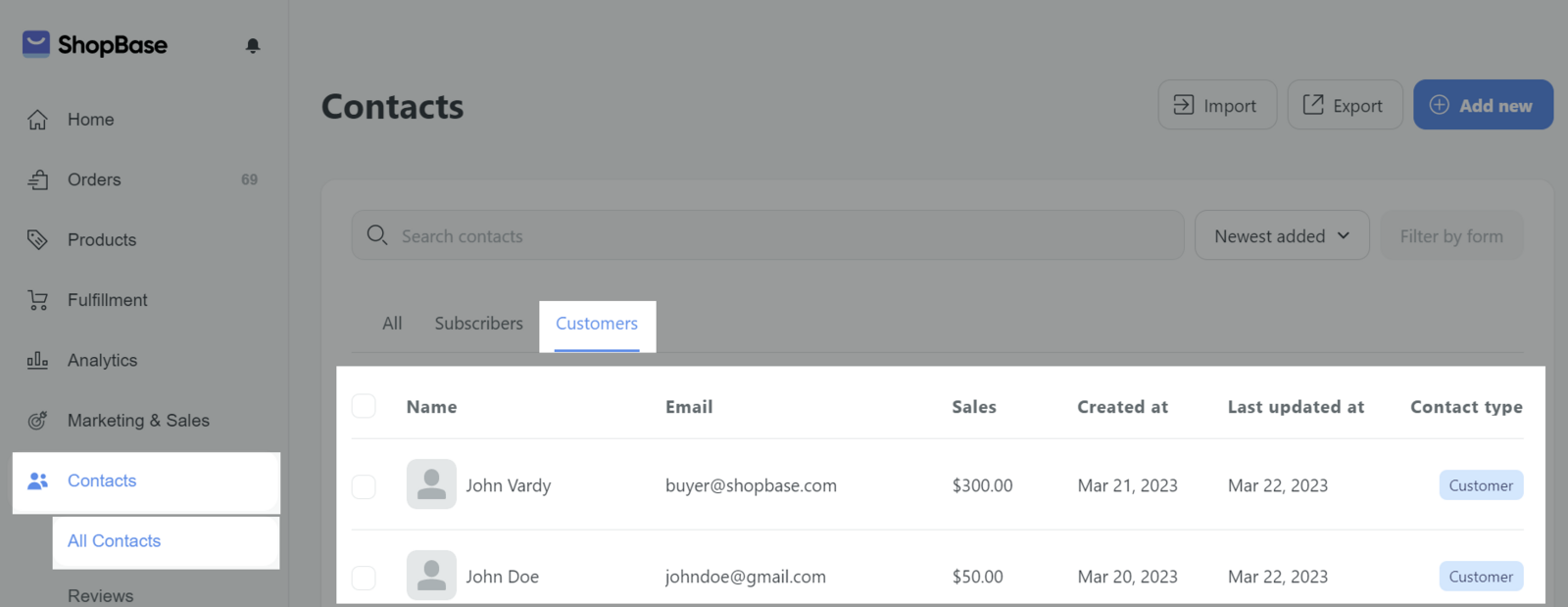For each customer ordering at your store, their name, address and other information will be added to your customer list. If you already have a list of customers you want to use on ShopBase, you can update the information with the CSV file and upload it on the ShopBase admin page. Please refer to understanding CSV file and how to create CSV file. In this article, we will guide you how to import customer information to the store using a CSV file.
Step by Step Tutorial
Prepare the customer CSV file according to CSV sample file ShopBase provides. In which:
First Name: The first name of the customer.
Last Name: The last name of the customer.
Email: The email address of the customer.
Company: The name of the company that customer uses if applicable.
Address1: The first line of the customer's address.
Address2: The second line of the customer's address, if necessary.
City: The city the customer lives in.
Province: The province or state the customer lives in. You must also enter the Province Code if this field is completed.
Province Code: The province or state ISO code. ShopBase uses ISO alpha 2 codes
Country: The country the customer lives in.
Country Code: The country ISO code. ShopBase uses ISO alpha 2 codes
Zip: The postal or zip code for the customer's address.
Phone: The customer's phone number.
Subscribe Email: Sets whether or not the customer agrees to subscribe to emails. Valid entries are TRUE or FALSE.
Accepts Marketing: Sets whether or not the customer agrees to subscribe to email marketing, such as a newsletter. Valid entries are TRUE or FALSE.
Total Spent: The customer's total amount spent. Valid entries must not have a currency symbol included.
Total Orders: The customer's total number of orders.
Tags: A comma-separated list of tags used to tag the customer.
Note: Additional information about the customer.
Tax Exempt: Indicates if the customer is tax exempt. Fill in yes or no.
CPF/CNPJ Number: Individual/Business taxpayer identification number (given to people living in Brazil only).
From your ShopBase admin, go to Contacts > All Contacts. Click Import.
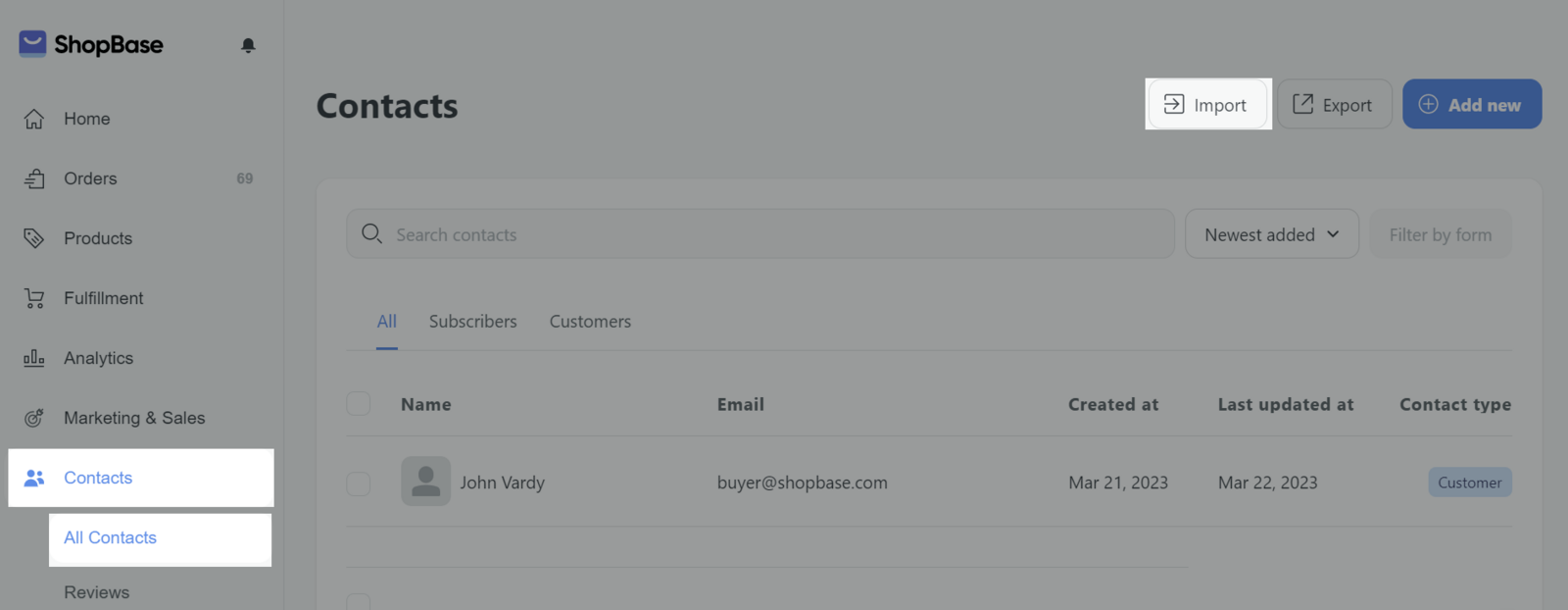
The Import Customers By CSV box appears, drag and drop CSV files from your computer into the box
Drop your files here or click to upload or double-click on the box Drop your files here or click to upload then select the file from your computer to upload. Tick the box Overwrite existing customers that have the same email if you want to change the customer data on the store admin page with the customer data in the CSV file provided they have the same customer email.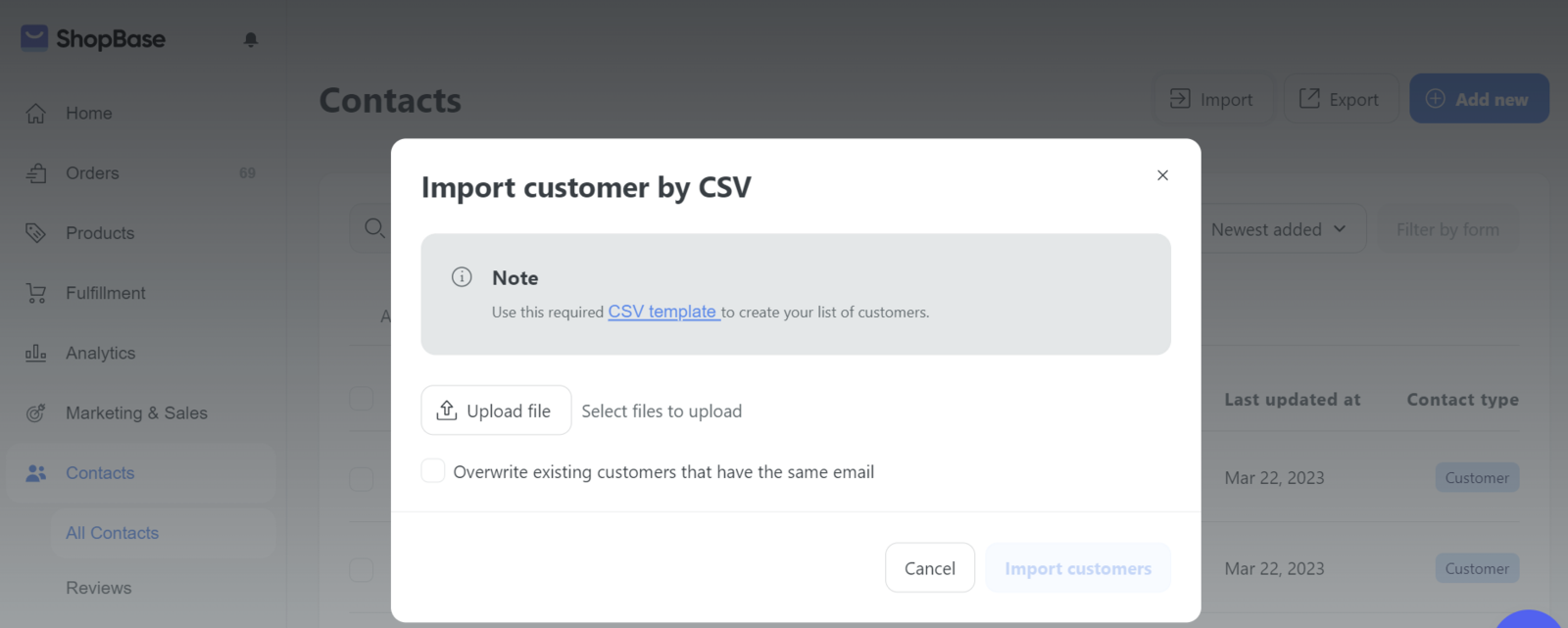
Click Import customers to import customers information to ShopBase admin site. The customer information you entered in the CSV file will appear in the customer list in the Customers (Not Subscribers section of the ShopBase admin page).