Every time a new customer places an order with your store, their names, addresses and other details are added to your customer list. In this article, we will guide you on how to add a new customer to facilitate your store management.
Step by step Tutorial
From your ShopBase admin site, go to Contacts > All Contacts > Add new.
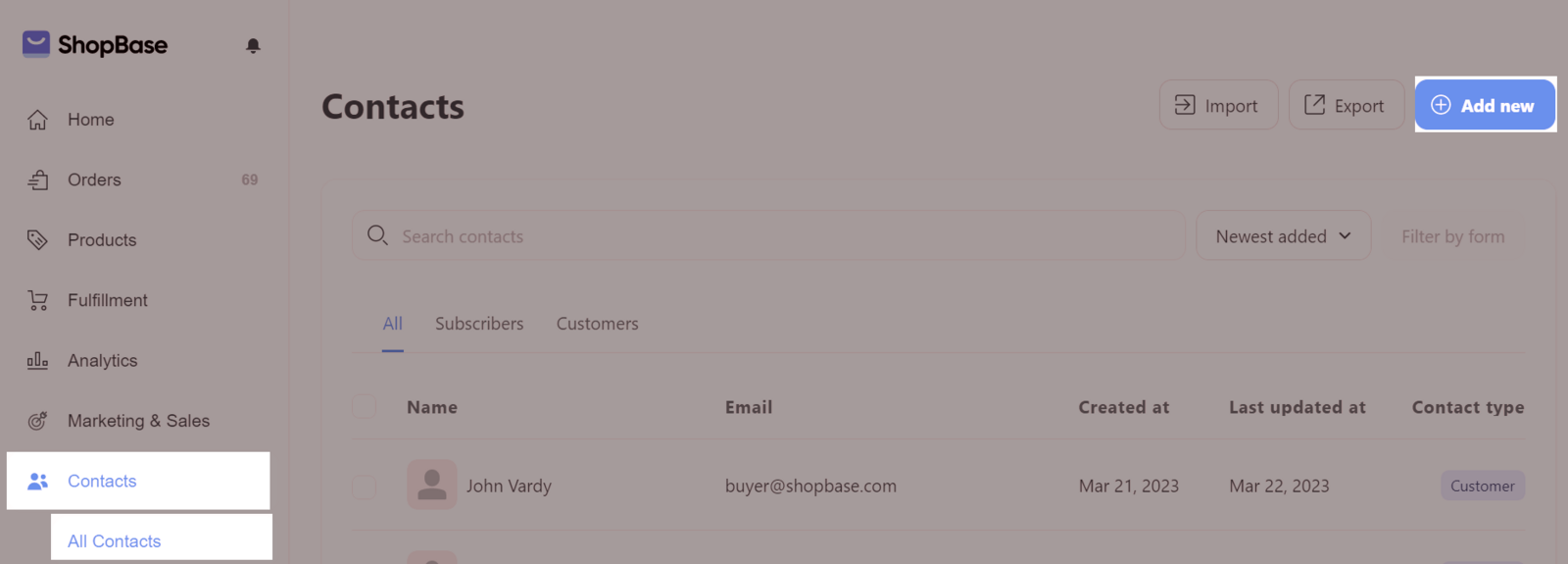
The system leads you to the customer information editing page. You can fill in basic information such as name, email, phone number of the customer in the fields in Customer overview, enter the customer's address in Address, add a contact note related to customers in Notes and add tags for customers in Tags.
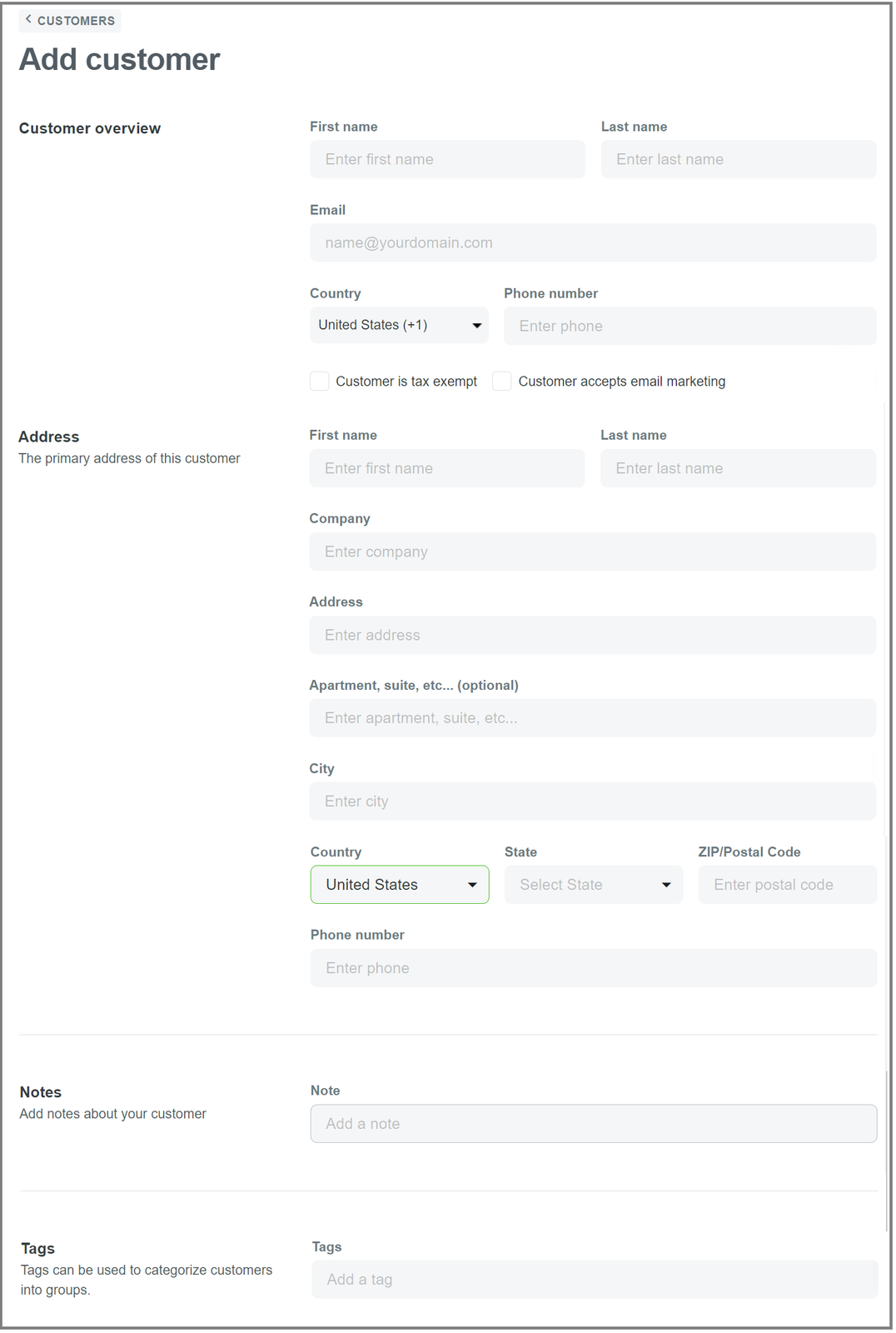
Click Save once finished.
For old customers who come back to purchase from the store, the system will not create a new customer profile on the admin page, but will update the profile created during the previous purchase.