You can utilize Google dynamic remarketing to reach out to previous website visitors with ads that are generated dynamically. These ads show specific products or services that visitors viewed on your website. This article will show you how to set up Google dynamic remarketing on ShopBase.
In this article
A. Turn on Google Dynamic Remarketing on ShopBase
B. Connect your Google Ads and Google Merchant Center accounts
C. Create a new dynamic remarketing campaign
D. Submit your product feed data through Google Merchant Center
A. Turn on Google Dynamic Remarketing on ShopBase
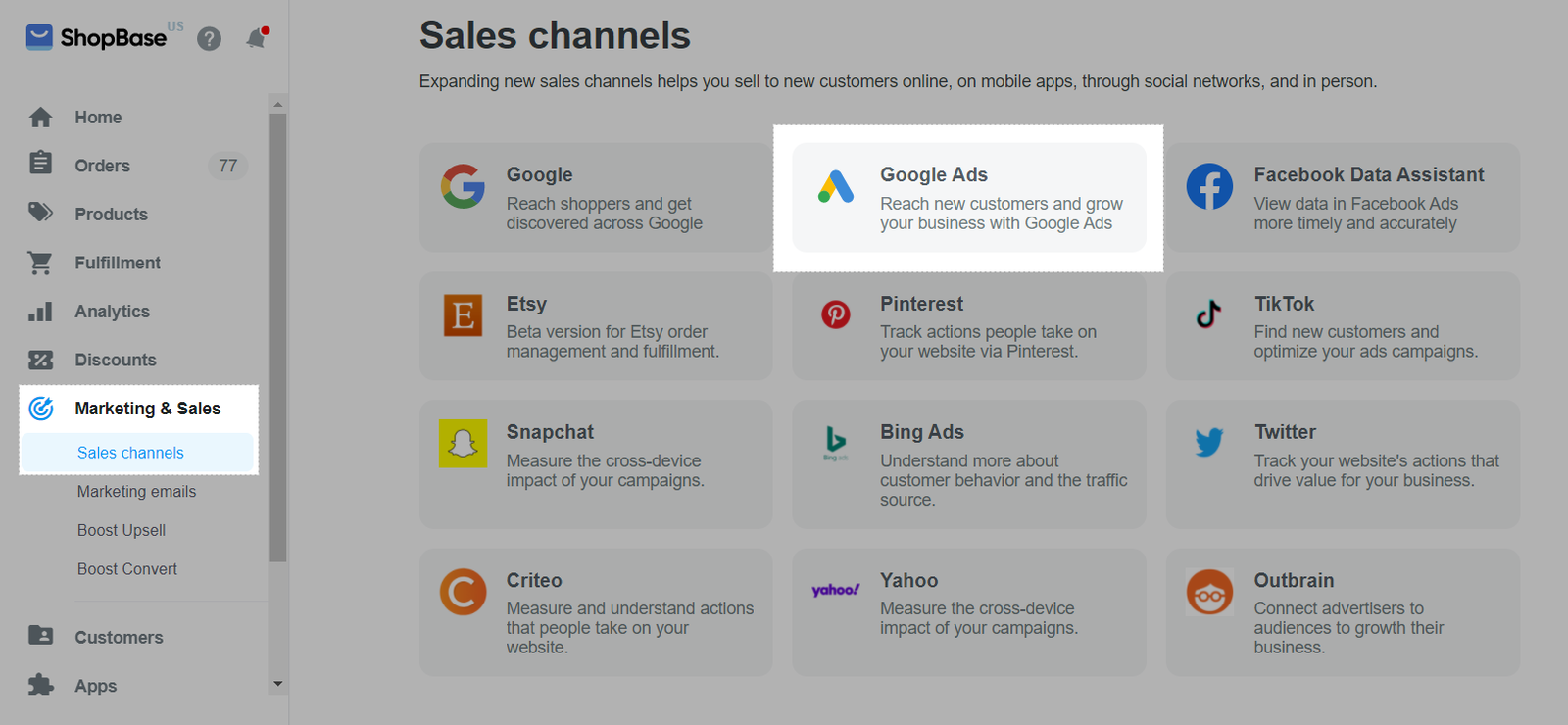
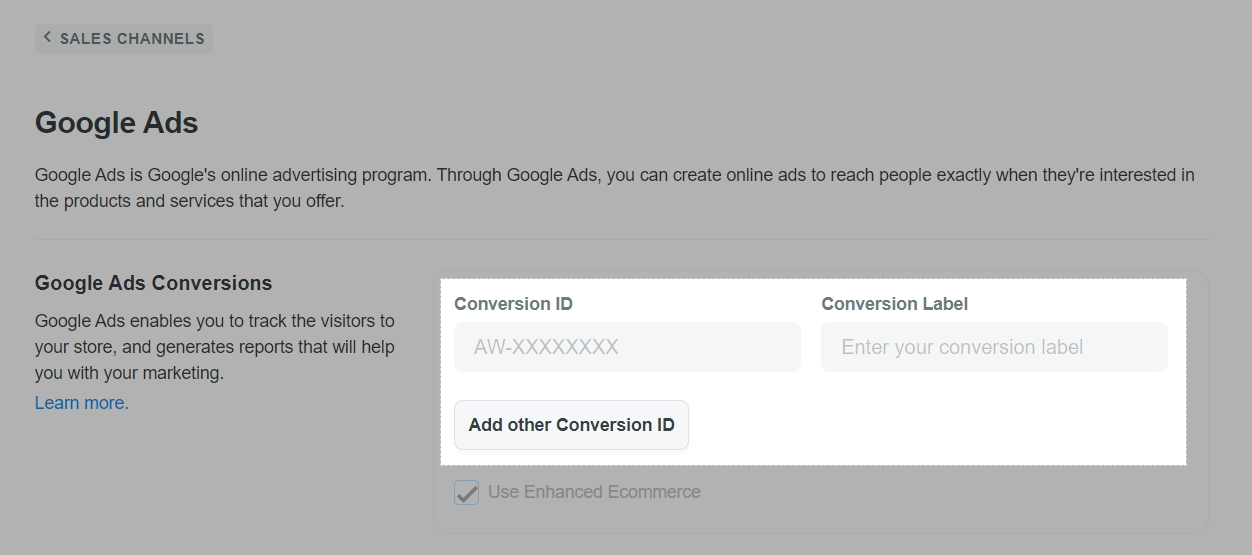
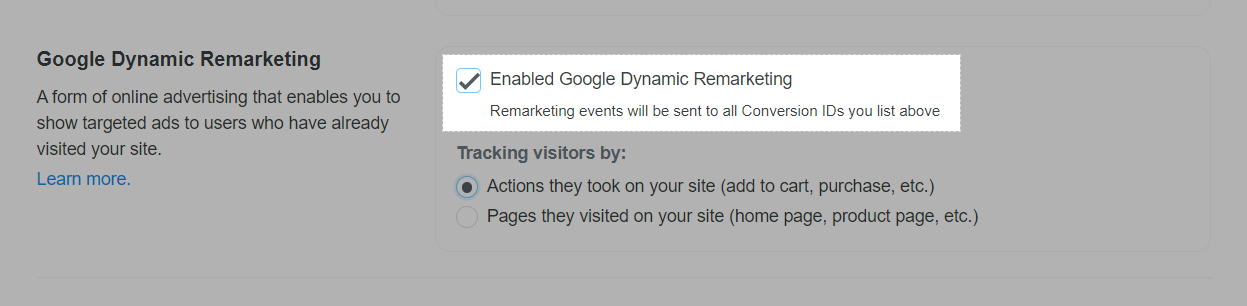
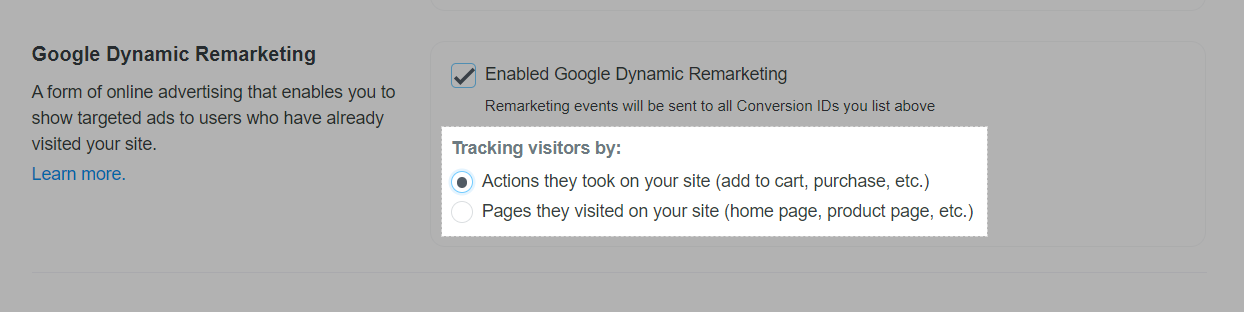
B. Connect your Google Ads and Google Merchant Center accounts
C. Create a new dynamic remarketing campaign
Please refer to Google's instruction for more information.
D. Submit your product feed data through Google Merchant Center
Please refer to our instruction for more information.
E. Create responsive ads
Please refer to Google's instruction for more information.