Syncing tracking numbers and order information directly from ShopBase to PayPal would be a perfect solution for order with PayPal payment, which can also protect dropshipping merchants from disputes like Unauthorized Transaction or Item Not Received.
After connecting PayPal as your payment provider, you can switch on the feature, or simply follow this walk-through to configure the type of order or product information and automatically add tracking information from ShopBase to PayPal.
In this article
A. Set up automatic PayPal tracking update
B. Set up order information to be sent to PayPal
C. Set up product information to be sent to PayPal
A. Set up automatic PayPal tracking update
Before you continue, please make sure you have connected PayPal to your store successfully.
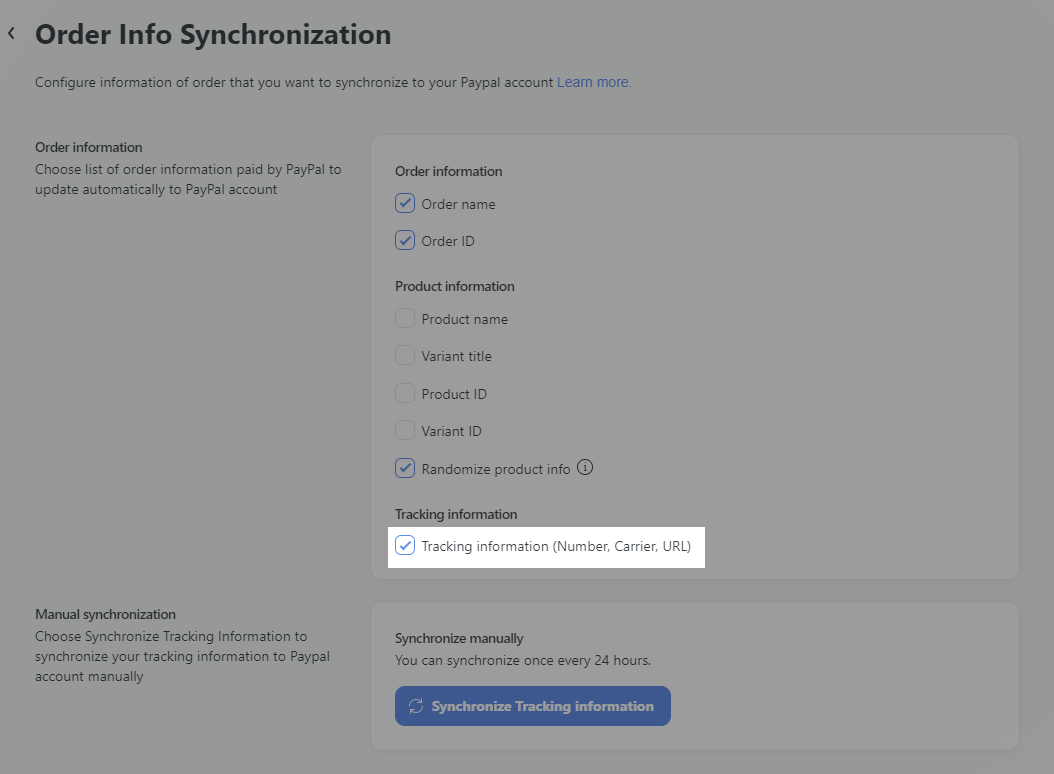
You can get this checked by 2 separated ways:
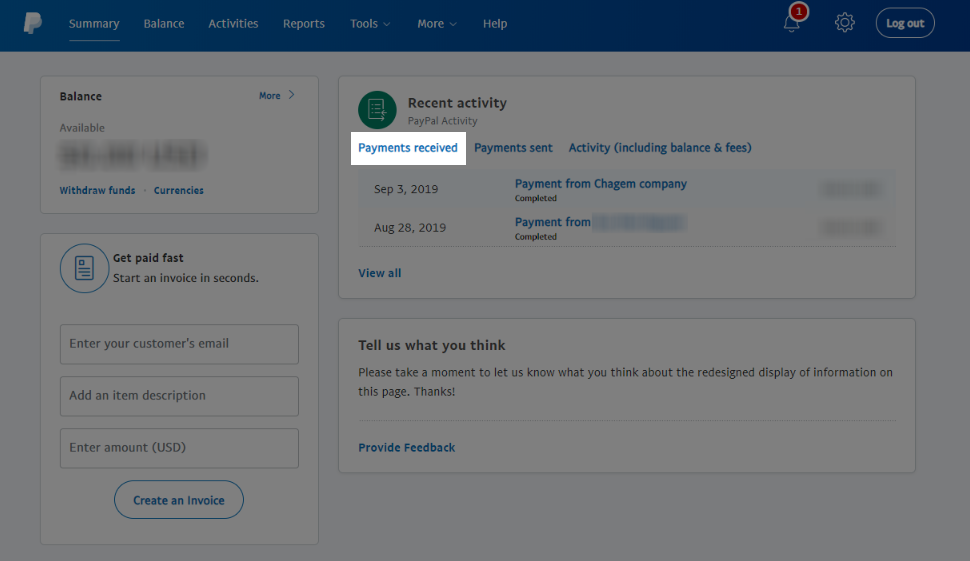
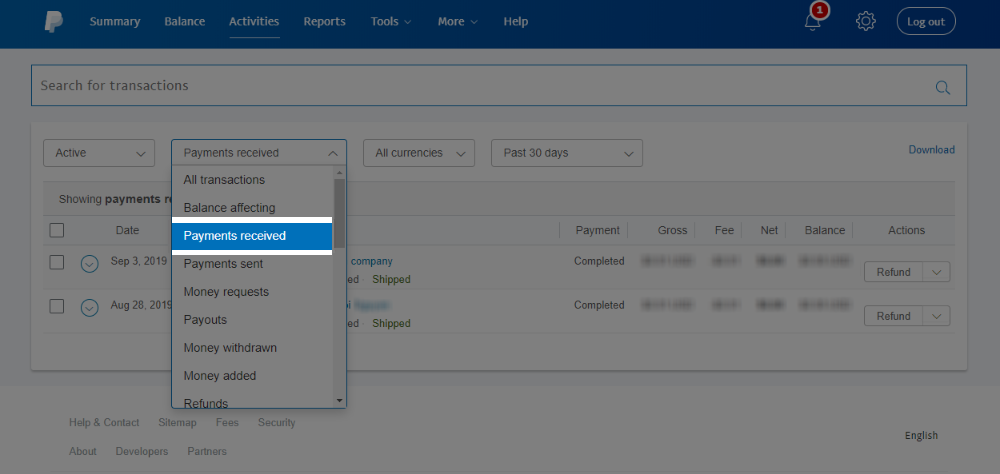
A successfully-updated transaction will have its status marked as Shipped.
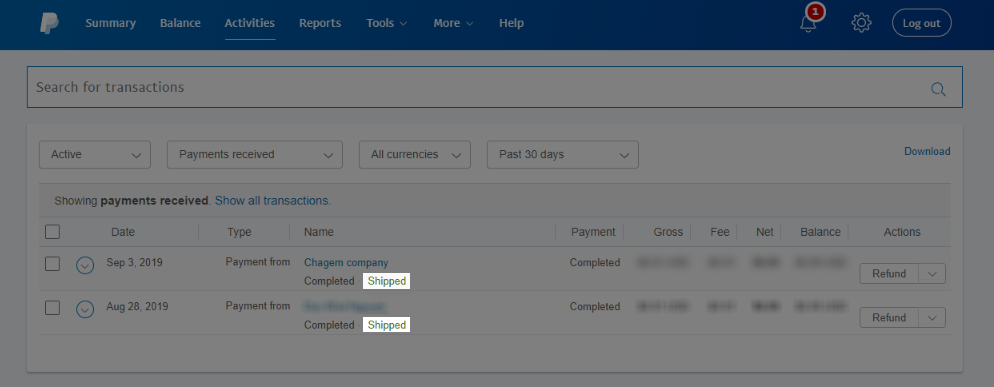
Also, when viewing the Transaction details page, you will see the tracking number of the corresponding order.
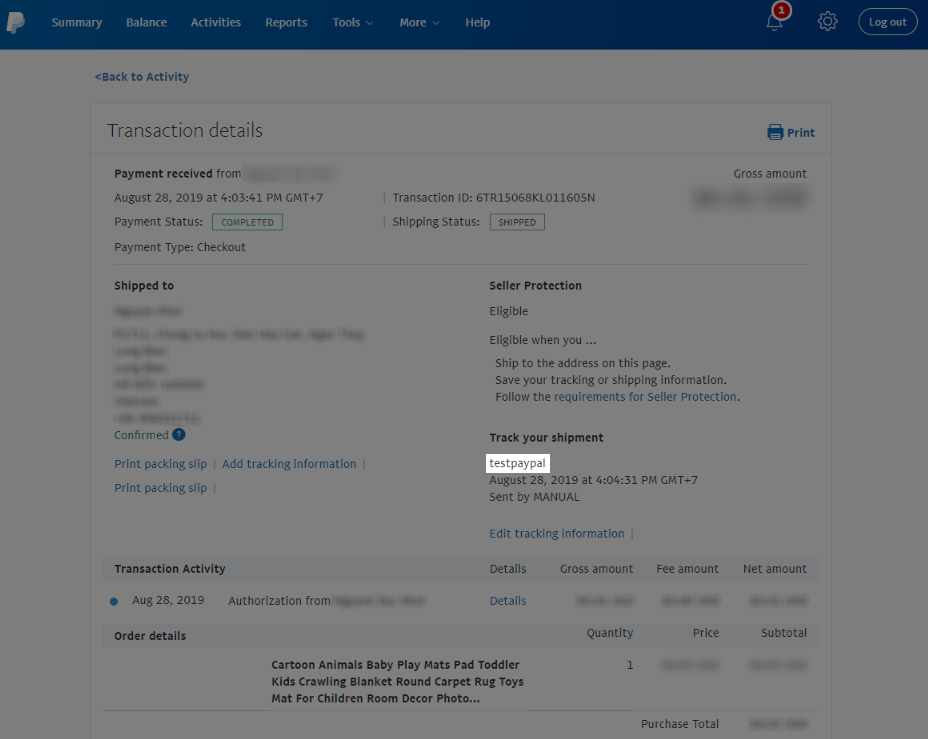
B. Set up order information to be sent to PayPal
You can select the type of information to send to the Invoice ID section of PayPal transactions.
Order Name is already selected by default. You may select the Order name or Order ID to send to PayPal.
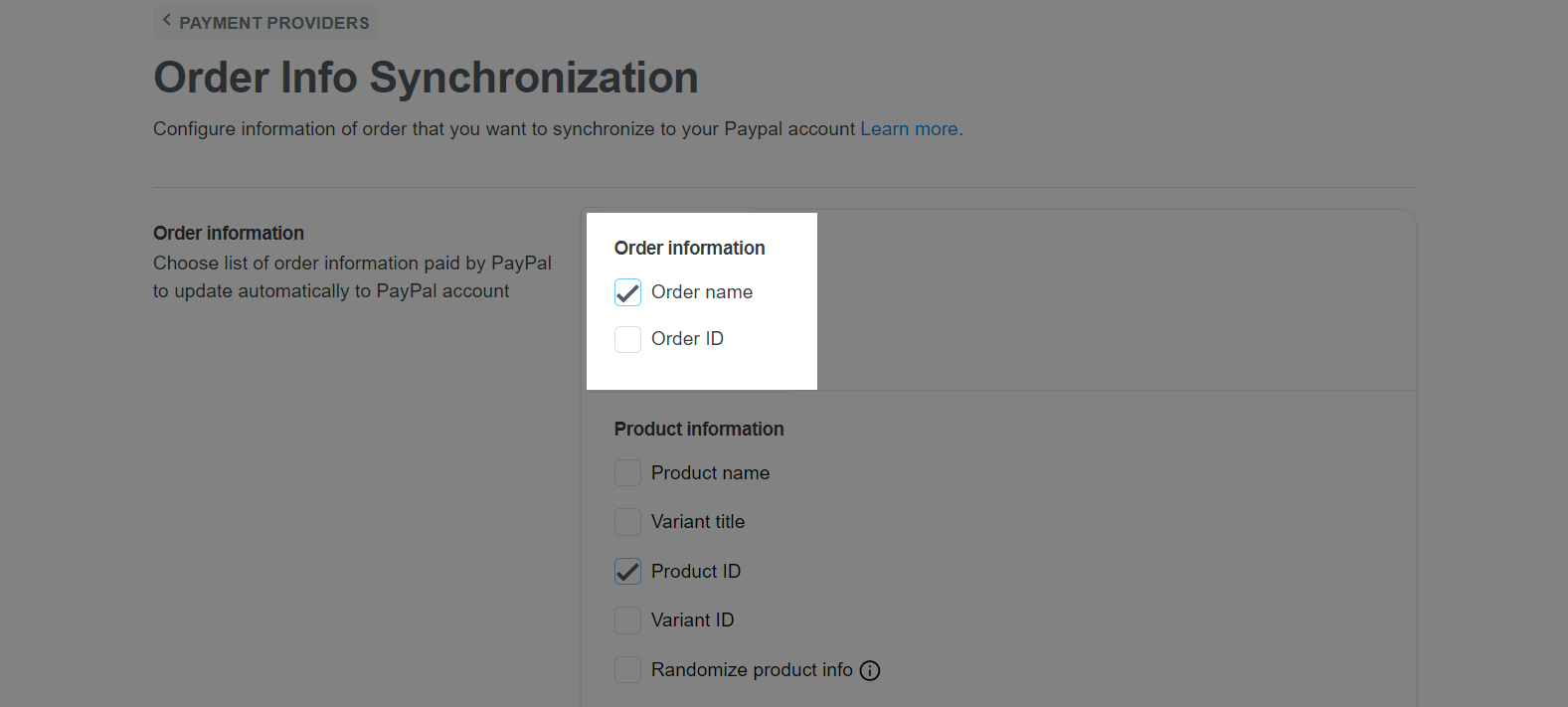
The image below demonstrates how your order information is shown in the Invoice ID section of PayPal transactions.
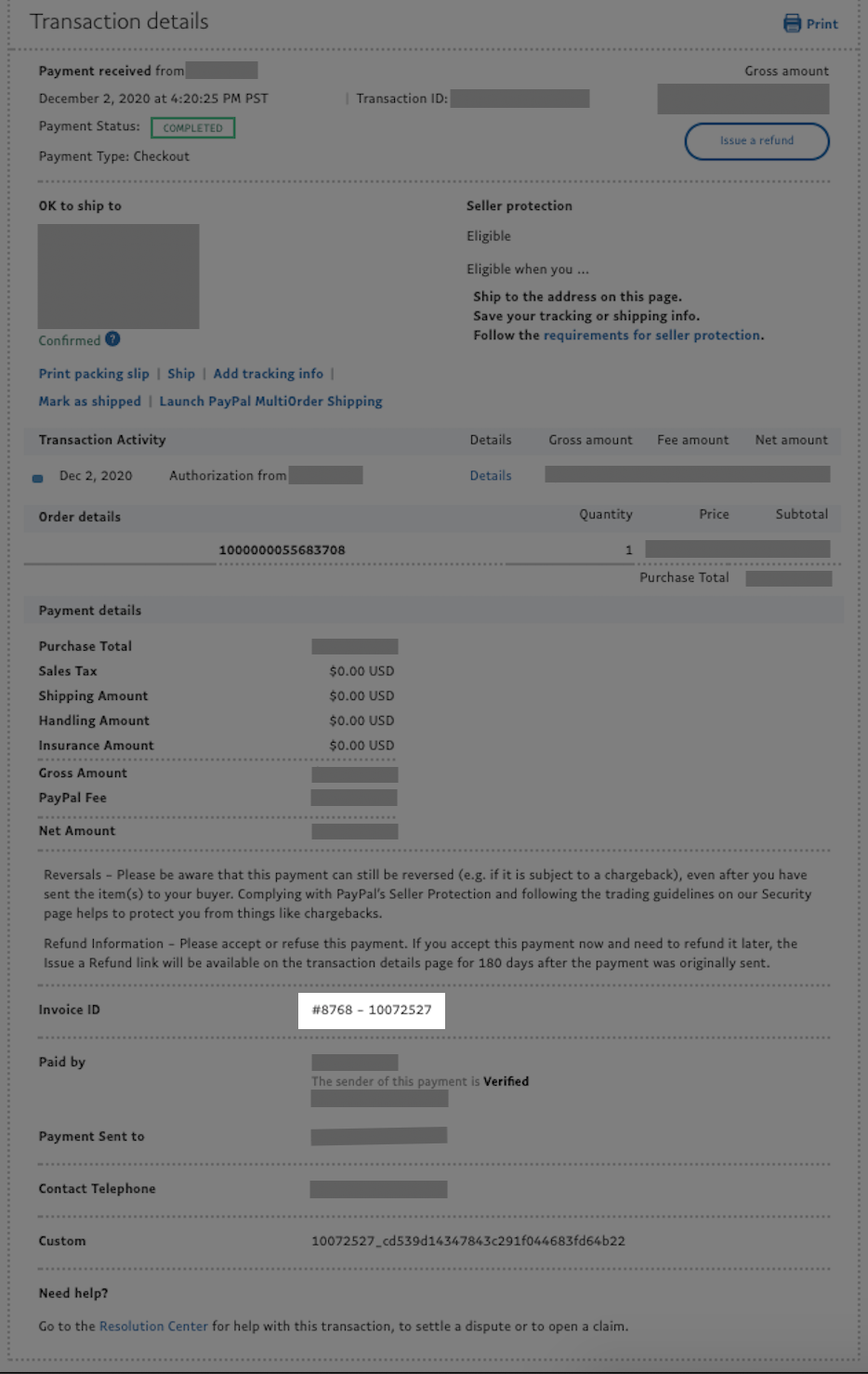
C. Set up product information to be sent to PayPal
You can select the type of information to send to the Order details section of PayPal transactions.
Product ID is already selected by default in order to help . You may select the other options such as Product name, Variant ID or Randomize product info.
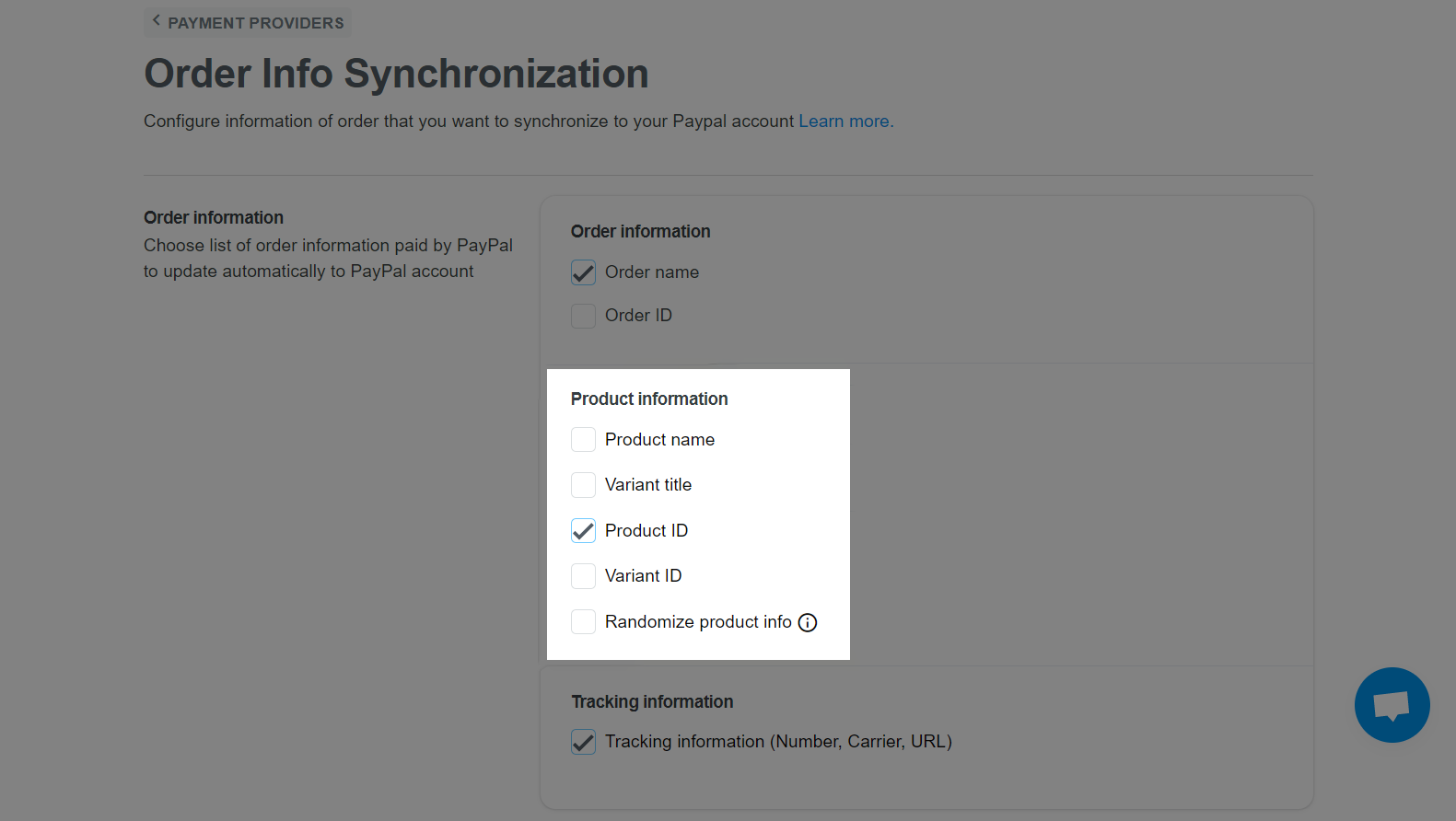
The image below demonstrates how your order information is shown in the Order details section of PayPal transactions.
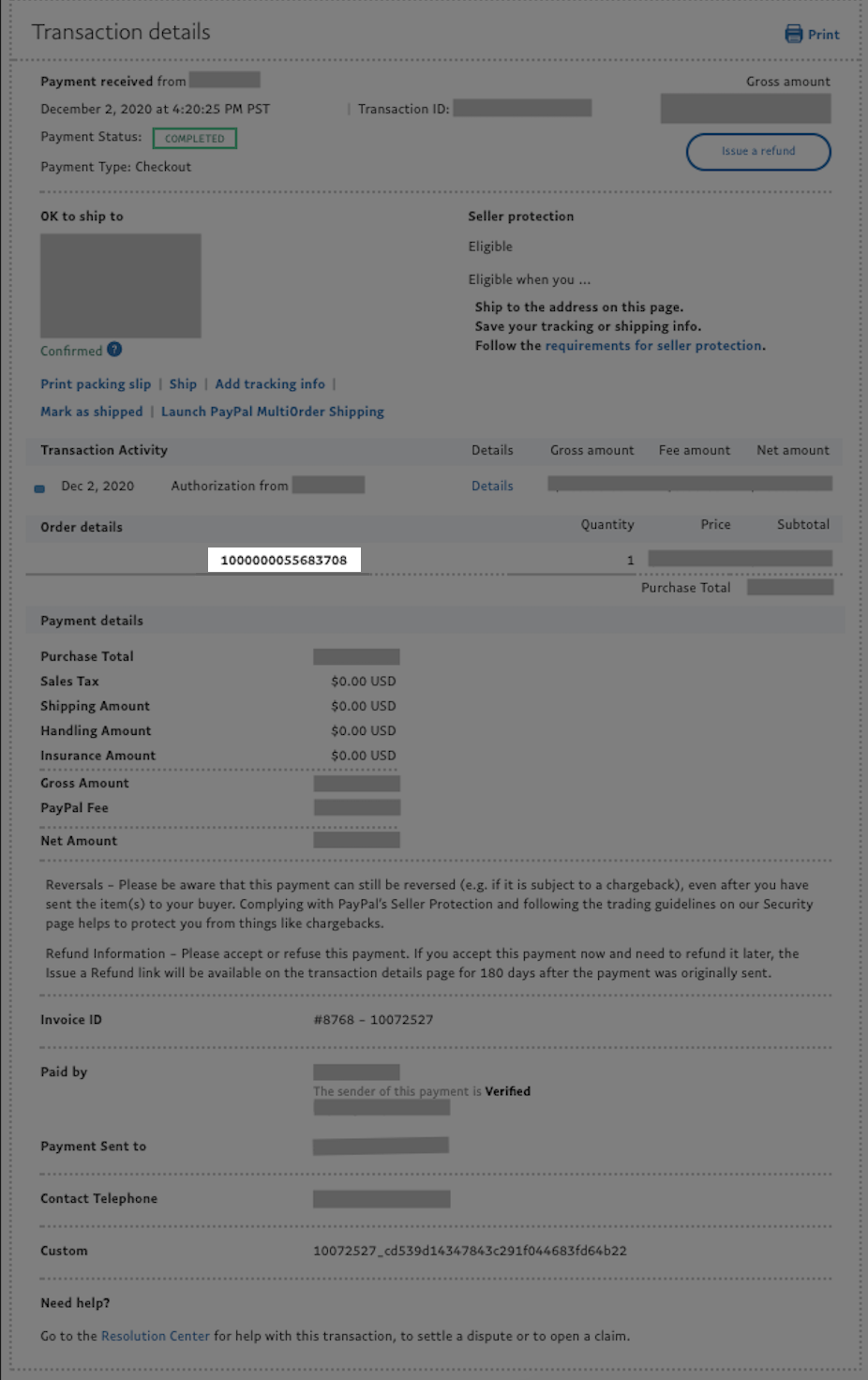
For manual order fulfillment, ShopBase will sync the carrier's name you set to PayPal. If PayPal recognizes your carrier (you can check the list here), the tracking will have correct carrier name. On the other hand, if the carrier is available on ShopBase but not PayPal, the carrier's name will be listed in Other section.
For fulfillment by CSV files, make sure you put in correct values for your carrier. Please refer to this article for more details.