Qikink is an e-commerce platform that will automatically fetch and fulfill orders for products. ShopBase supports exporting Print-on-demand orders for fulfillment through Qikink so that ShopBase can allow you to create a new store, focus on your designs and launch campaigns via PrintHub. This article guides you on how to export orders to fulfill with Qikink.
Step by step Tutorial
To launch a campaign via PrintHub before getting any orders, please visit the article Create new campaigns for more information.
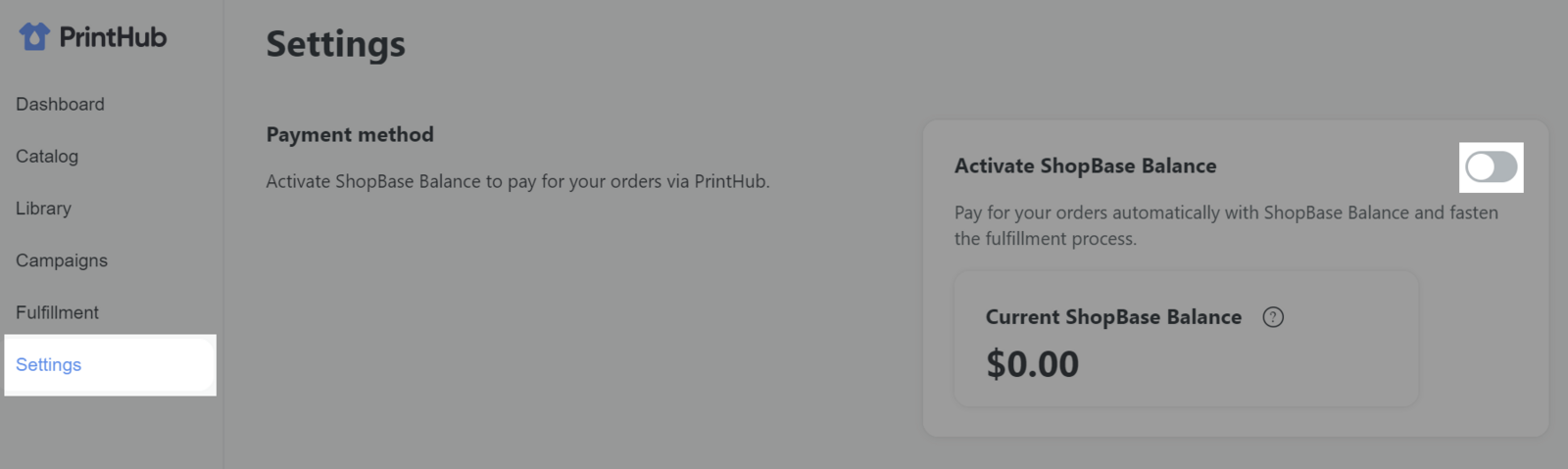
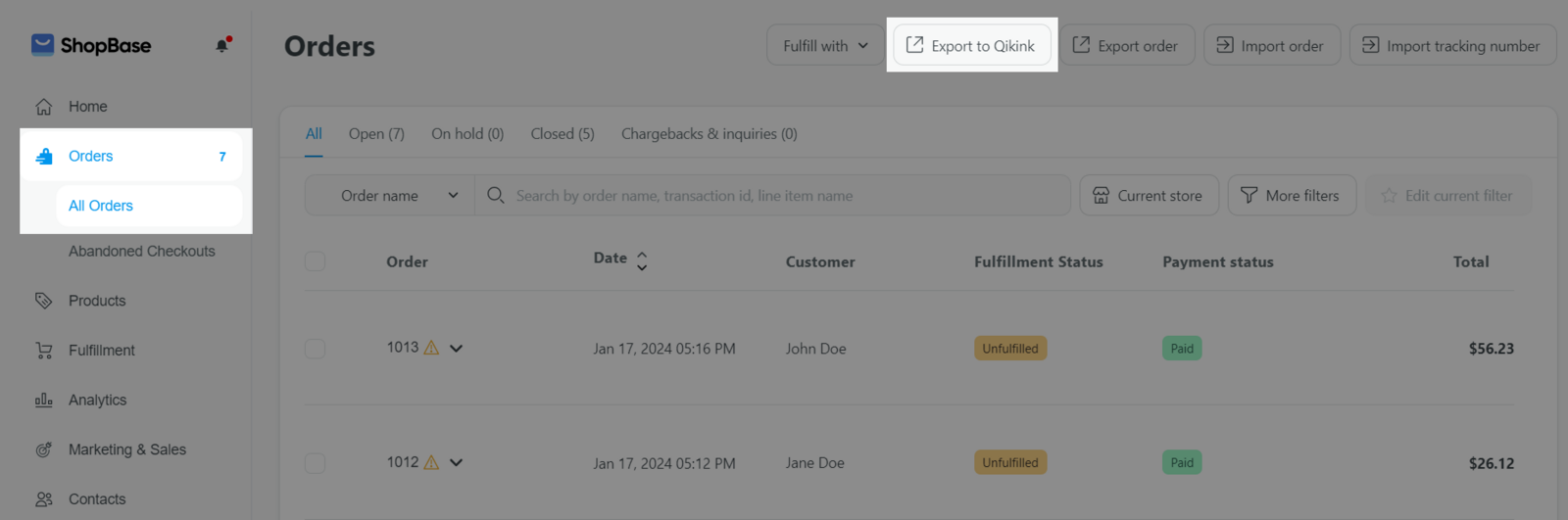
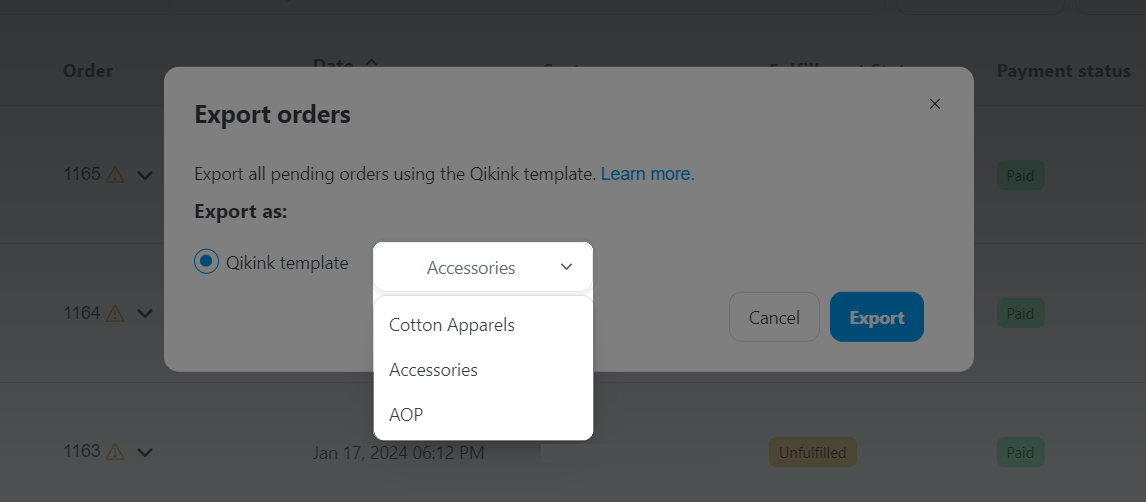
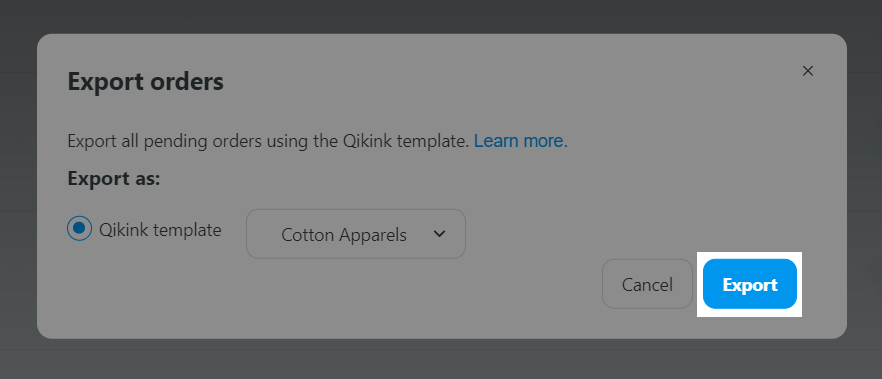
After processing, all orders that have a status of Unfulfilled will be exported. Before importing into the Qikink system, edit the Style and Gender fields due to incompatibility between Shopbase and Qikink systems. For further information about Qikink template file, please visit this article Qikink's requirement.
When setting up the checkout form on ShopBase store, please ensure to include the buyer's phone number , as it is a required field on Qikink. Orders without the buyer's phone number will not be processed in Qikink. Visit this instructions to learn more about displaying the phone number field on the checkout page.