CSV files allow you to export order information, customize order with images, product variants, product SKU... and fulfill order manually. In this article, we will guide you on how to export your orders into .CSV files to get detailed information about your orders as well as transaction and dispute histories.
Step by Step Tutorial
From your Dashboard, go to Orders > All orders.
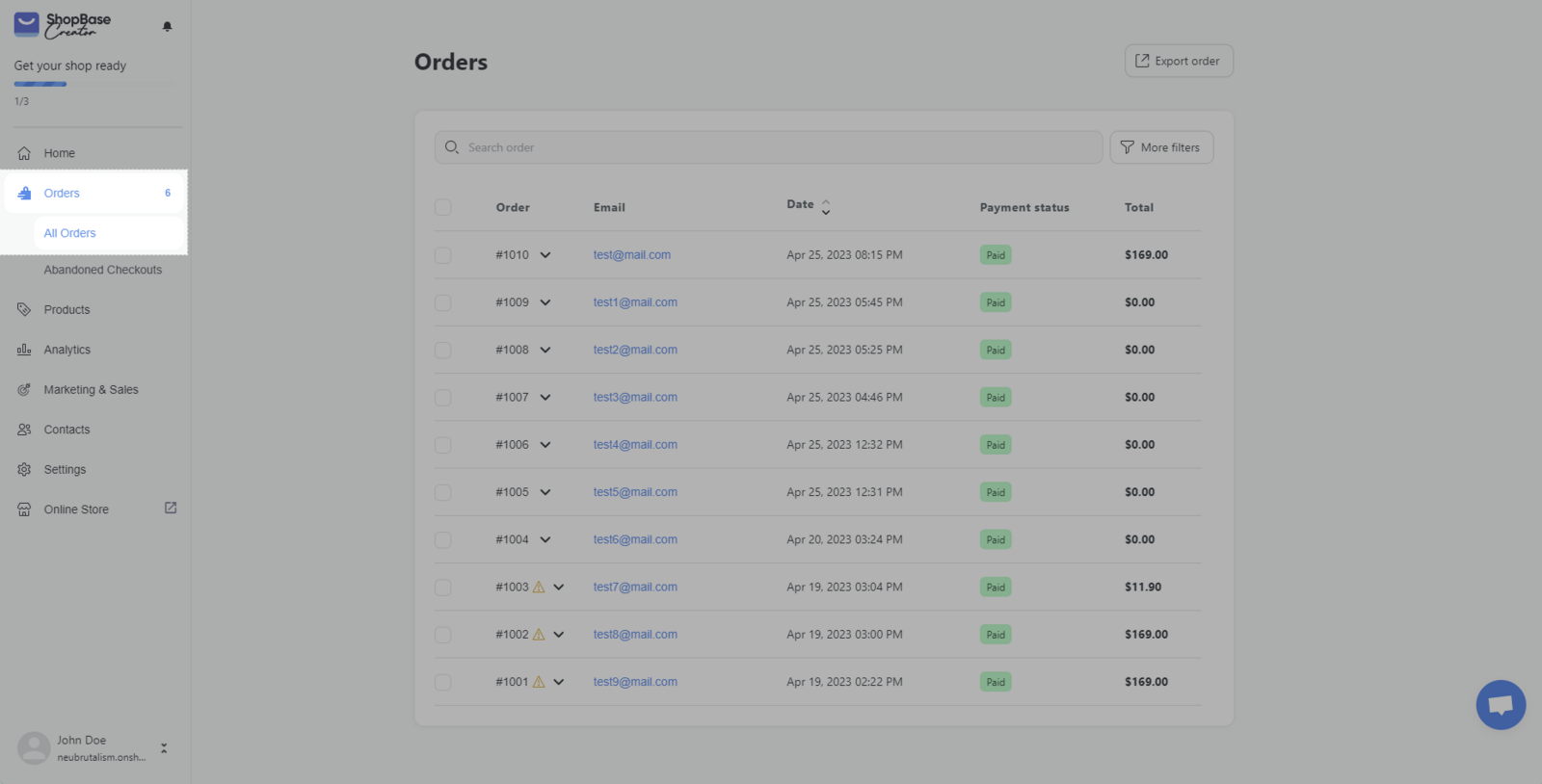
Select Export order (if you want to export orders on the current page, orders within a specific date range, selected orders, orders of current search, or all orders).
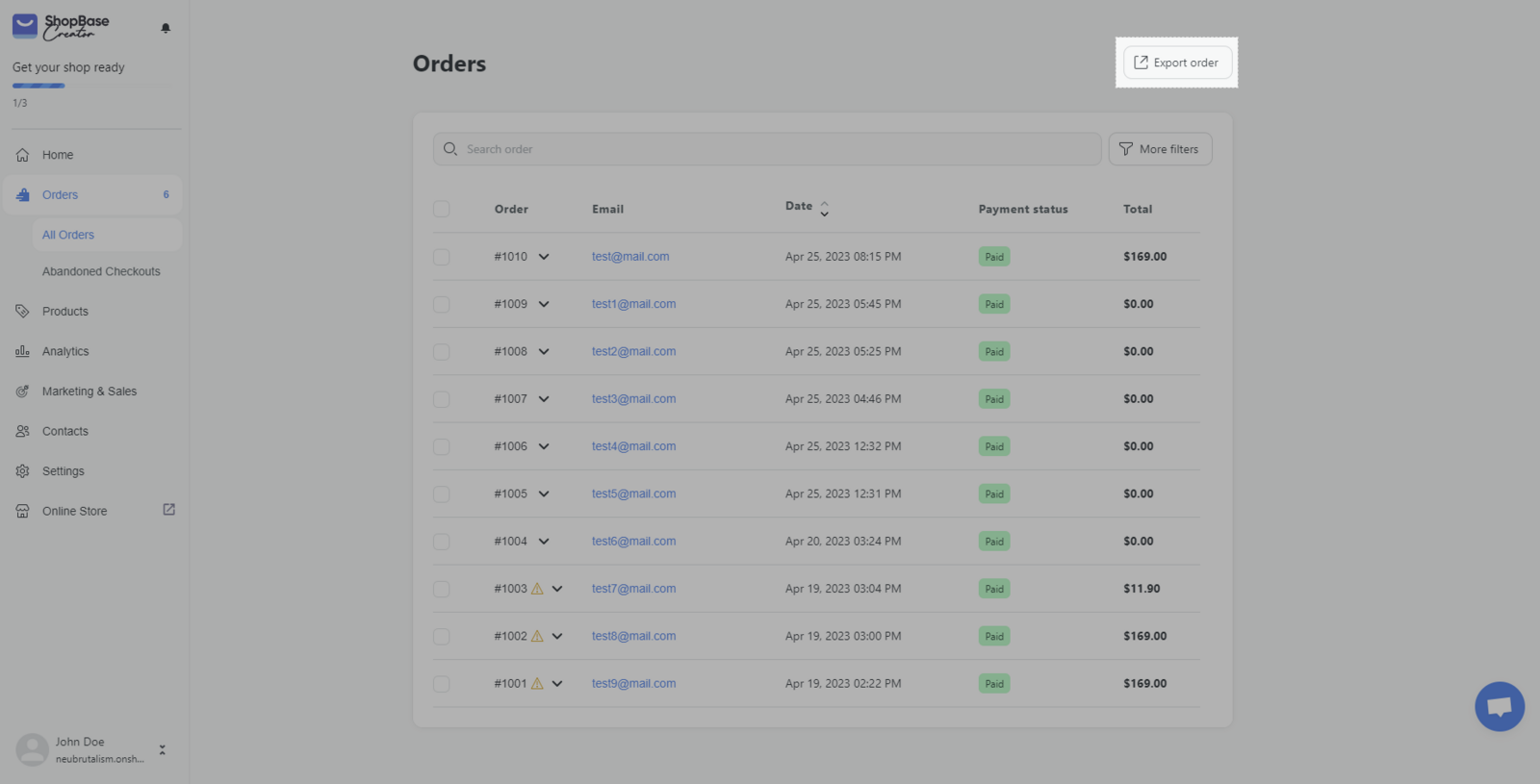
In case you want to export specific orders, check those orders and press Export order.
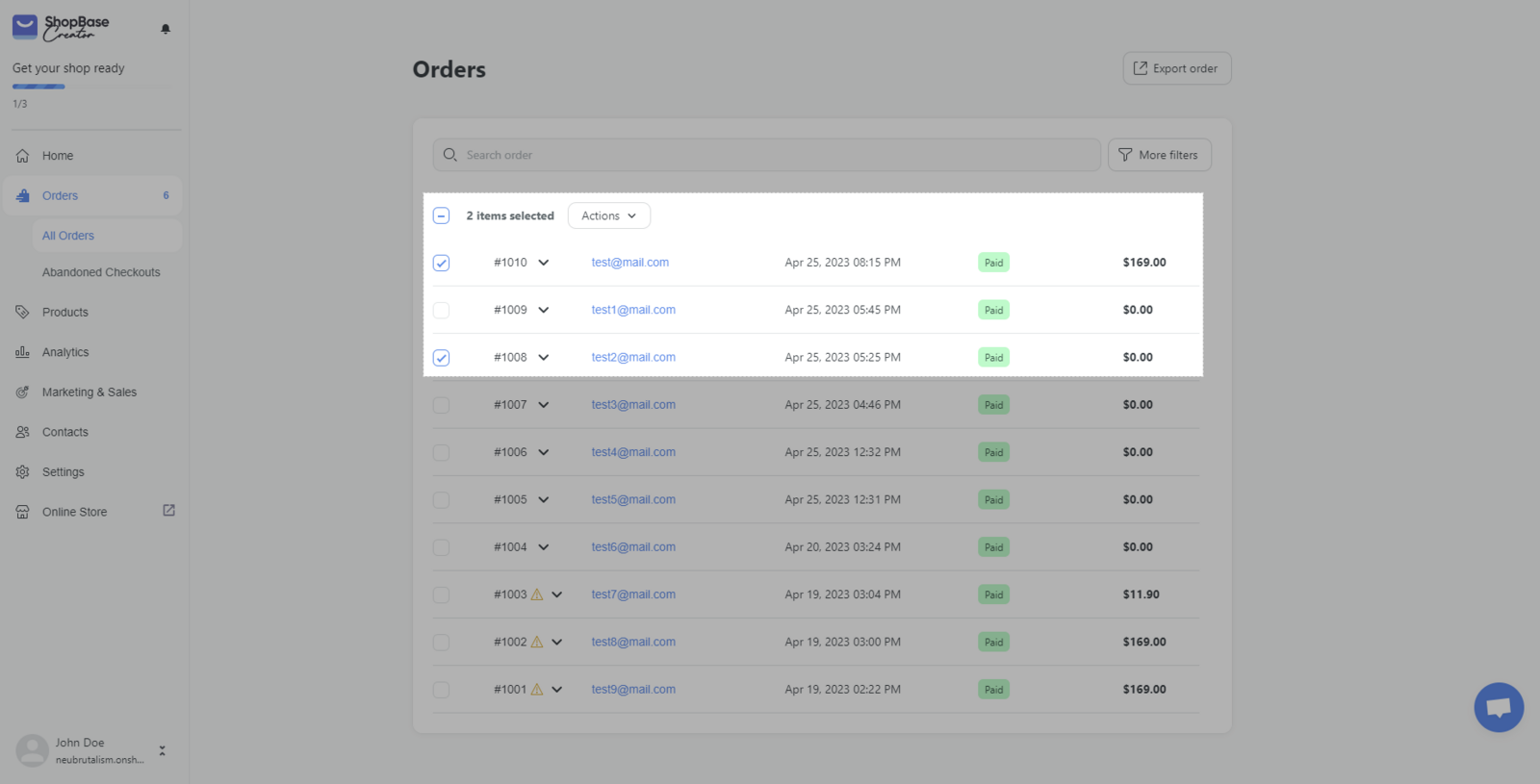
You can also filter out orders using different conditions, and press Export order.
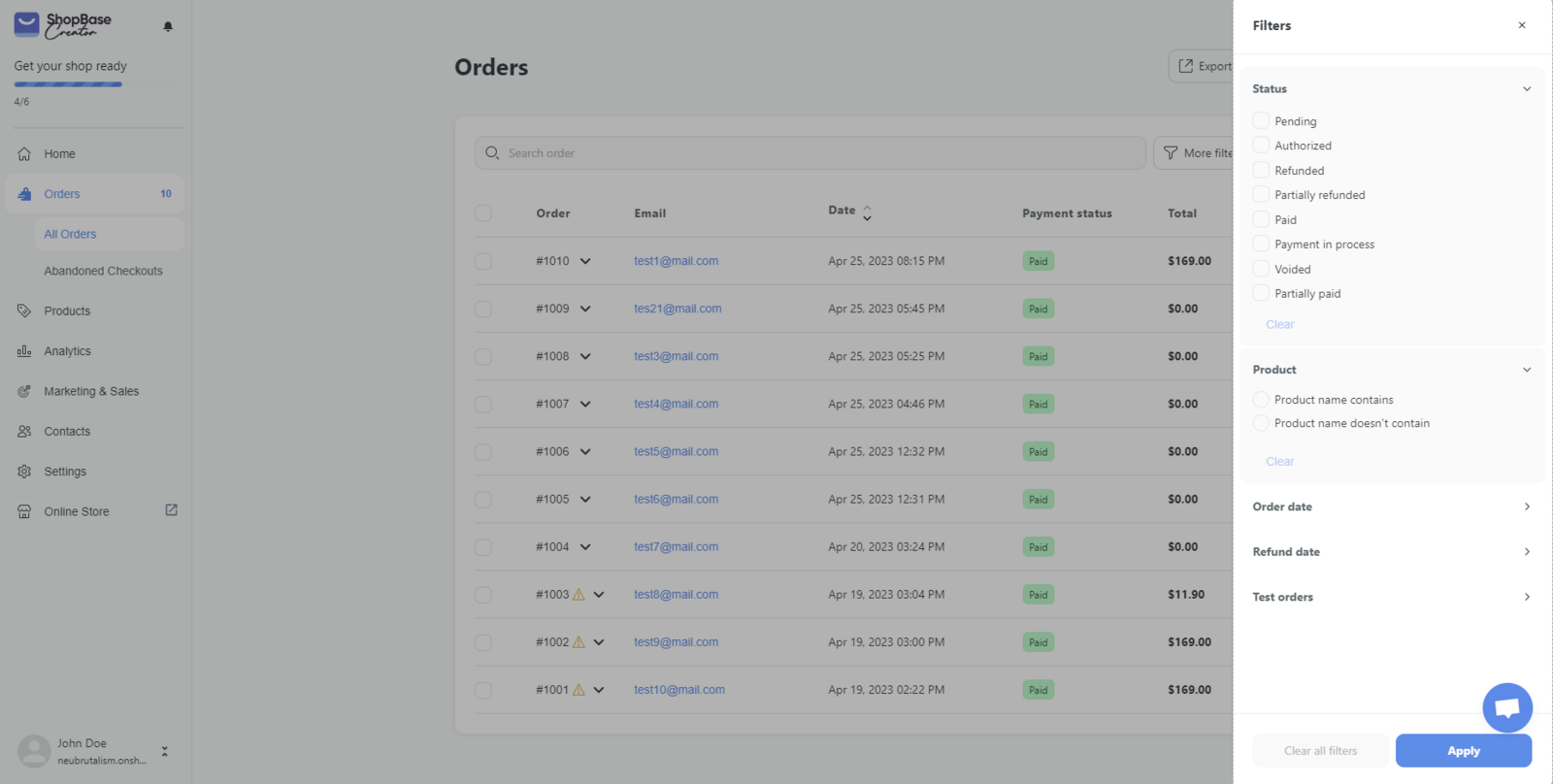
In the new window, set up and customize the suggested orders, then click Export to file.
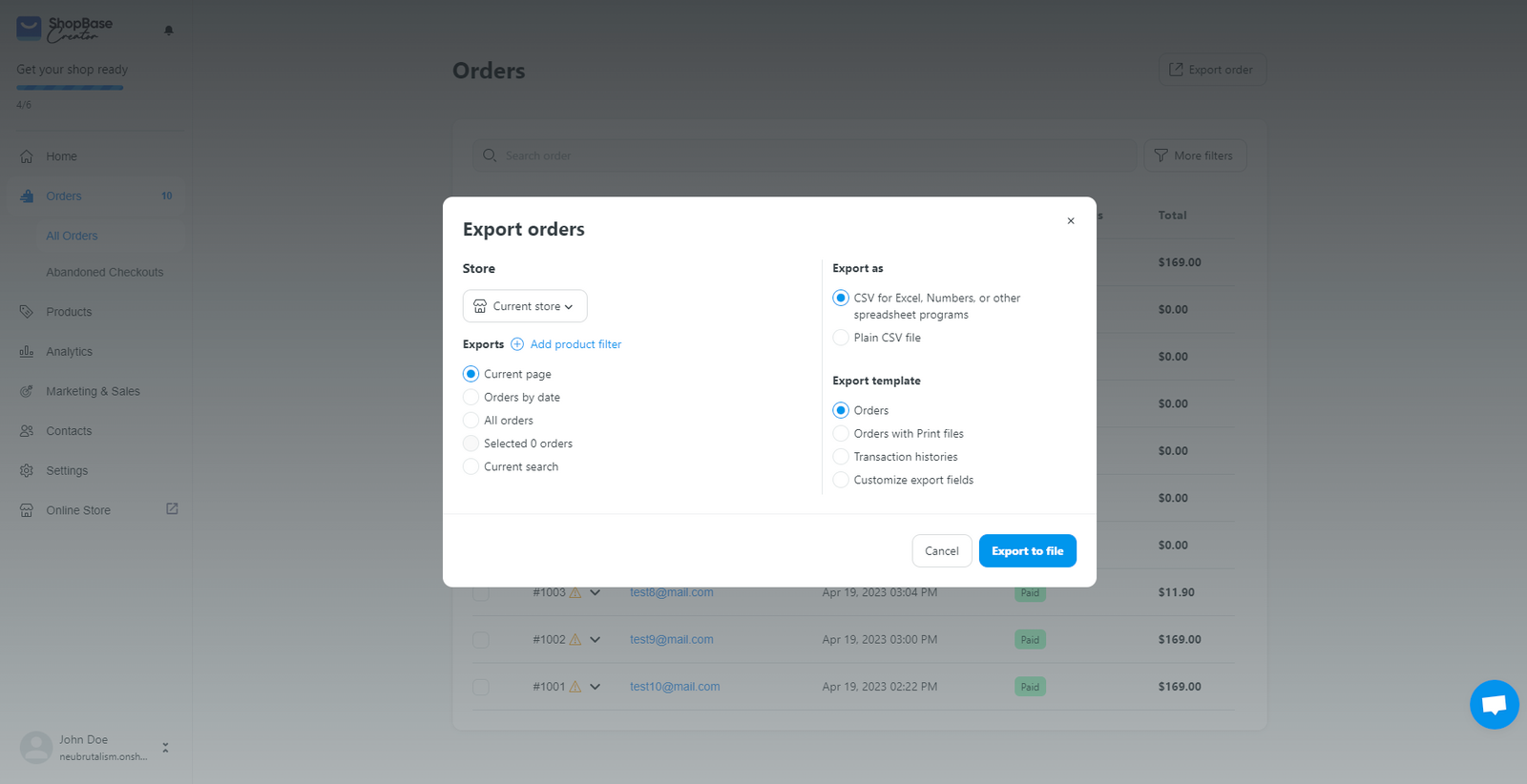
The system will automatically download the file containing the order information exported to your device.