A domain is the URL, or the website address, where your buyers go to find your store online. By default, your online store has a onshopbase.com URL when you sign up for ShopBase. Before you begin selling, you must add at least one custom domain to your store in order to increase store credibility and allow the Buyers to complete payments for their orders.
You can add a custom domain to ShopBase/PrintBae store in the following ways:
In this article, we will show you how to connect a custom domain to a ShopBase/PrintBase store.
In this article
A. Prepare and setup your domain's settings
B. Connect your domain to ShopBase/PrintBase store
C. Remove a domain from ShopBase/PrintBase store
D. Number of domains connected per store
A. Prepare and setup your domain's settings
If you have purchased your domain through our platform, there is no need to configure DNS settings.
To use your own domain, you need to follow the instructions provided below. We will showcase screenshots from Cloudflare's domain settings; however, this guide is applicable to most domain providers, including Namecheap, GoDaddy, and others.
For companyname.com, www.companyname.com domains
You need to add the following two records in your hosting account's DNS settings:
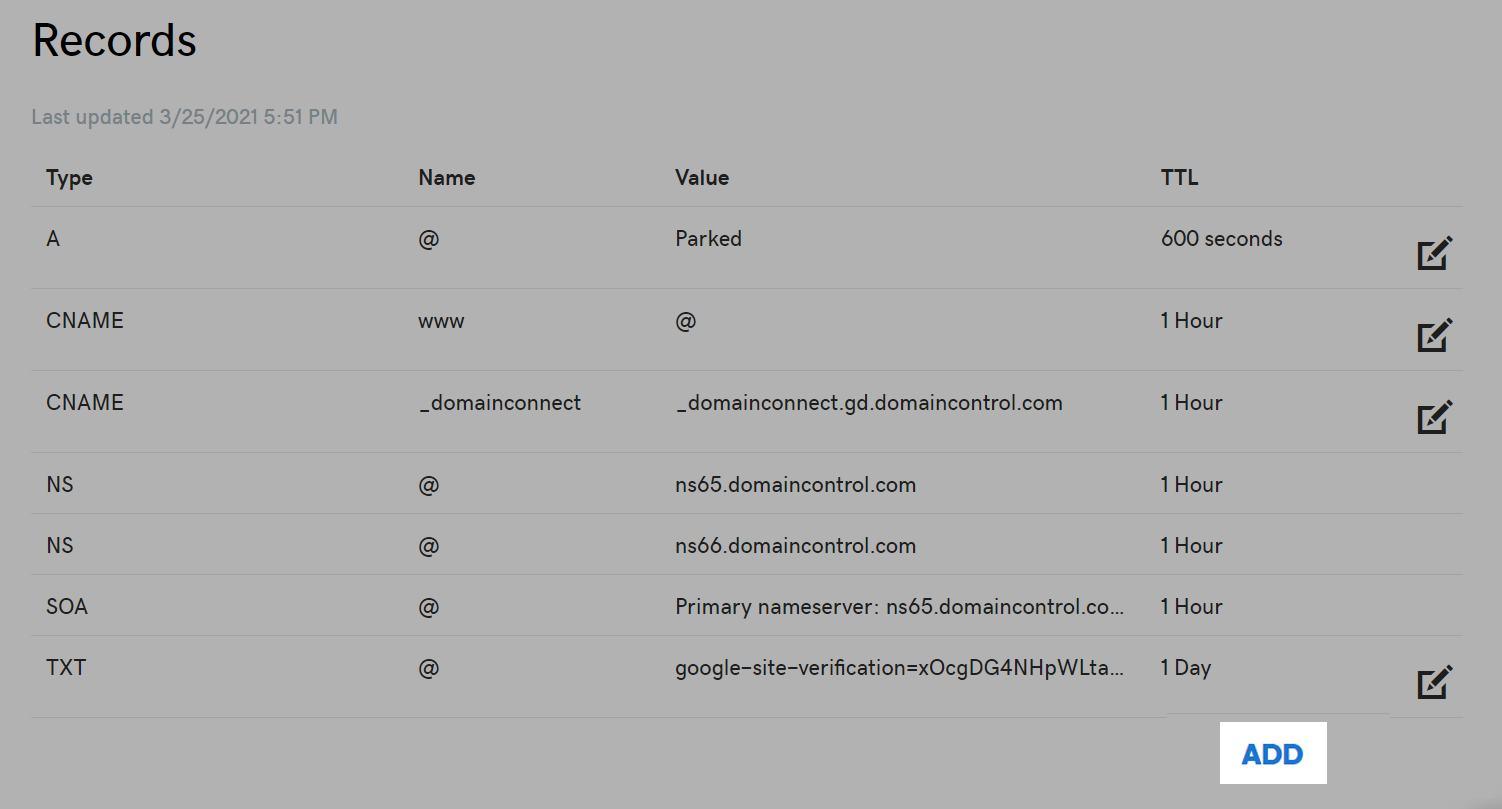
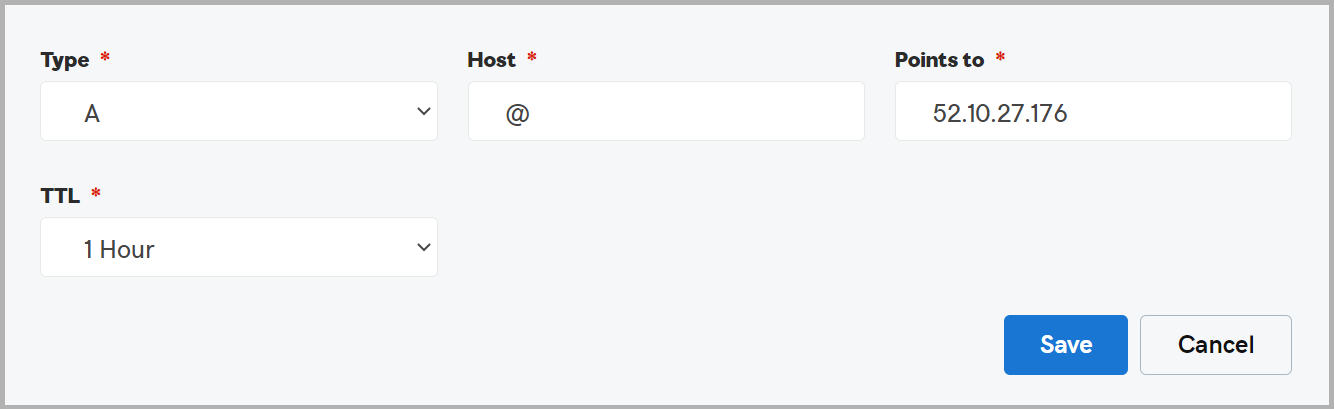
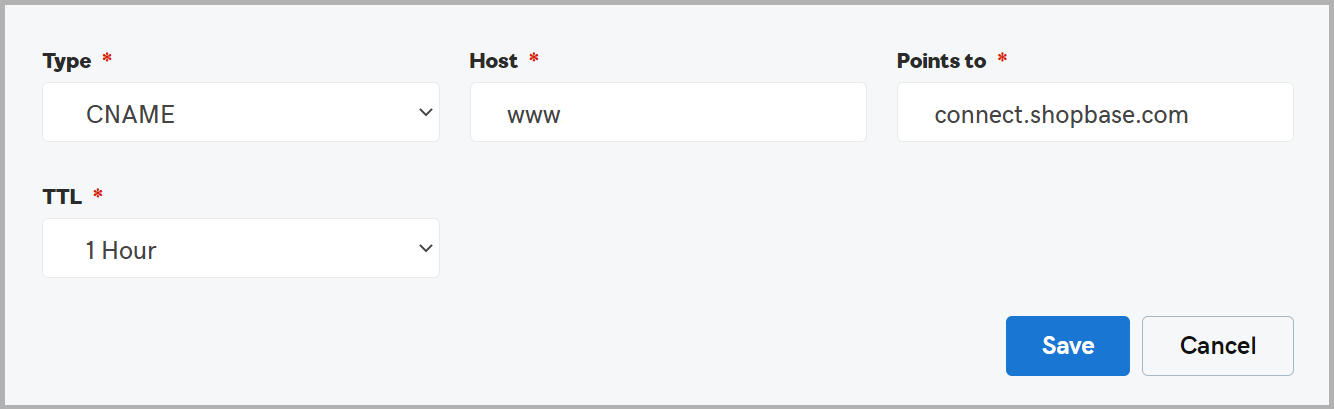
For store subdomains, such as store.companyname.com domains
You only need to add a CNAME record that points to connect.shopbase.com.
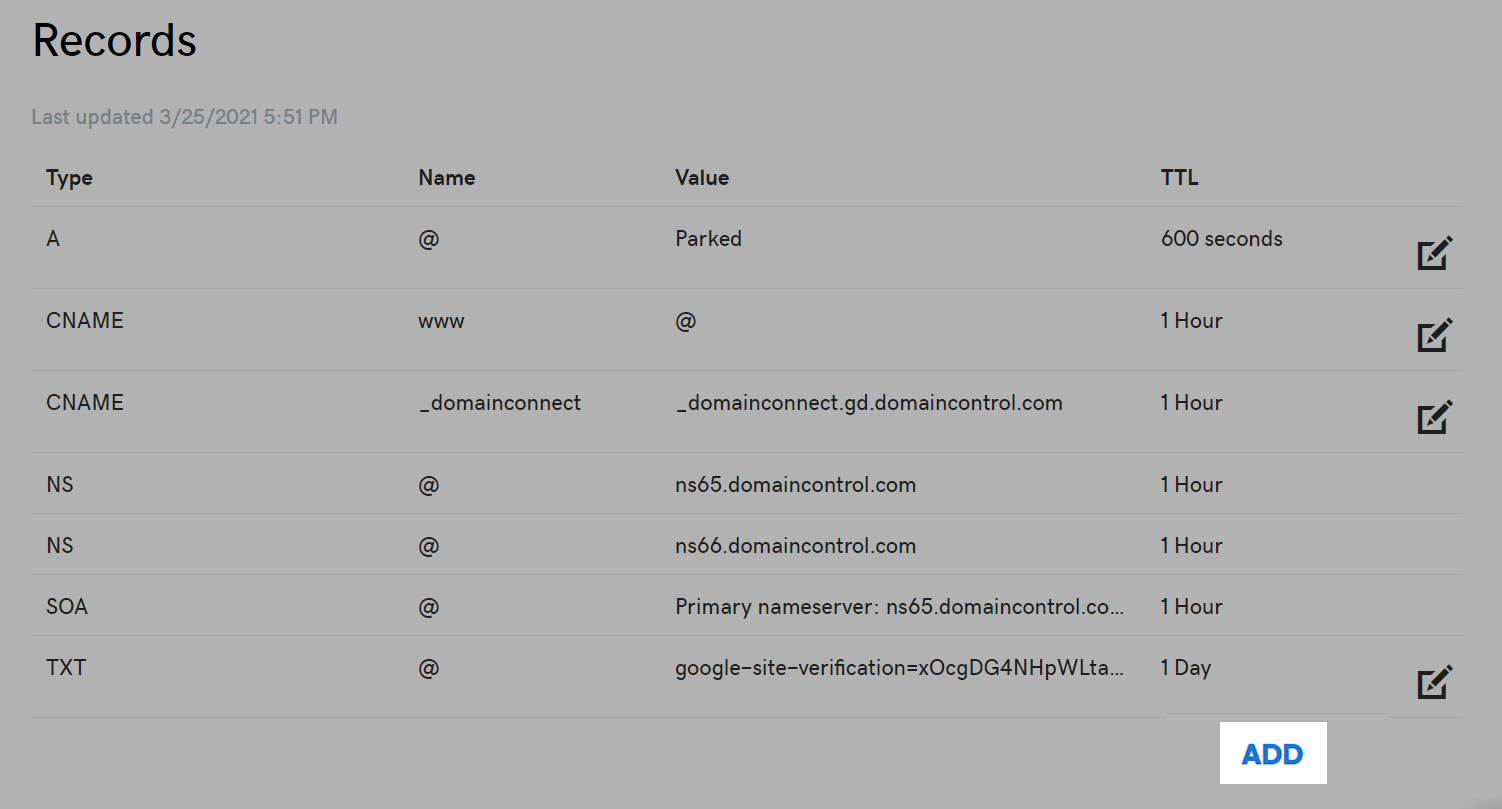
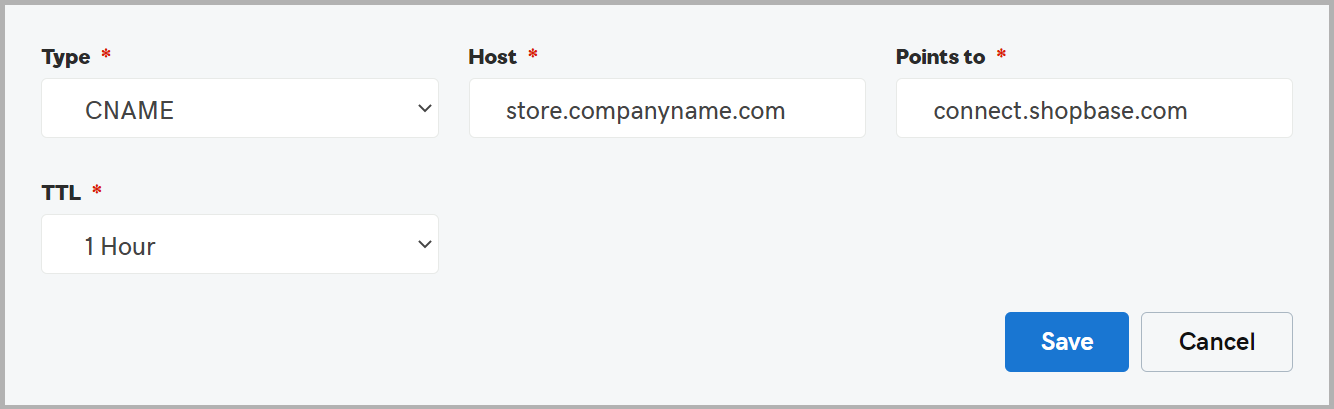
If your domain is from Cloudflare.com, you need to turn off proxy (change the orange cloud to grey or
DNS Only) for both A and CNAME records.
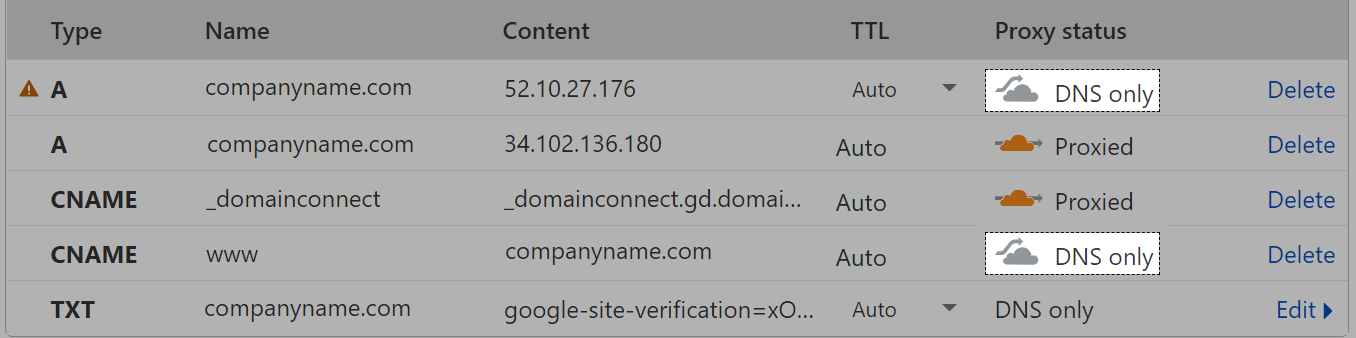
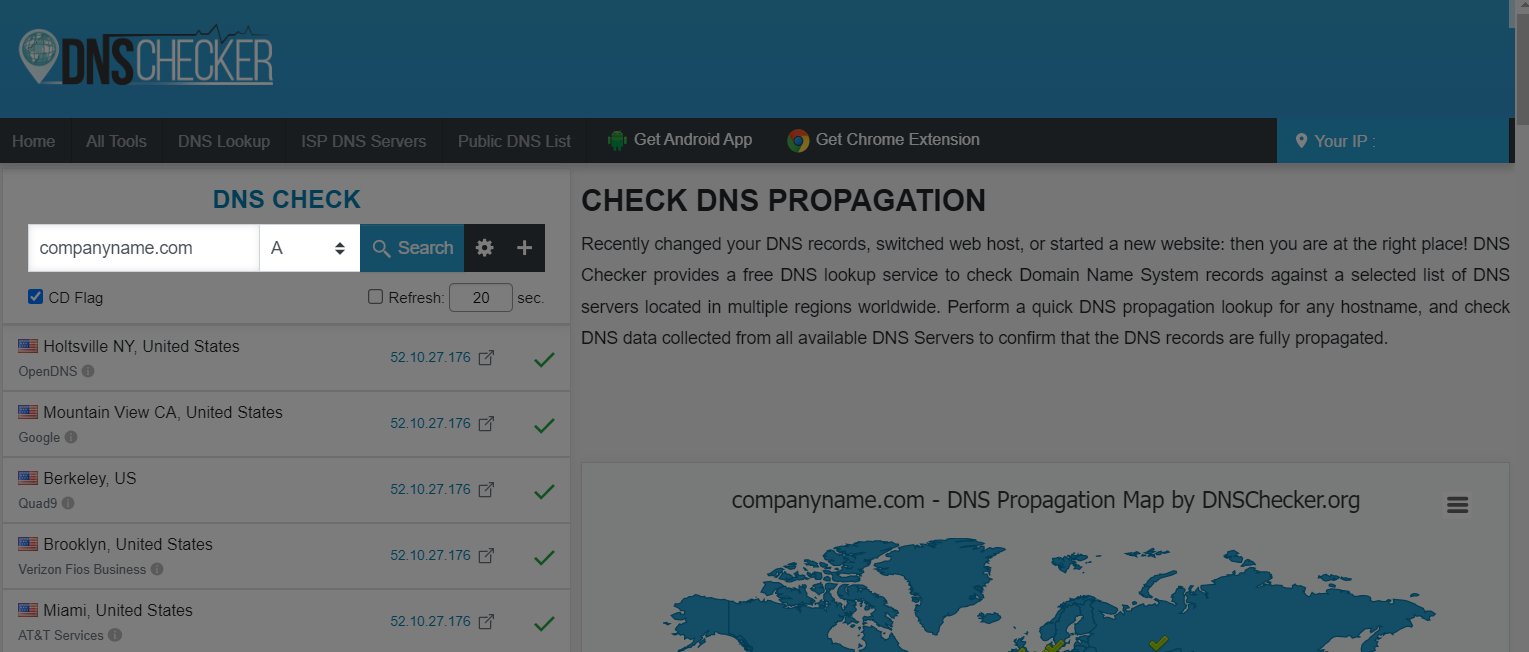
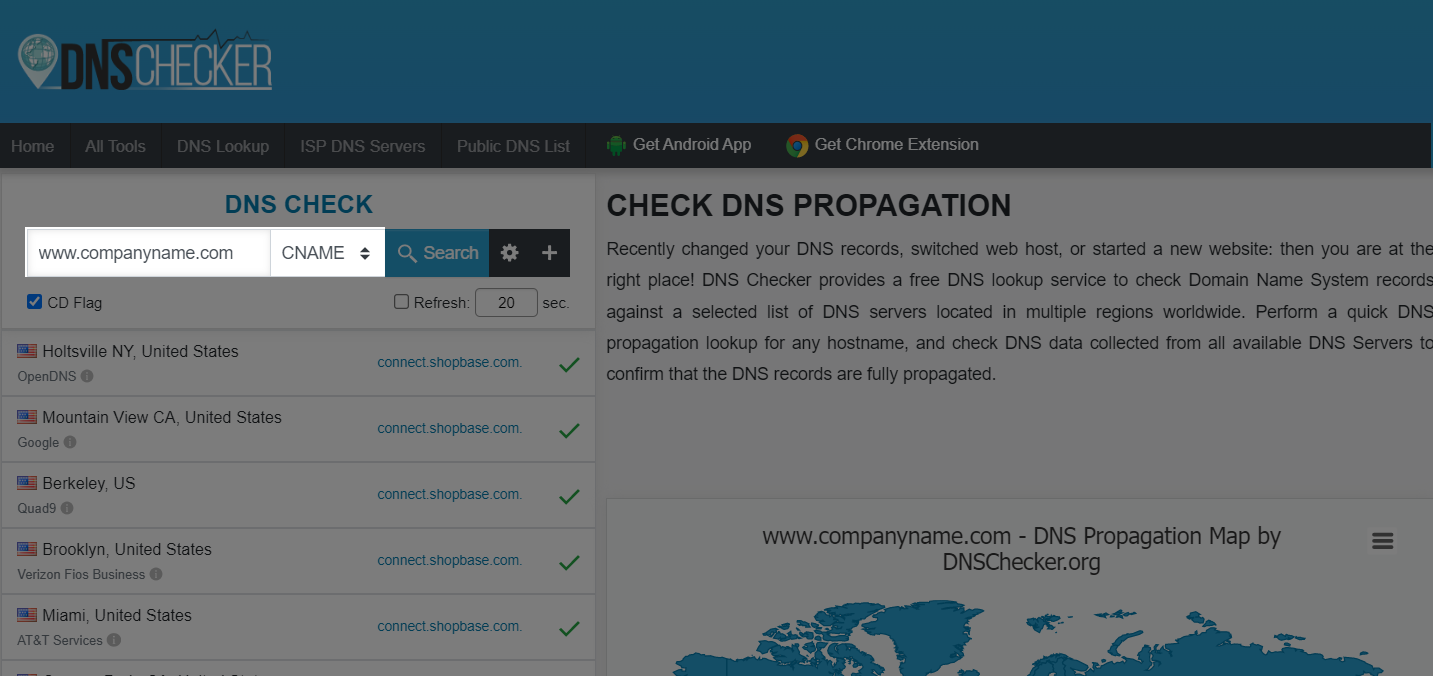
The update of values may take up to 72 hours, depending on your hosting provider.
B. Connect your domain to ShopBase/PrintBase store
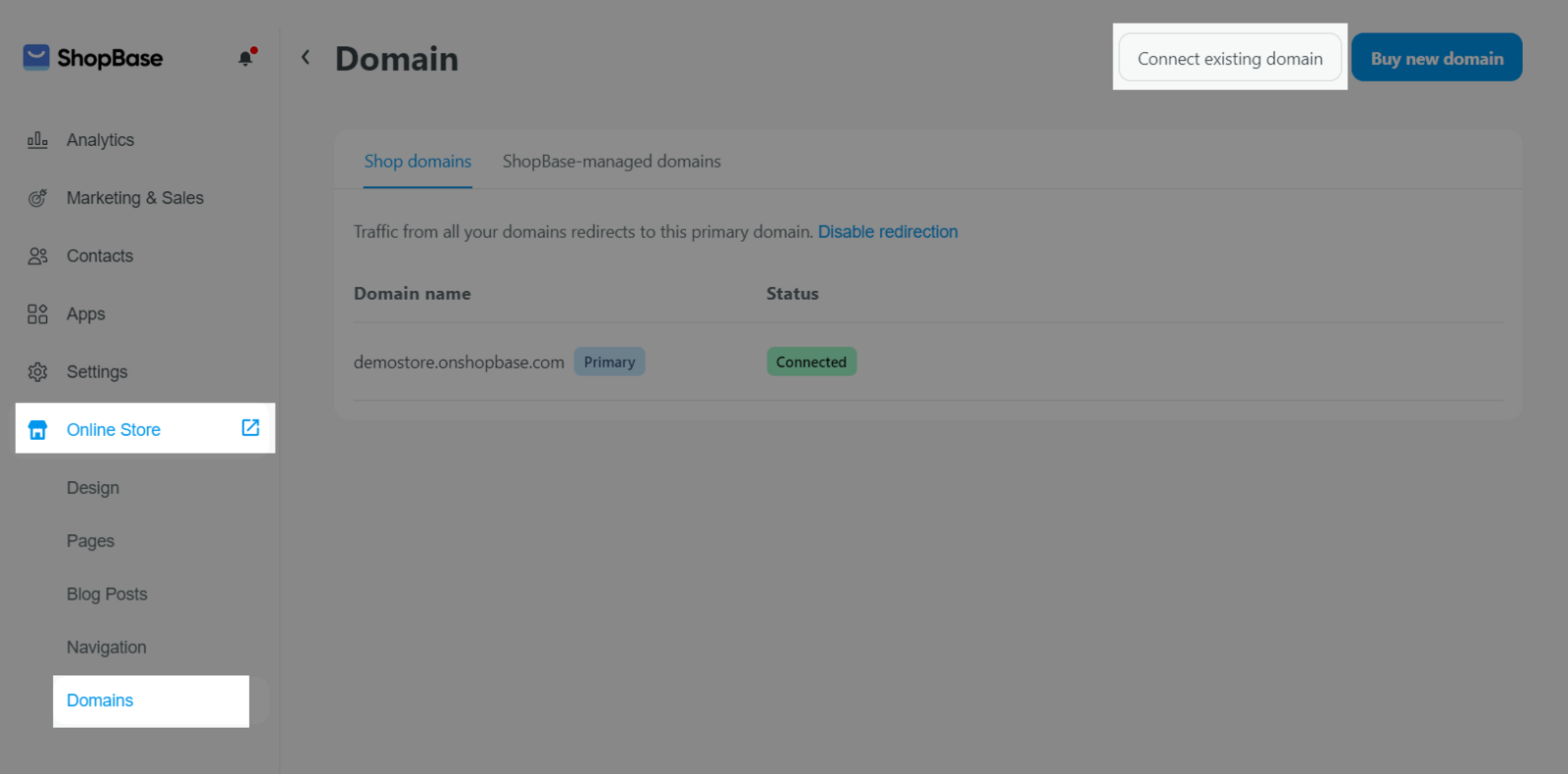
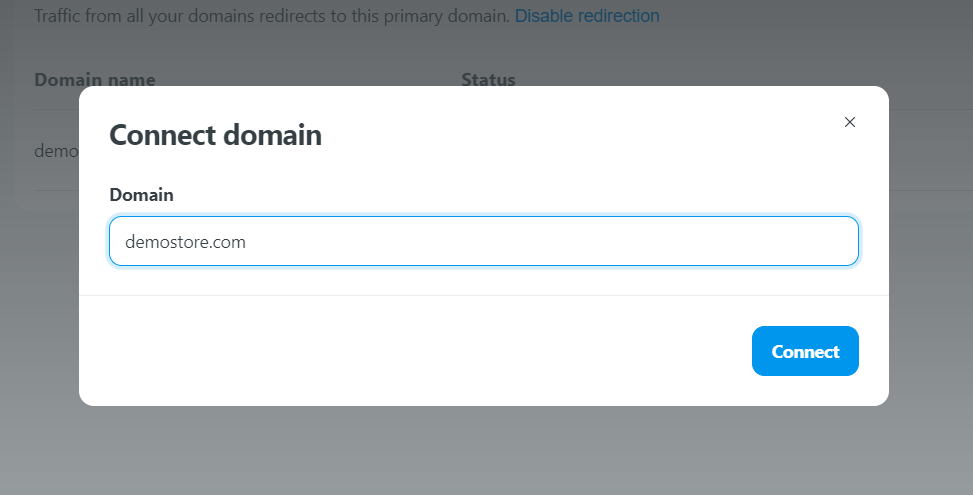
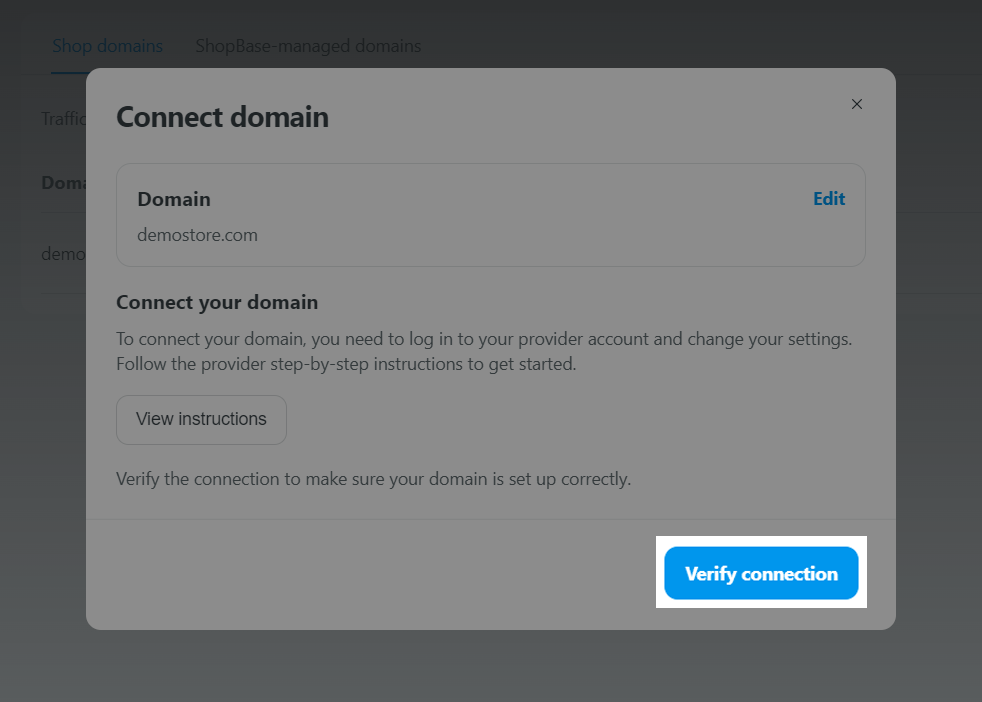
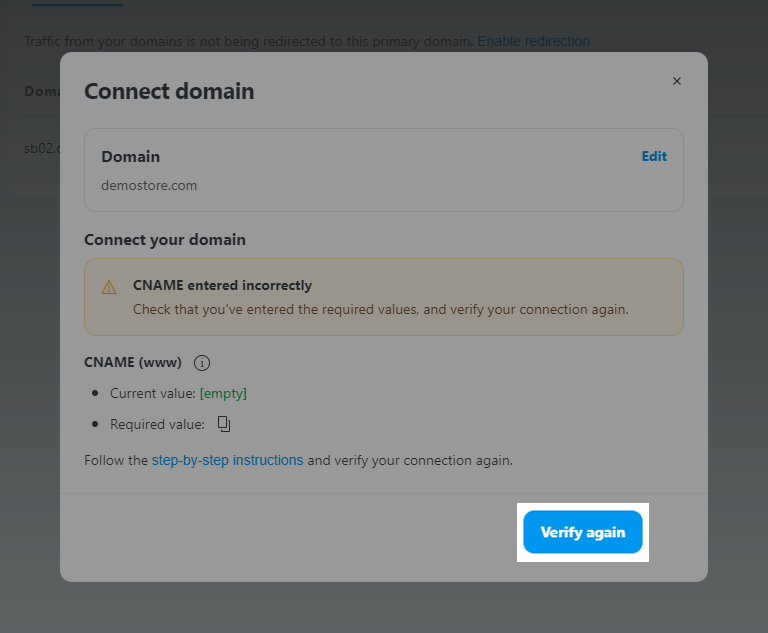
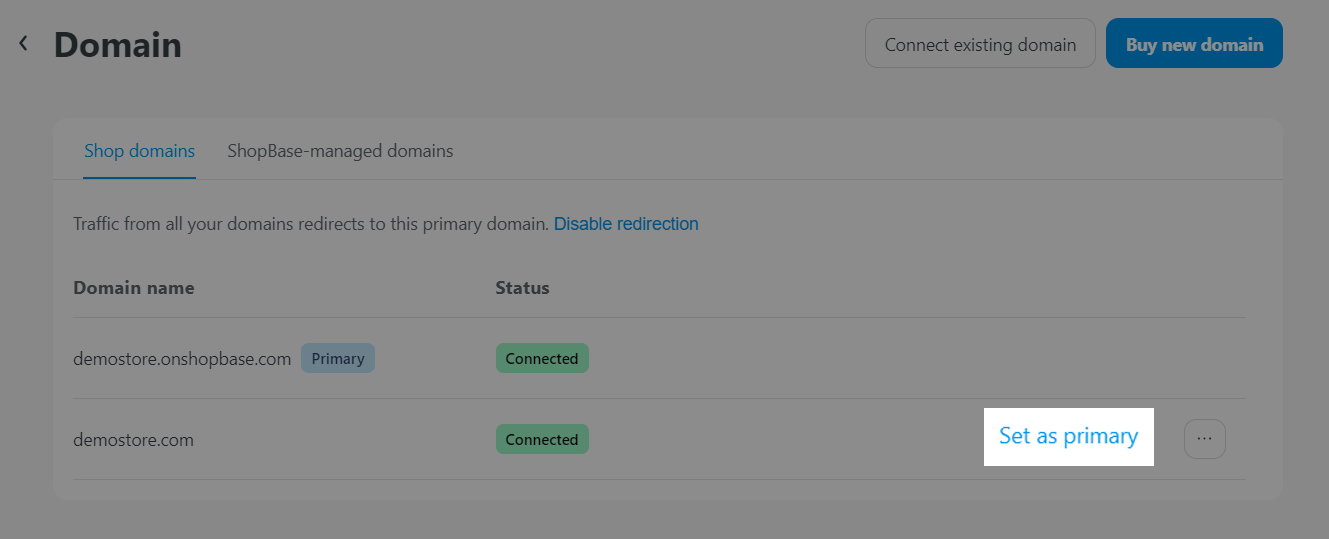
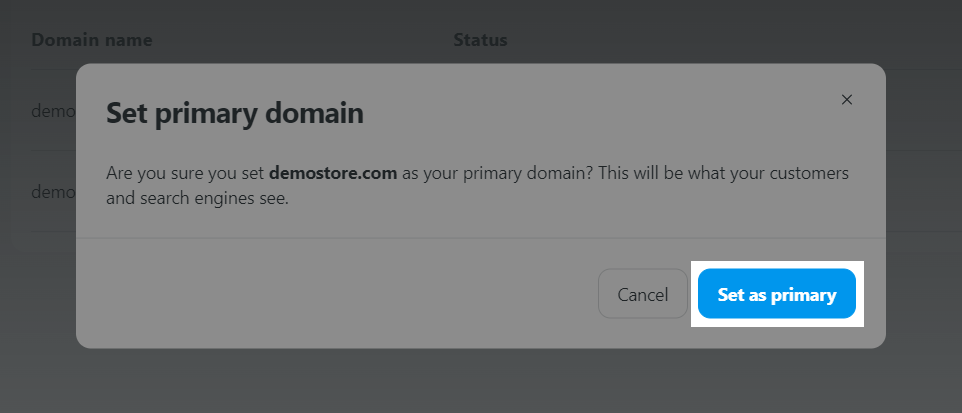
C. Remove a domain from ShopBase/PrintBase store
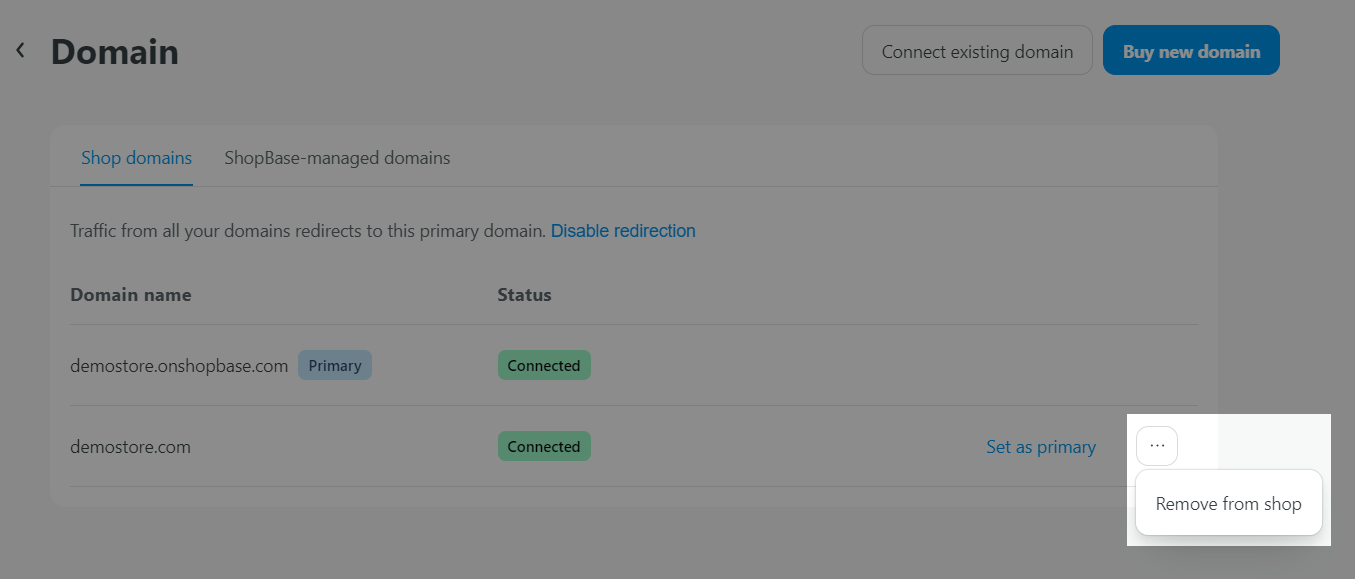
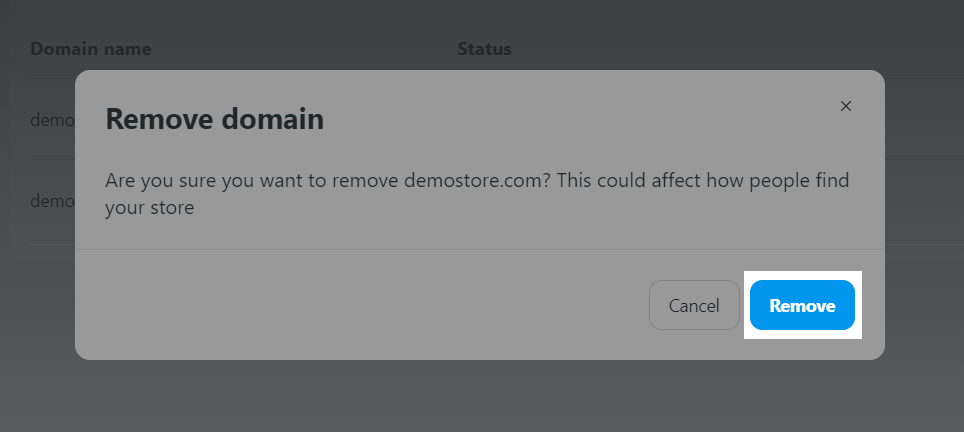
D. Number of domains connected per store
You can connect a certain maximum number of domains to your store based on your store's subscription plan.
If you receive the warning
Opps! This store is not ready to checkout. Please contact Store owner to set up the primary store domain as a public domain.on the checkout page, please refer to Troubleshooting - Unable to checkout due to domain error for more information.