We've complied some of the most common questions about campaign. In case you can't find your questions listed below, please contact us via LiveChat to get immediate support.
In this article
A. Questions before launching a campaign
B. Questions affter launching a campaign
A. Questions before launching a campaign
1. What are the requirements for my product design?
Your product design needs to follow the required dimensions and templates so that it can be displayed correctly on your product. To quickly check all product's design dimensions and download your desired base product's templates, please visit our catalog page.
In addition, our system currently supports the following image file formats: .PNG, .JPG, .JPEG, and .PSD. The supported color mode is RGB. You can upload files with a maximum size of 1.5GB for .PSD files and 80MB for .PNG, .JPG, and .JPEG files.
2. What effects are supported for my personalized campaign?
Utilizing cutting-edge technology to process PSD files, our personalized features support various special effects, including patterns and masks from Photoshop. This empowers you to craft unique designs with curved text, vibrant color displays, and text shadows, enhancing the visual appeal of your products. By leveraging these advanced capabilities, you can elevate sales and conversion rates for your business while ensuring customer satisfaction through superior product quality.

3. What characters are supported for my campaign's text personalization?
These following characters are allowed when creating custom options with Text field or Text area type:
-), underscore (_), . : ! ?), others (~ @ # $ % ^ & * ( ) + = [ ] { } \ / | " ')Please make sure your font supports these characters before launching your campaign
Characters that are not listed above will be considered as invalid characters and customers cannot checkout when using these invalid characters
4. What should I do when my design file is over the limited size?
You can refer to this article for some tips on how to reduce your file size.
5. How many campaigns can I create on my store per day?
To ensure seamless operation of your stores, a quota will be set for campaigns created, duplicated and bulk duplicated daily on a store. More specifically, the maximum number of campaigns you can create/duplicate a day is 5,000 campaigns/day. Please refer to this article for more information.
B. Questions after launching a campaign
1. Why can't my customer preview the design although Personalization preview mode is enabled?
After adding personalized text, selecting and uploading images, customers can preview the result with the personalization preview feature.
However, if the PSD file of the campaign's design uses complex effects that web technology does not support such as curved texts, mask patterns, etc., the live preview feature will not be enabled for that campaign. Therefore, when working with your design team on the artworks, if you want to have the preview feature enabled, there shouldn't be features such as Layer text with effects, Rotated image, and Layer Text with type options.
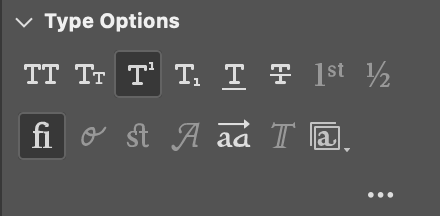
2. Why are my clipart images distorted when live previewing the design?

Understanding how the Picture choice process will give us the flexibility to execute for each different type of design. If you have a Custom Option of Picture choice type implemented on Layer A in the .PSD file of your product design, system will take the size of this Layer as the base. All clipart images used for this custom option will need to have the same size to this base layer. Please read this article on how to prepare files for the standard picture choice personalization.
If you need further help, please contact us via LiveChat to get immediate support.