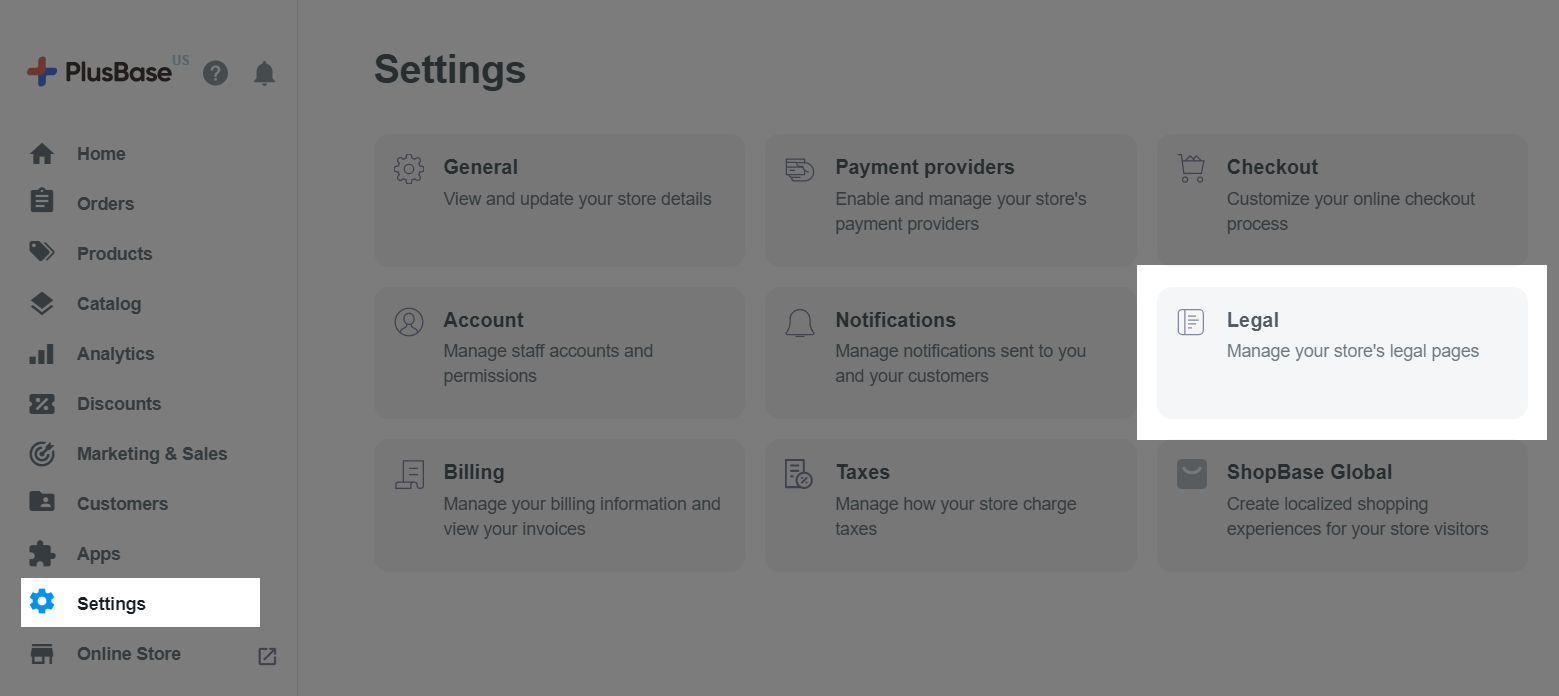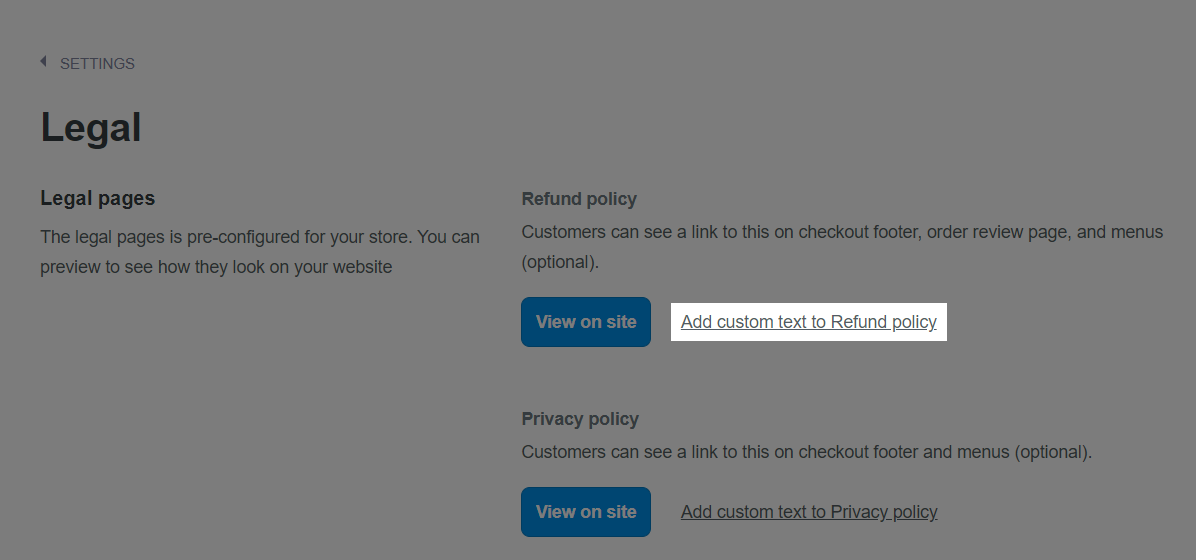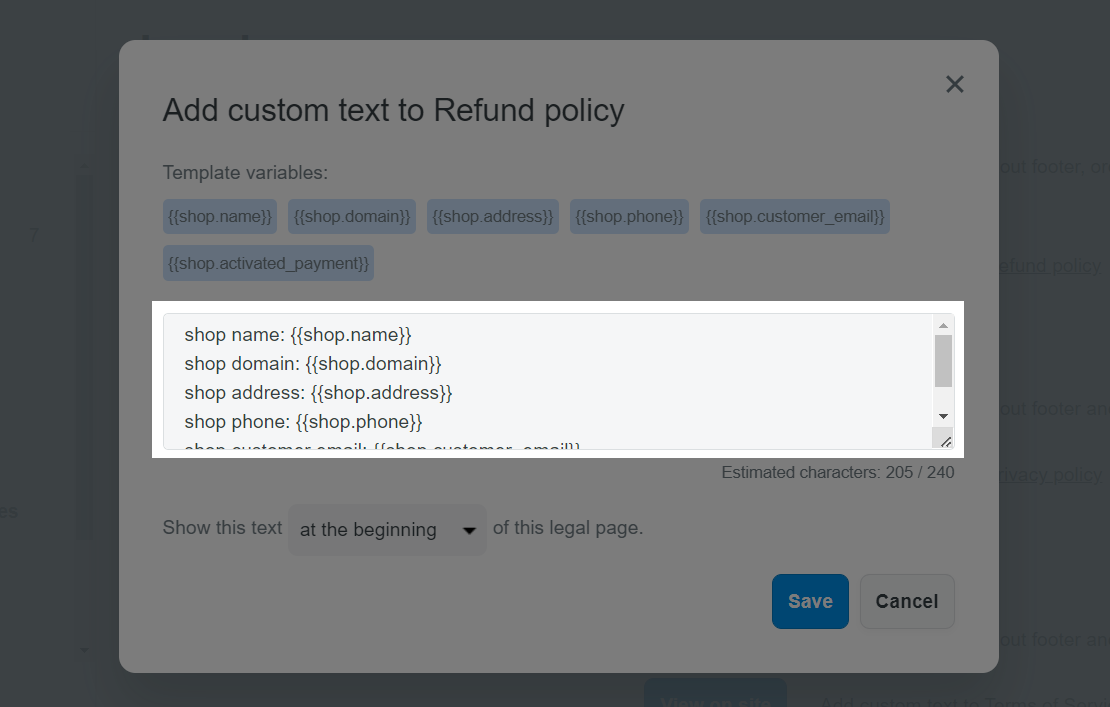To ensure complete and accurate information for your customers, content in your PlusBase store's legal pages (including Refund policy, Privacy policy, Terms of Service, and Shipping policy) cannot be freely customized. However, in some cases, you may want to add some additional information to the page to help customers understand the content more clearly or to uniquify your store. This article will show you to add some custom texts to legal pages on your PlusBase store.
In this article
A. Add custom texts to your legal pages
B. Add template variables to your custom texts
A. Add custom texts to your legal pages
From your admin, go to Settings > Legal.
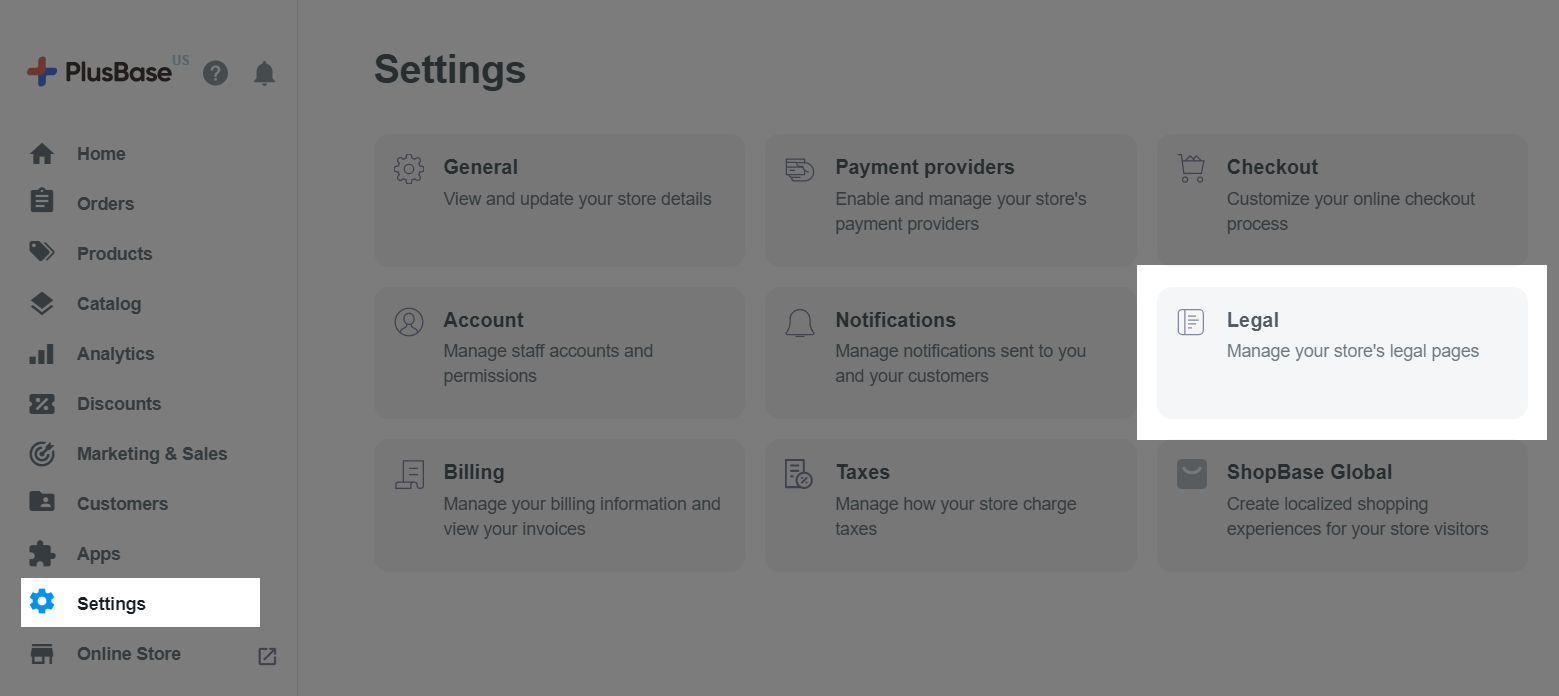
Select Add custom text next to the legal page you want to update.
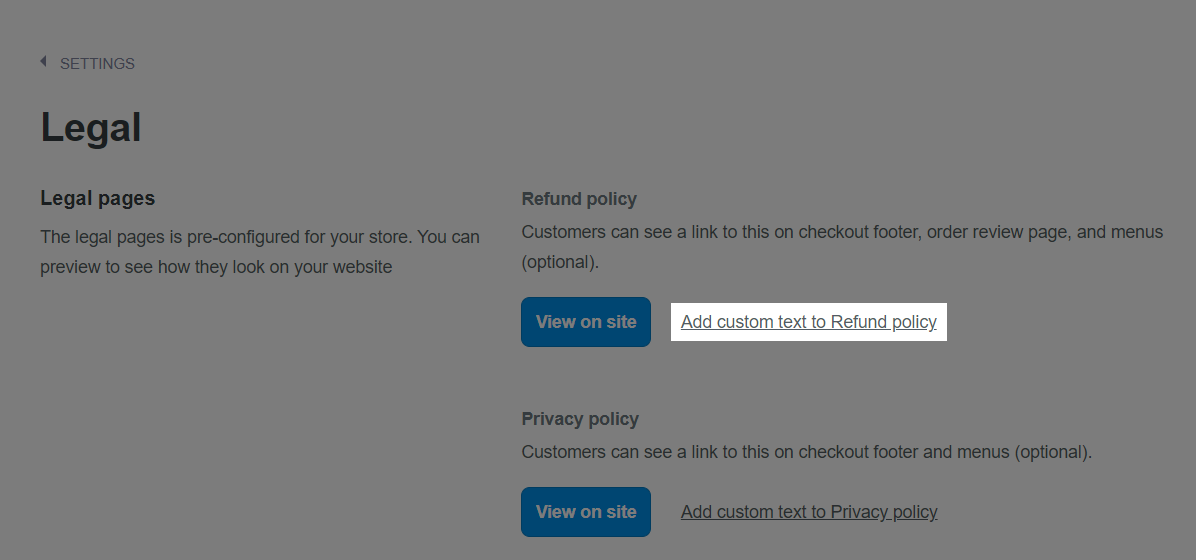
In the dialog, enter your text in the text box.
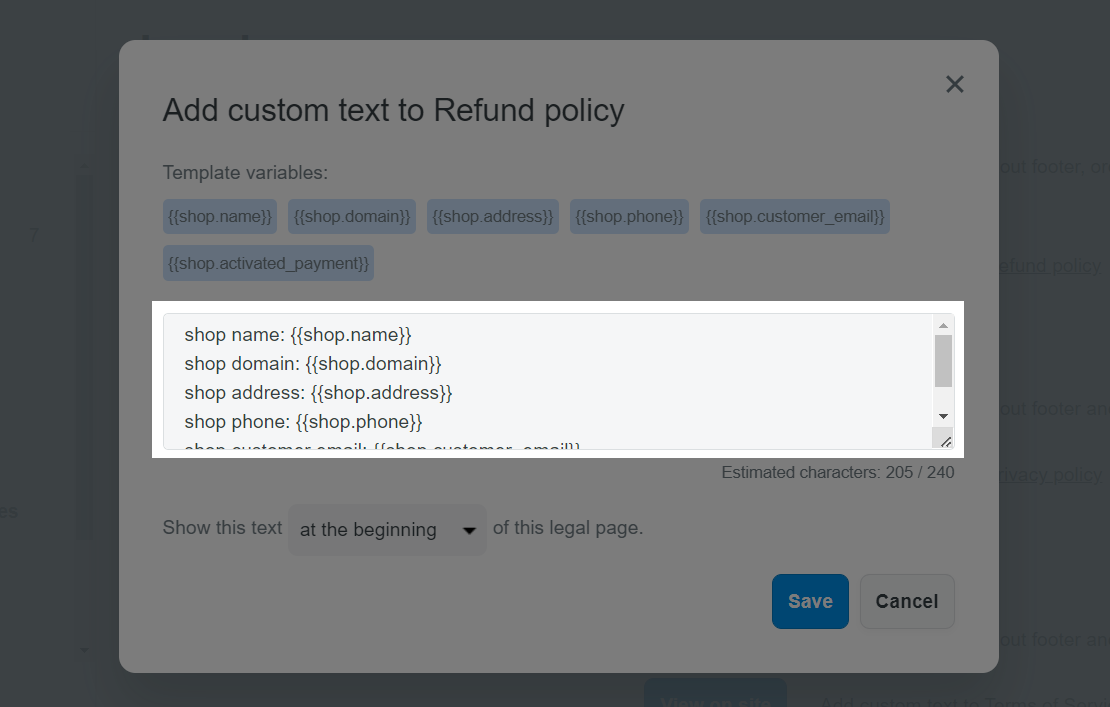
Select the position of custom texts in the legal page. You can choose to display the texts at the beginning or at the end.

Click Save once finished.
B. Add template variables to your custom texts
To ensure your data is consistent across all policy pages on your store, PlusBase provides you with some template variables. You can copy and paste them into your desired policy pages:
{{shop.name}}: The store name you entered in Settings > General.
{{shop.domain}}: The current primary domain in Online store > Domains.
{{shop.address}}: The store address you entered in Settings > General. This variable will return data in format of <address>, <city>, <state (if any)>, <ZIP/postal code>, <country>.
{{shop.phone}}: The store phone number you entered in Settings > General.
{{shop.owner_email}}: The owner account email address you entered in Settings > General.
{{shop.customer_email}}: The customer email address you entered in Settings > General.
{{shop.activated_payment}}: The current activated payment methods of your store, that are set in Settings > Payment providers.
Related article