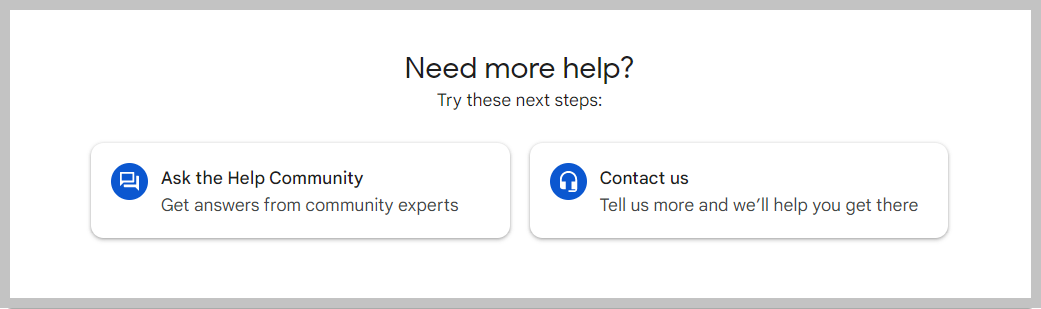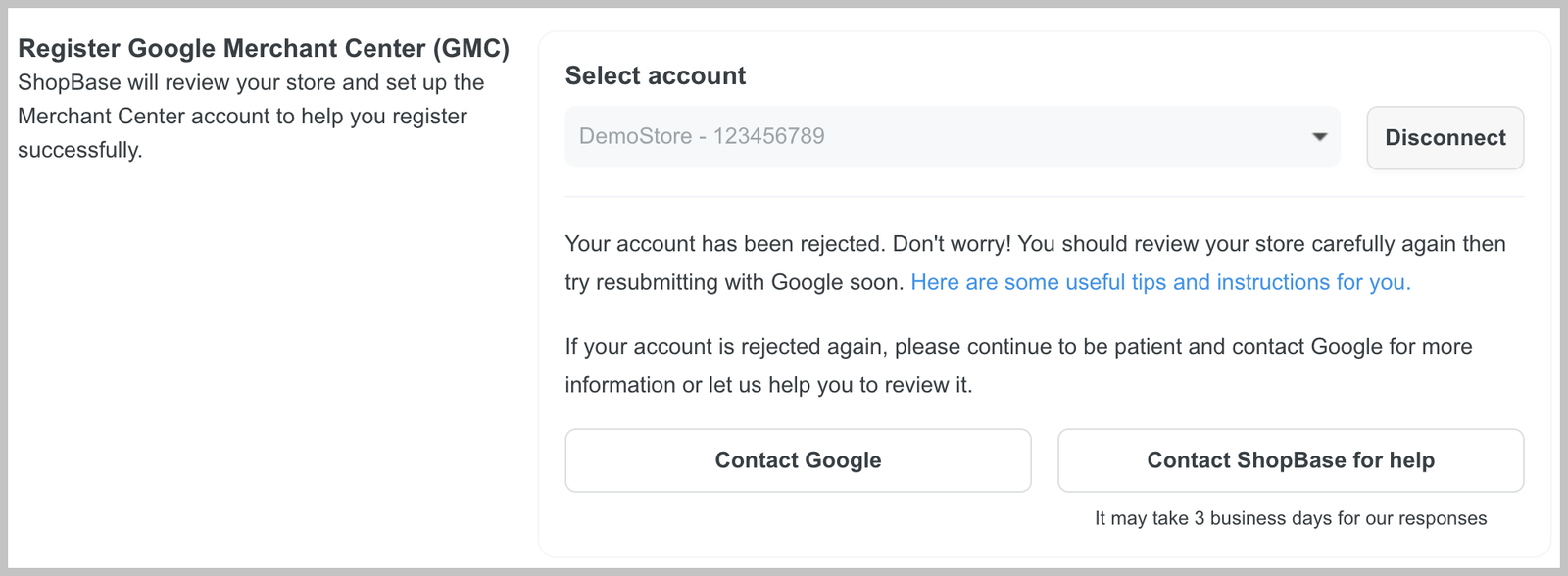Google Merchant Center (GMC) is an online platform where you can upload and maintain store and product details so that they can appear within relevant Google search results. To sell on Google, you will need to register for an account and wait for it to be reviewed and approved. However, in some cases, Google might reject an account application due to several reasons.
There are 3 possible status of a GMC account:
In initial review
Suspended
Approved
In this article, we will explain each status and give you suggestions on what to do if your application is rejected.
In this article
A. In initial review
B. Suspended
C. Approved
D. Common account warnings during GMC review process
A. In initial review
Newly created accounts are always manually reviewed by Google. This process can take 1 to 3 business days. The merchant will be notified that the account is being reviewed and any product submission during this review process will be rejected.
What to do next:
Keep an eye out for any potential issues or warnings on your account (which is also displayed on your ShopBase admin for easy access). If you receive any errors or warnings (especially red ones), please visit Google's support center and update your account according to Google's instructions.
Monitor your account status. In case your account status changes to suspended, you will need to review your information and apply for an appeal.
B. Suspended
It is not uncommon for Google to suspend an account due to policy violations. In case of suspension, merchant can apply for an appeal and still get approved afterwards.
What to do next:
Keep an eye out for any potential issues or warnings on your account (which is also displayed on your ShopBase admin for easy access). If you receive any errors or warnings (especially red ones), please visit Google's support center and update your account according to Google's instructions.
Review your store to check if:
Your product descriptions accurately reflect the nature and qualities of the products. Your products does not contain any DMCA violation. The product URLs and image URLs are both accessible and have a high crawl rate.
Your store contains no promotional content or claims of 100% commitment or guarantee.
Your store is set up to clearly show that it is reputable and trustworthy. Business, shipping, return and refund information (including address, cost and time of return/refund) are consistent across all pages.
Please refer to this article to understand Google’s requirements when registering Merchant Center.
Explain why you've been suspended.
Provide proof that your store is set up in accordance with Google's requirements.
Ask for specific reasons and possible solutions.
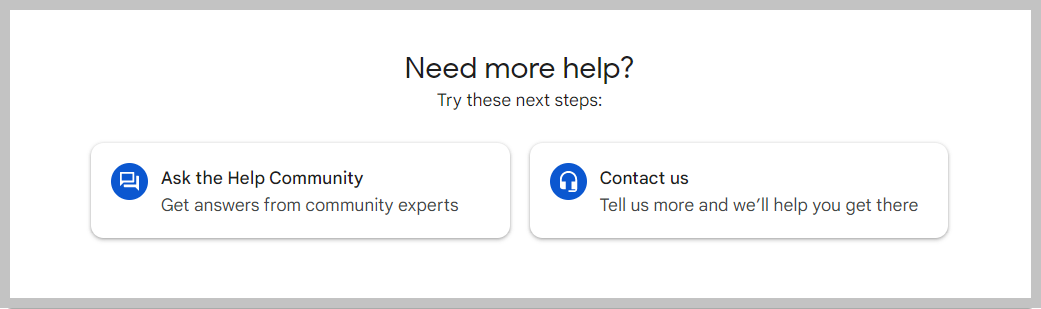
For merchants that use
ShopBase's automatic GMC registration flow, you can contact ShopBase Customer Support team for further assistance with the review process and guidance on how to appeal. We'll get back to you within 3 business days.
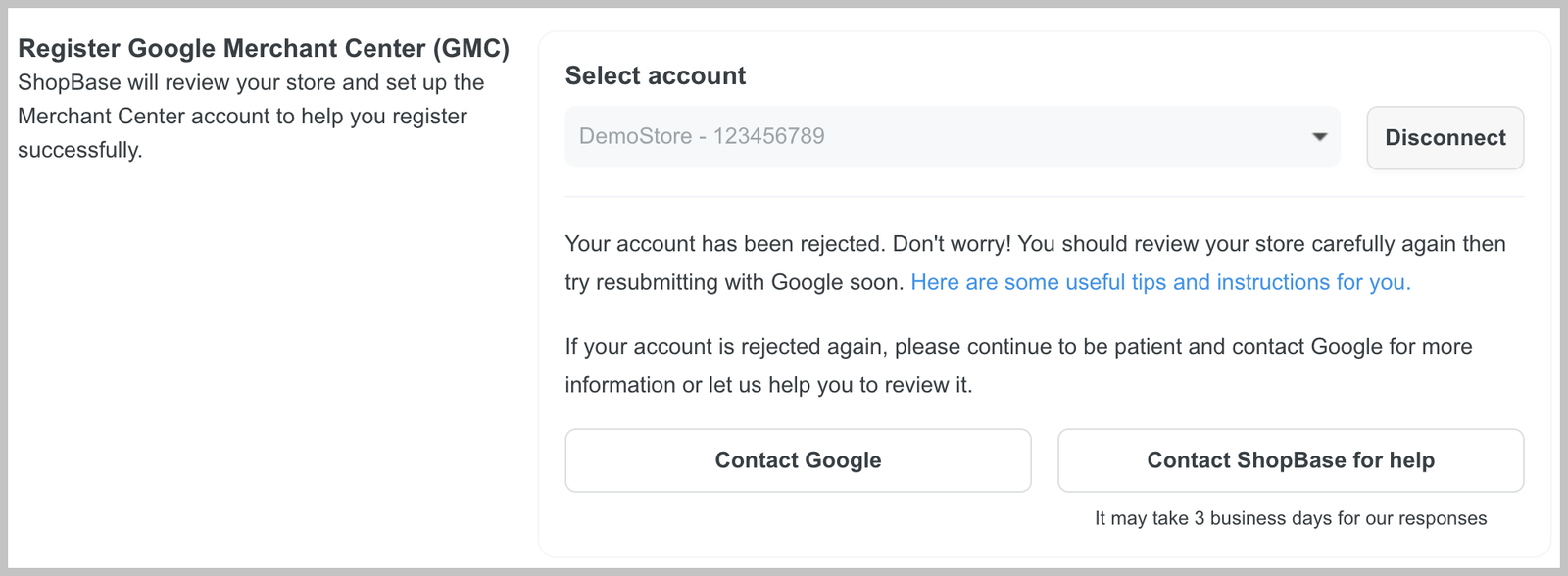
After completing your review and update, you can request for another review on Google Merchant Center by going to Product > Diagnostics > Account issues.
C. Approved
After your products are approved, you can begin selling and advertising them on Google Shopping. Please keep in mind that Google may conduct another review of your account after 1-2 months. Therefore, you need to maintain your store and account to always comply with Google's requirements and guidelines.
D. Common account warnings during GMC review process
The following are some examples of common warnings that might arise during the GMC registration review process:
Misrepresentation
Website needs improvement
Disapprovals for product data quality violations
Item disapprovals for policy violations
1. Misrepresentation
Google doesn't want users to feel misled by the content promoted in Shopping ads, and that means being upfront, honest, and providing them with the information that they need to make informed decisions. For this reason Google doesn't allow the following:
Promotions that prompt users to initiate a purchase, download, or other commitment without first providing all relevant information and obtaining the user’s explicit consent.
Promotions that represent you or your products in a way that is not accurate, realistic, and truthful.
Ads that do not meet editorial and professional requirements:
A display URL that does not accurately reflect the URL of the landing page, such as "google.com" taking users to "gmail.com".
Gimmicky use of words, numbers, letters, punctuation, or symbols such as FREE, f-r-e-e, and F₹€€!!
Sites or apps that are under construction, parked domains, or are just not working.
Sites that have disabled the browser's back button.
Sites that are not viewable in commonly used browsers.
Suggestions for improvement:
Make sure that your reviews are genuine and made by customers after they have completed a purchase.
Ensure that all business information are valid.
Disable all promotional banner/content and sales popup if no promotions are being applied.
Clearly and conspicuously disclose the payment model and full expense that a customer will bear before and after purchase.
Remove all statements about unknown charges for customers after purchase.
Ensure the legitimacy of your website's promotions and advertisements.
Read more: Misrepresentation - Google Merchant Center Help
2. Website needs improvement
There are several major reasons a website doesn’t meet the necessary standards:
The website is incomplete, as indicated by placeholder text or images.
The website lack important information or feature poor product description, or a broken browsing experience.
The website display irrelevant or inconsistent product categorization. For example, let’s say that your business sells swimwear, but your returns policy discusses technology products.
Suggestions for improvement:
Review your domain name to ensure it is accurate.
Ensure there are no broken links on your website.
Ensure there are no placeholder images or text on your website.
Ensure that the product details and categories on your website match those in your product data.
Other best practices include:
Providing clear and accurate business information.
Receiving good reviews.
Ensuring that you maintain a verified phone number and business address.
Read more: How to fix: Website needs improvement - Google Merchant Center Help.
3. Disapprovals for product data quality violations
Individual products submitted via data feeds and the Content API for Shopping are regularly reviewed by Google. If the data you provide doesn’t match the product information on your website or doesn’t comply with the product data specification, these products may be disapproved. Disapproved products will stop showing in Shopping ads and free listings.
Suggestions for improvement:
Make corrections to your product data and resubmit it. Make sure you’ve implemented a long-term solution to prevent future violations.
After you’ve updated any disapproved products with accurate information and then uploaded them again, they will be re-reviewed. It could take up to 12 hours to verify that the data violation has been fixed.
Read more: About disapprovals for product data quality violations - Google Merchant Center Help.
4. Item disapprovals for policy violations
Why is my item disapproved?
Google may disapprove items because they share terms or descriptions related to restricted products.
Instructions to request a manual review of a disapproved item
Find the item in the All products list under Products in your Merchant Center account.
Click on the title of the item.
In the Item status section, click REQUEST REVIEW.
Review the
policies related to your item disapproval and then check the box that acknowledges that you reviewed the information.
Select Request manual review.
Read more: About item disapprovals for policy violations - Google Merchant Center Help
Please refer to the following documents from the ShopBase Team for your reference: Guide to resolve a Google Merchant Center account suspension.
Related articles