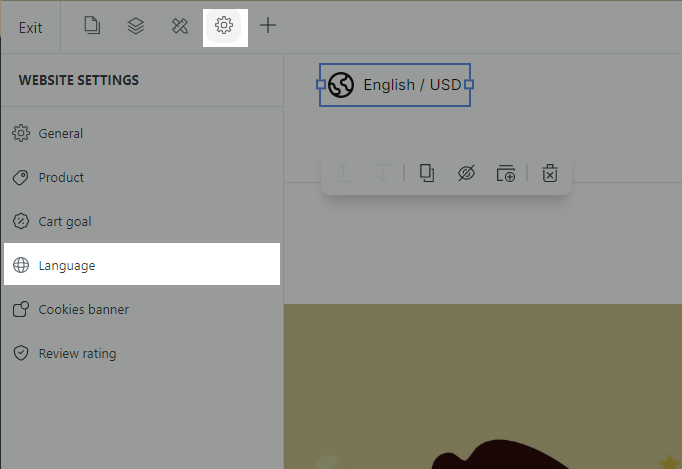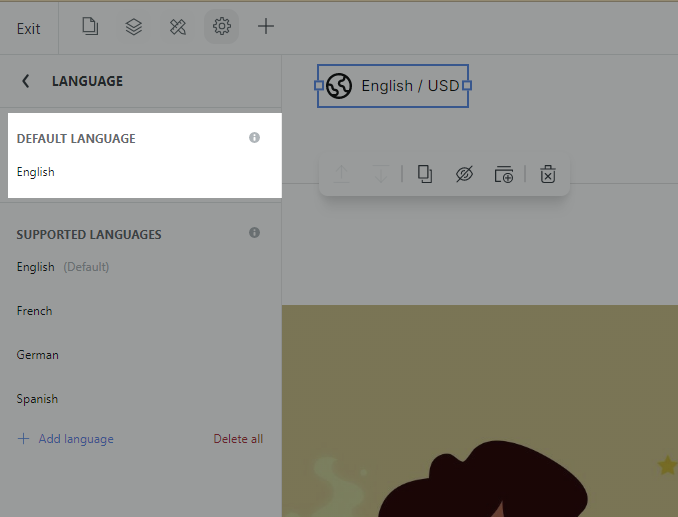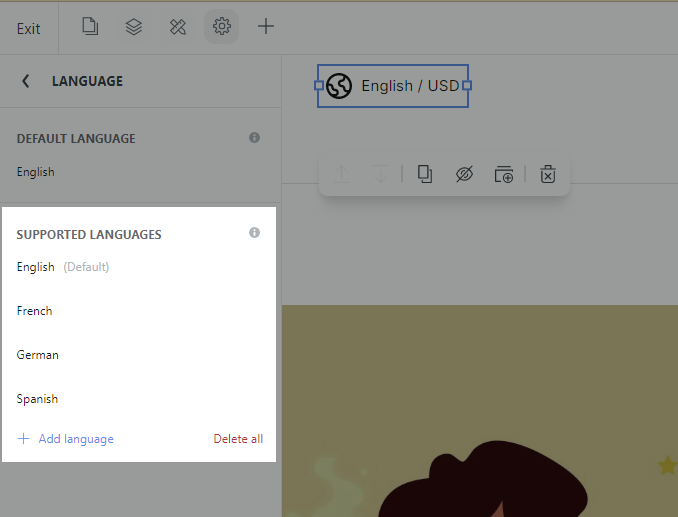The ShopBase Localization feature is designed to convert currencies and languages to the buyer’s country whenever they browse through your store, helping you appeal to their culture and convert sales efficiently.
Content and prices will be translated for customers based on their default location or their selection upon request. It is designed to provide your customers with a familiar experience in their first language and currency. Although the theme is in English and USD by default, it has more options for customers to pick from.
In this article
A. How ShopBase Localization works
A. How ShopBase Localization works
If you want to build a website from scratch, you can manually build a Global switcher block on the page by following these steps: Click the Insert panel in Website Builder > Search Global switcher > Drag the Global switcher block to the position you want on the page.
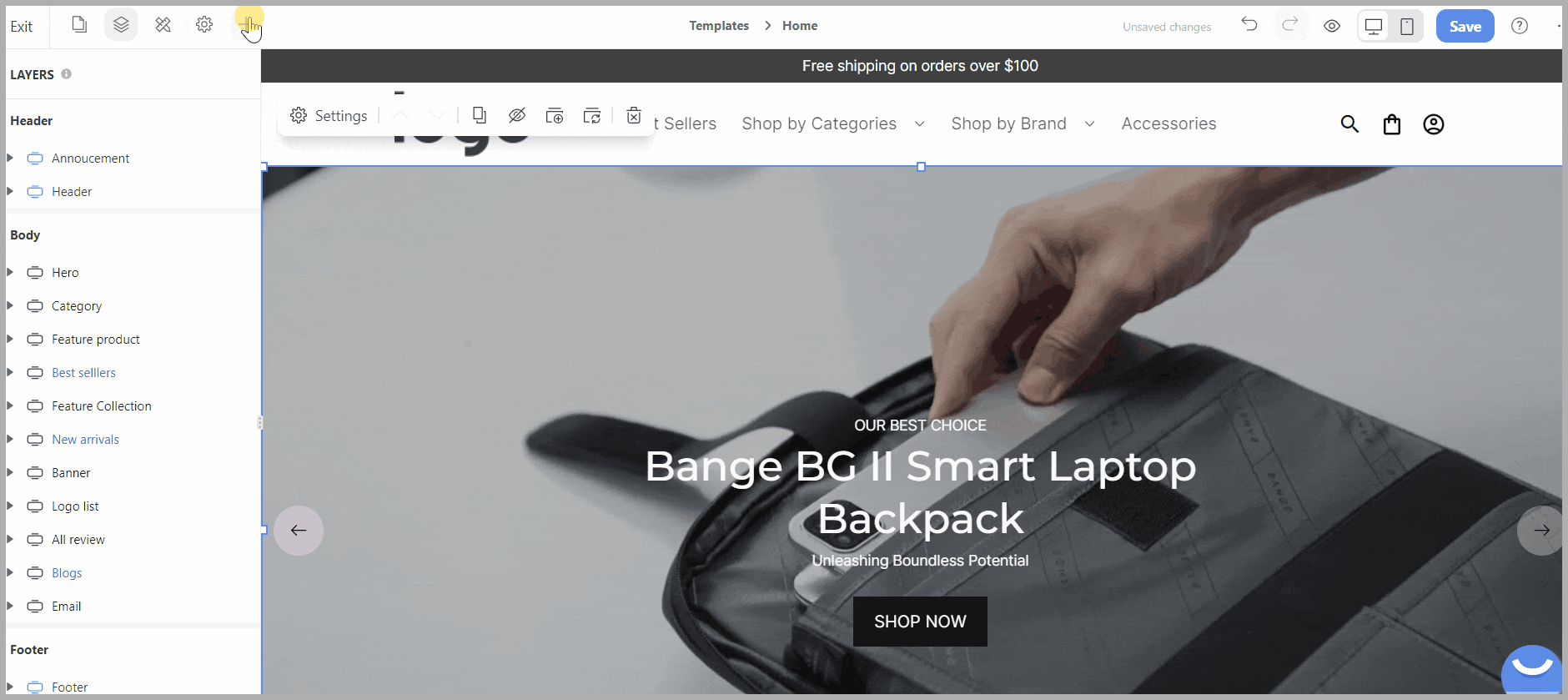
We recommend that you drag this block into the Header or Footer area so your buyers can have access to it on any page.
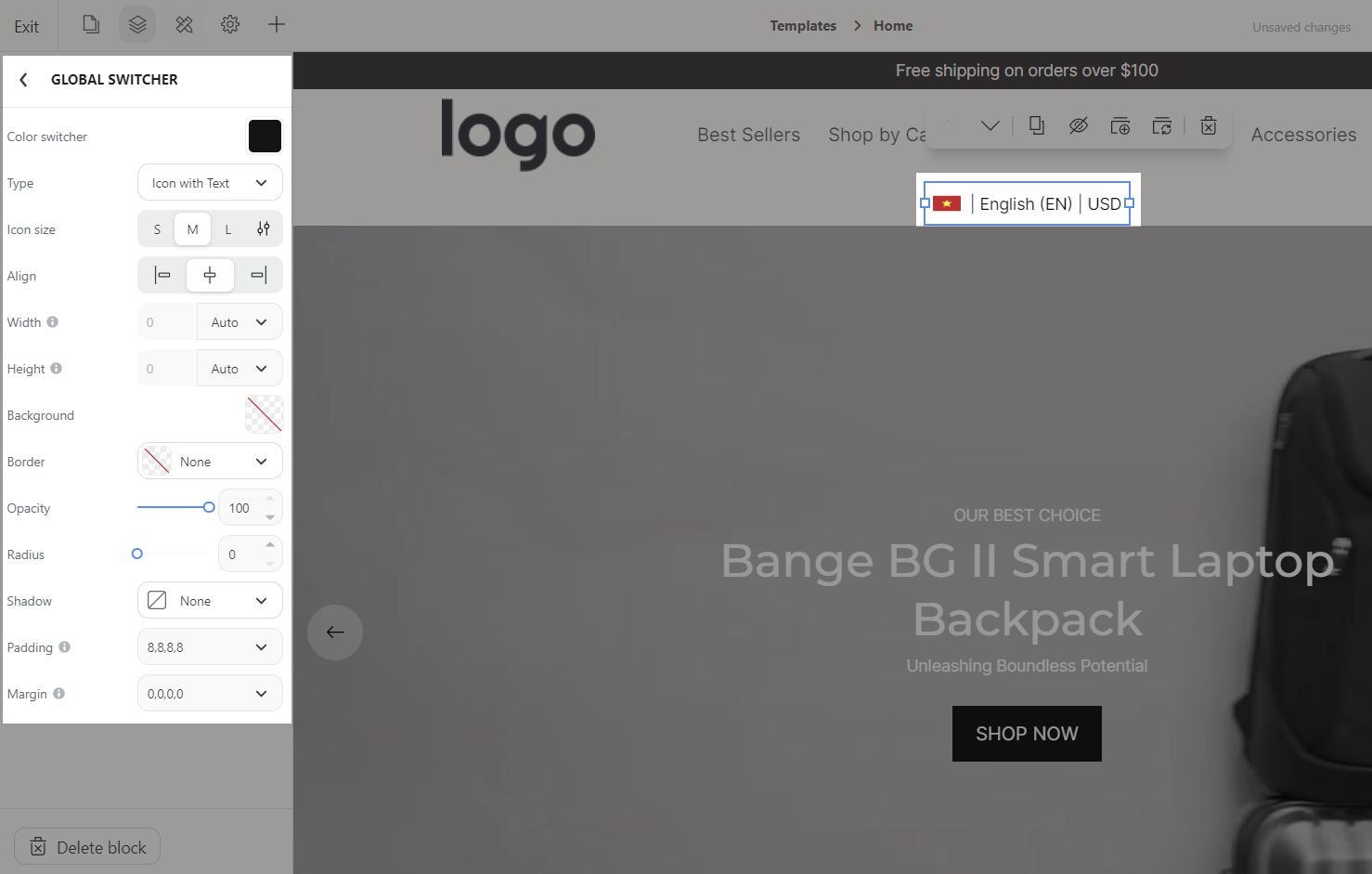
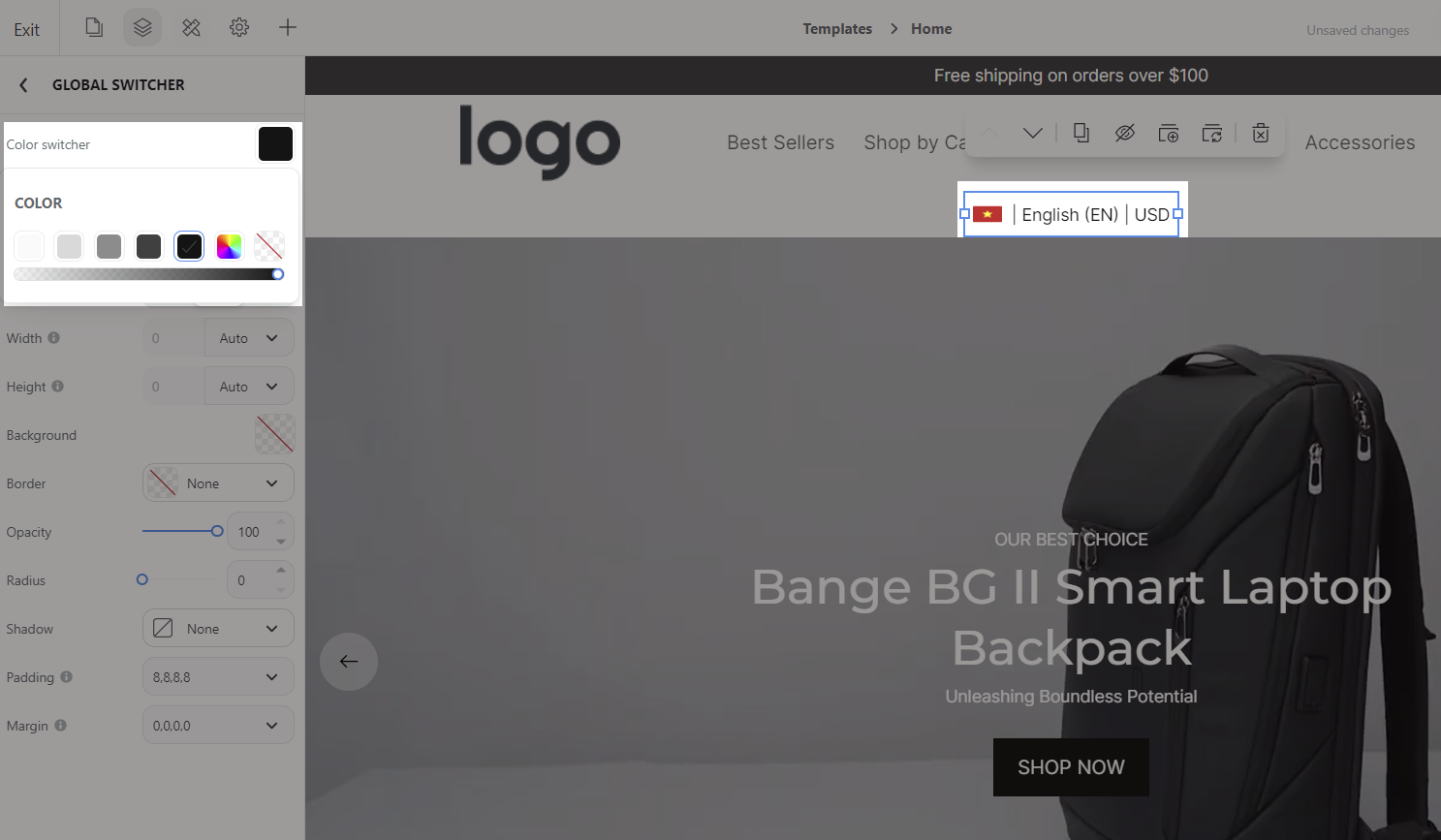
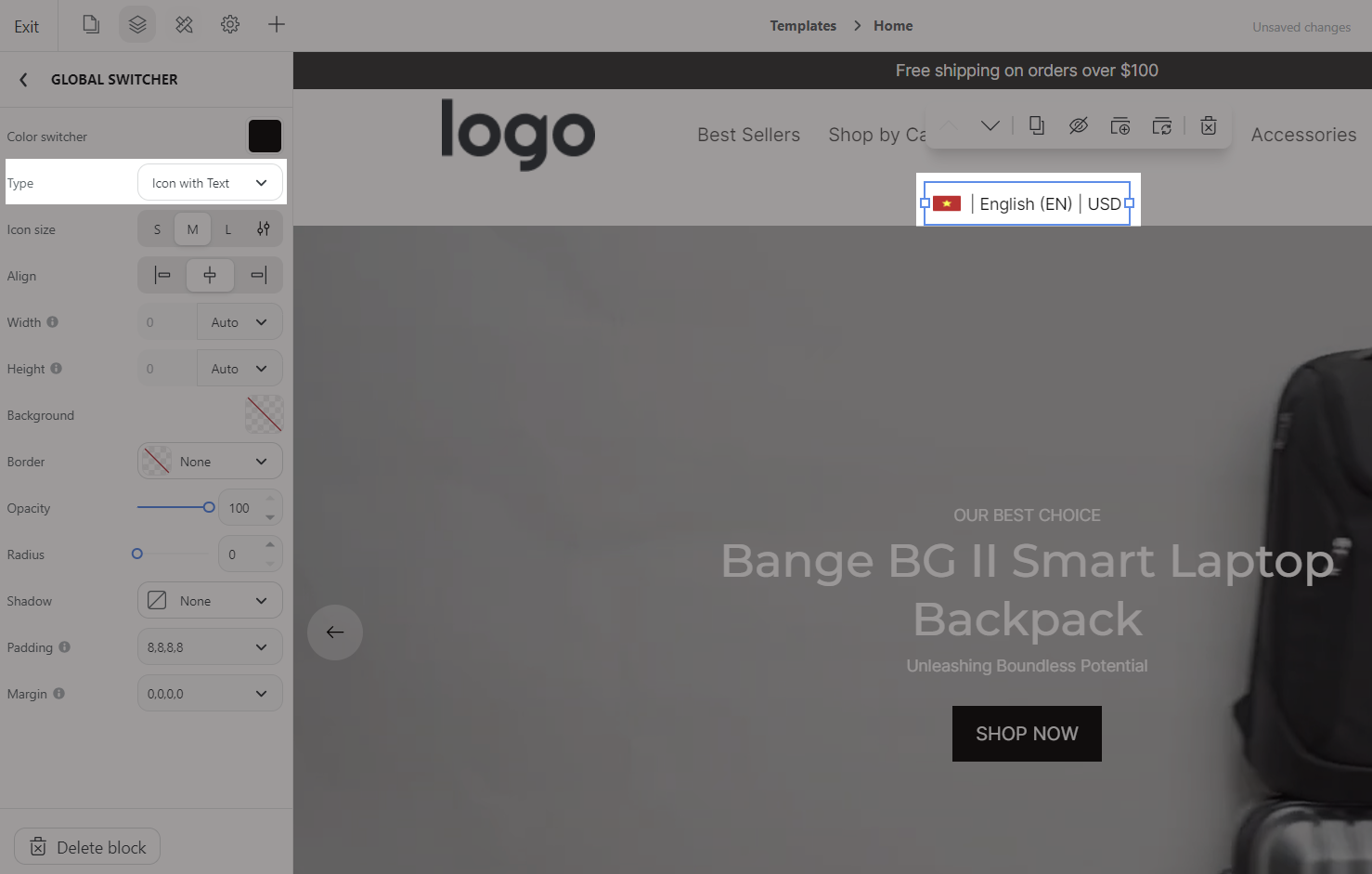
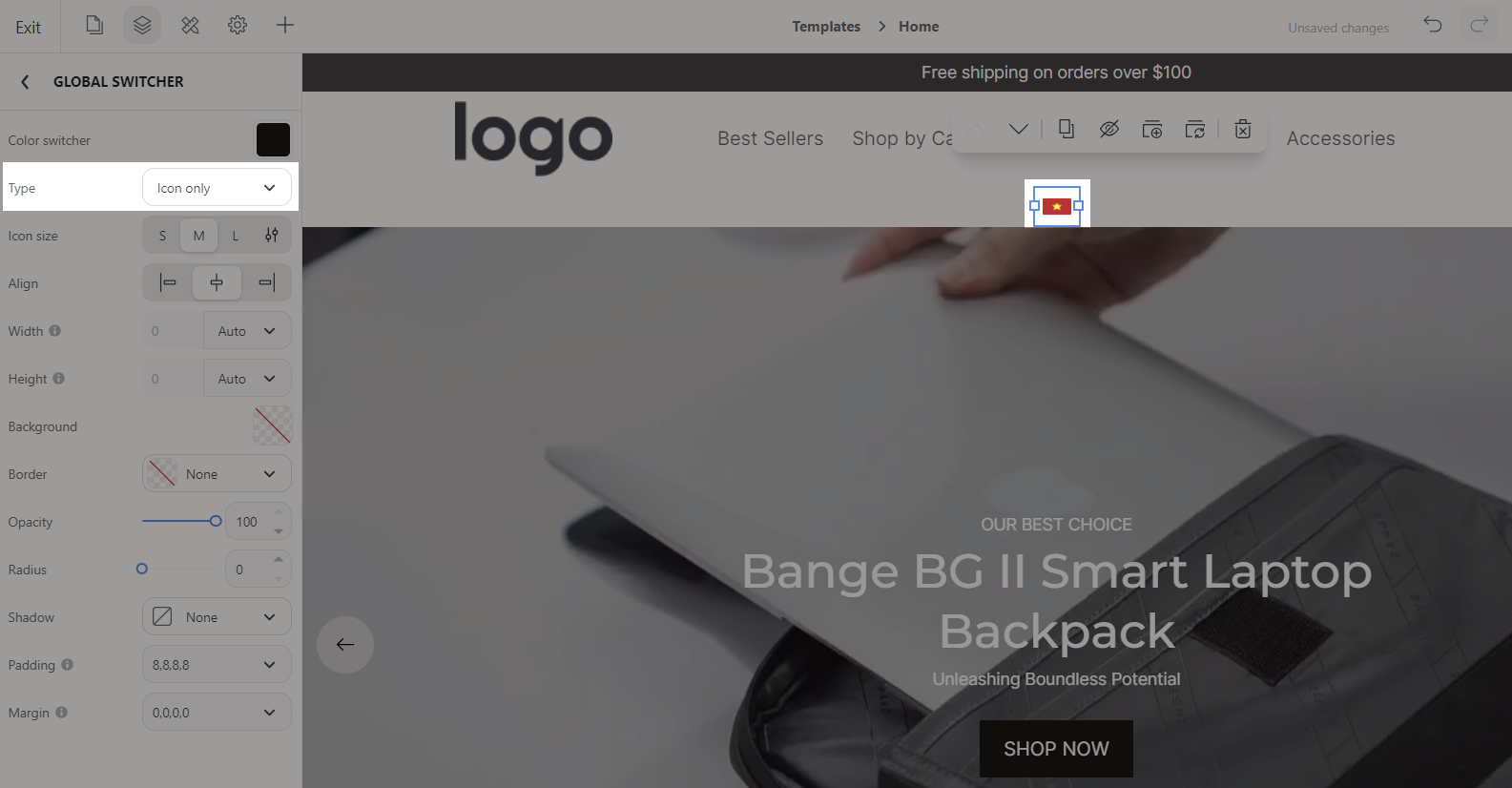
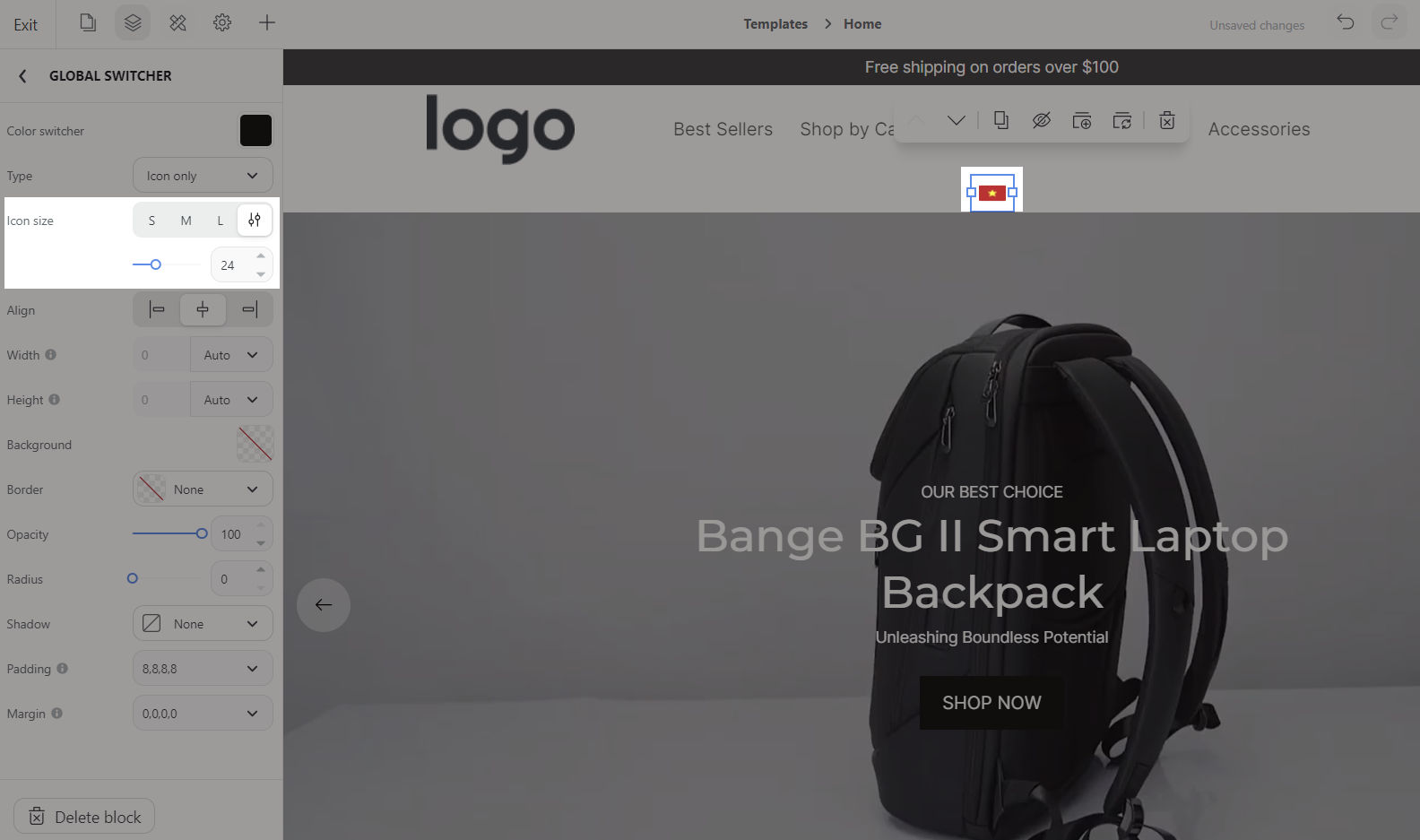
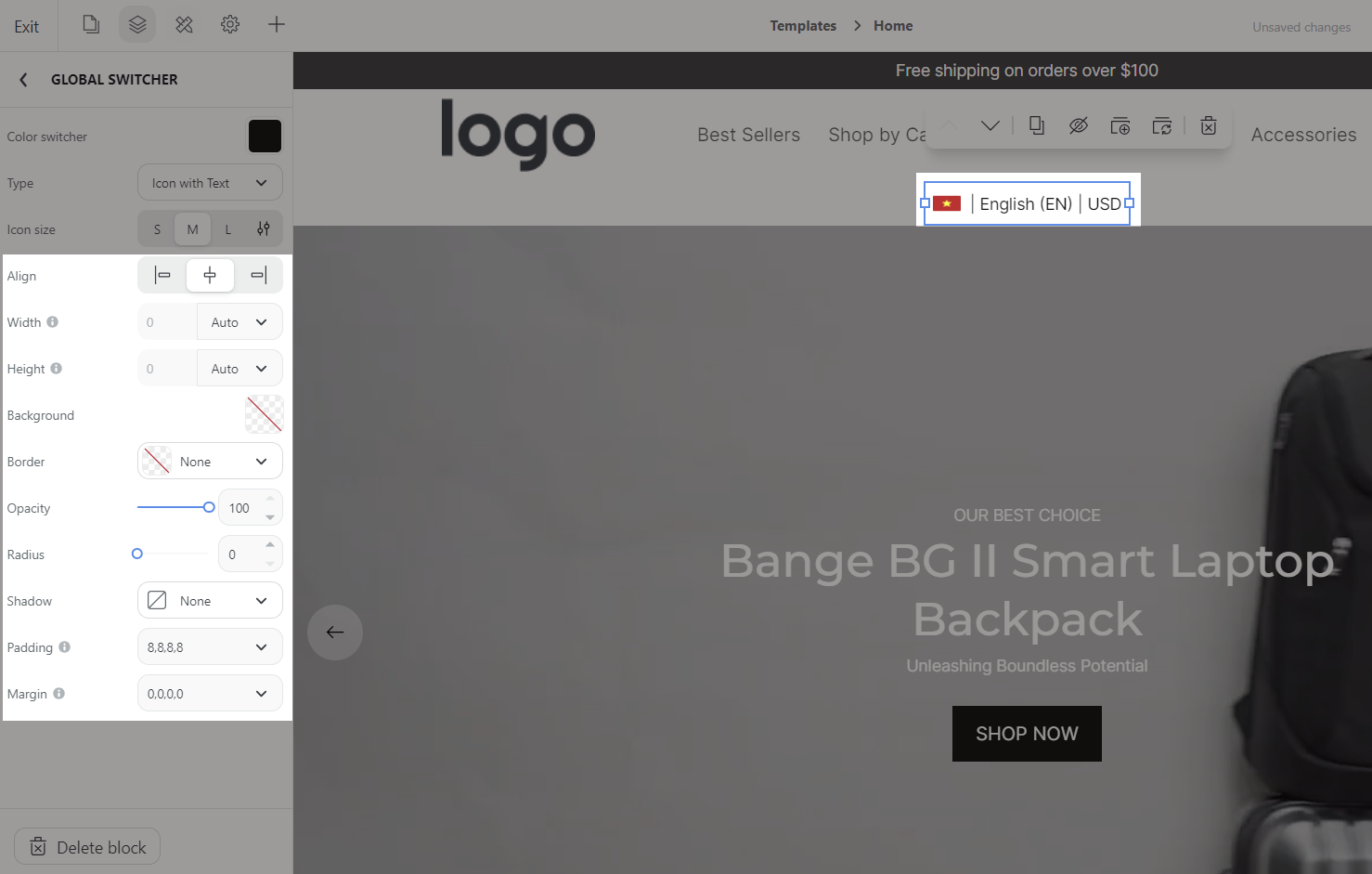
When the Global Switcher is turned on, all prices and content will be converted to the currency and language selected by the buyer. There are 3 types of contents:
This feature supports the ability to automatically detect a user's location and change the language based on that location. Other languages are translated from English. If you have any comments, please contact us and we will review them to improve the translation.
This helps you automatically translate all label text on buttons to any language by assigning a translation key to the label text. Please follow these steps below:

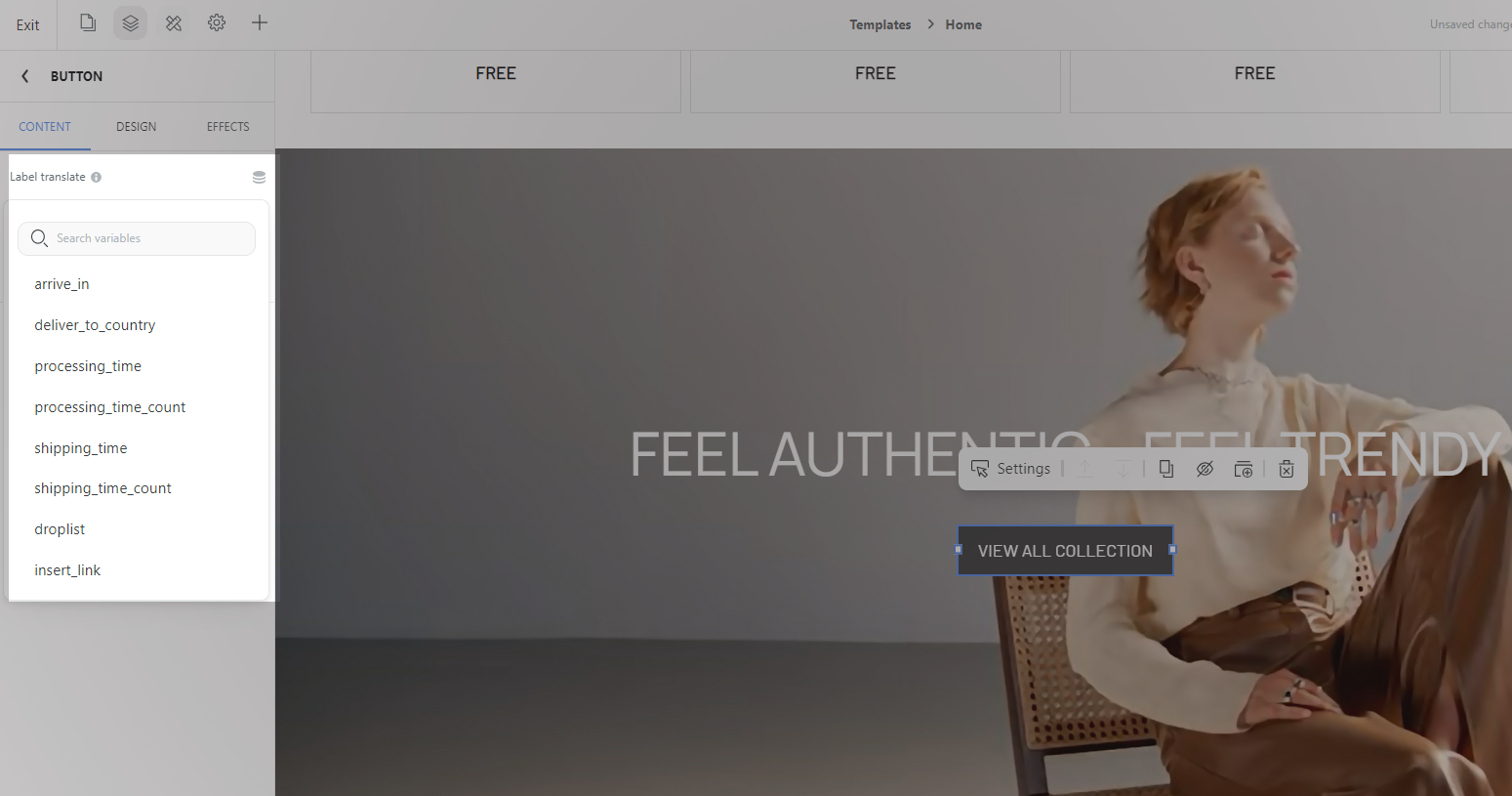
If there is no preferred key is found, you can go to
Learn morein tooltip to change the key or go to Dashboard > Online Store > Design > Action > Edit language. There are 3 steps as shown in the picture.
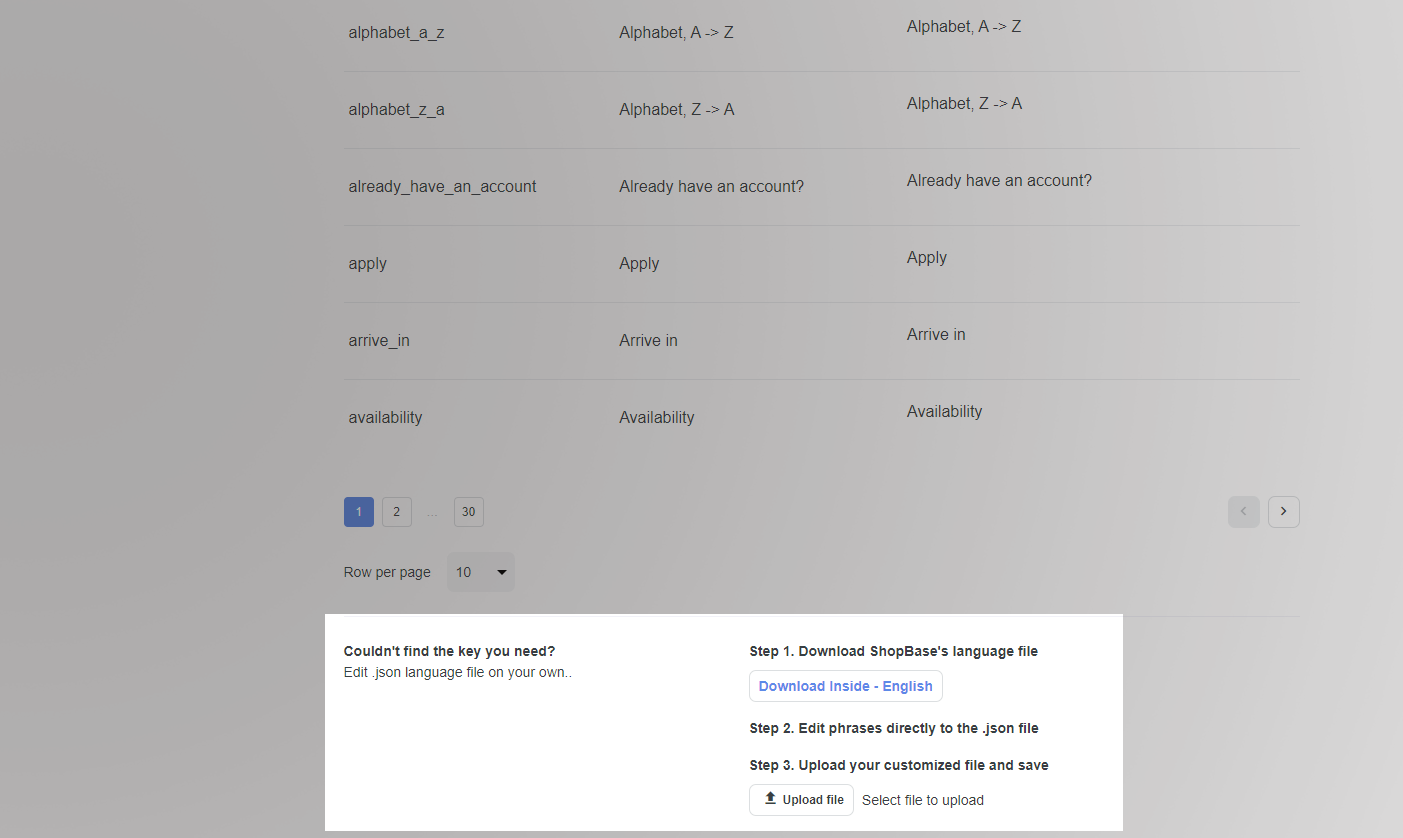
B. Language Settings
To configure the languages that will be displayed and translated on the store, please go to Website settings > Language.