URL Redirect feature is used to shorten links or redirect URLs from one webpage to another. It helps you to have a short link a of product page using your own domain. In case you delete a product, you can create a URL redirect so that when customers click on the old URL of that product, they will be redirected to the new product on your ShopBase store. This article will instruct you on how to import and export URL redirect data via CSV file.
In this article
A. Import URL Redirect
From your ShopBase admin, go to Online Store > Navigation and select URL Redirects
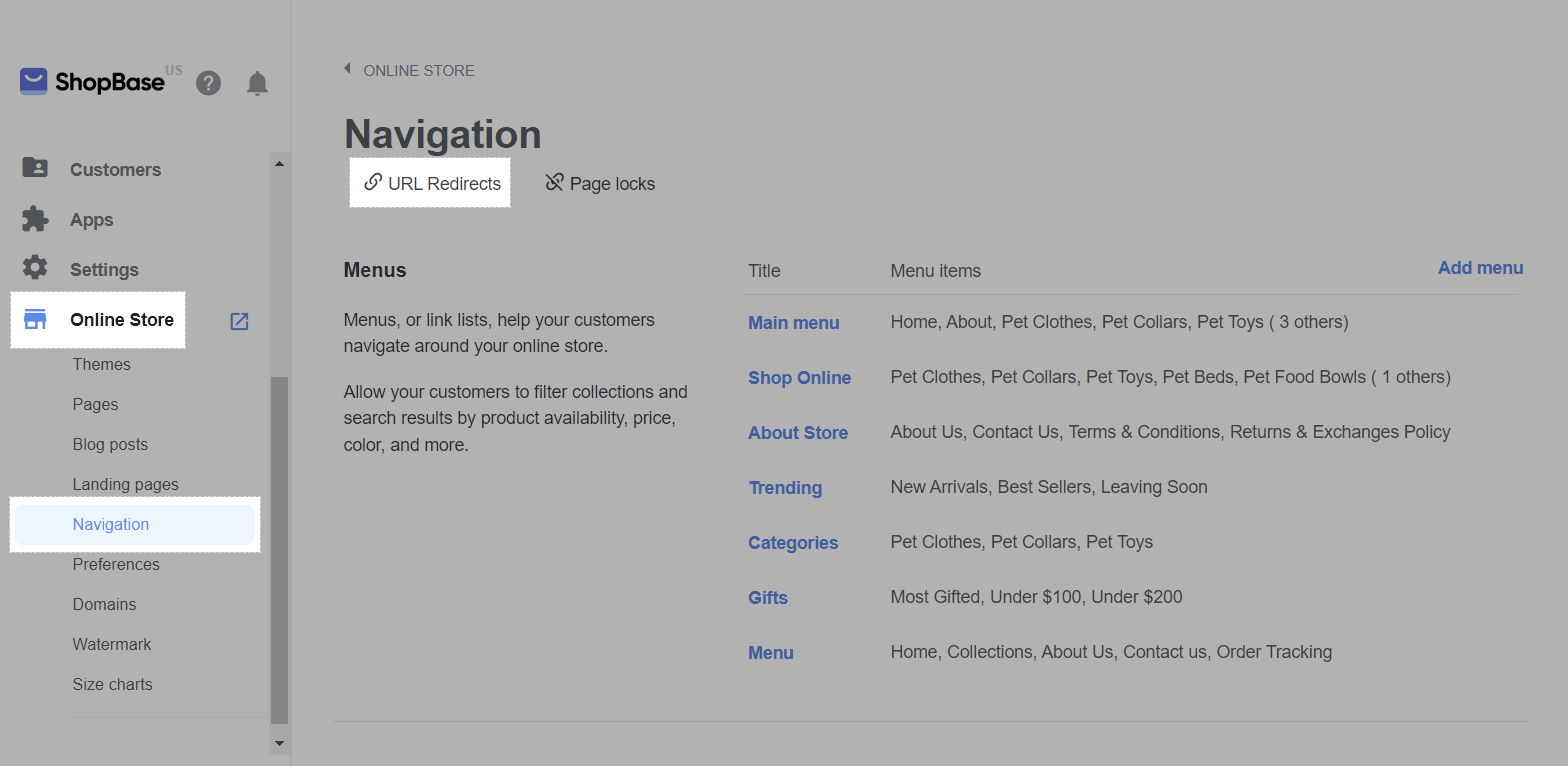
Select Import.
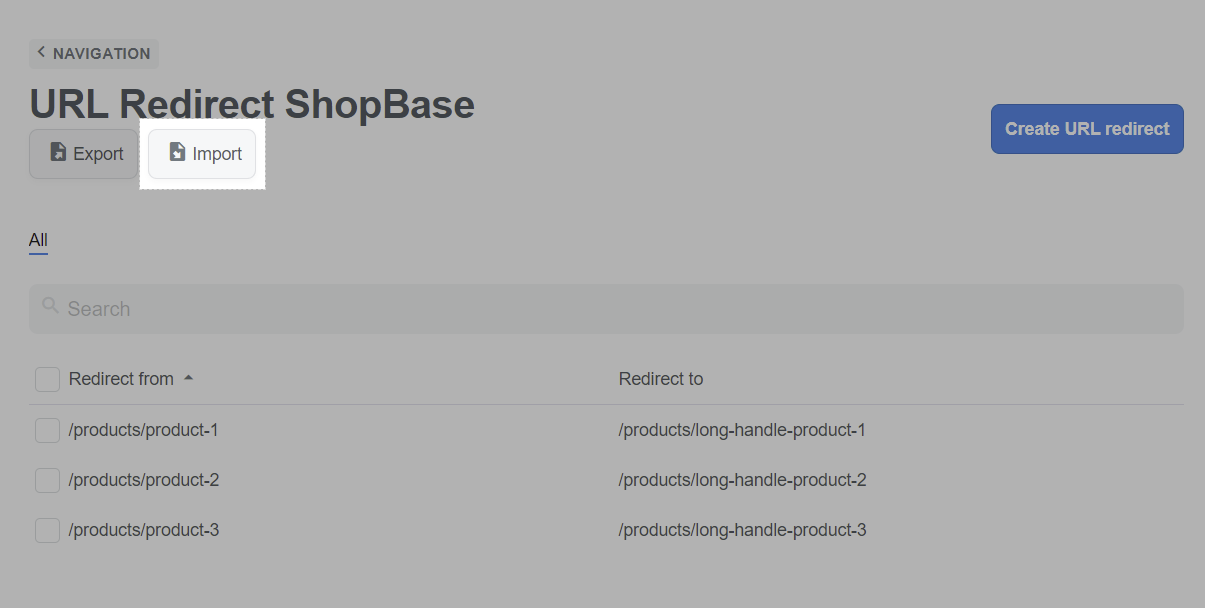
Please use the sample CSV file to create your CSV file. In Redirect from field, enter the URL that you want to forward visitors from. In Redirect to field, enter the URL that you want to forward visitors to. After preparing the file, click Choose file and select the prepared CSV file from your device to upload to the system.
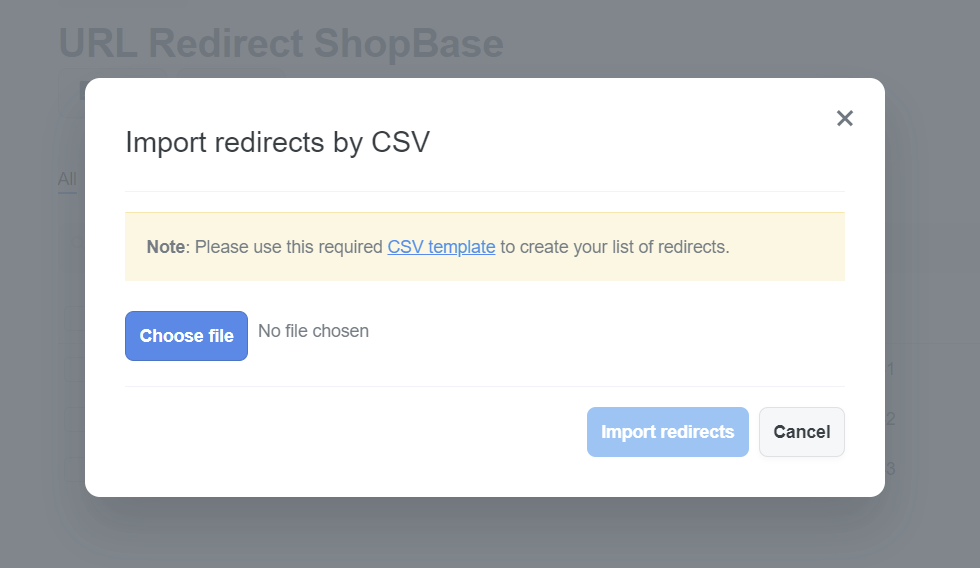
Click Import redirects.
B. Export URL Redirect
From your ShopBase admin, go to Online Store > Navigation and select URL Redirects.
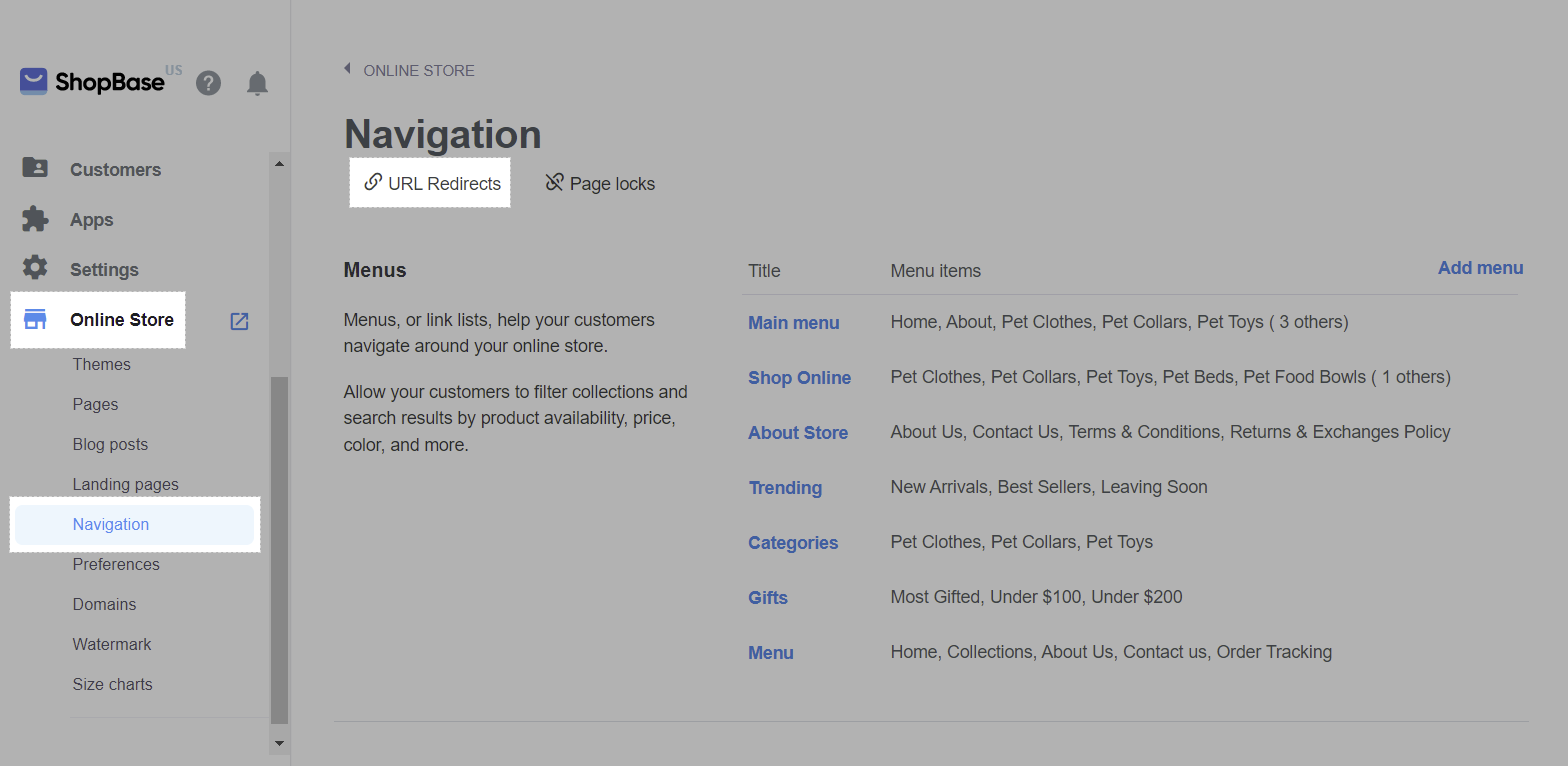
Choose Export.
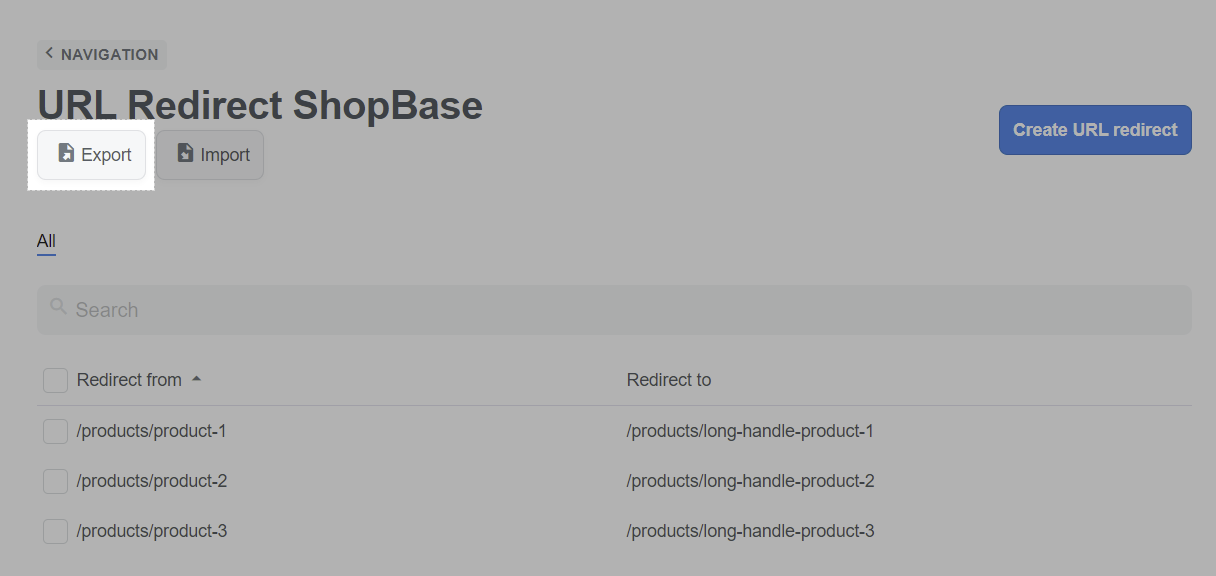
Select the content that you want to export data in the Export section: Current page (export data in the current page), All redirects (all data), Selected (selected data only), Current search (data filtered using the search bar only). Choose the type of file to be exported in the Export as section.
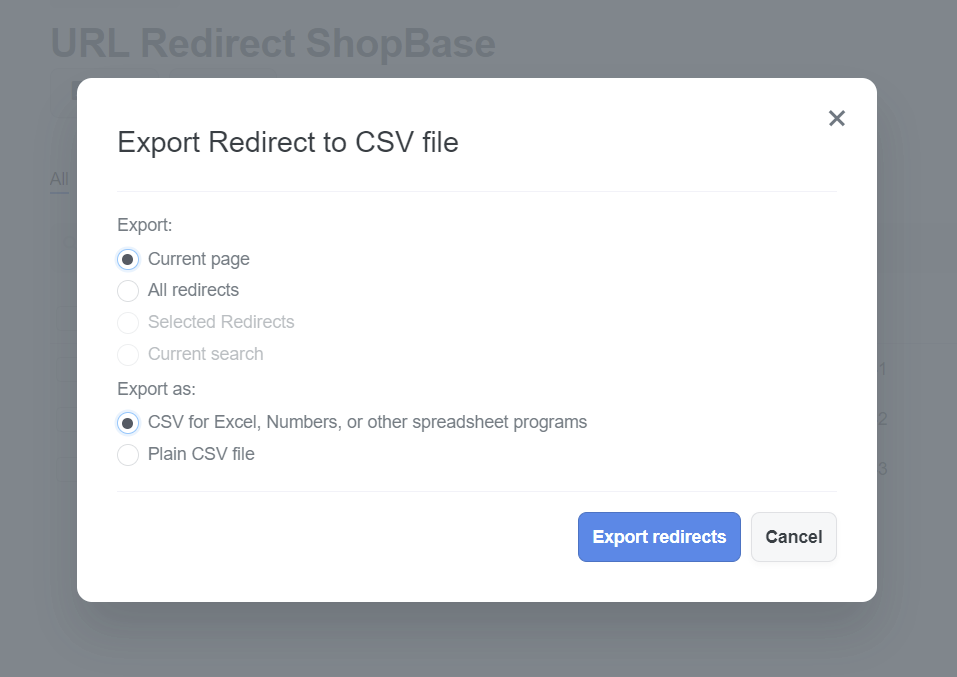
Click Export redirects.