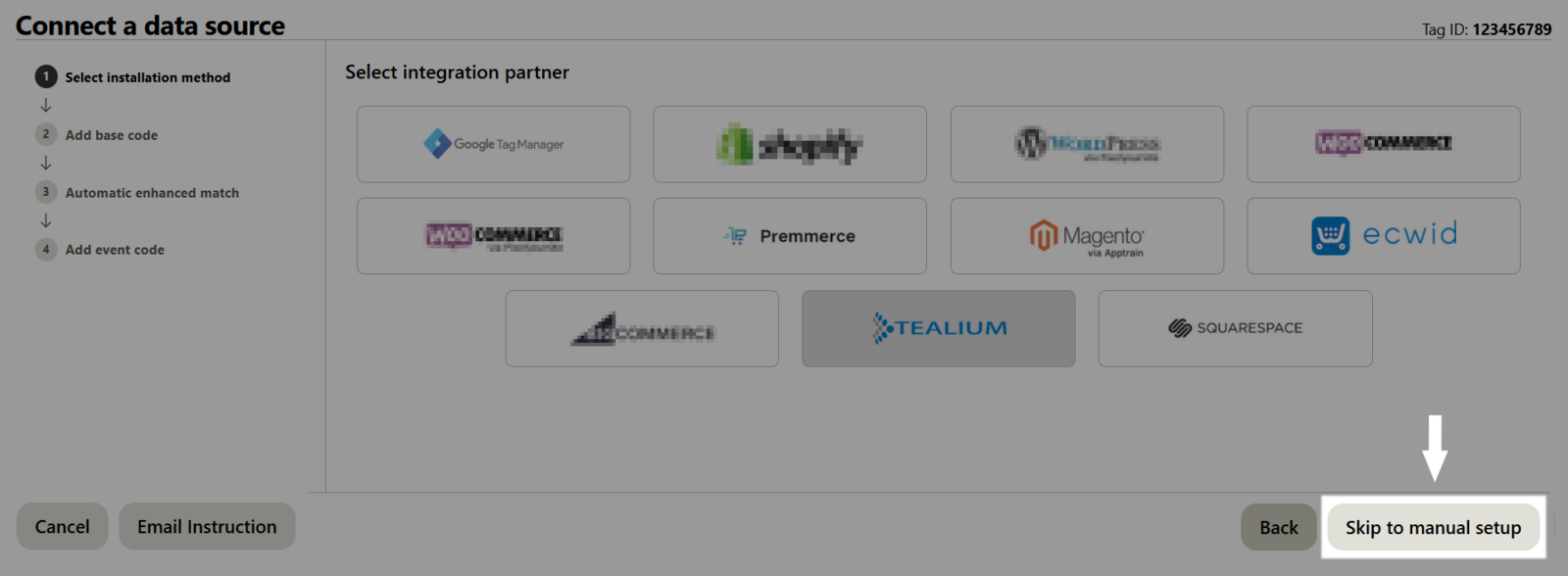You can integrate Pinterest Tag into your online store to help you understand more about customer behaviors and the traffic sources. Pinterest Tag collects data about how customers are using your online store pages, so that you can more effectively plan your ads campaigns to find new customers. This article will help you install the Pinterest tag on ShopBase in a few easy steps!
In this article
A. Get your Pinterest Tag ID
B. Install the Pinterest Tag
C. Verify your Pinterest Tag
D. Troubleshoot duplicated events
E. Pinterest Tag events
A. Get your Pinterest Tag ID
From the top menu, select Conversions.

Under Pinterest tag > Tag manager, click the Install the Pinterest tag button.

When you reach the Connect a data source screen: Click the Skip button at the bottom right corner.

On the next screen showing integration options, click Skip to manual setup at the bottom right corner again.
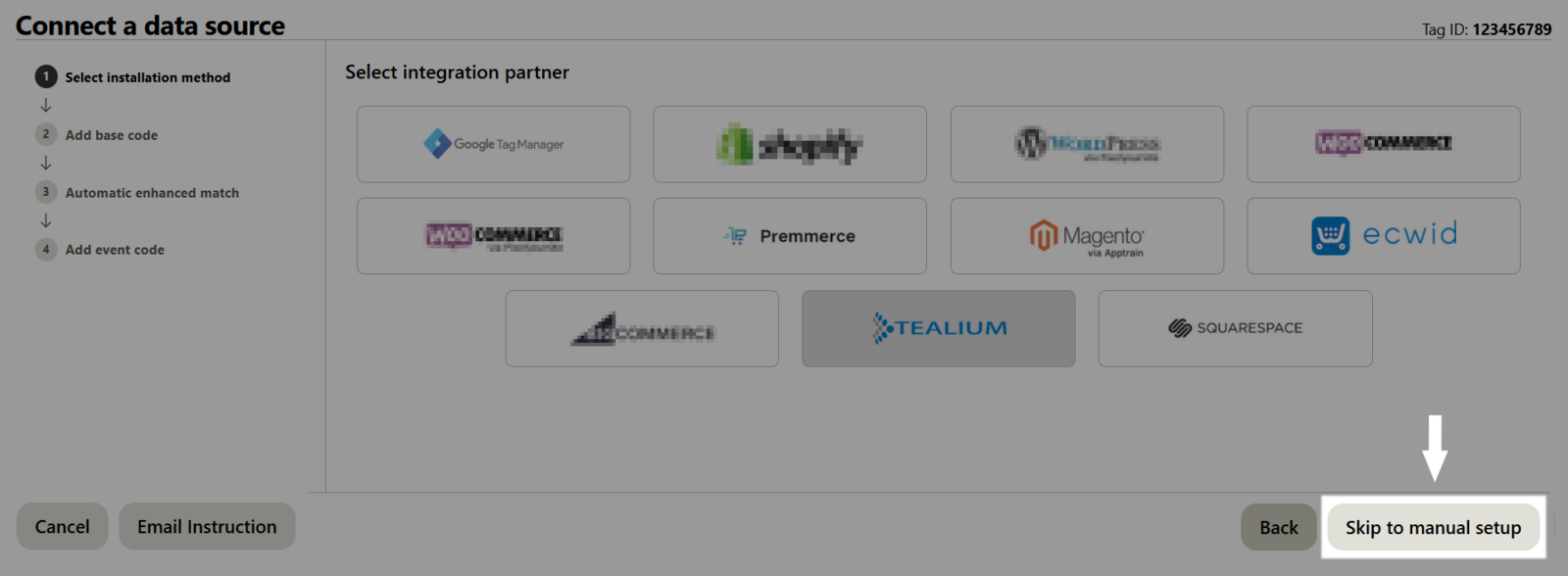
Copy the Tag ID in the top right corner. Then, click Continue.

Enable Automatic enhanced match, then turn on only Email. Then, click Continue.

Select Done.
After enabling Automatic enhanced match, email is required in every Pinterest tracking events. Therefore, in case the customers have not been identified successfully (via signing up, signing in, submitting an email in checkout page, etc.) in your store, the email you entered in Sales & Marketing > Sales channels > Pinterest is used as a substitute.
B. Install the Pinterest Tag
From your ShopBase admin site, go to Marketing & Sales > Sales channels and select Pinterest.

Paste the Tag ID that you have previously copied in part A.

Enter your Pinterest email.

Click Save changes.
C. Verify your Pinterest Tag
Go to any product pages on your online store, click on the icon to check if your tag is working correctly. For more information on this extension, please read
this article.
D. Troubleshoot duplicated events
Along with the above method, you can track your customer behaviors by manually adding the Pinterest Tag tracking script to Additional Script. However, if these two methods are applied simultaneously, each event will be sent more than once, leading to the data duplication.
To solve this problem, go to your Additional scripts and delete the Pinterest Tag script added before.
E. Pinterest Tag events
When an action happens on your online store after you've added a Pinterest Tag in ShopBase, Pinterest counts the action as an event. You can use event data to learn more about how customers interact with your store.
After you integrate a Pinterest Tag with your online store, it automatically tracks 4 events, with their descriptions as follows:
PageVisit: When a visitor views a product page.
AddToCart: When a visitor adds a product to the shopping cart.
Custom: When a visitor clicks on the checkout button.
Checkout: When a visitor completes a purchase and views the thank you page in the checkout.
Related articles