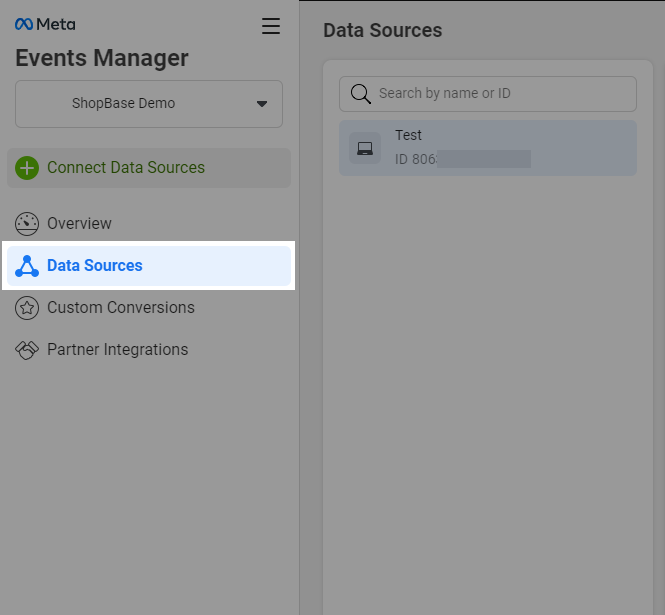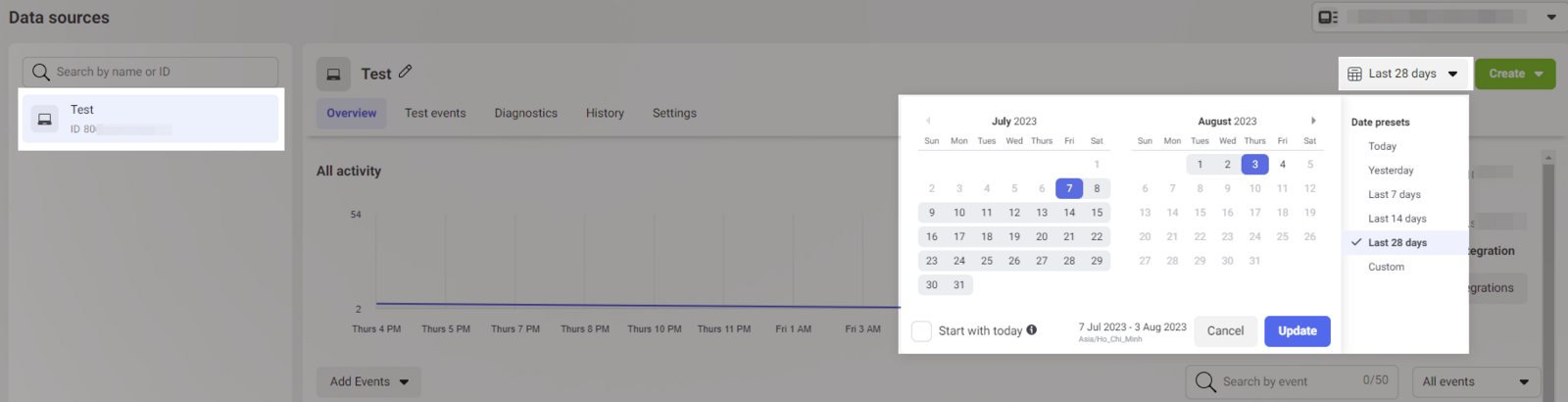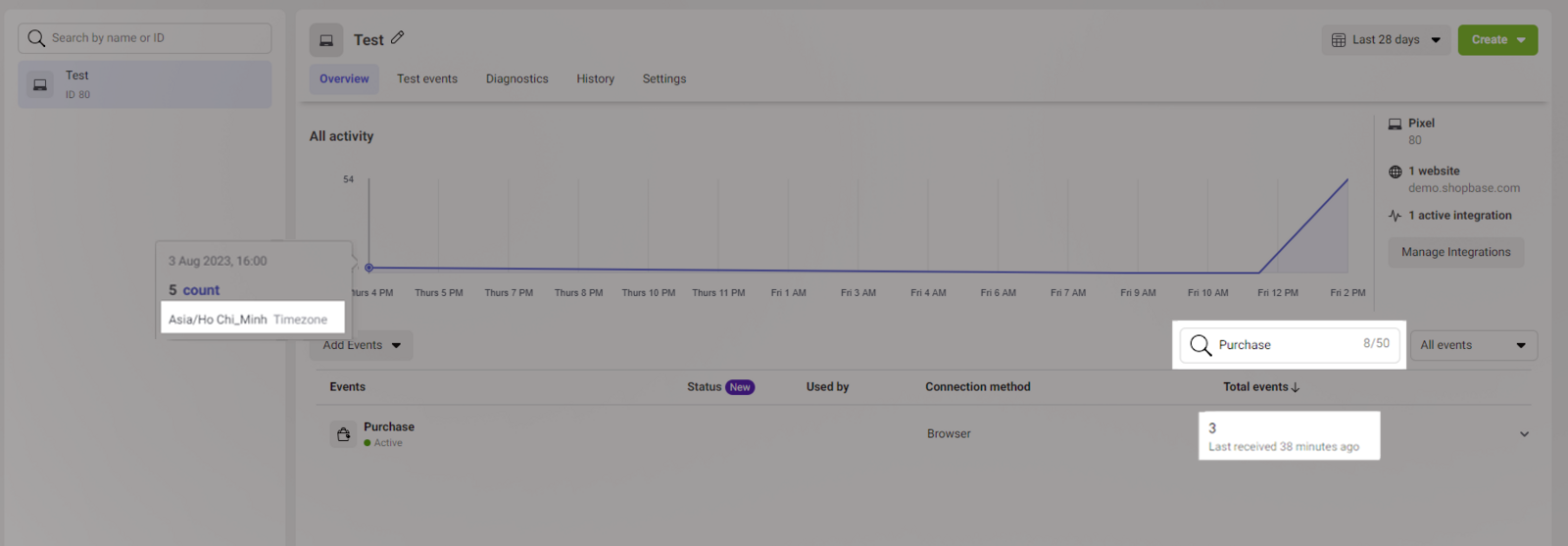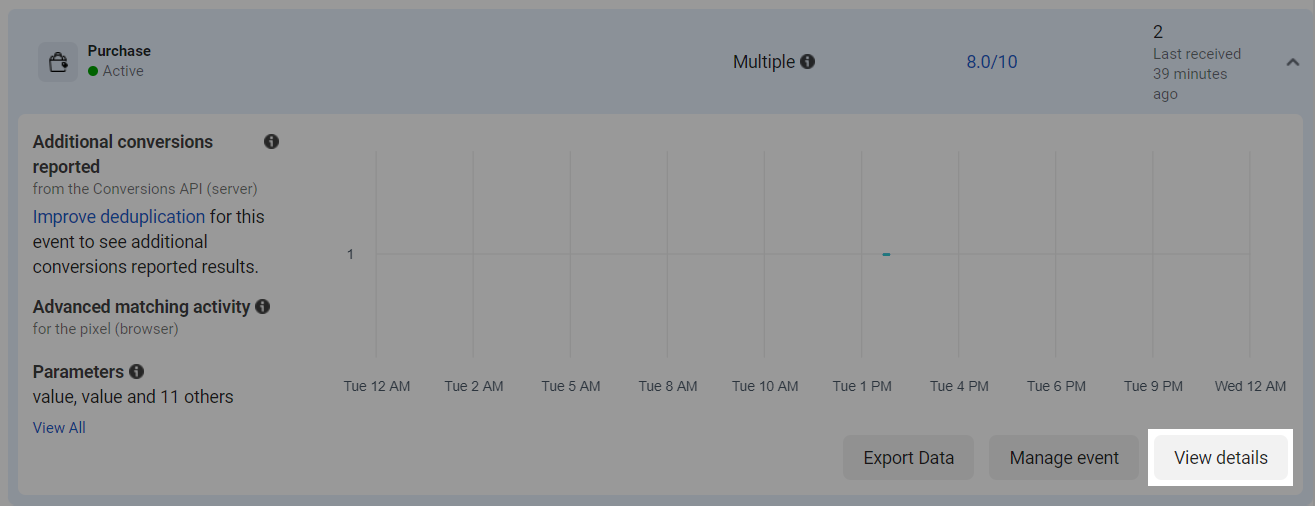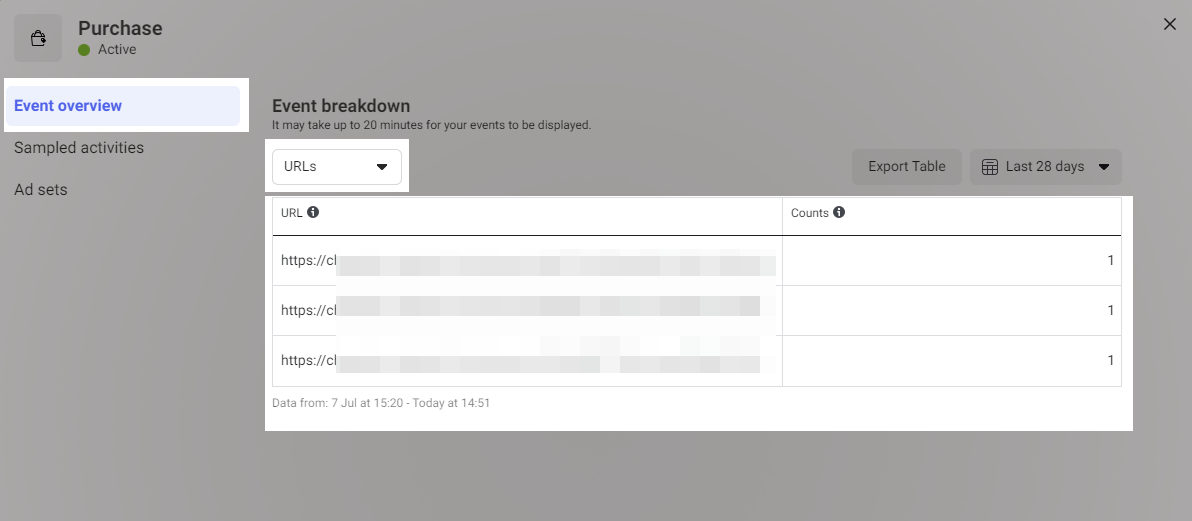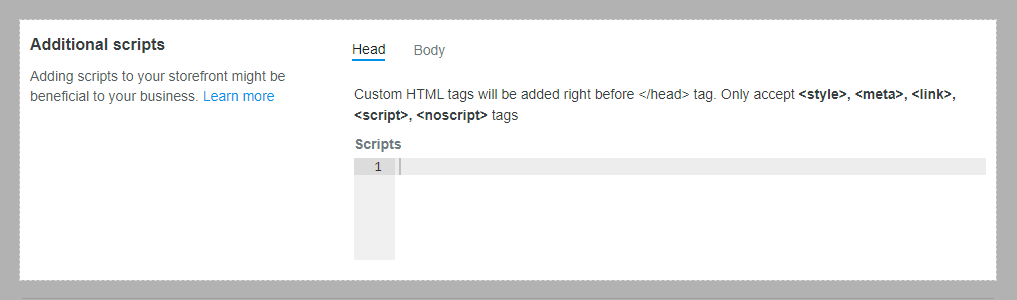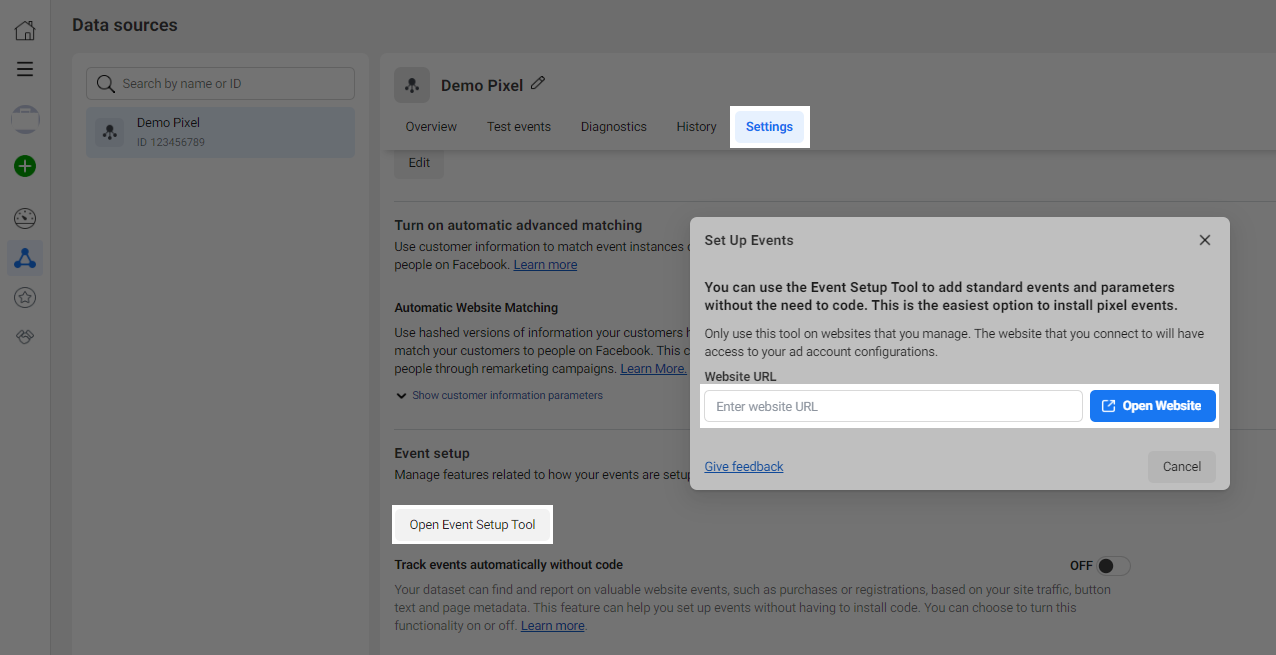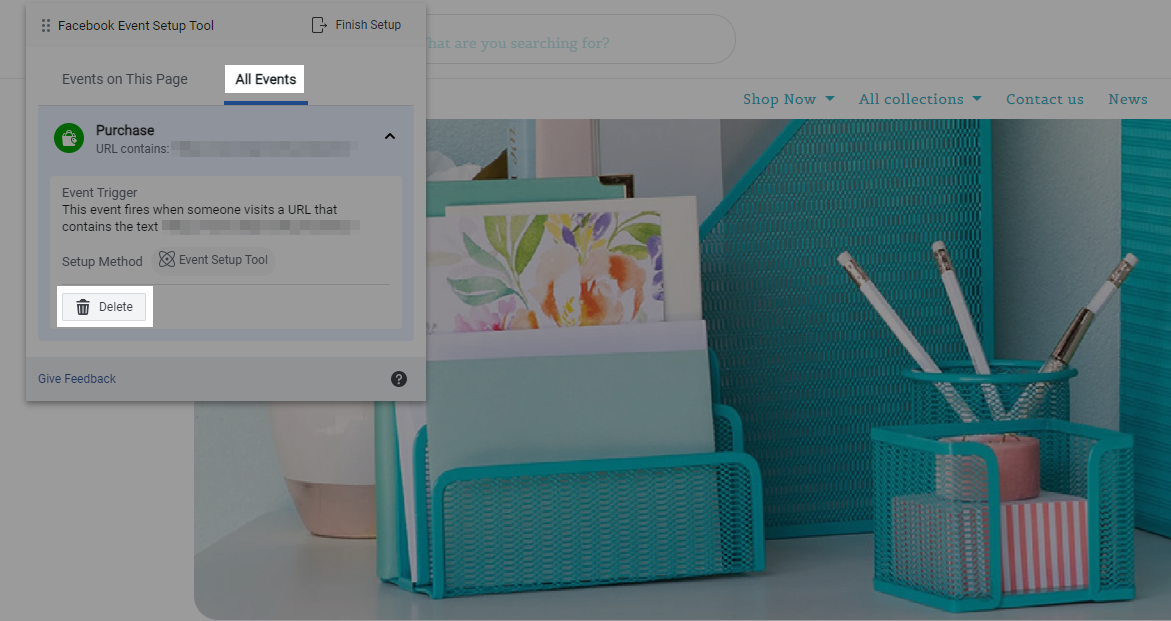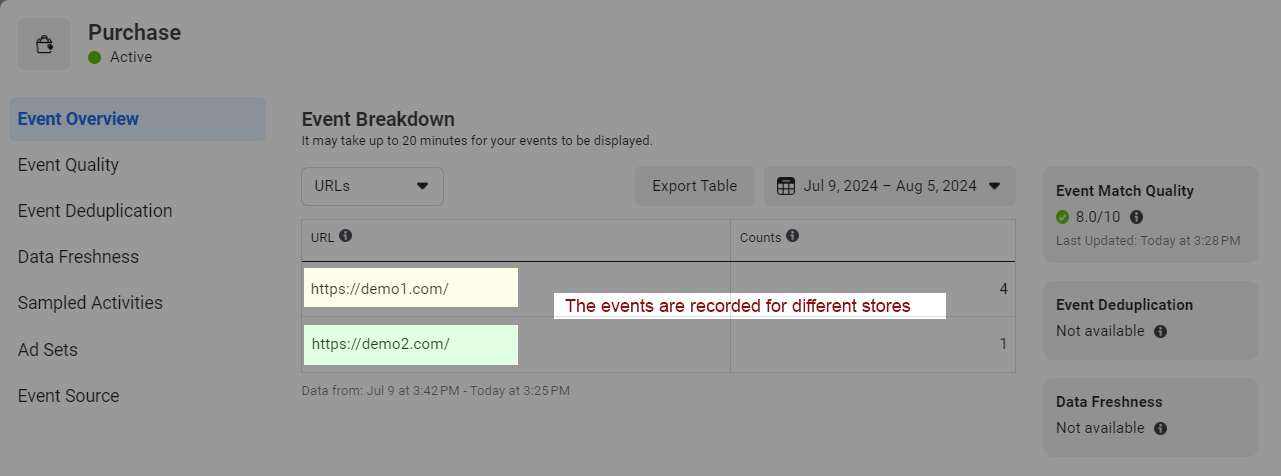After successfully integrating Meta Pixel into the store, ShopBase only supports sending events to Pixel, and not to Ads. In case there are differences between the events in meta Ads and the data in the store, ShopBase suggests comparing the events in Pixel with the store's data first, and then checking ads settings. Additionally, contacting Meta for further support may be necessary.
Events are sent immediately when the buyer triggers events on the store. However, Meta has stopped supporting the display of real-time data, the events may take more time to be aggregated and displayed in Pixel. This article shows you how to match purchase events in Pixel with your store's order quantity to check if the data matches.
In this article
A. How to count total purchase events in Meta Pixel
B. How to count total orders in Meta Pixel
C. Troubleshooting the situation where the purchase events do not match
Make sure that the Pixel account you are checking is the one connected to the store and linked to the advertising account (Ads).
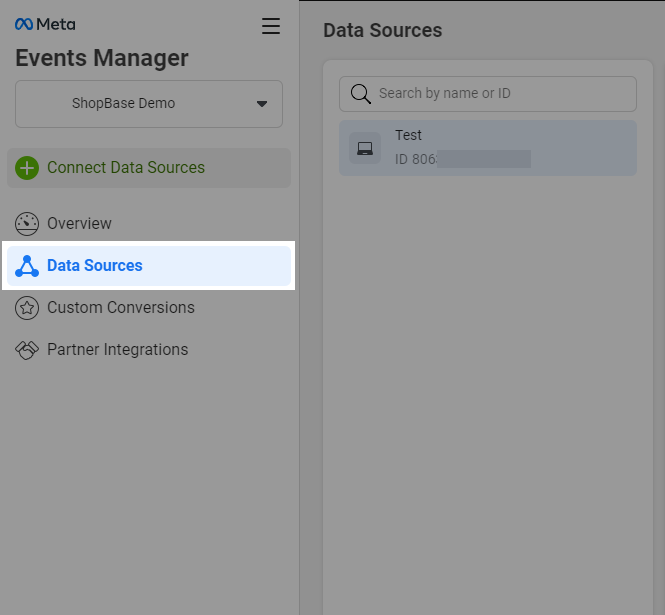
Select the Pixel ID and time period you would like to check.
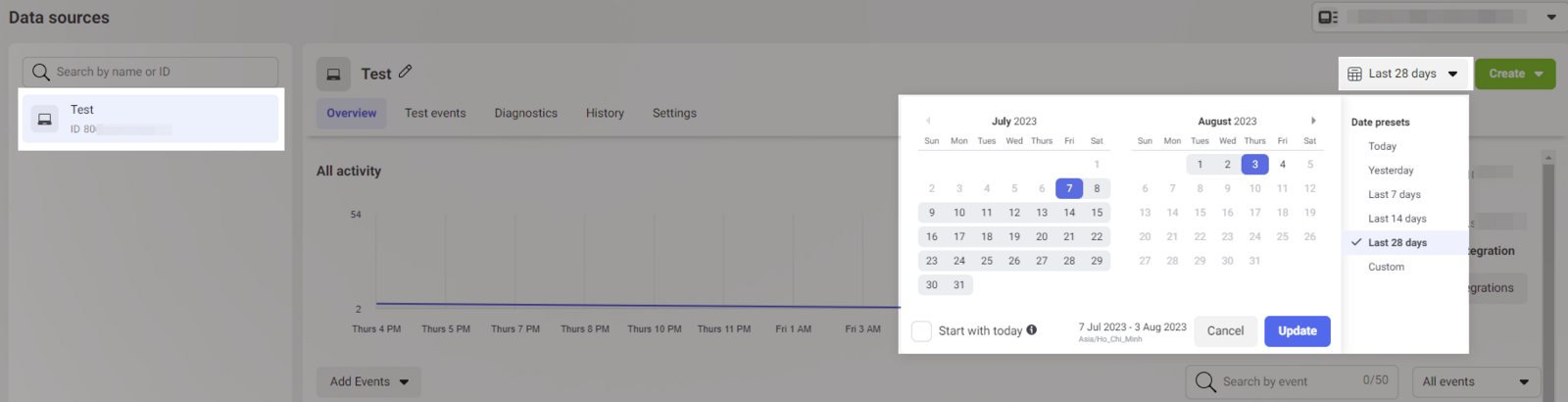
Hover All activity > Make sure the timezone in Event Managers matches the time zone in the store > Search for Purchase events > View event number.
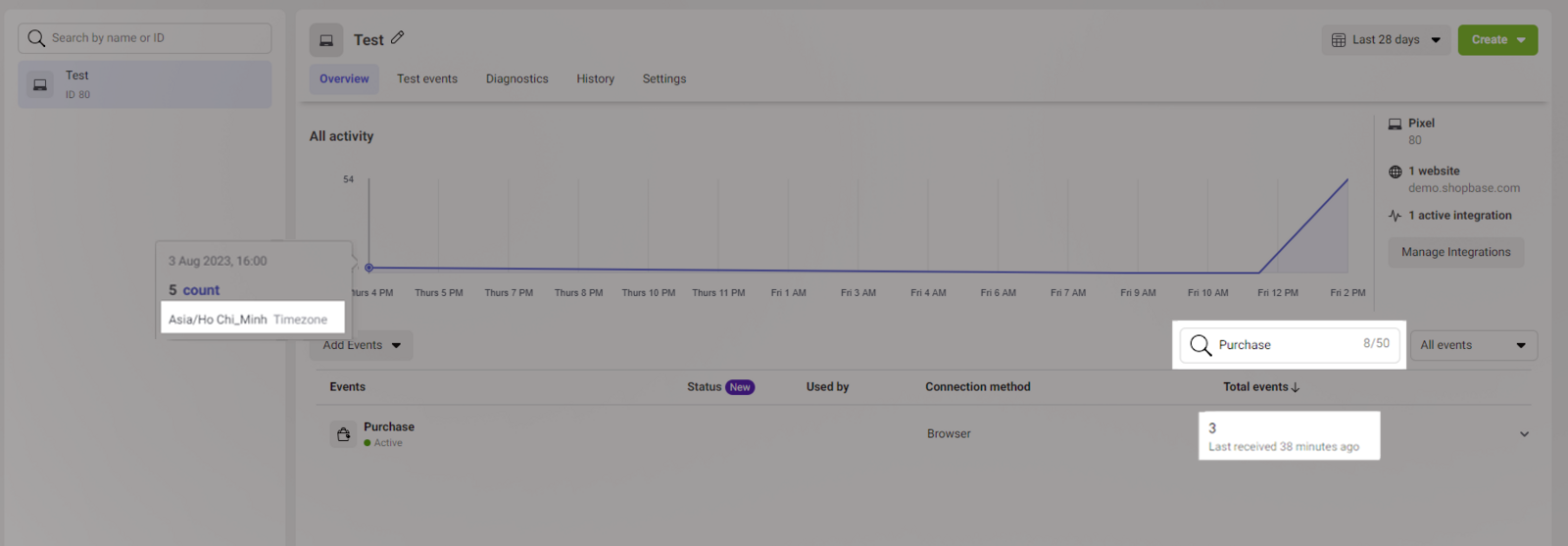
Select View details.
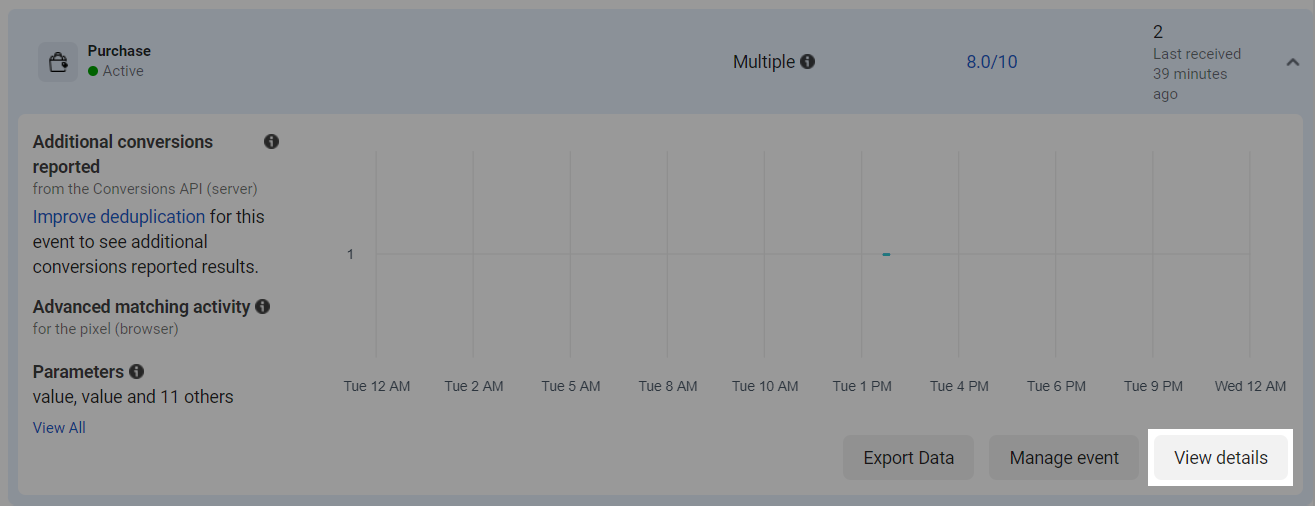
Count events from the URL of the store by clicking Event overview > URLs.
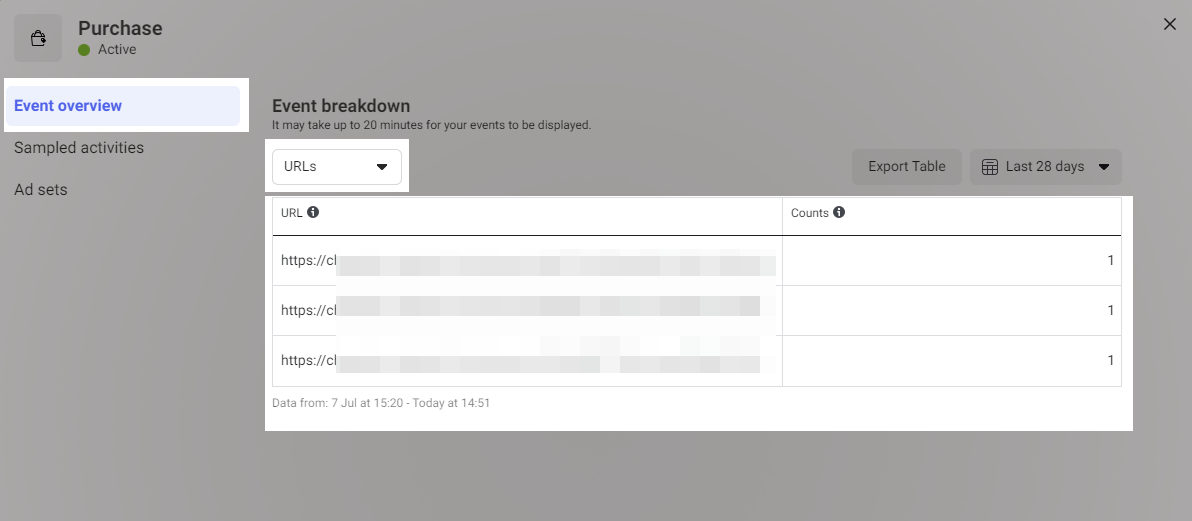
B. Check the number of orders on the store
Go to admin page > Analytics > Total orders. The total number of orders in the store will have to be equal to the total number of Purchase events in the Meta Pixel.
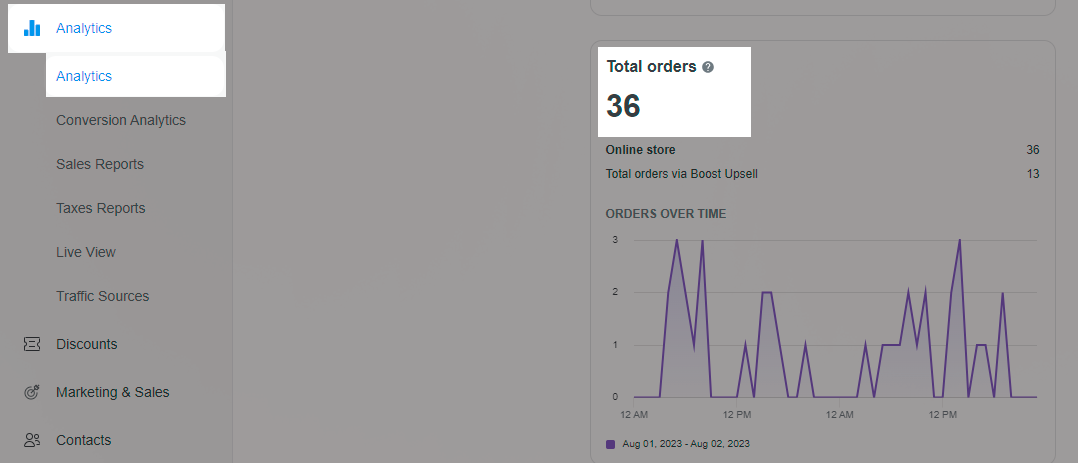
C. Troubleshooting the situation where the purchase events do not match
In case Meta Pixel records the purchase event while your store has no orders, or if there are differences in event counts or conversion counts , please follow the instructions below:
Make sure the timezone and time frame in Event Managers matches the store's.
Use the
Meta Pixel Helper extension to check if the event is properly sent with similar behaviors on the store or not. For example, the
Purchase event is sent when the buyer place an order and complete the payment. Or follow the
instructions in this article to check whether your Meta Pixel is working properly.
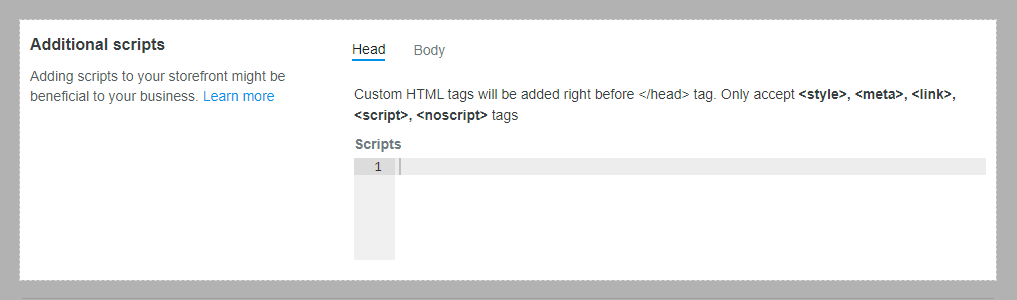
Make sure you are not using the Event setup tool in Meta. Go to
Event Manager > select Pixel >
Settings >
Open Event Setup Tool, enter your store page URL , and click
Open Website.
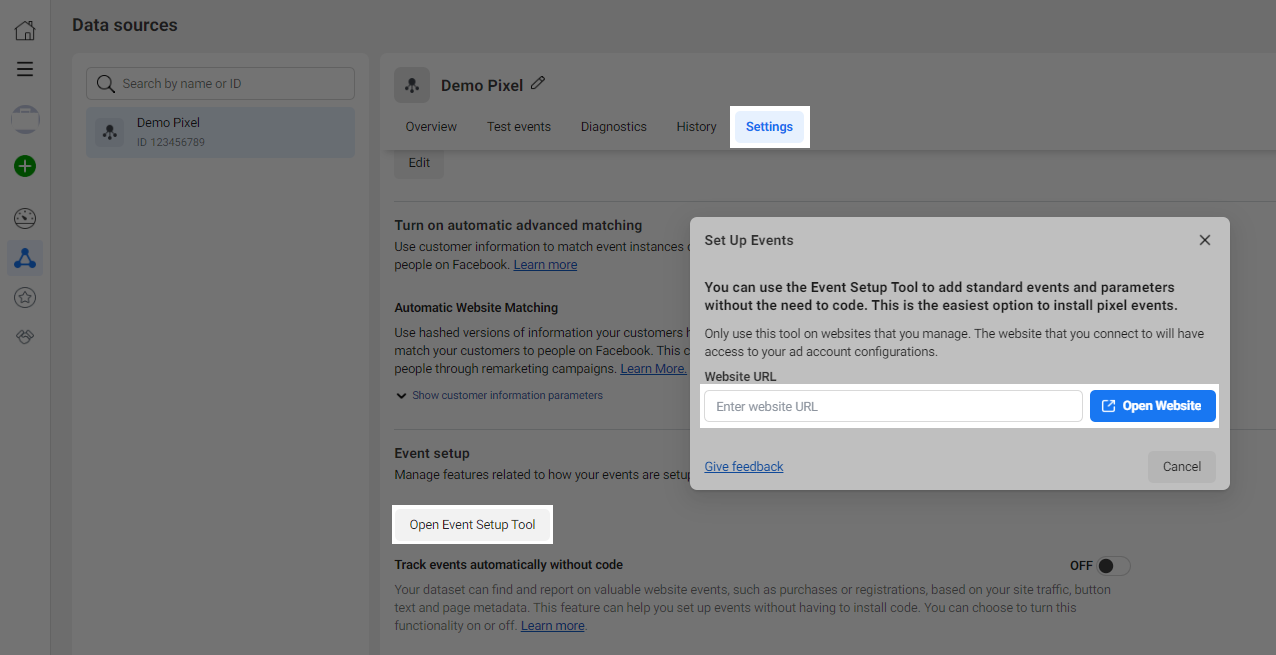
Select All Events, the event settings will be displayed here, click the down arrow, select Delete to delete the settings.
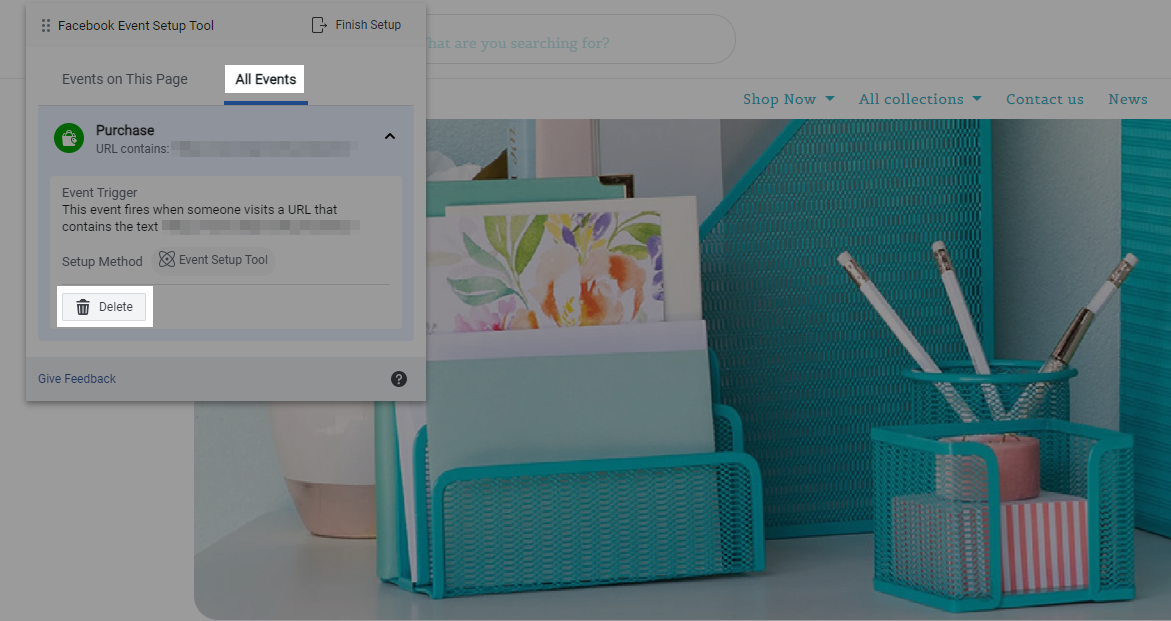
Make sure to count the number of events from the correct store that is being checked: when counting the number of events at Event overview > URLs, please note to only count the events of the corresponding store being checked, and do not include events from other stores.
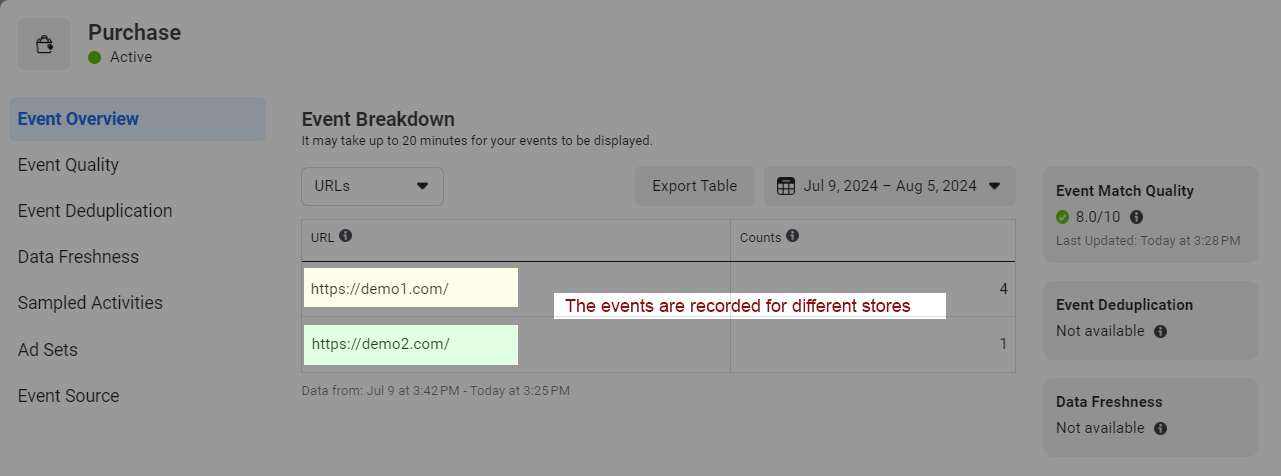
In cases when there is a difference in events, please go to Sampled activities, select Export as CSV, and send the file to ShopBase's support team for review and resolution. Notify ShopBase promptly regarding data differences for timely investigation, as Meta only displays data for the last 24 hours.

Related articles