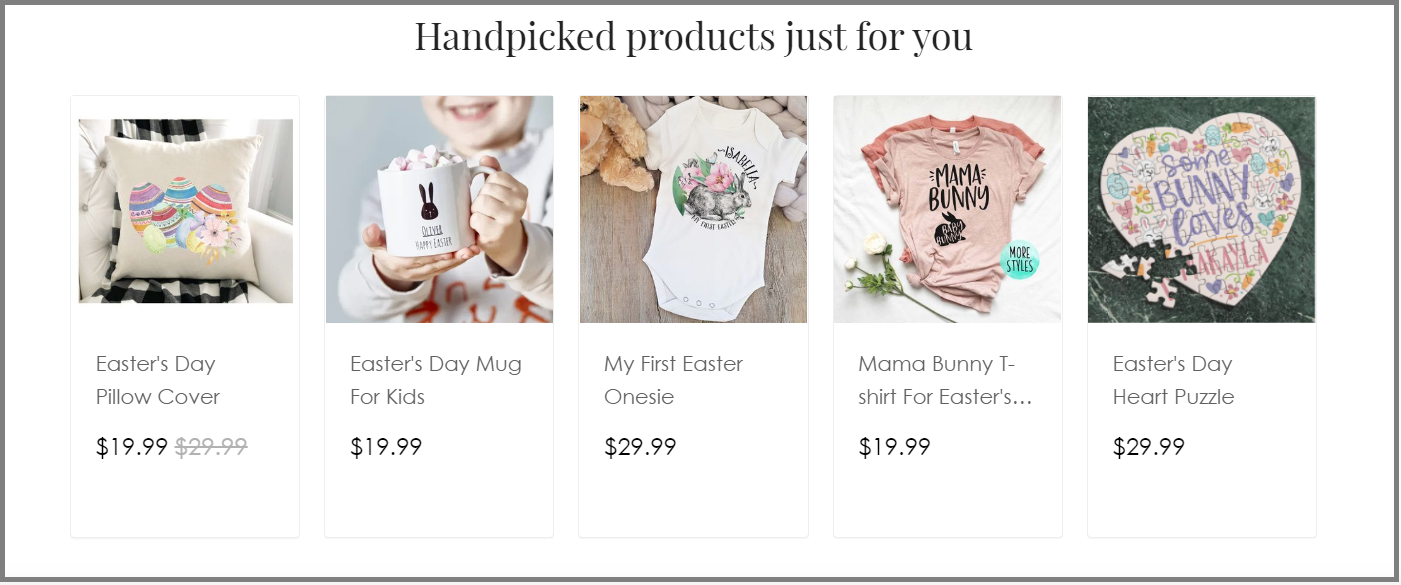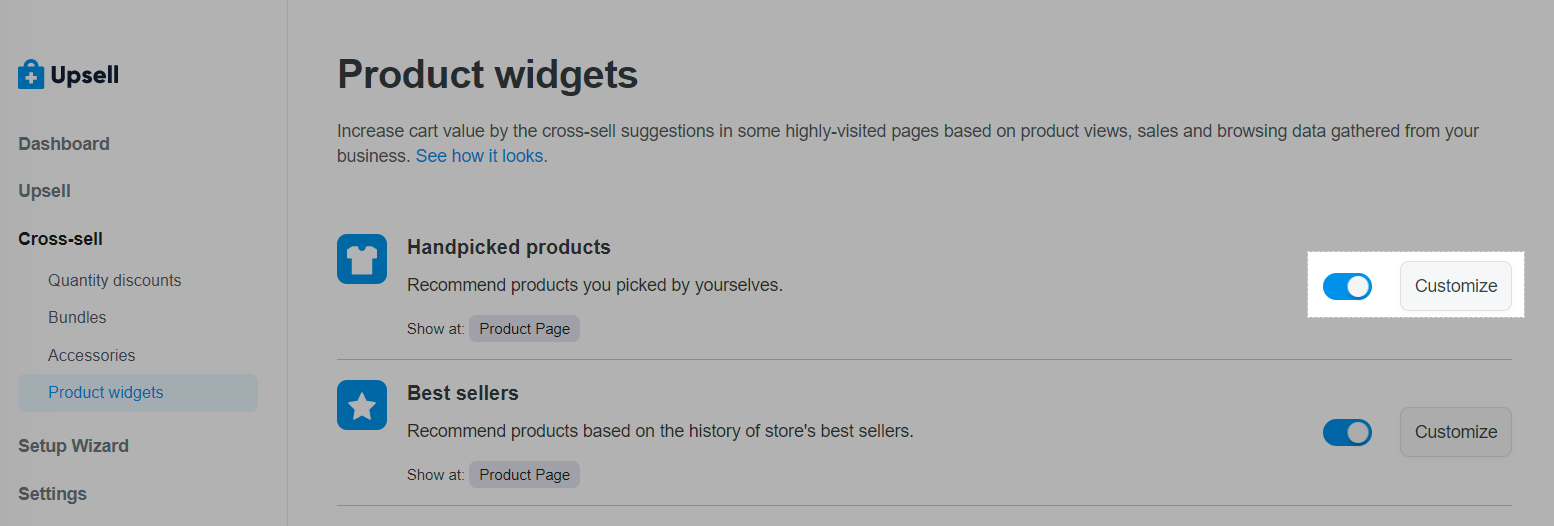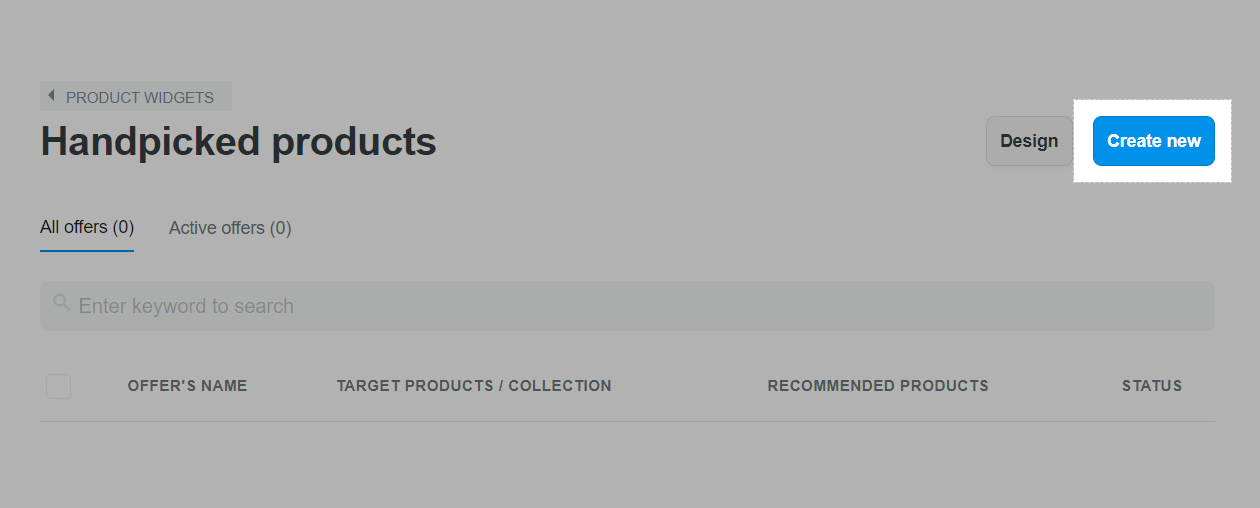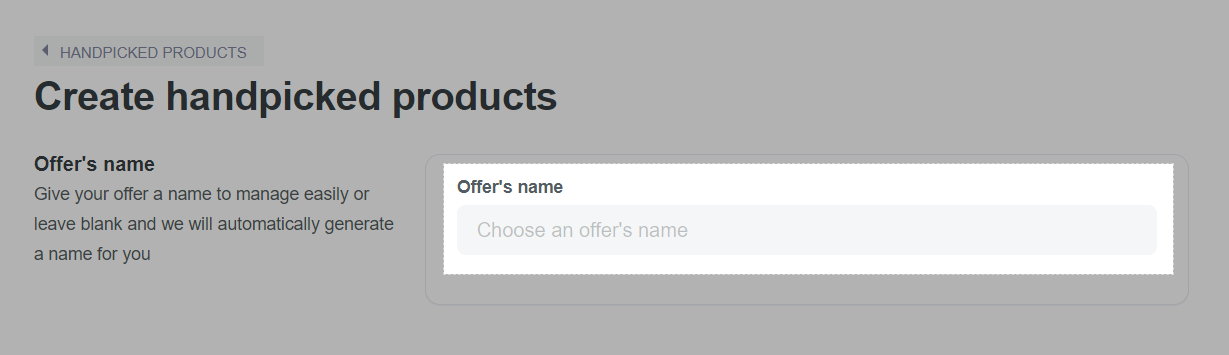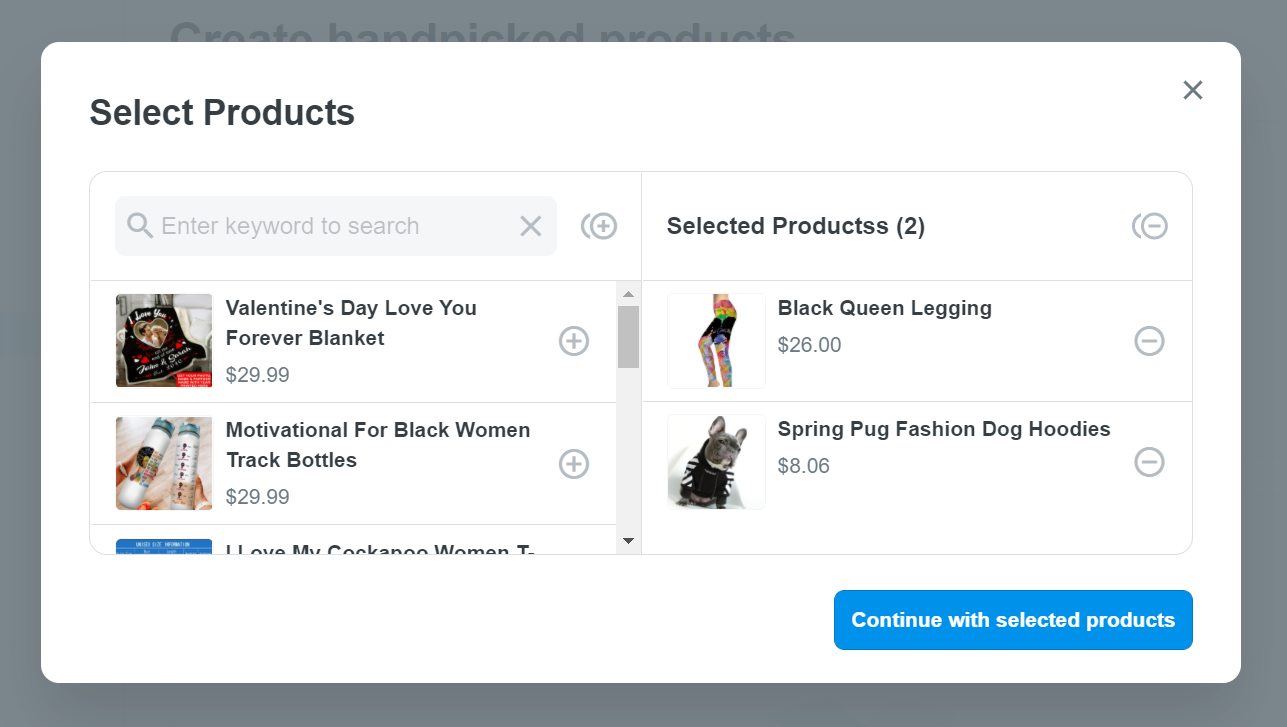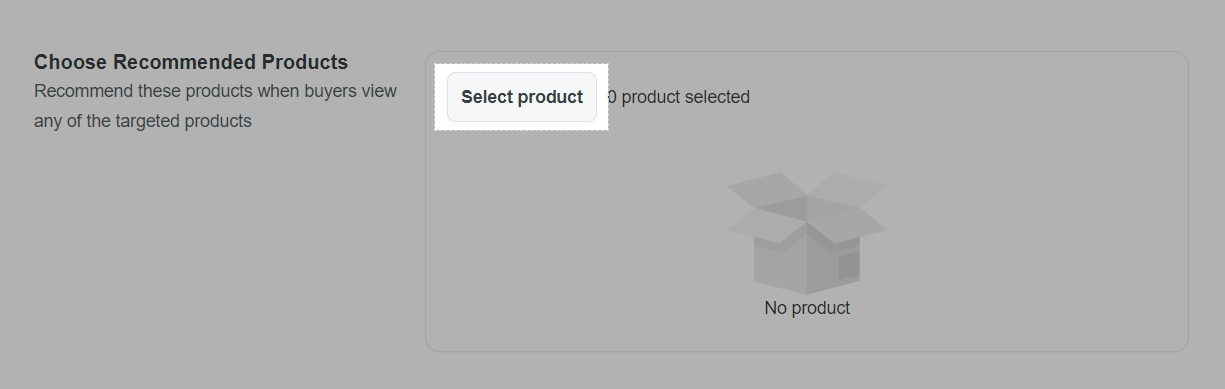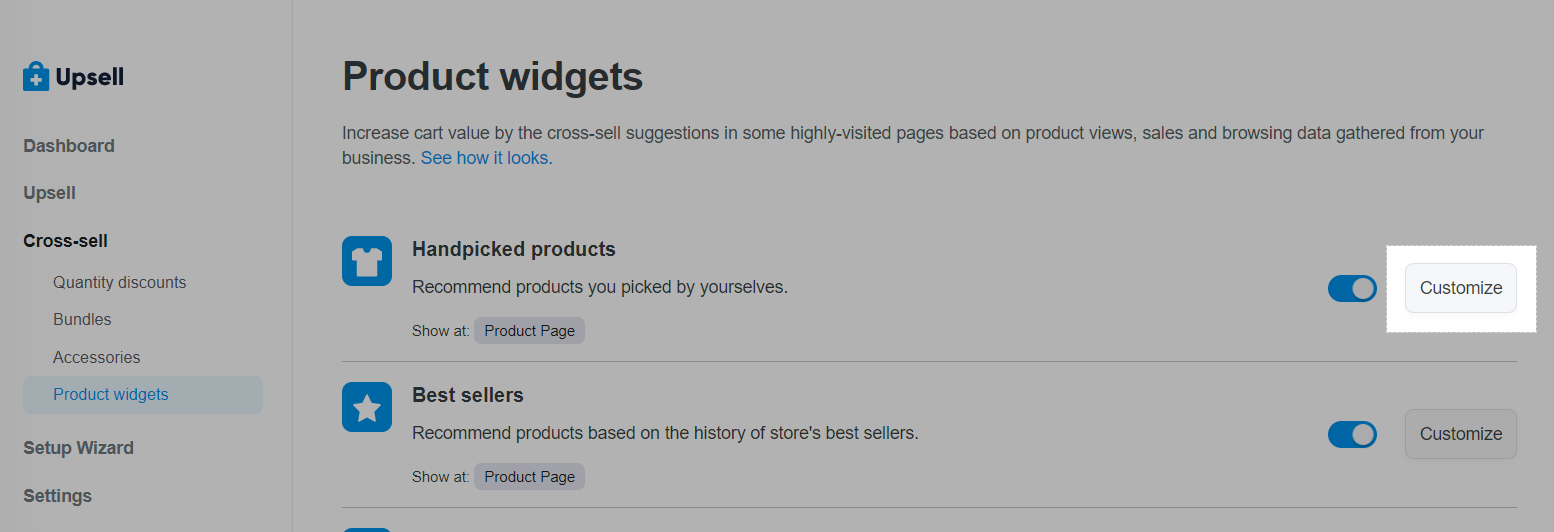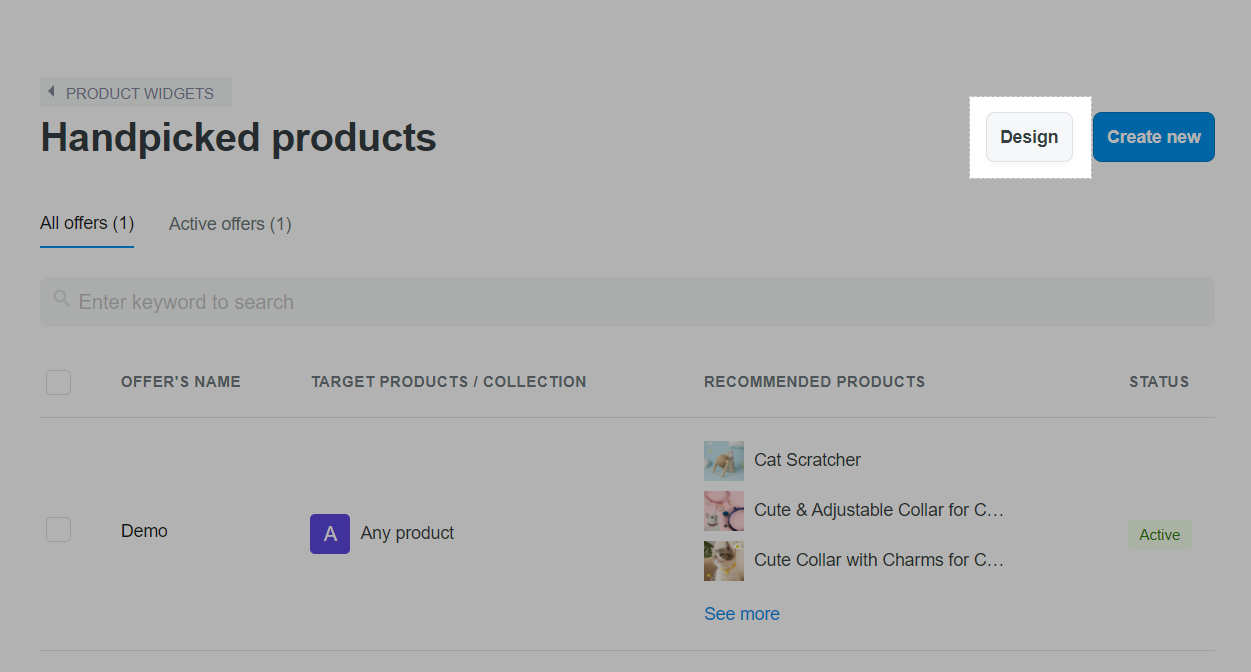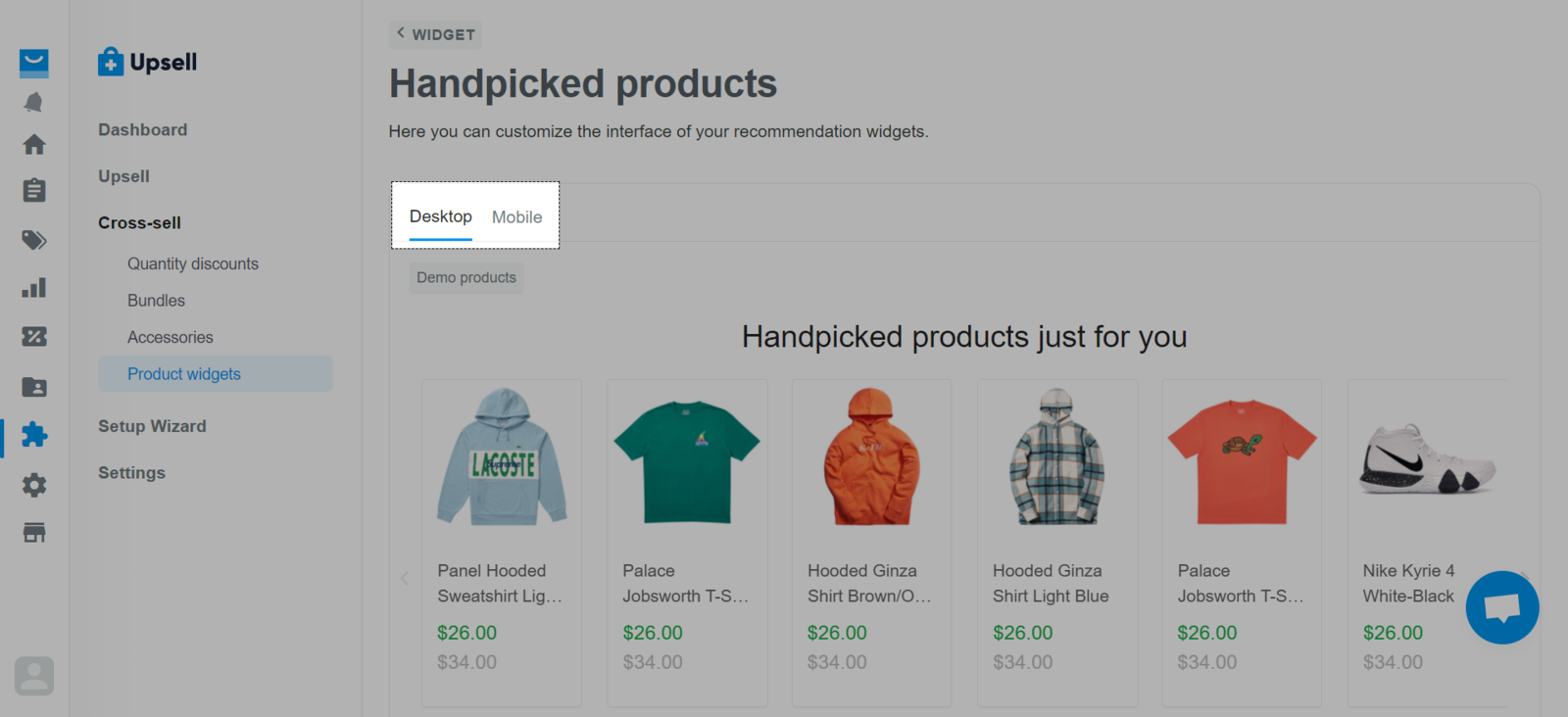Product Widget is a collection of products recommended for visitors when viewing the page. Product widget contributes to an increase in store sales if customers find the recommended products necessary, interesting, and useful. ShopBase offers 6 types of product recommendation extensions using Product widgets in Boost Upsell app. Among them are 5 types of system utilities that automatically take products from the store to recommend and one that allows sellers to select products manually according to their preferences, called Handpicked products. The Handpicked products feature will appear on the product page as shown below.
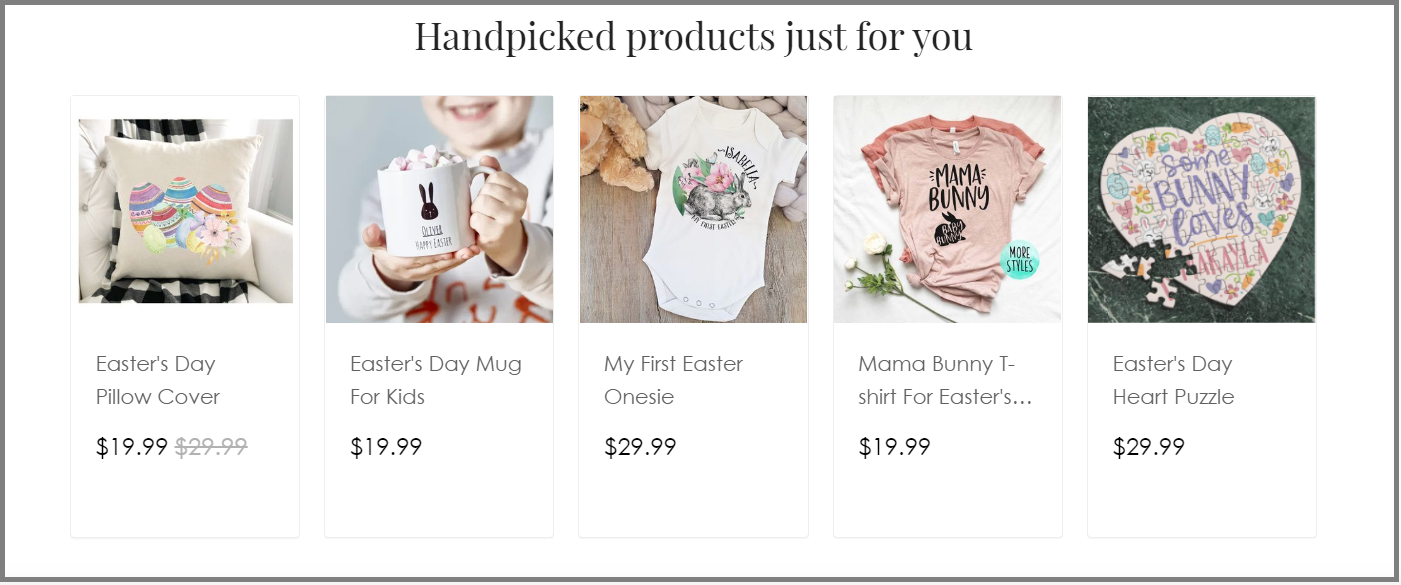
In this article, we will guide you on how to choose specific products to show on Product Widgets.
In this article
A. Set up Handpicked products widget
B. Design the widget layout
From ShopBase admin site, go to Apps > Boost Upsell. You can also access the Boost Upsell app by going to Marketing & Sales > Boost Upsell. Then, click on Product widgets.
Enable Handpicked products and click Customize.
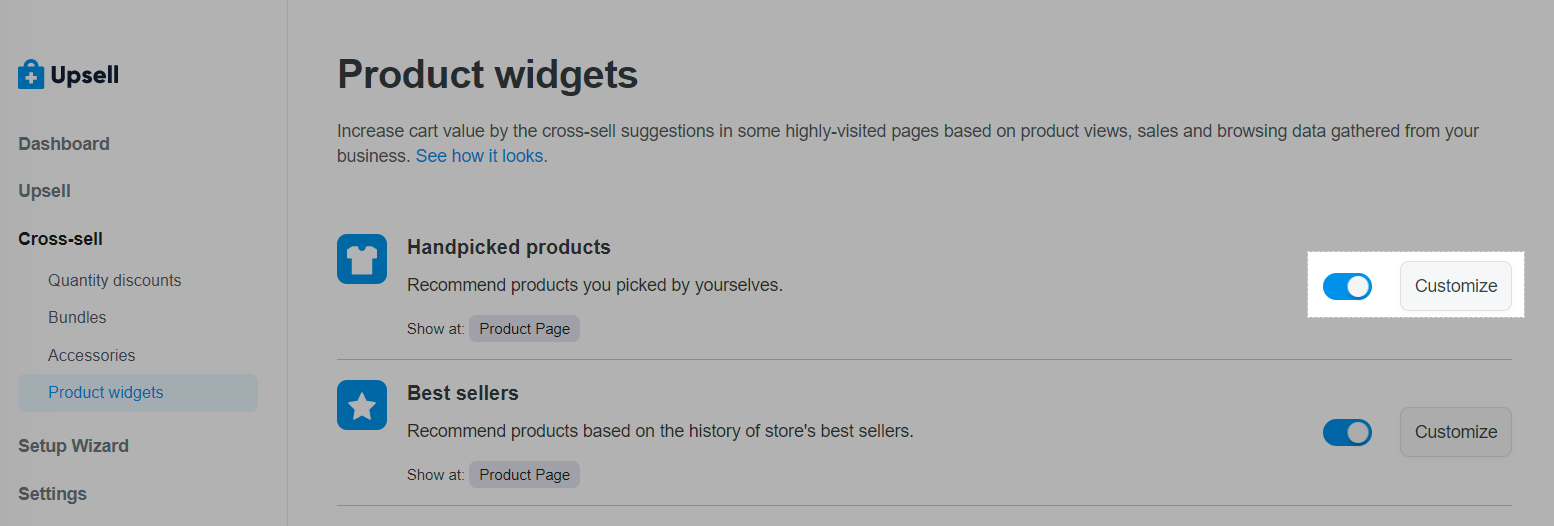
Click Create new.
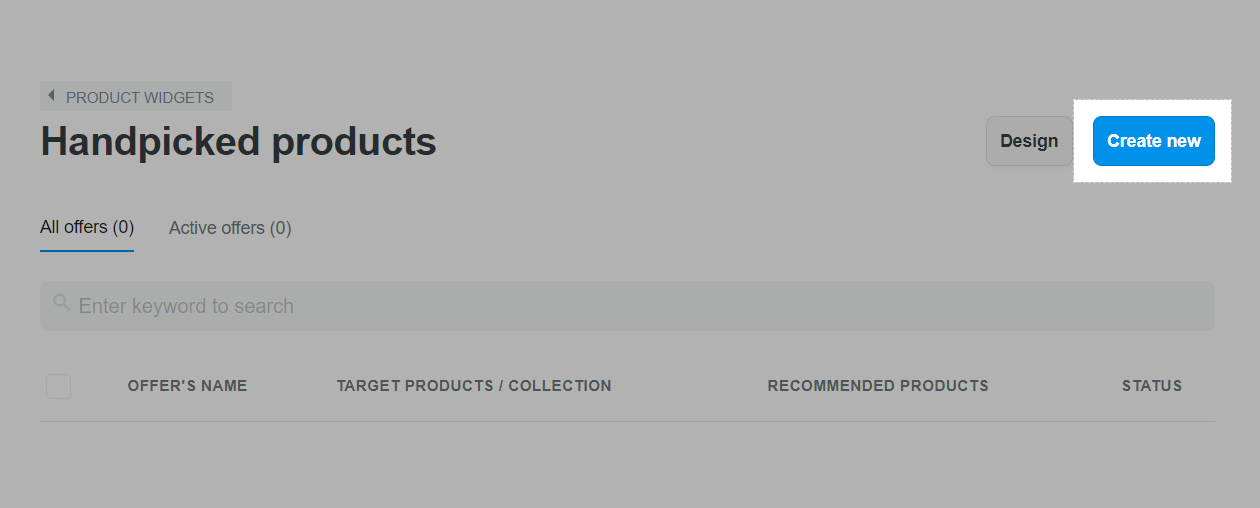
In Offer's name, enter a name to easily manage your offers or leave blank and we will automatically generate a name for you.
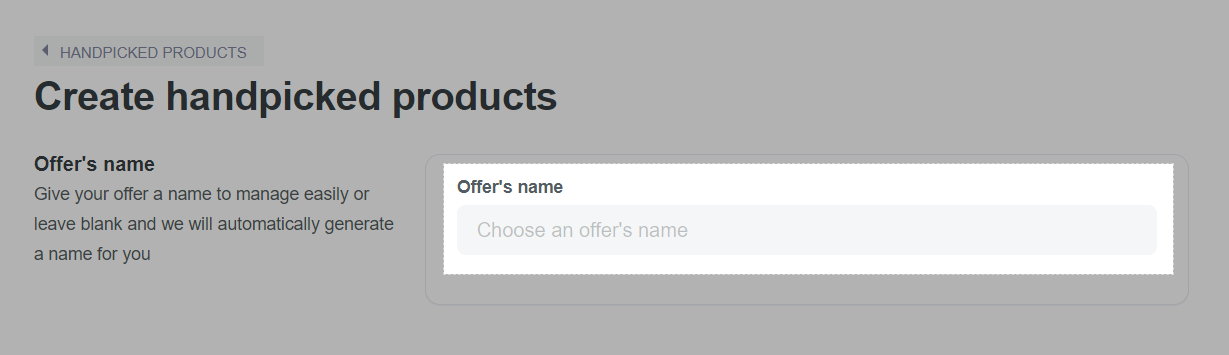
Choose the product that you desire your widget to display on its page by clicking on All products (to select all products in your store), or Specific products/collections.

If you select Specific products/collections, you can manually select the products and collections to your preference. In the pop-up, select your products/collections, then click Continue with selected products or Continue with selected collections to complete.
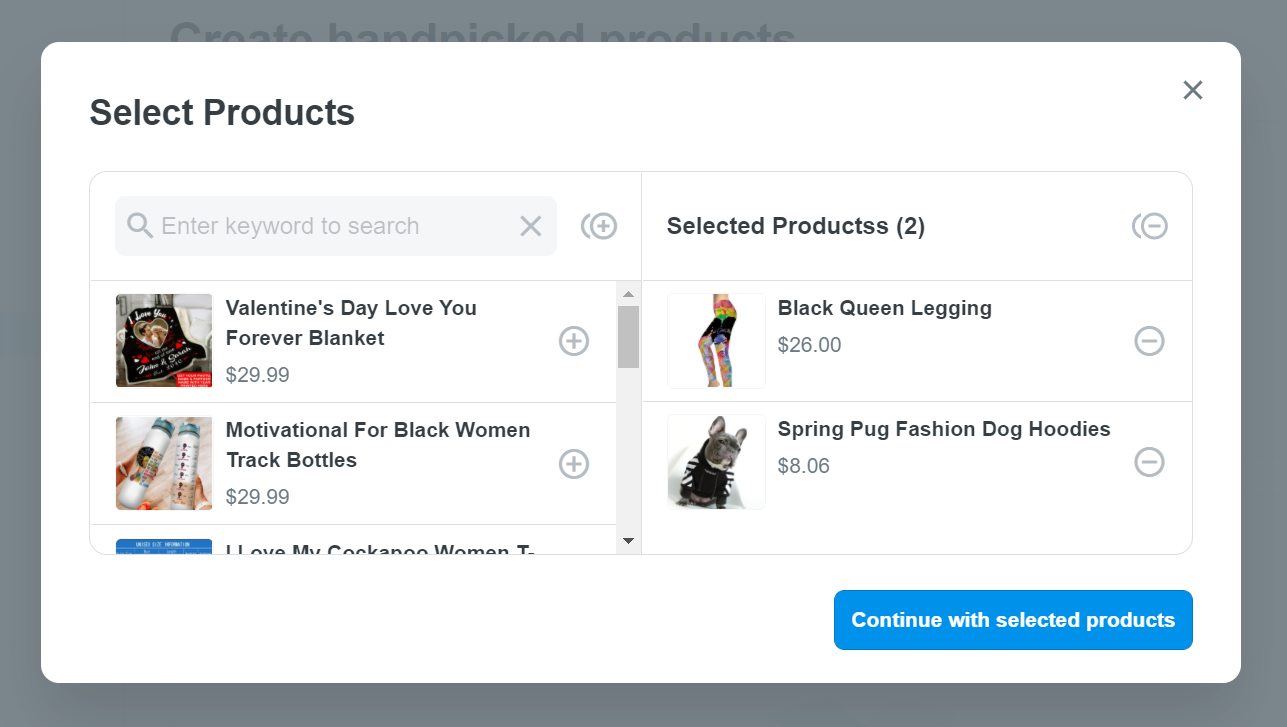
Click Select products in Recommend these products to choose the products to display on product widget. You can choose more than one.
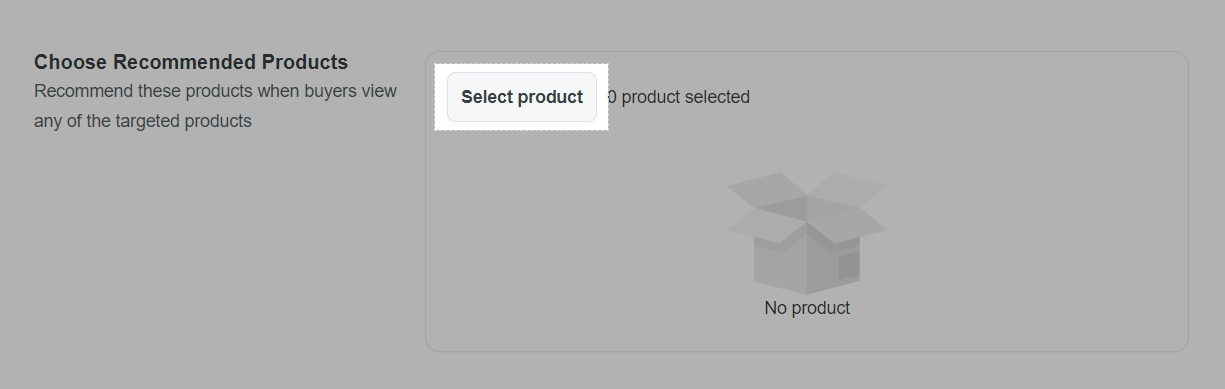
Click Submit offer and you're done!
From ShopBase admin site, go to Apps > Boost Upsell. You can also access the Boost Upsell app by going to Marketing & Sales > Boost Upsell. Then, click on Product widgets.
In Handpicked products, click Customize.
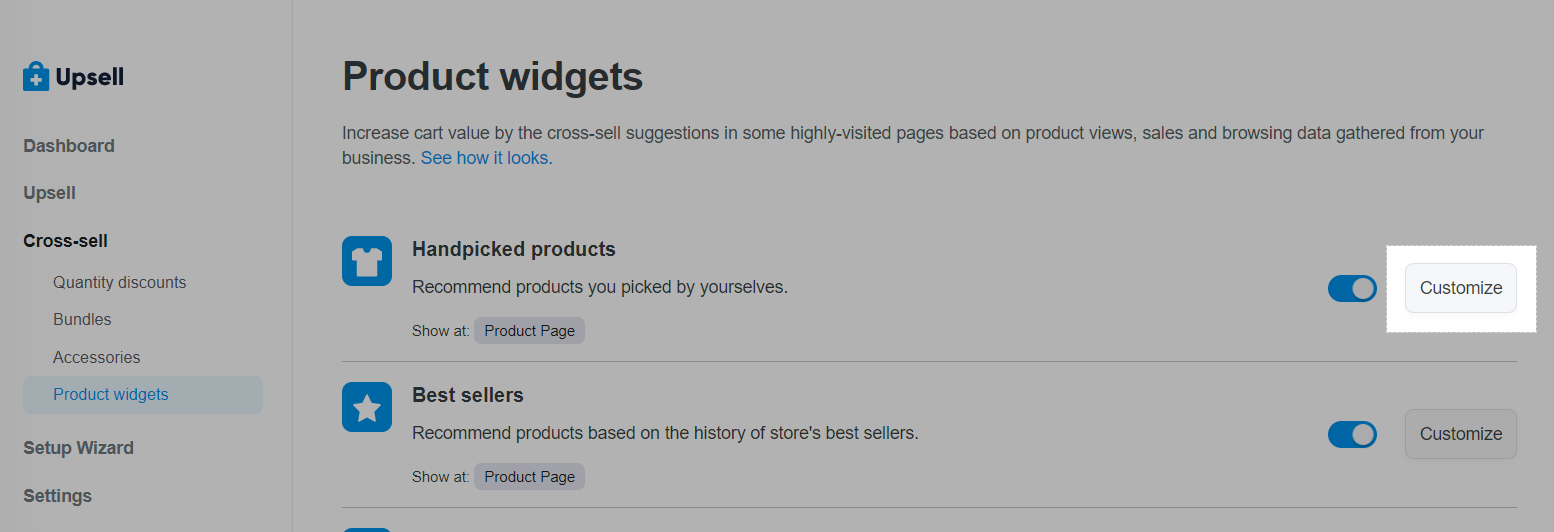
To edit widget layout, click Design
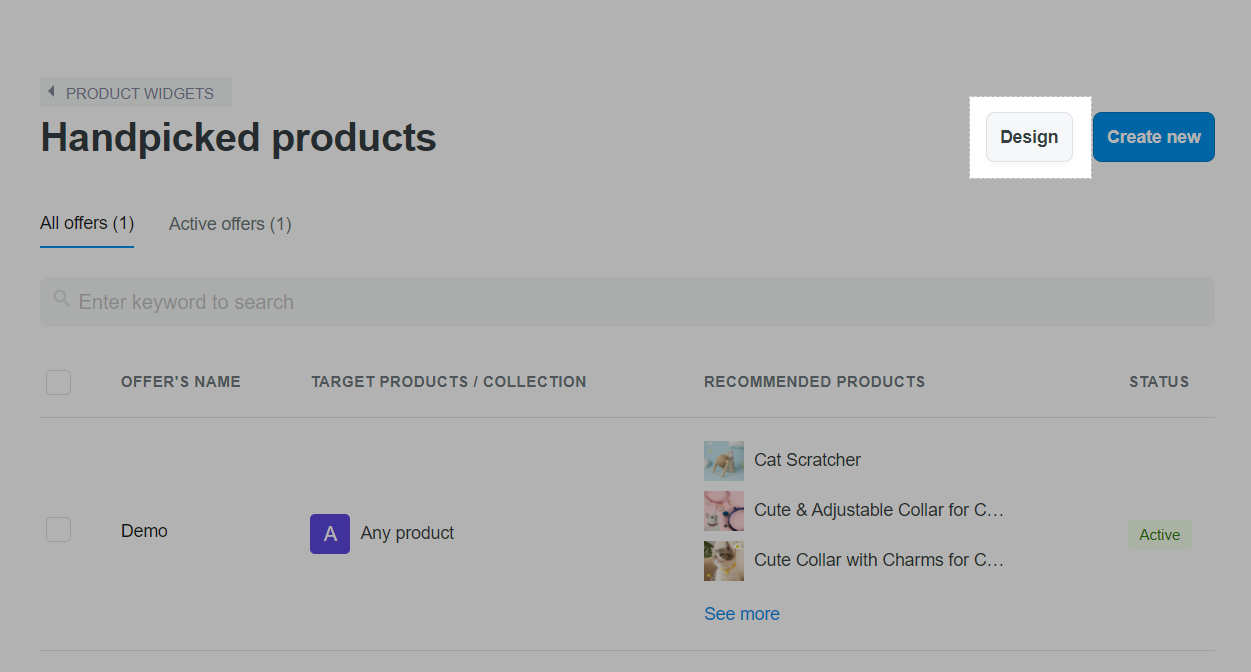
You can choose to design the layout in Desktop or Mobile mode.
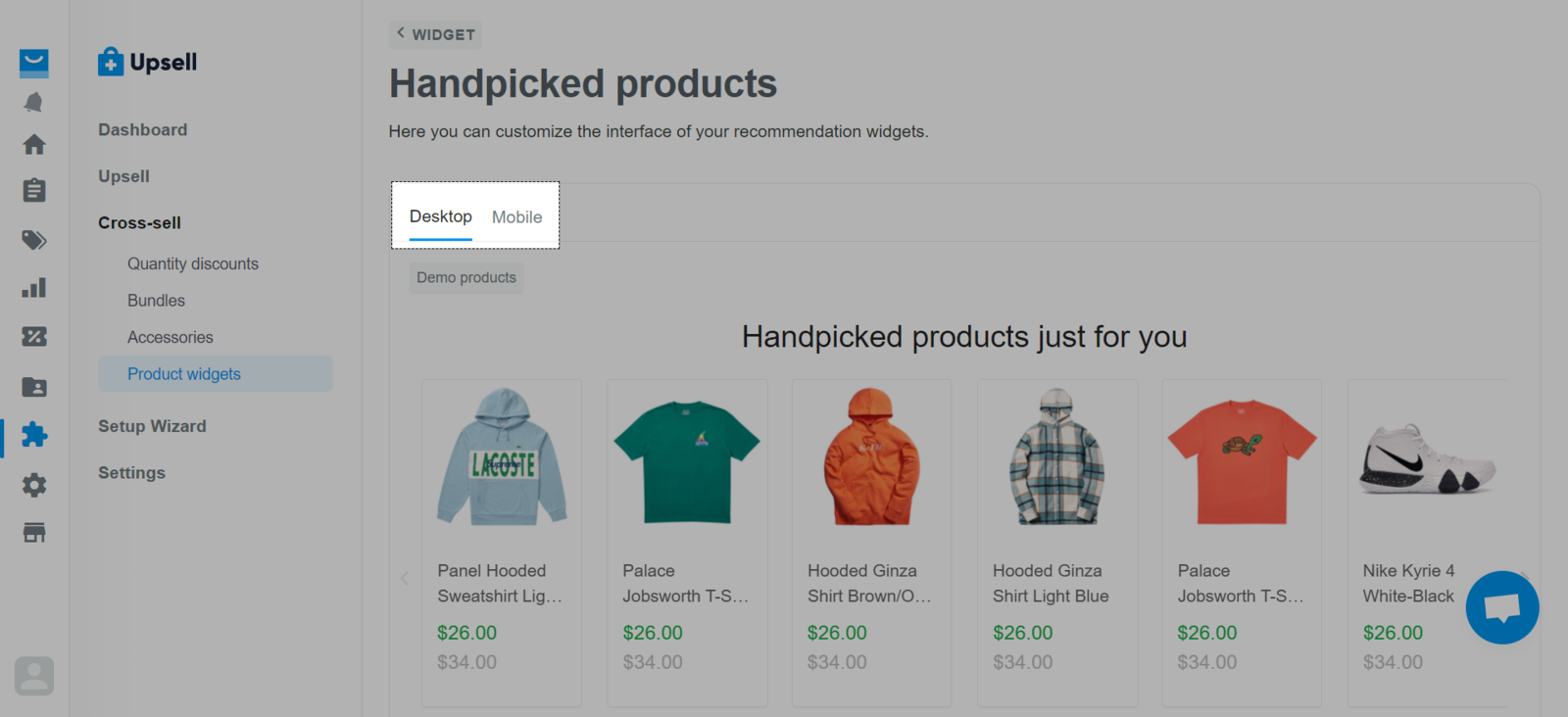
You can customize all the widget's elements including Header, Product name, Product price, Number of products, Add to cart button, Call to action text.

Click Save & Apply for all widgets. If you click Reset to default, all settings will turn back to its default mode.

Related articles