With dynamic checkout button, customers can quickly make a purchase of the product they are viewing on your store. The checkout process can be simplified as customers can skip the cart page and complete their purchase in a single click.
This button appears next to the Add to cart button and only can be used to buy a single variant of a product at a time. For example, a customer can click on this button to purchase two black t-shirts, but not one black t-shirt and one blue t-shirt.
Step by Step Tutorial
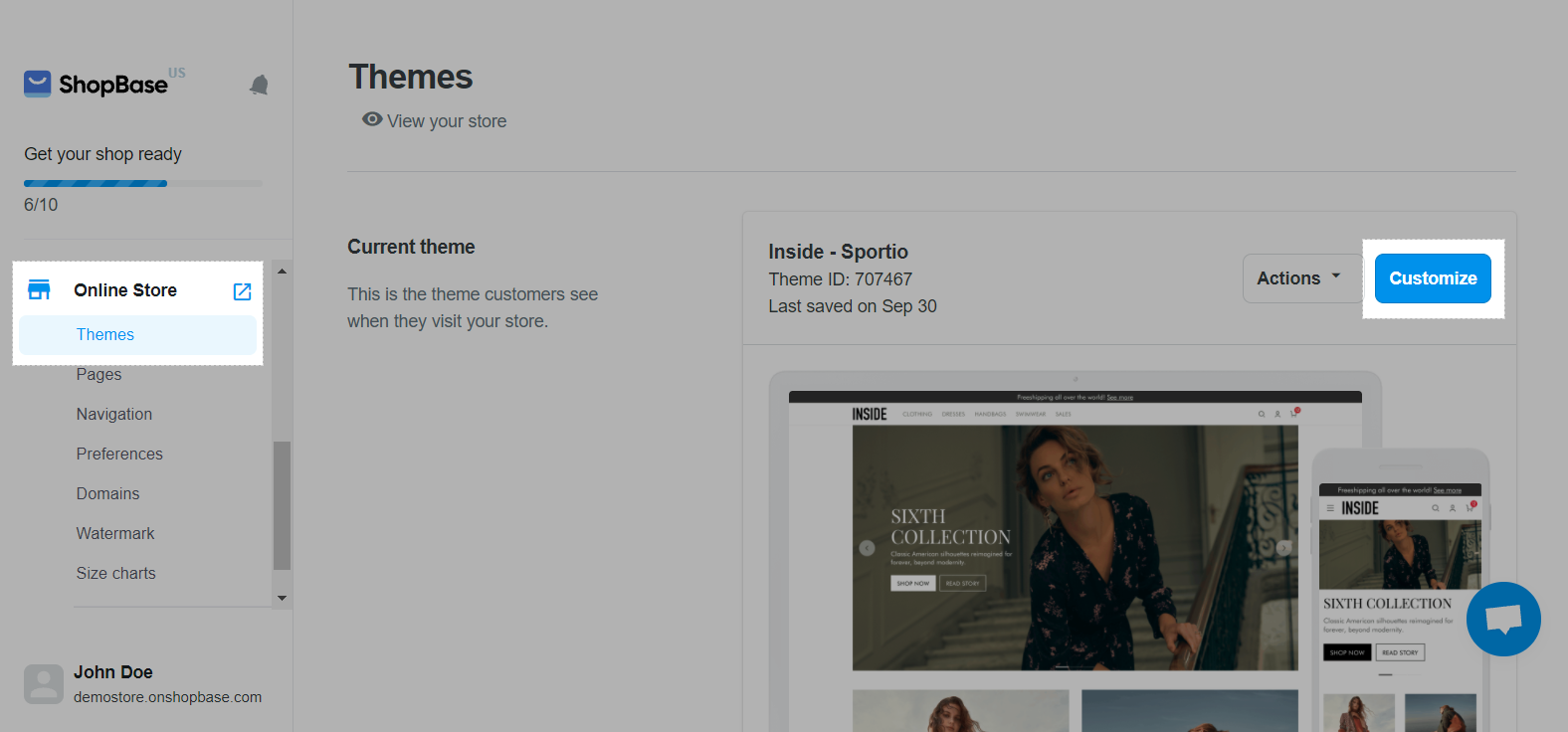
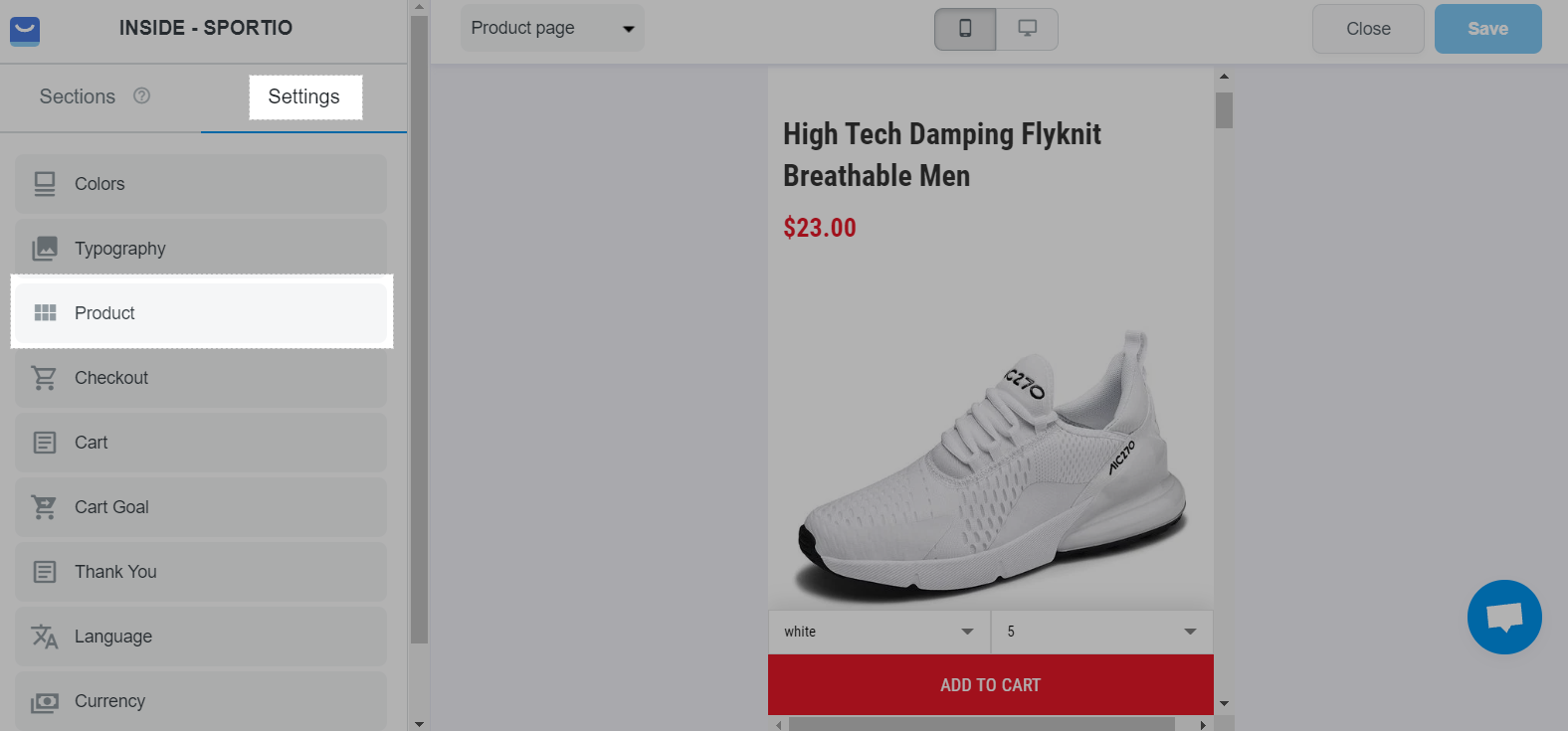
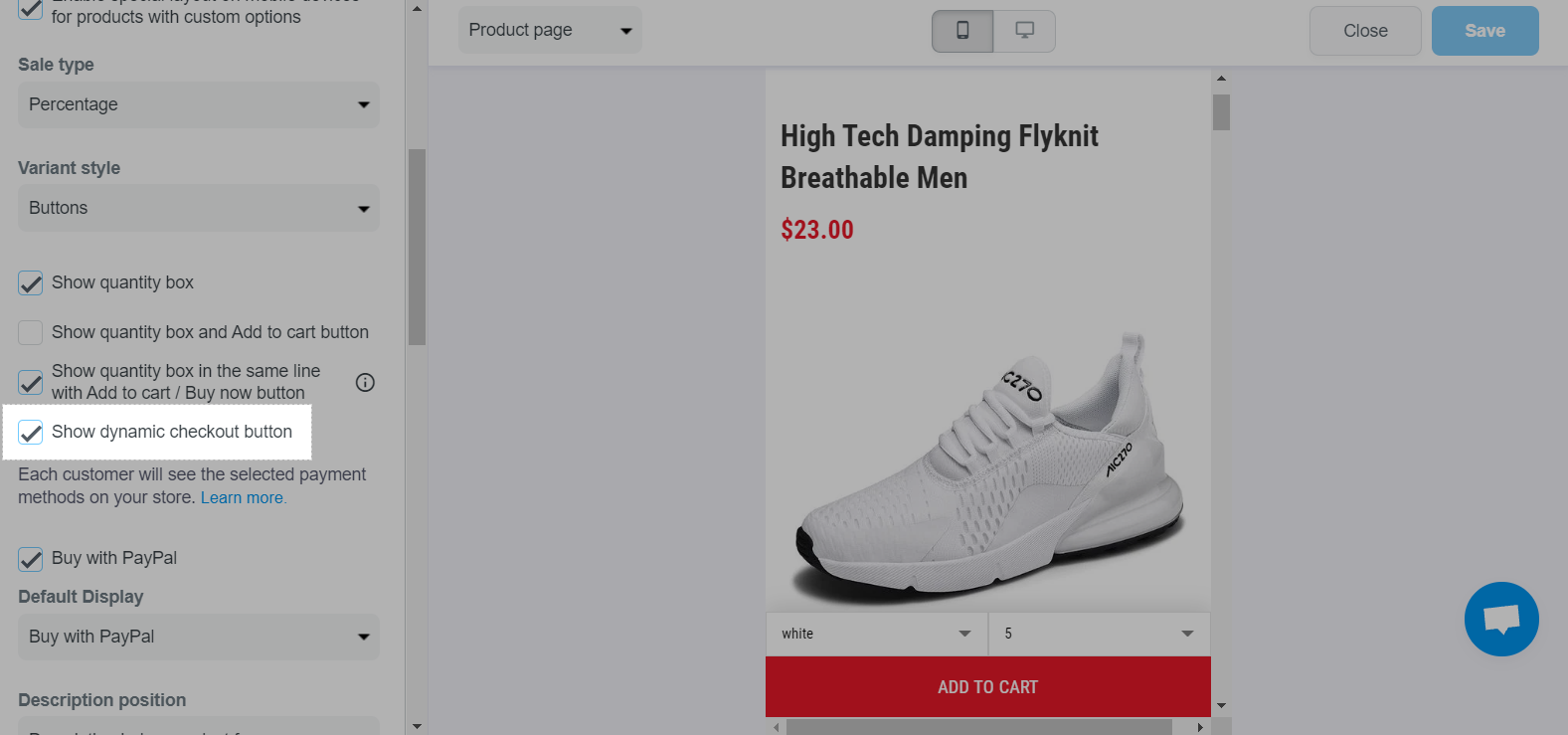
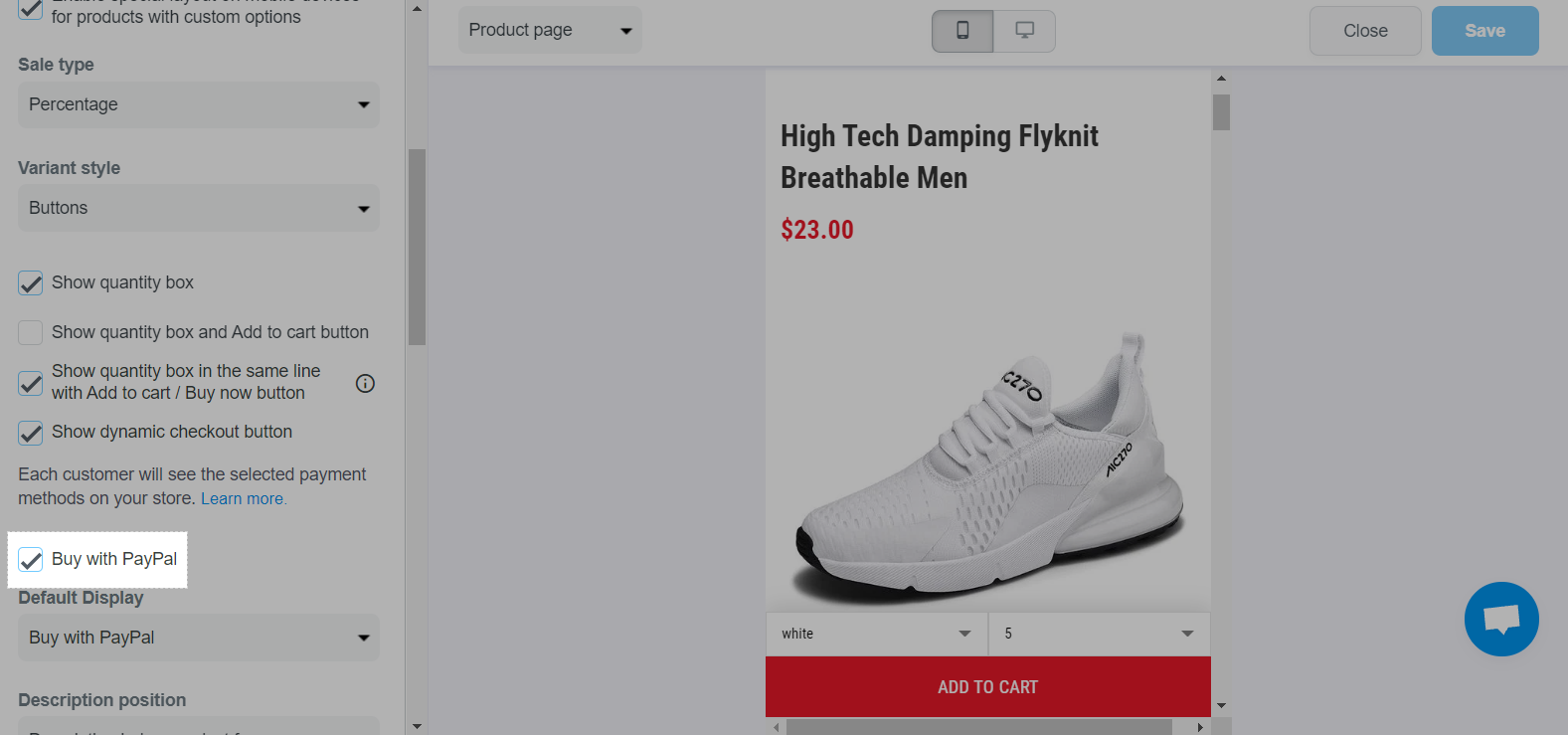
Once customers click on the dynamic checkout button on your store's product page, they will be redirected to PayPal log in page where they can log in to their PayPal account and make the payment. After clicking Pay now in PayPal, your customers will be redirected to your store's checkout page with auto-filled information from PayPal. Here, they can fill in their phone number (if needed) and complete their order by clicking Place order.
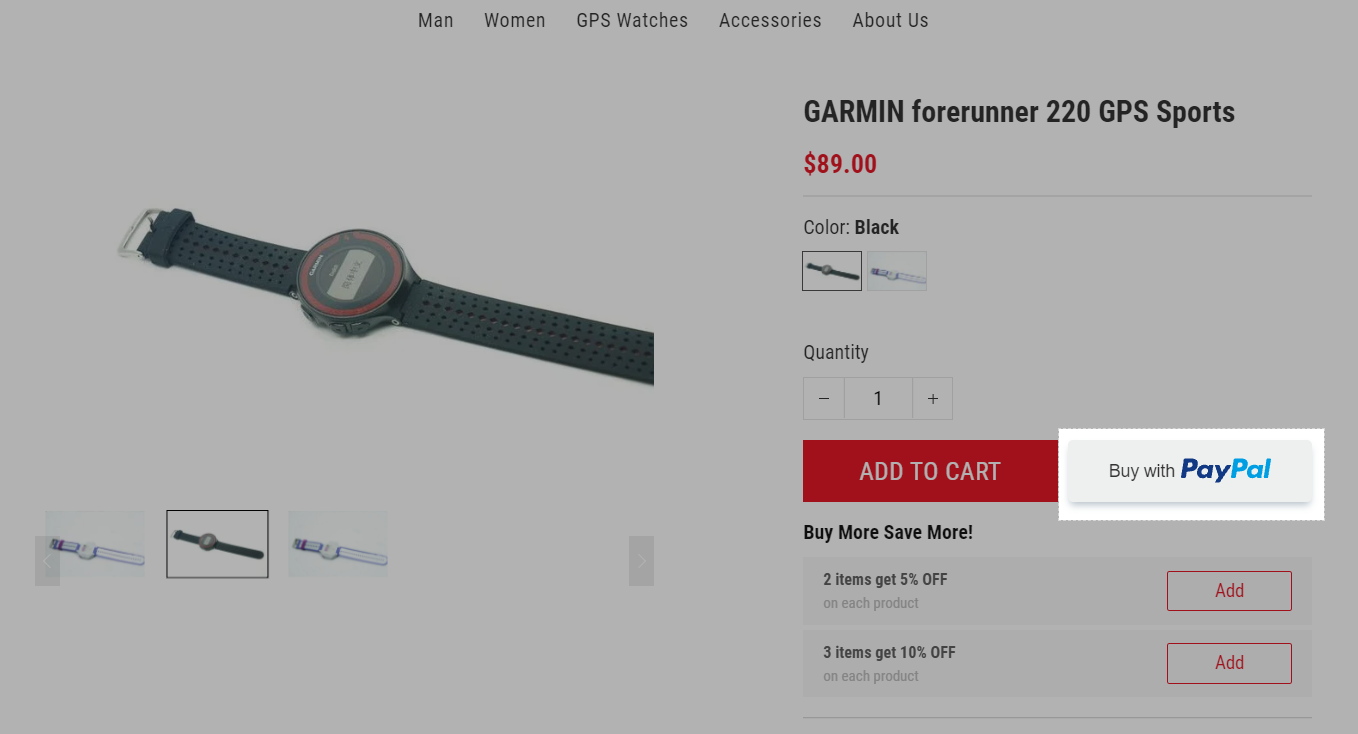
ShopBase currently supports dynamic checkout button for PayPal only.
Make sure that you have connected PayPal to your store as a payment provider.