A product description brings out the features and benefits of the item. It’s also considered as a marketing method that explains what makes it stand out from others and why it’s worth purchasing. Please visit this article to learn more about product's description.
In campaigns with many products with different descriptions, you can now choose to show either all base product descriptions, or the base product description of selected products, in addition to a general description for the entire campaign. In this article, we will guide you on how to edit general description and base product description for your POD campaigns.
In this article
A. Edit base product description
B. Edit campaign's general description
C. Set up the display of product description on your store
D. Different logics before/after feature is enabled
A. Edit base product description
You can edit base product description for individual products of your campaign.
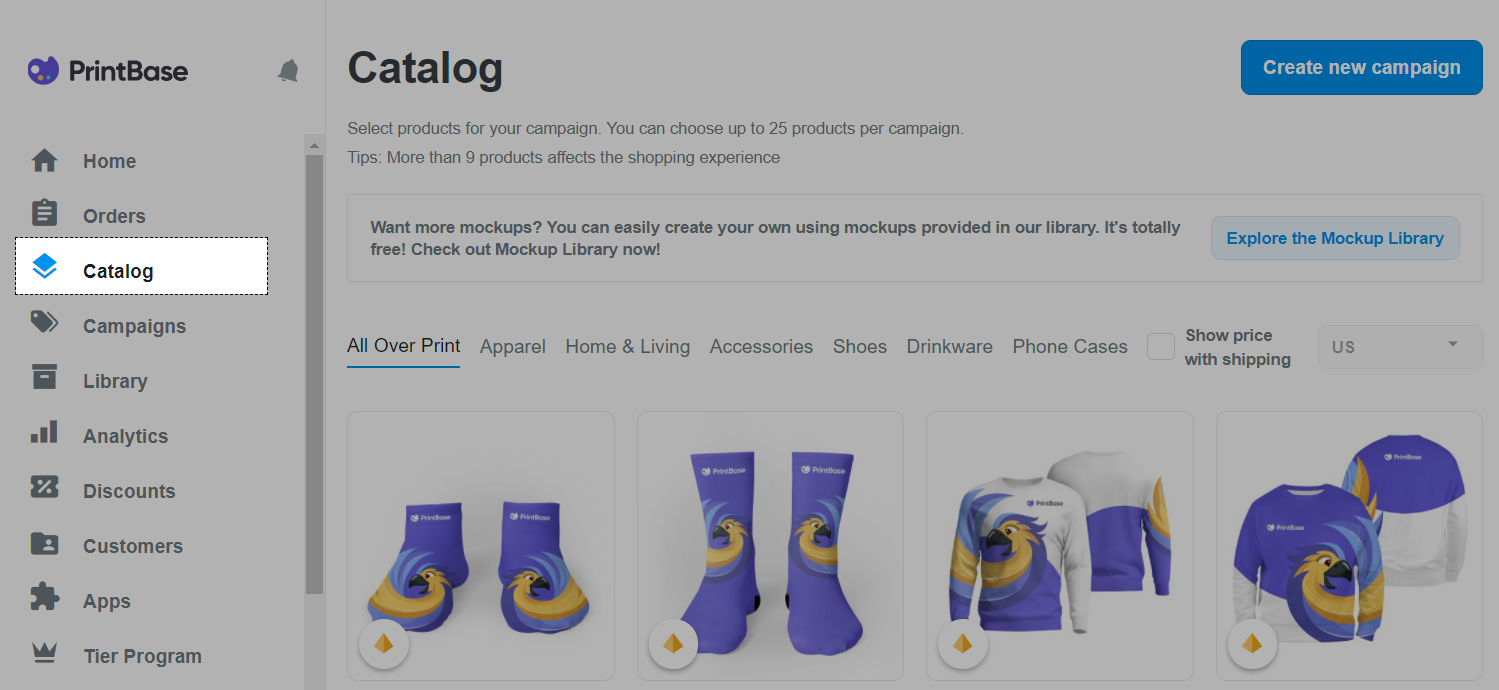
If you use PrintHub app by ShopBase, from your ShopBase admin site, go to Apps > PrintHub > Catalog.
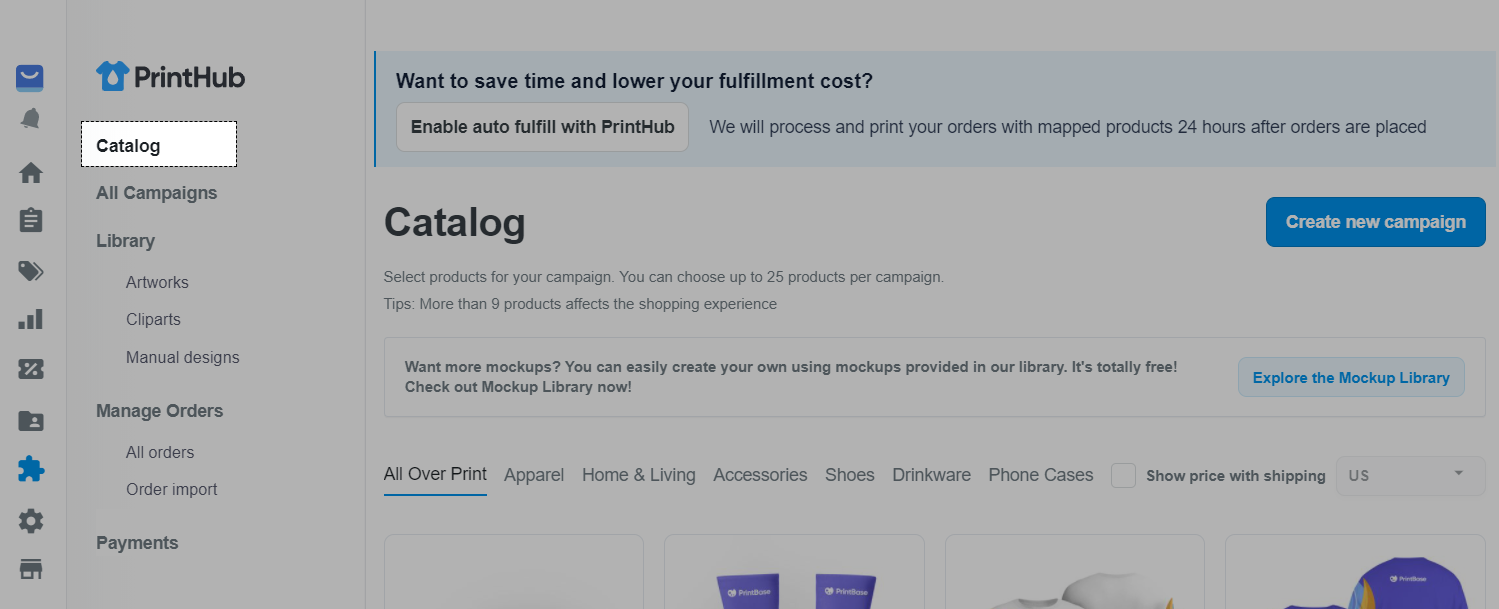
If you use PlusBase, from your PlusBase admin site, go to POD products > Catalog.
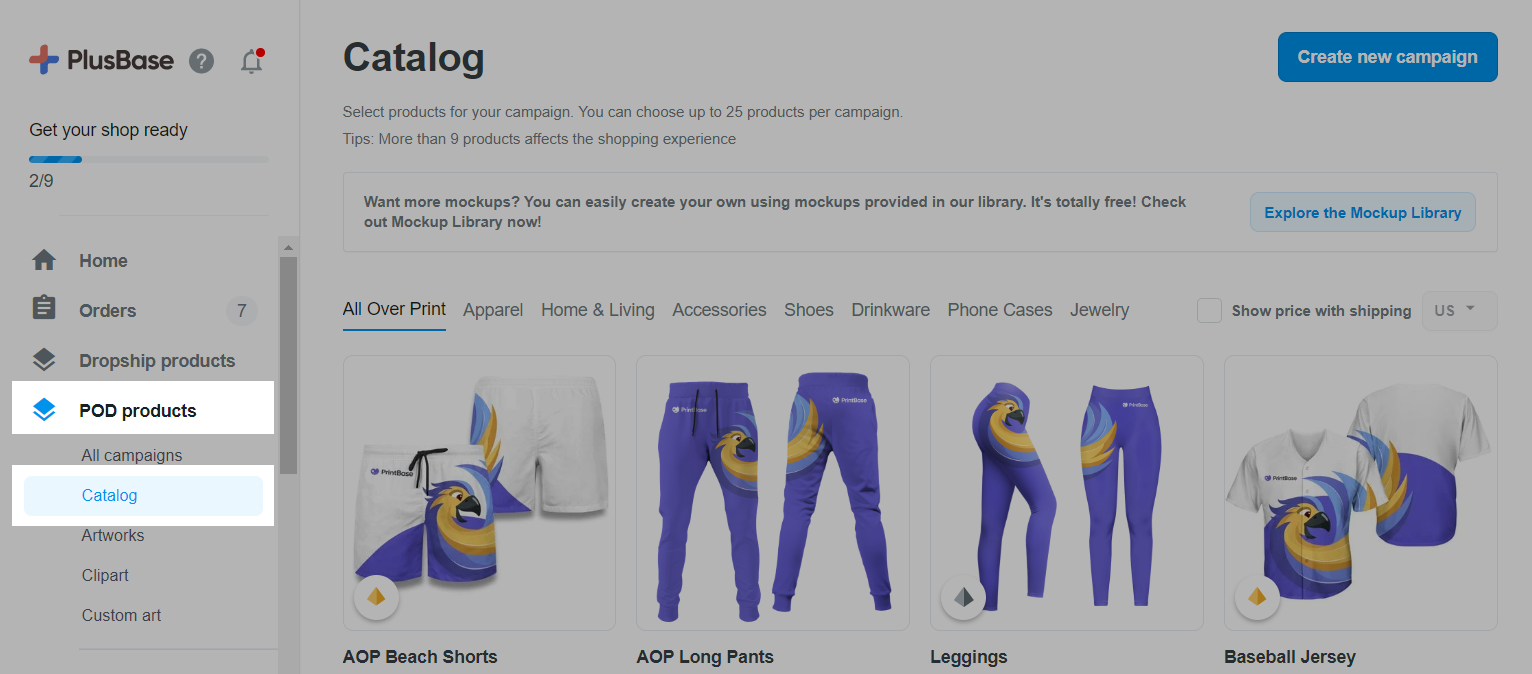
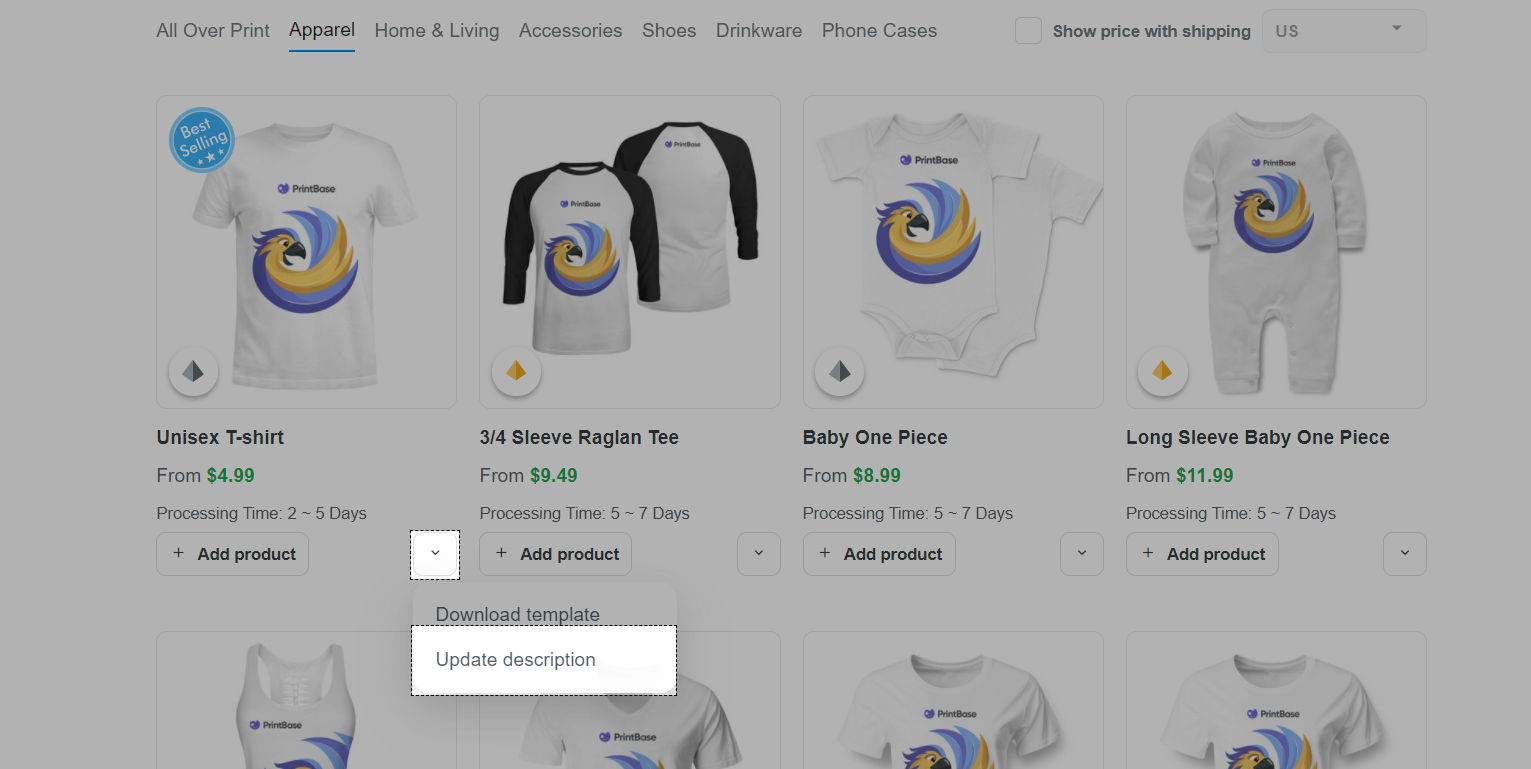
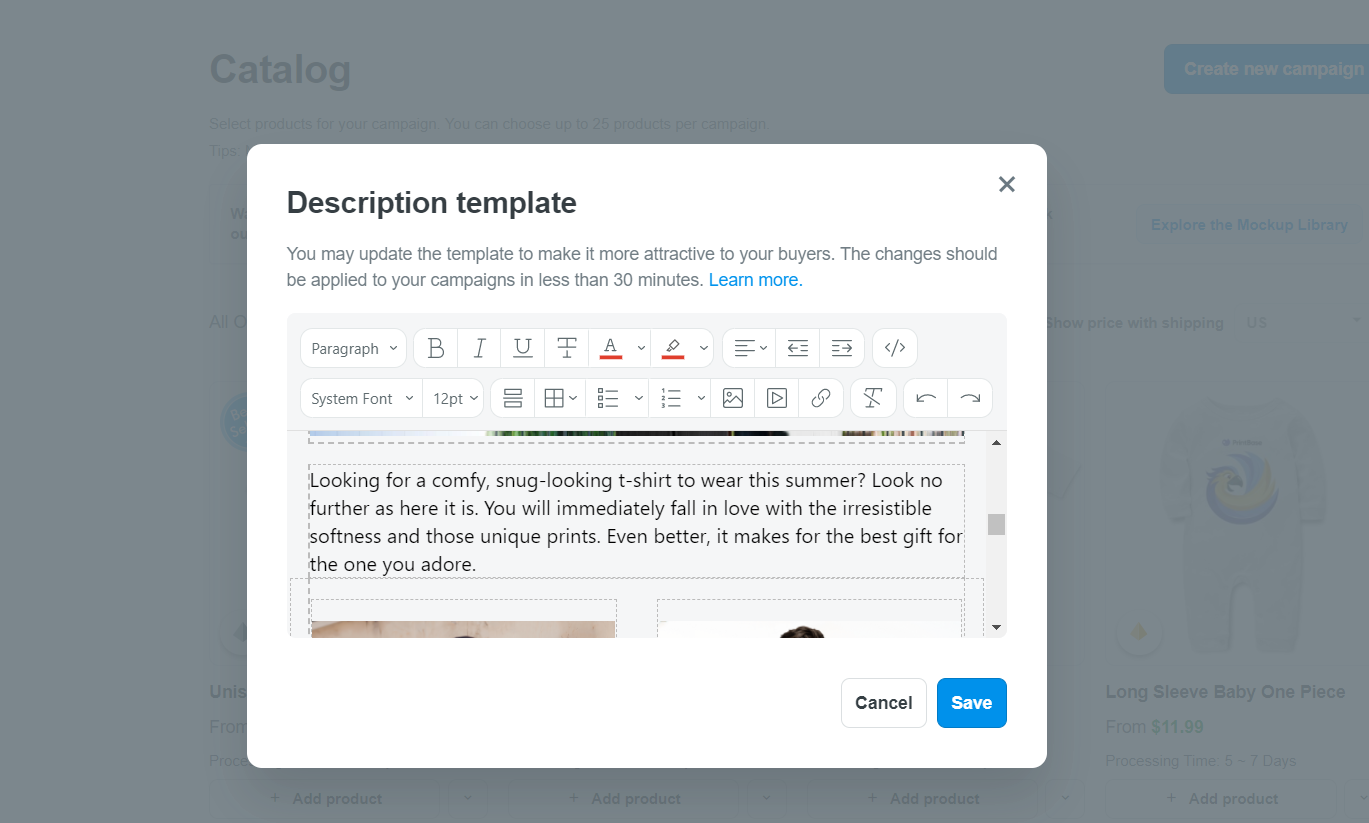
Base product description can only be updated for campaigns created after 6:00 PM UTC +7, October 25, 2021. You cannot update base product description for campaigns created before 6:00 PM UTC +7, October 25, 2021.
After base product description is updated, it can take up to 30 minutes to synchronize the new data to all campaigns containing this product.
B. Edit campaign's general description
You can also create and edit general description of a campaign.
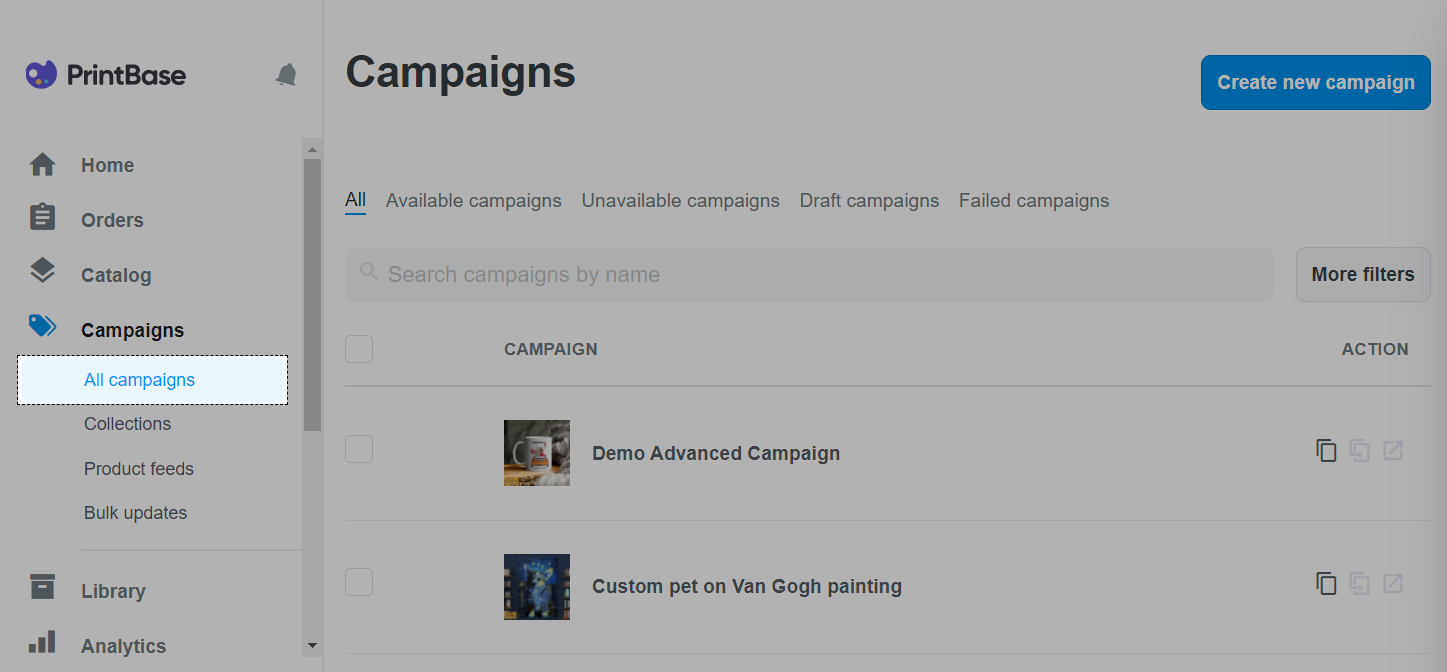
If you use PrintHub app by ShopBase, from your ShopBase admin site, go to Products > All products, or Apps > PrintHub > All Campaigns
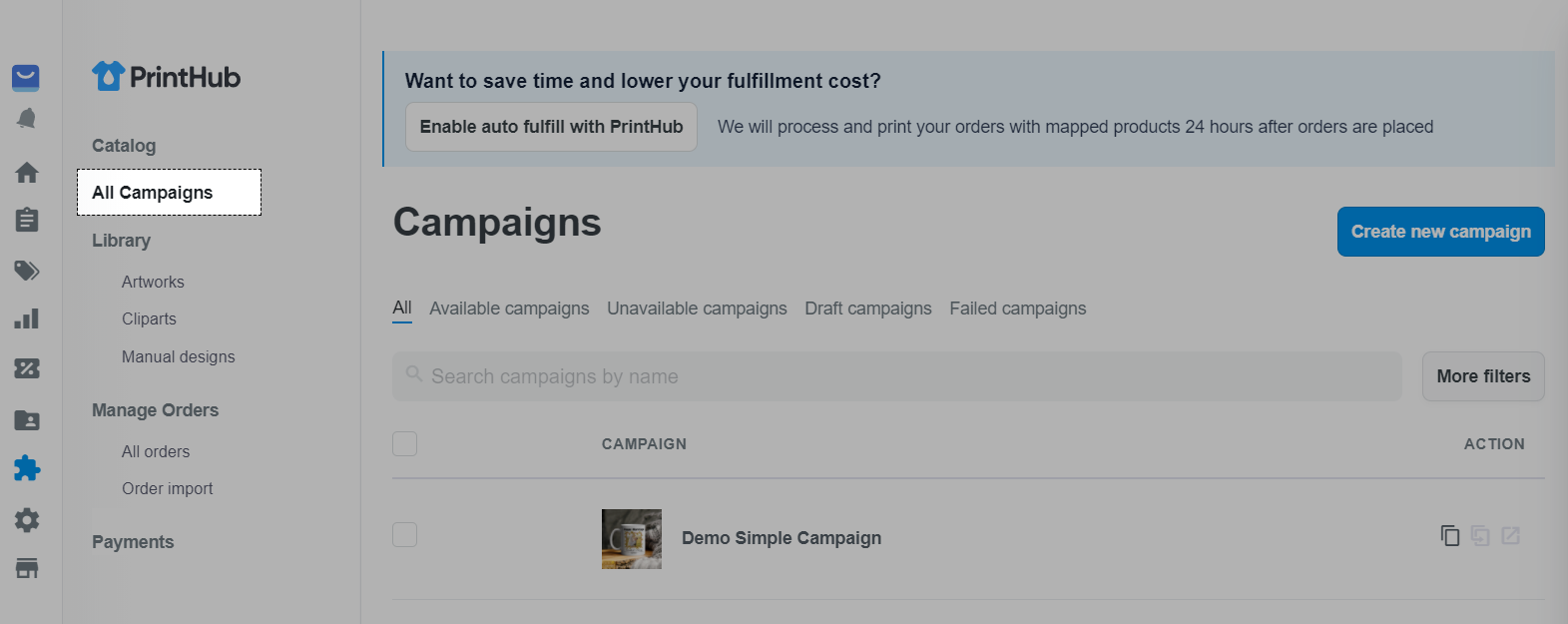
If you use PlusBase, from your PlusBase admin site, go to POD products > All campaigns.
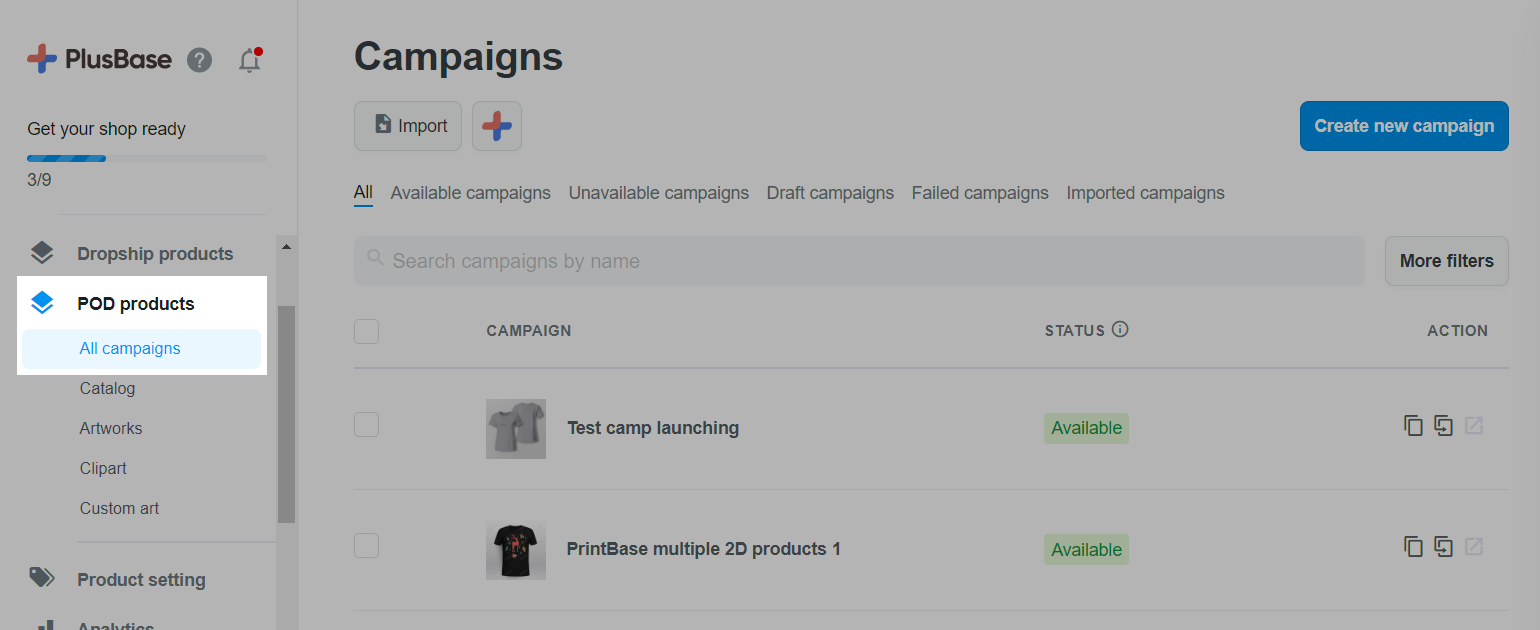
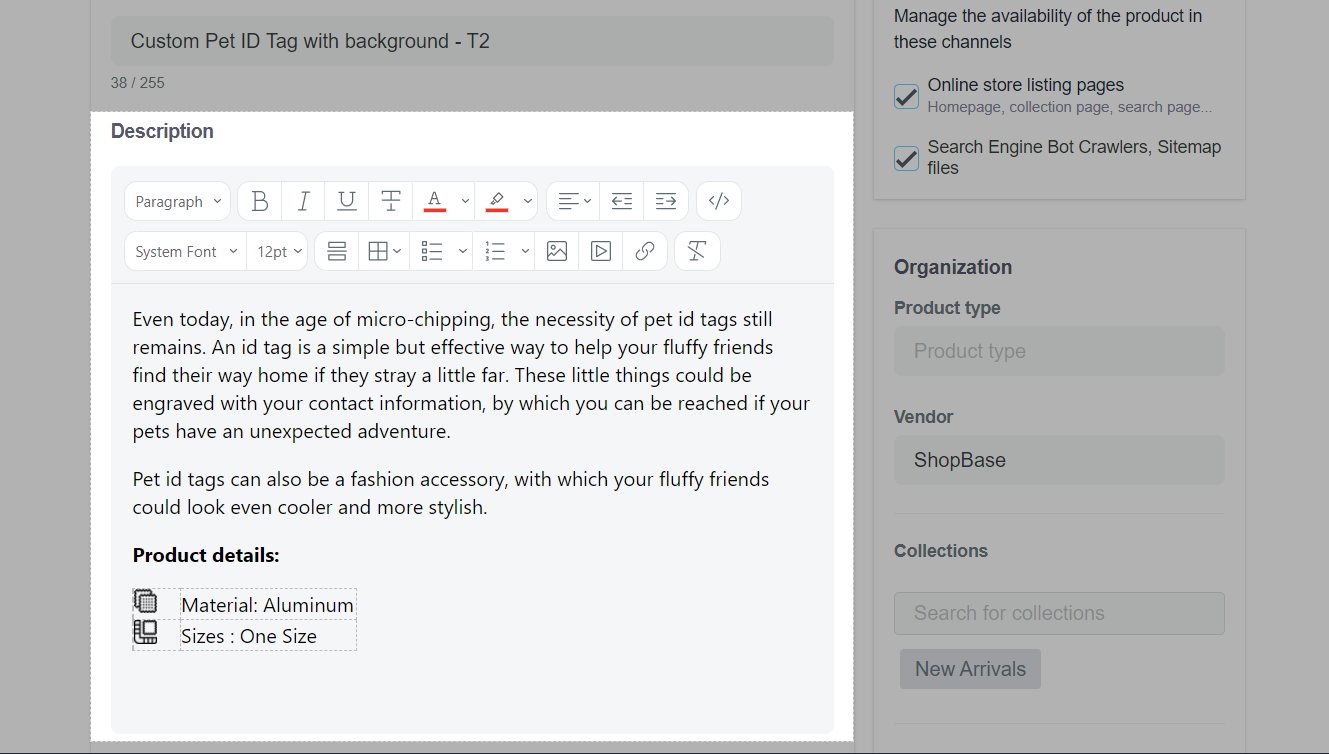
General description can also be set up when creating a new campaign. Please refer to section E of this article on how to set up information about your campaigns before launching them.
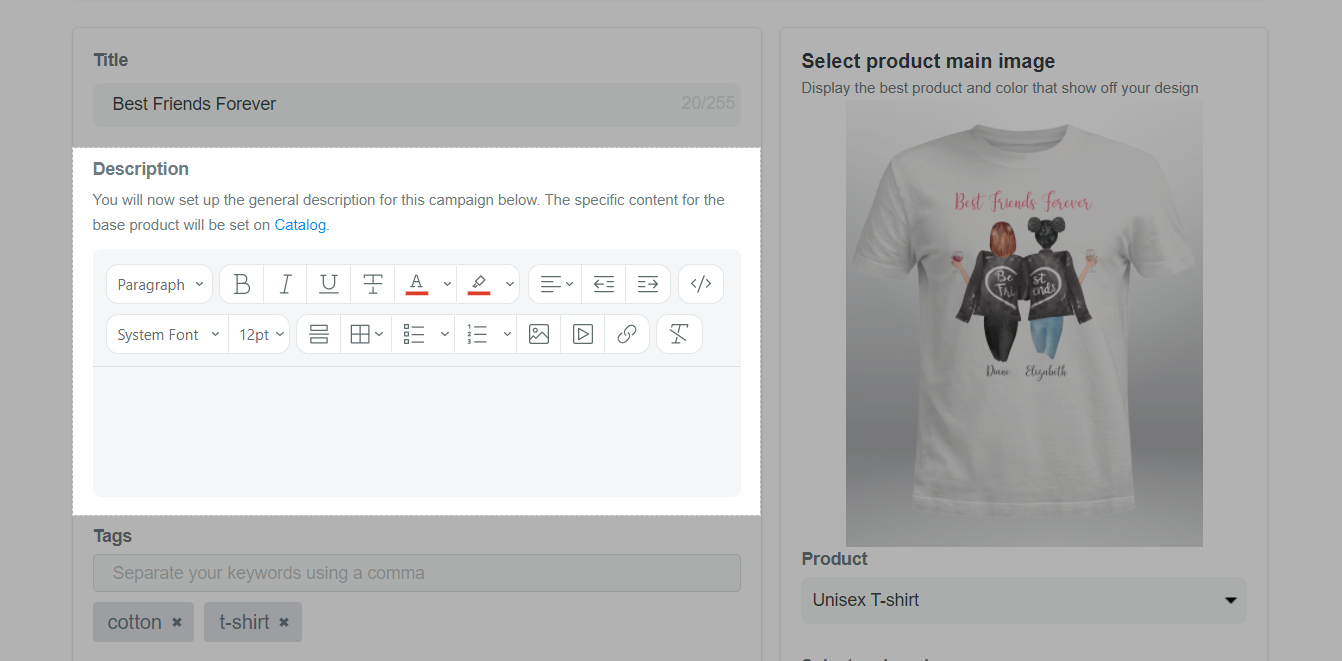
C. Set up the display of product description on your store
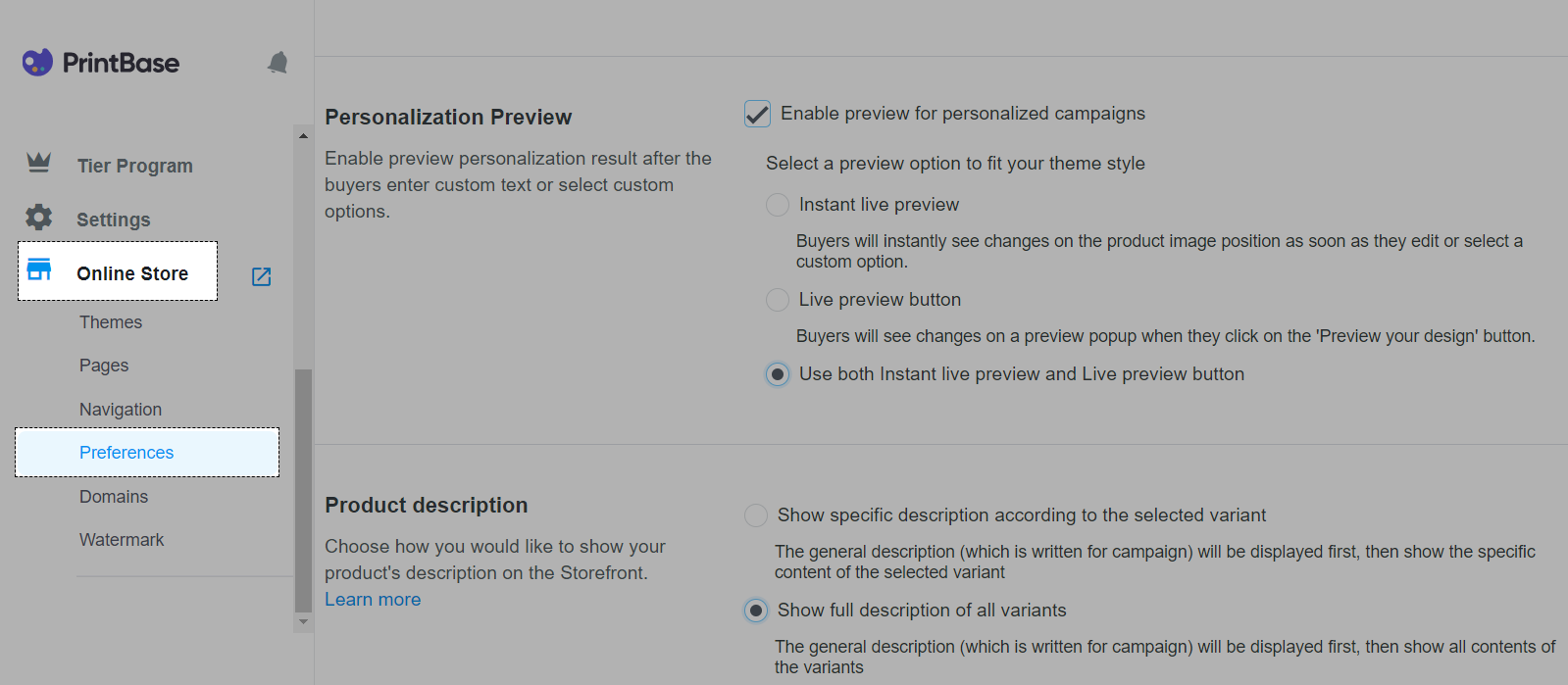
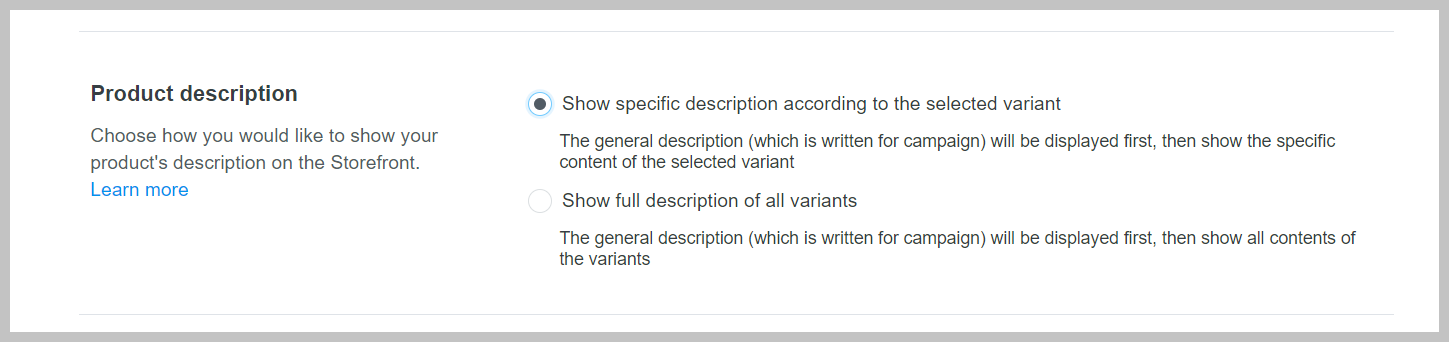
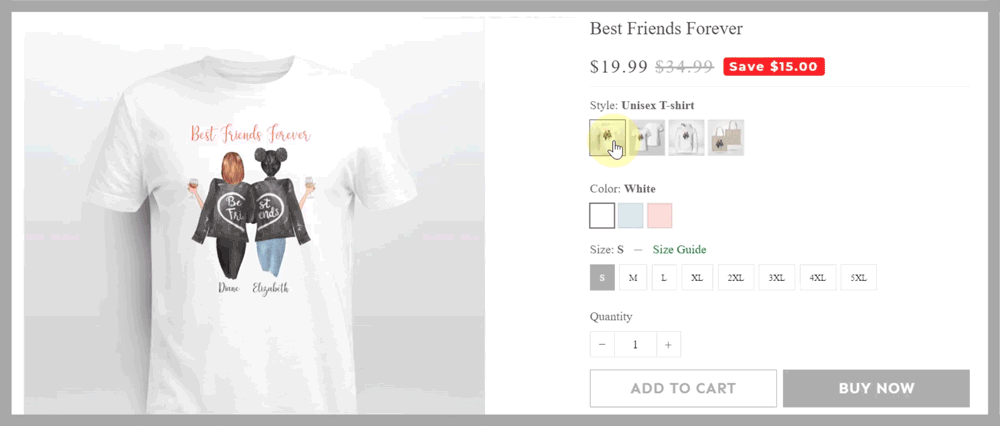
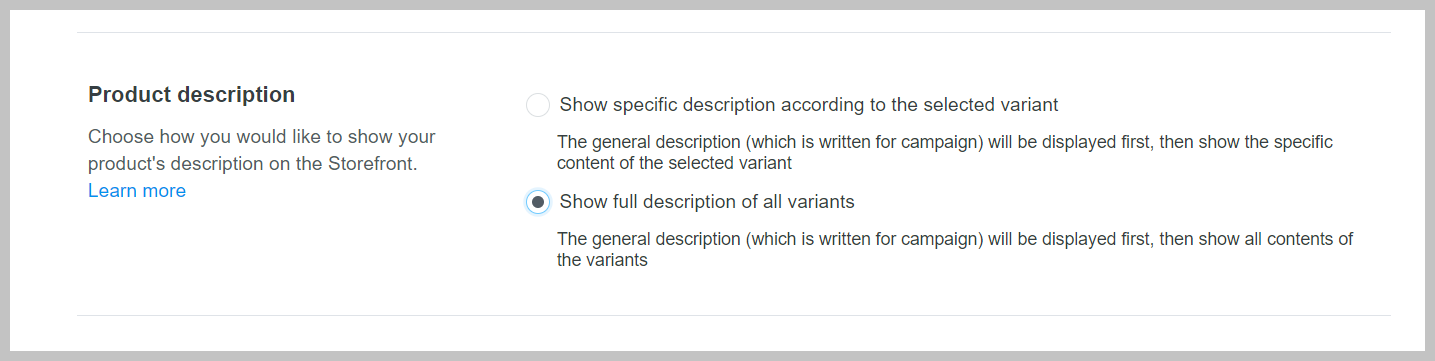
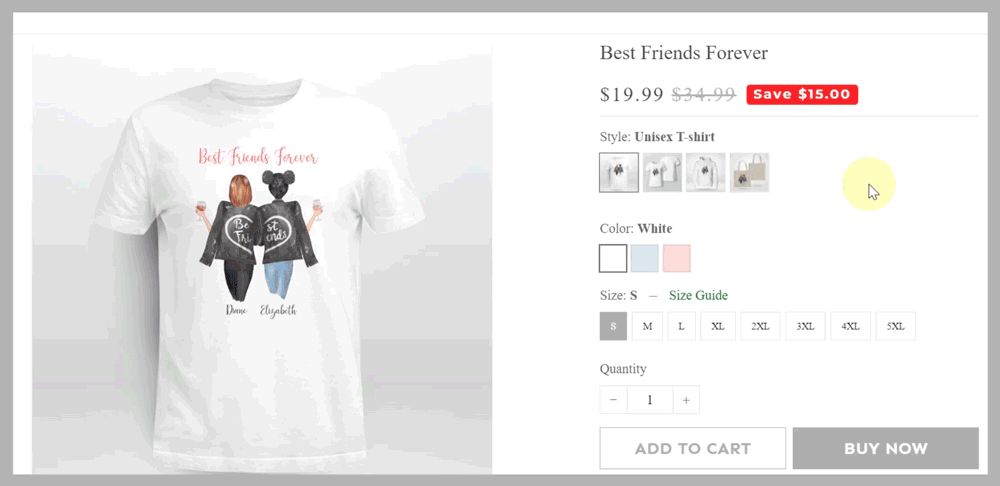
From October 25, 2021, campaign's general description and base product description will be displayed according to the logic of current Product description setting. Previously launched campaigns show both campaign's general description and all base product descriptions as usual.
D. Different product description logics
With the new option to show specific description according to the selected variant, there will be different ways of display for campaign