Currency formatting is the display of price according to the chosen currency unit on the store. Changing currency formatting will help customers read the correct price of products and services, which further improves user experience of your online store. This article will guide you on how to change the currency formatting.
In this article
A. Types of currency formatting
B. Currency formatting options
D. How currency is displayed on your store
A. Types of currency formatting
In total, there are two types of currency formatting used in different parts of your online store including:
B. Currency formatting options
There are a number of ways you can display the prices on your store:
Format in which price cannot be rounded
Format in which price can be rounded
The price will be rounded up if the decimal number is greater than or equal to 50, or rounded down if it is below 50.
Currency format is rounded to 2 decimal places. Regardless of which currency format you chose, payment at your store's checkout will always show decimals.
C. Change currency formatting
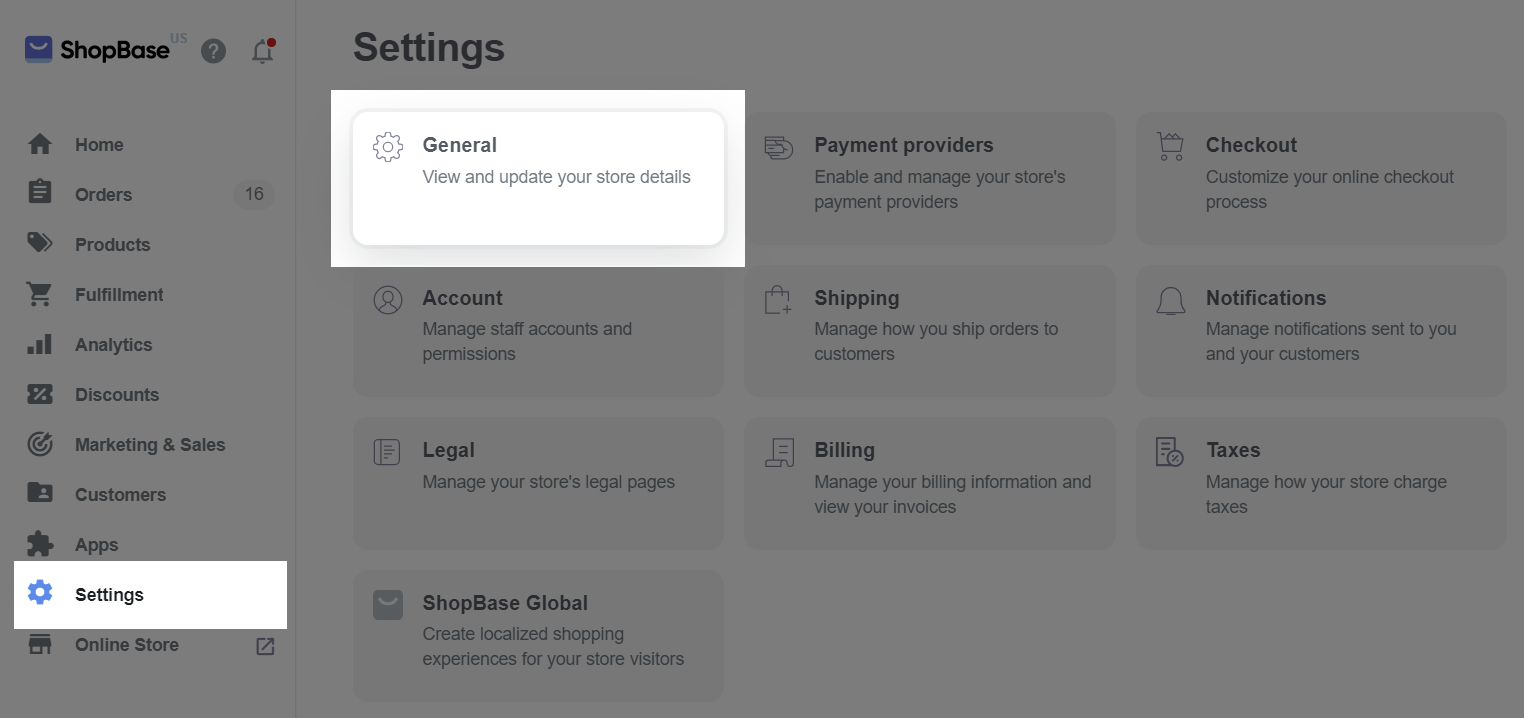
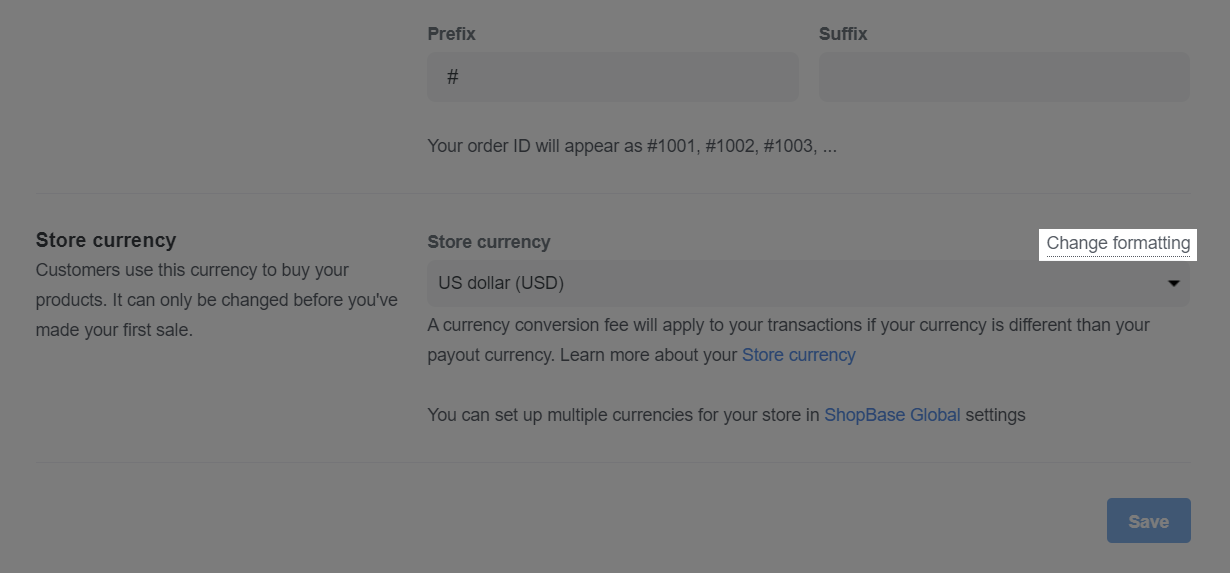
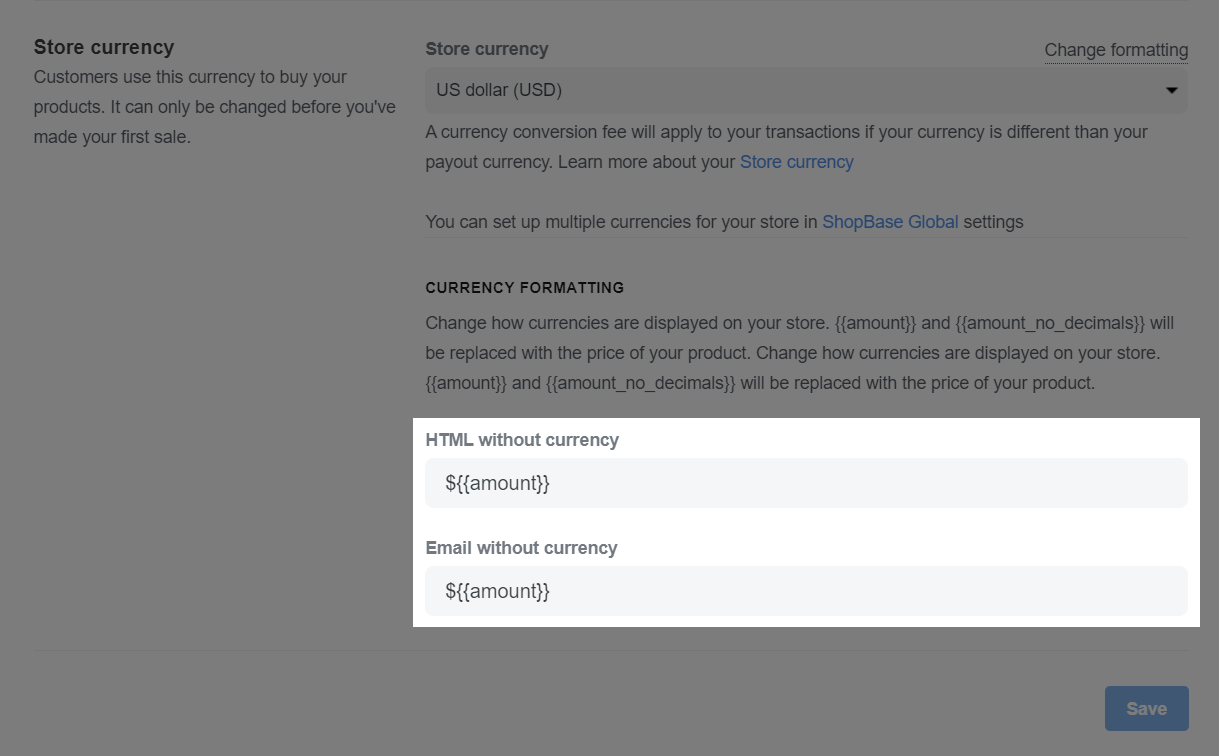
You can only change the store currency before you've made your first sale. Stores that have received real orders can no longer change their currency format.
D. How currency is displayed on your store
If you are using ShopBase Global to set up the pricing in your store, the Currency setting in Theme will no longer be valid. Please refer to this article for more information on ShopBase Global.