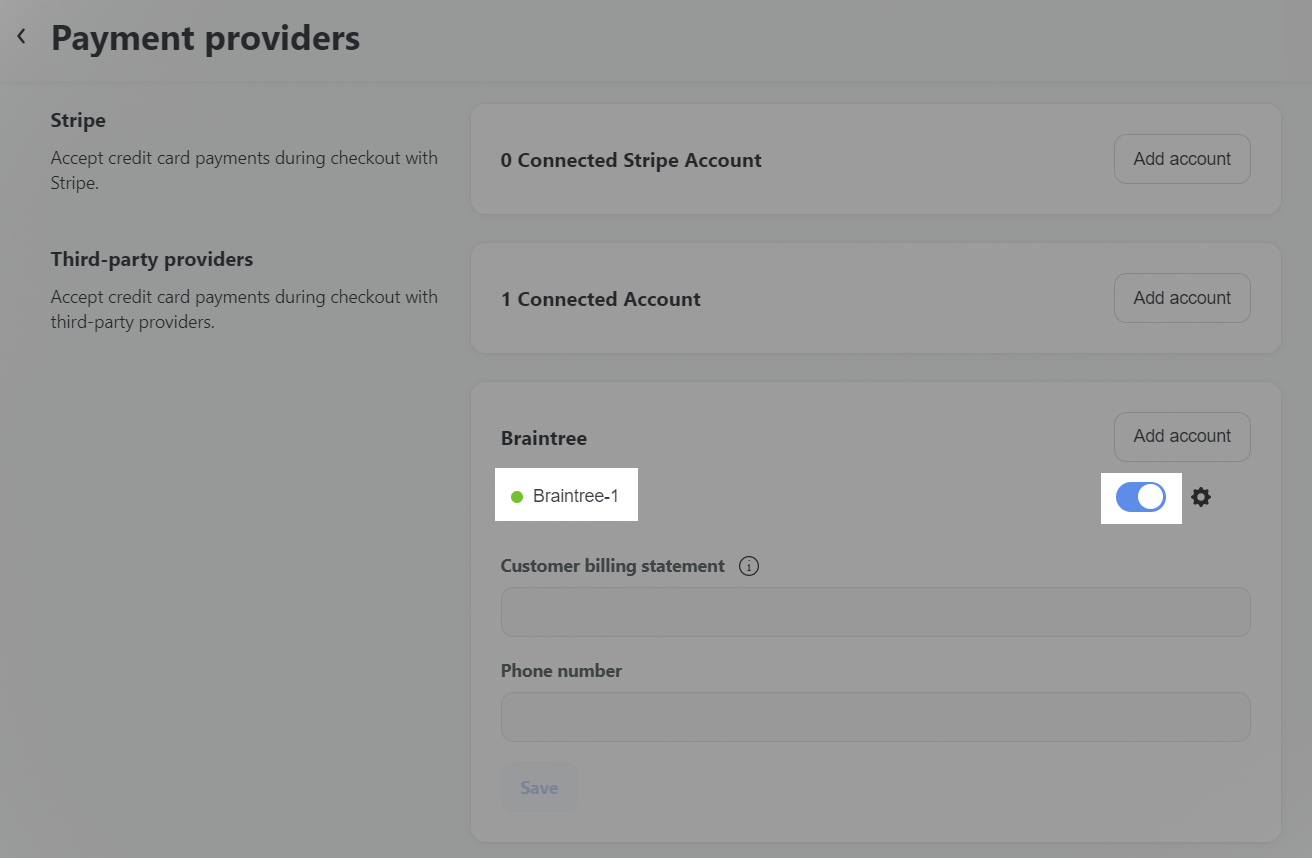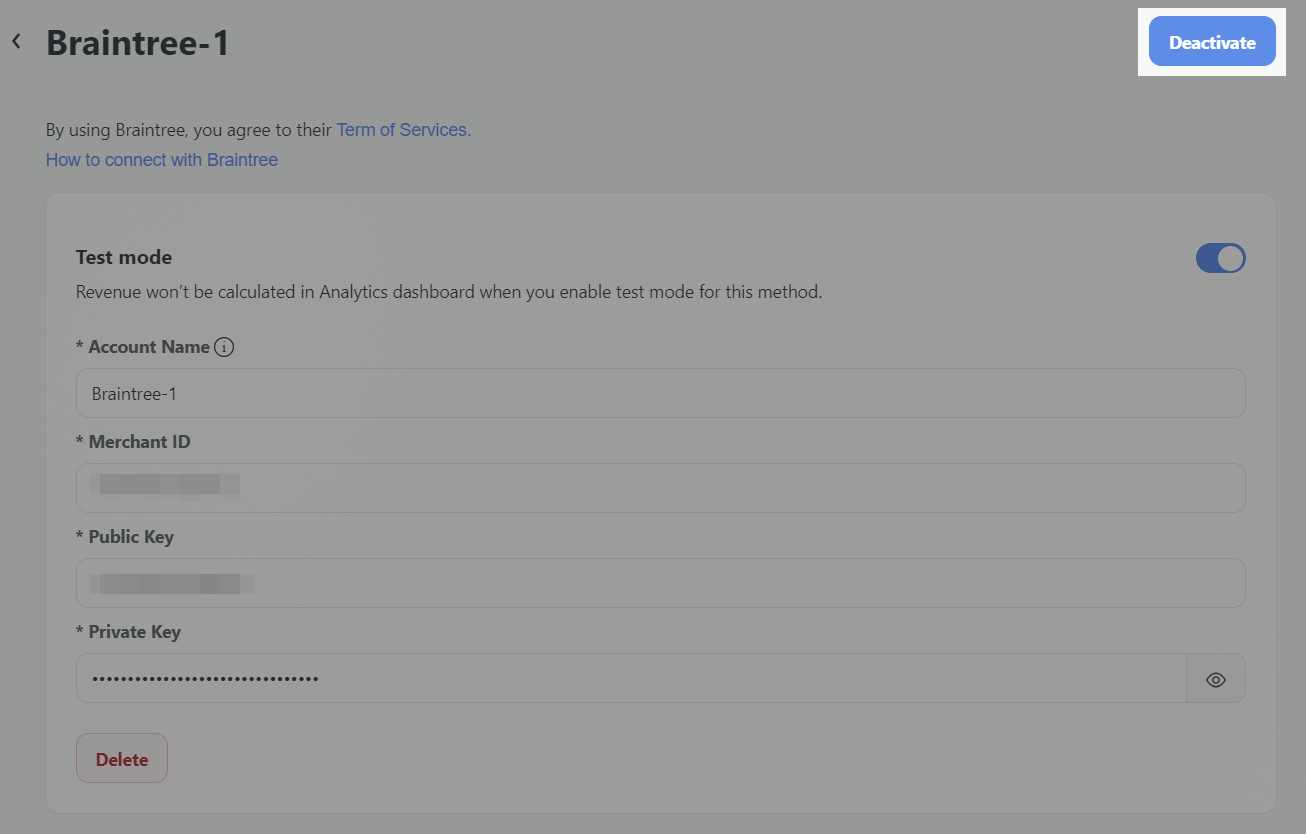Besides other payment gateways, you can activate Braintree to allow credit card payments during checkout.
Before connecting, ensure you have a Braintree account, know your API credentials. Follow the instructions in this article to connect Braintree to your store.
In this article
A. Set up Braintree Business Account and Sandbox Account
B. Get the Merchant ID, Public key & Private key
C. Activate Braintree as your payment method
D. Deactivate your Braintree account
A. Set up Braintree Business Account and Sandbox Account
Braintree can be configured on test mode or live mode on your store.
B. Get the Merchant ID, Public key & Private key
You will need the Merchant ID, Public Key, and Private Key from your Braintree account for the following steps. Visit Braintree. If you already have a Braintree account, click on Log In. If you don't have an account, click on Sign Up to create one.
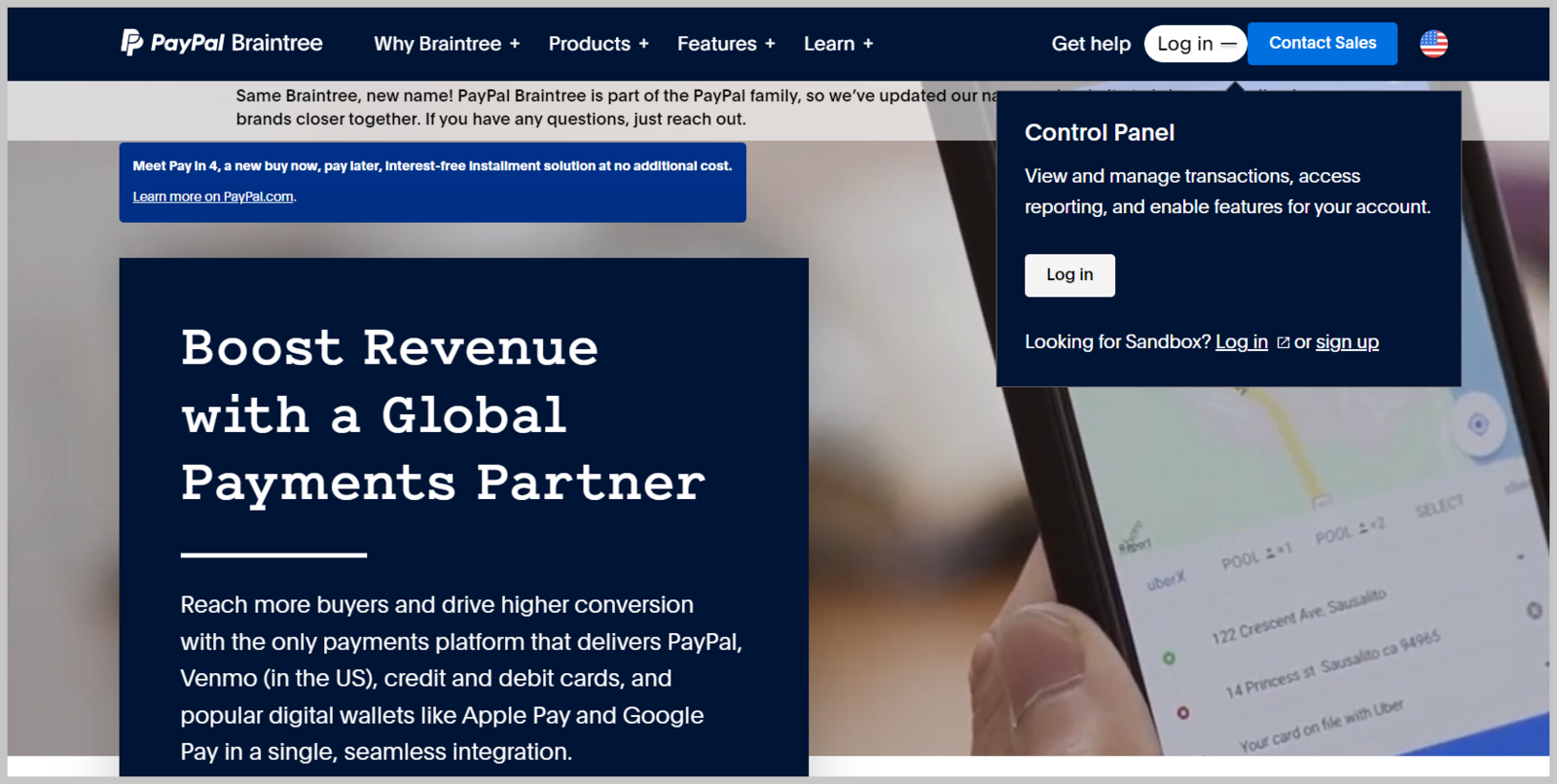
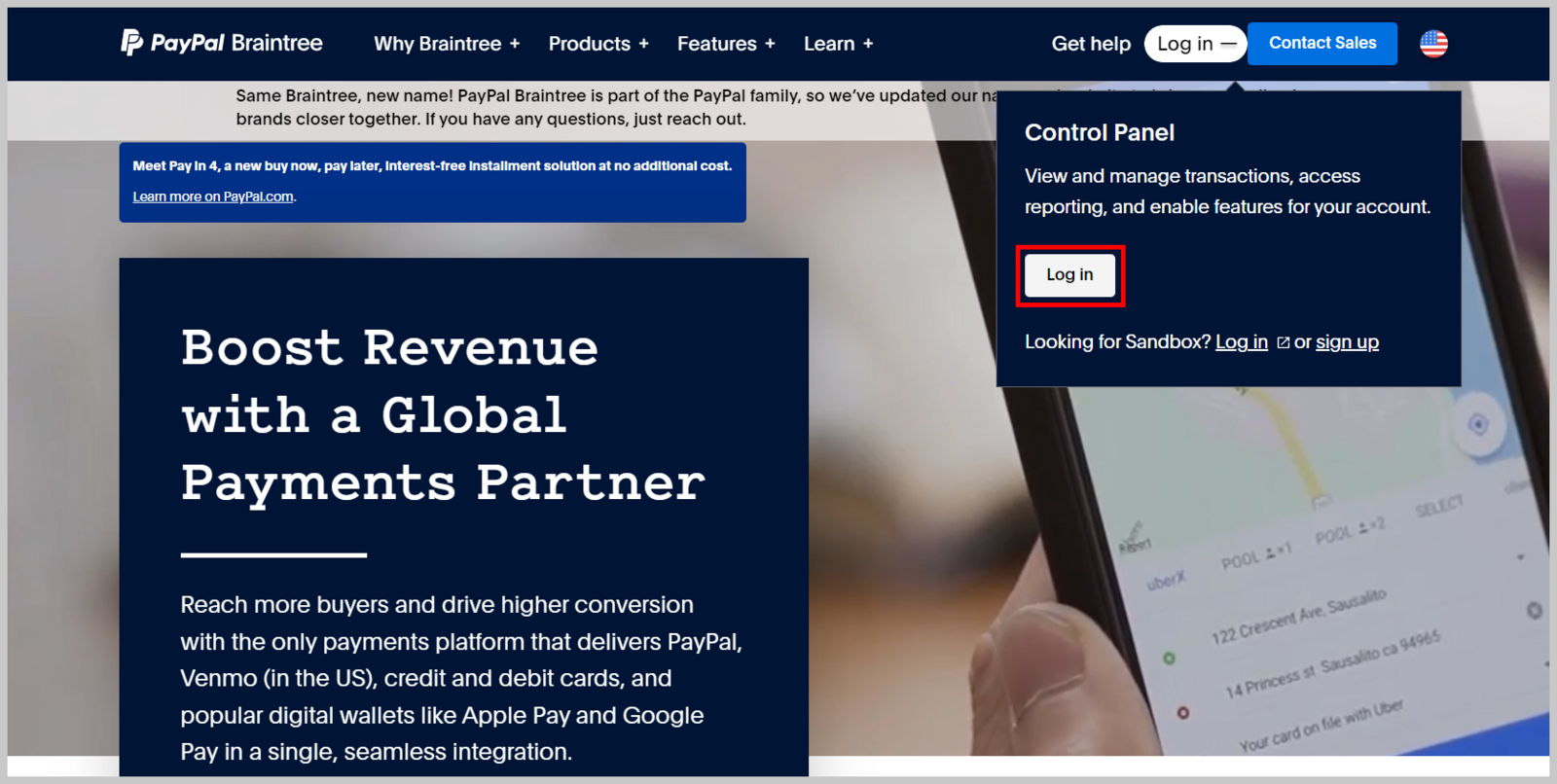
Or click on the Log in next to "Looking for Sandbox" to access your account in TEST mode.
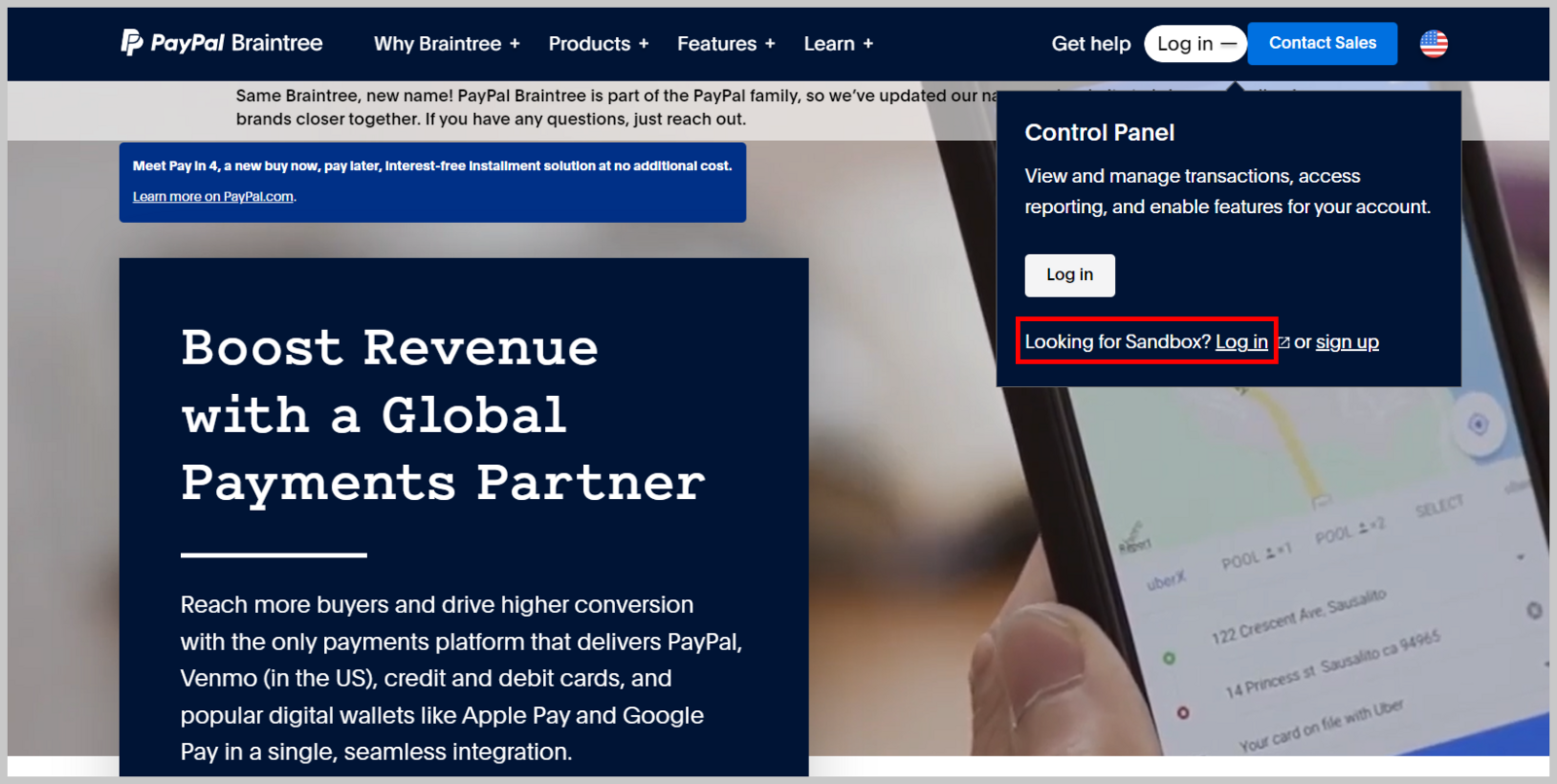
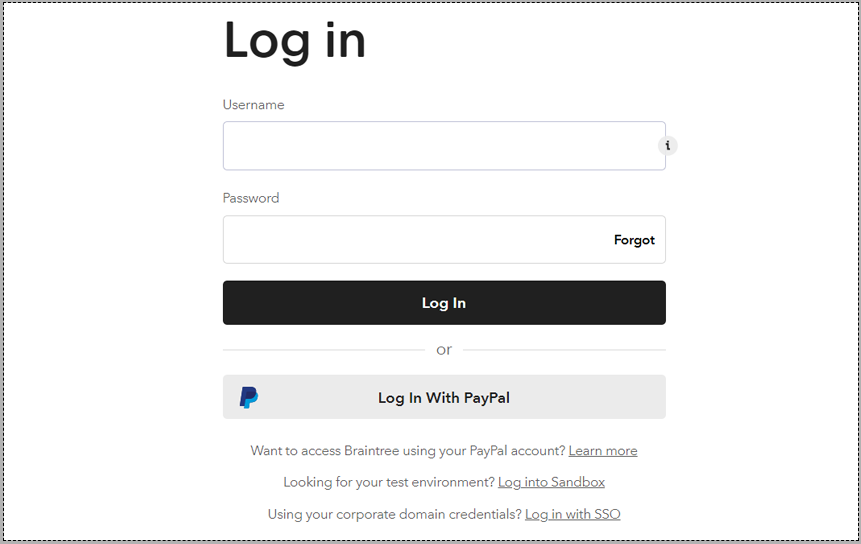
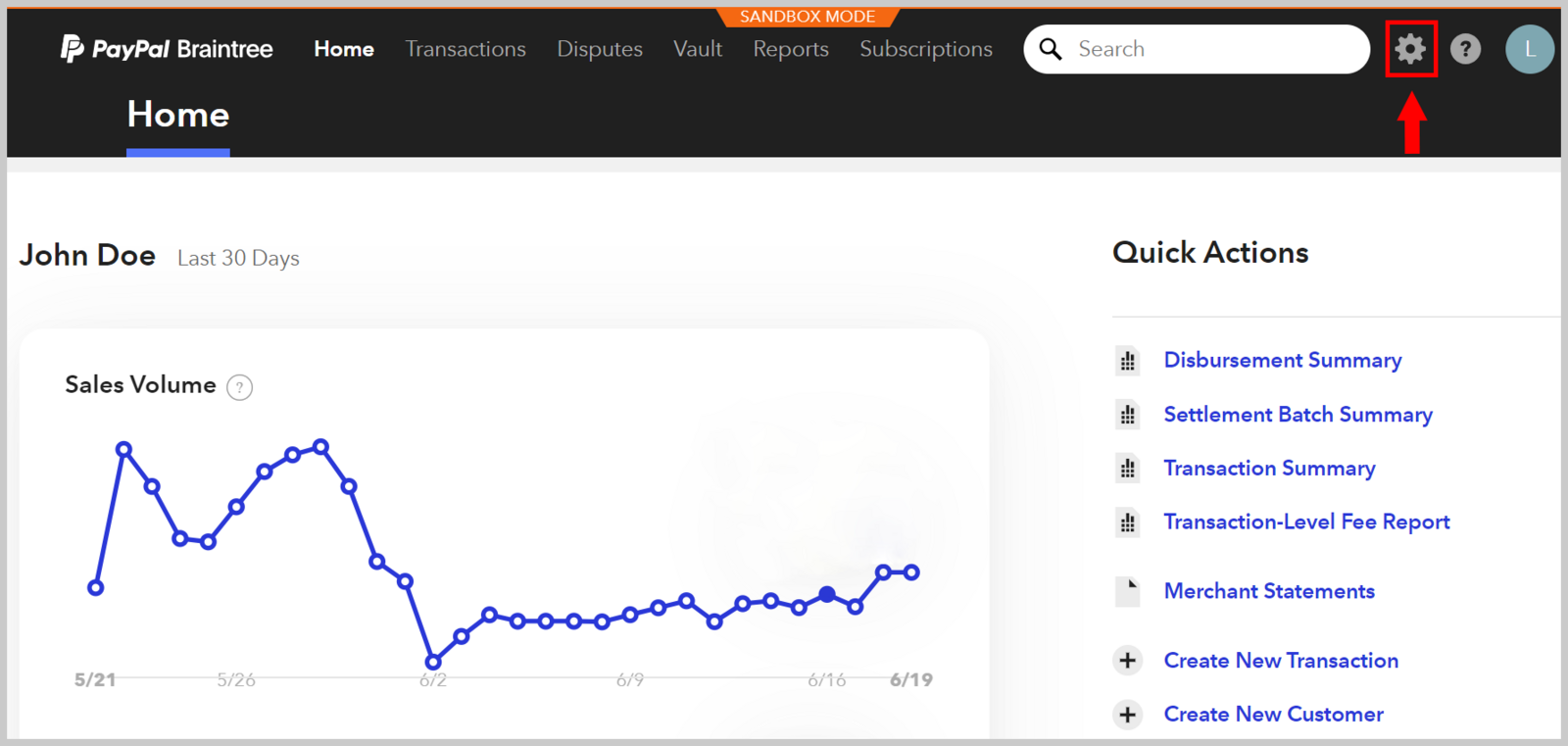
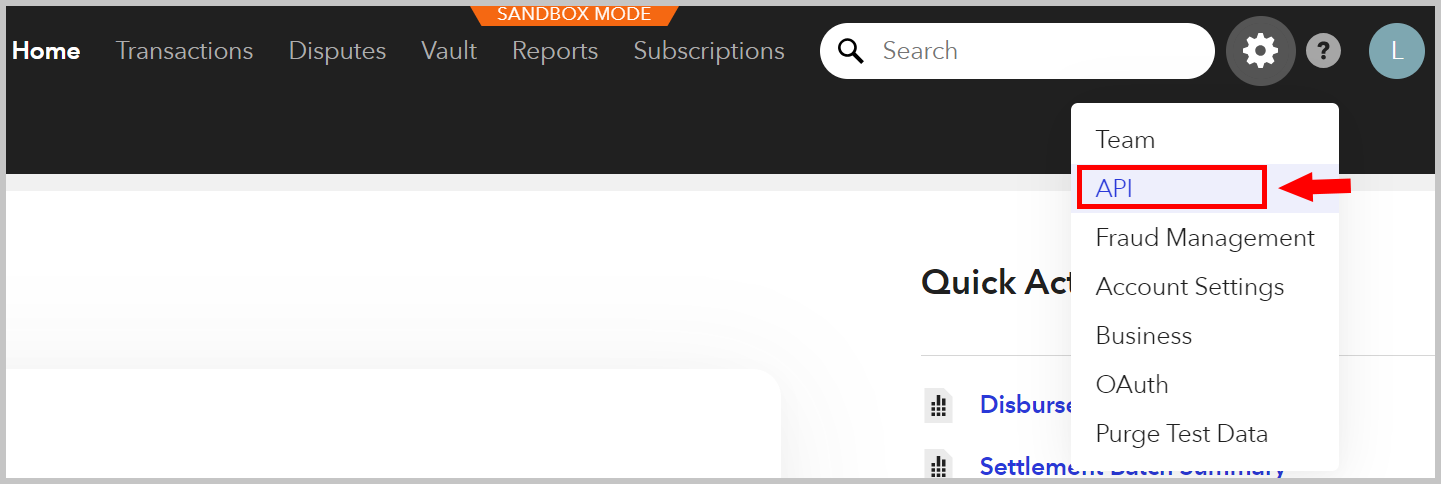
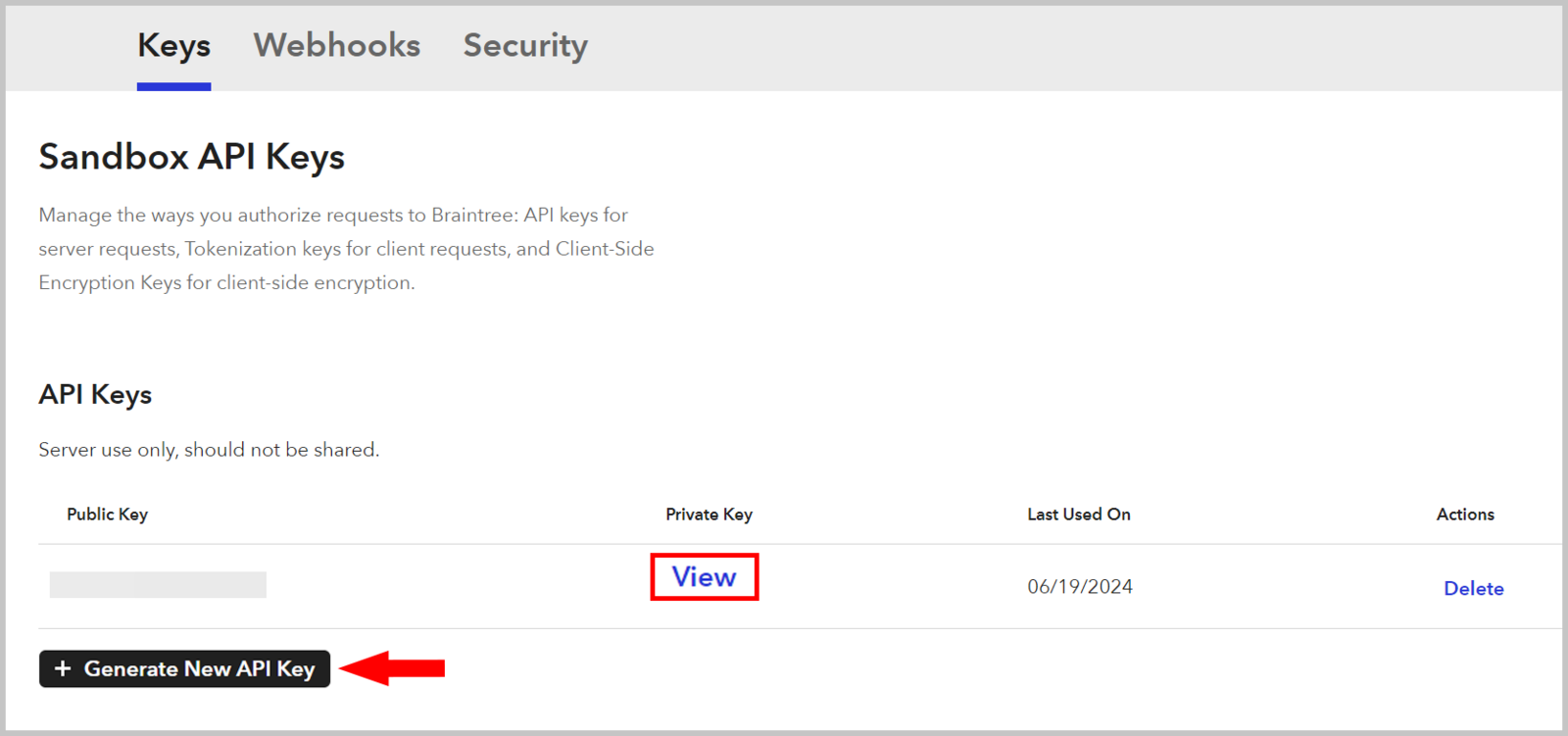
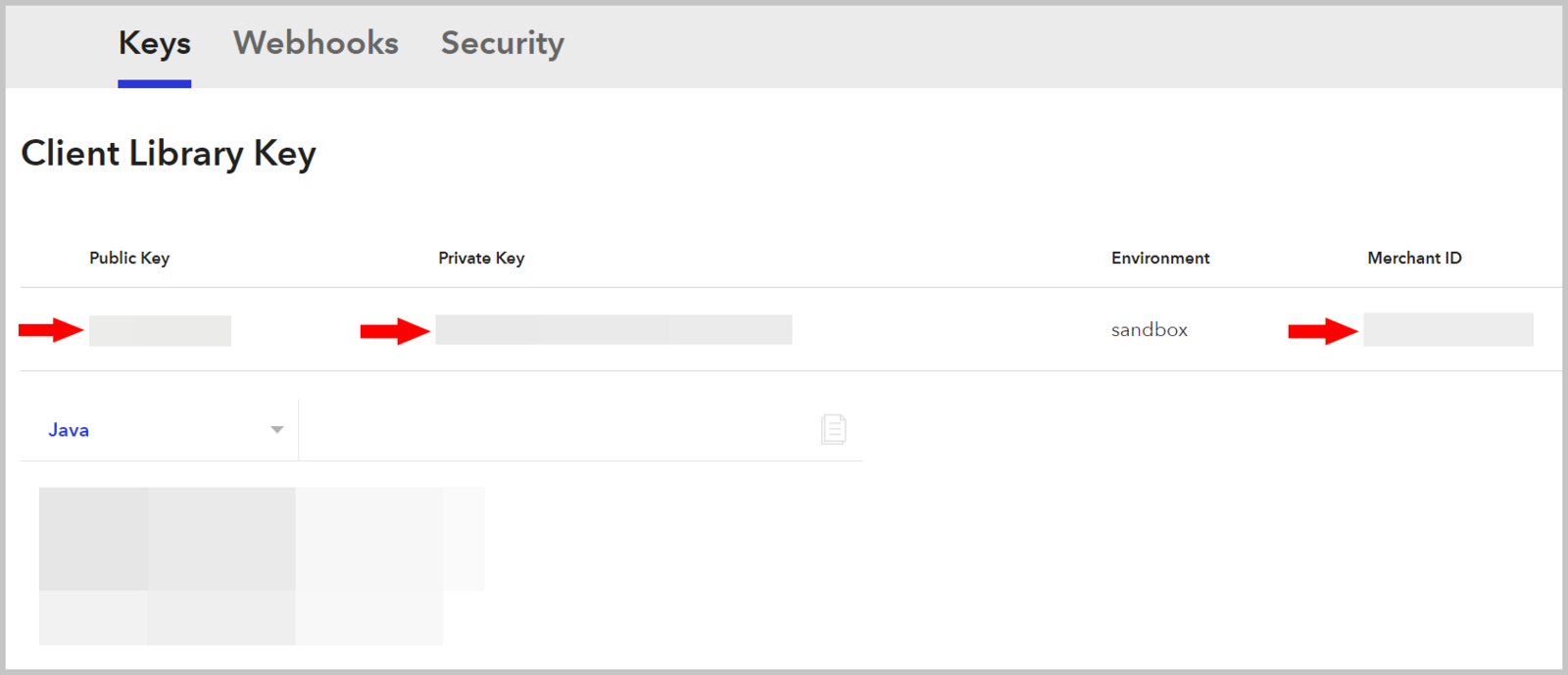
C. Activate Braintree as your payment method
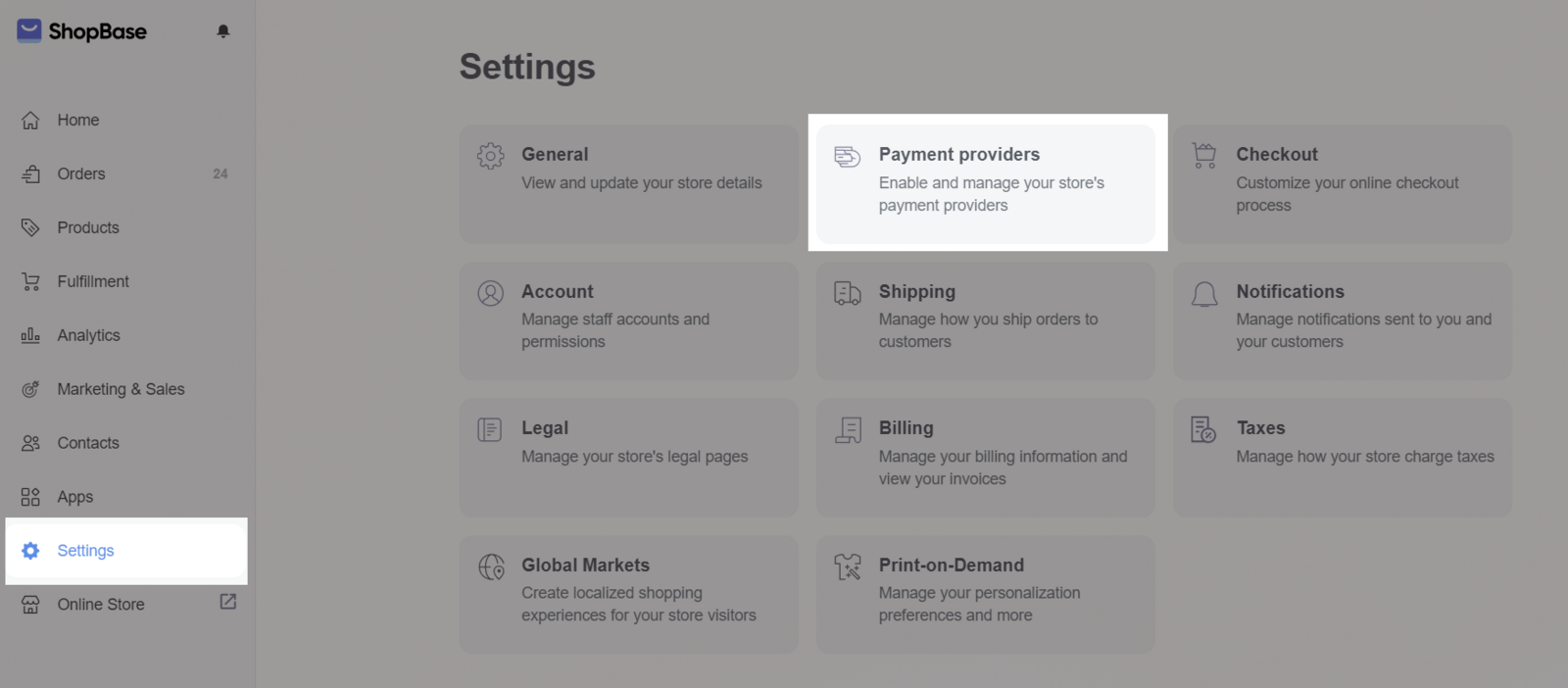
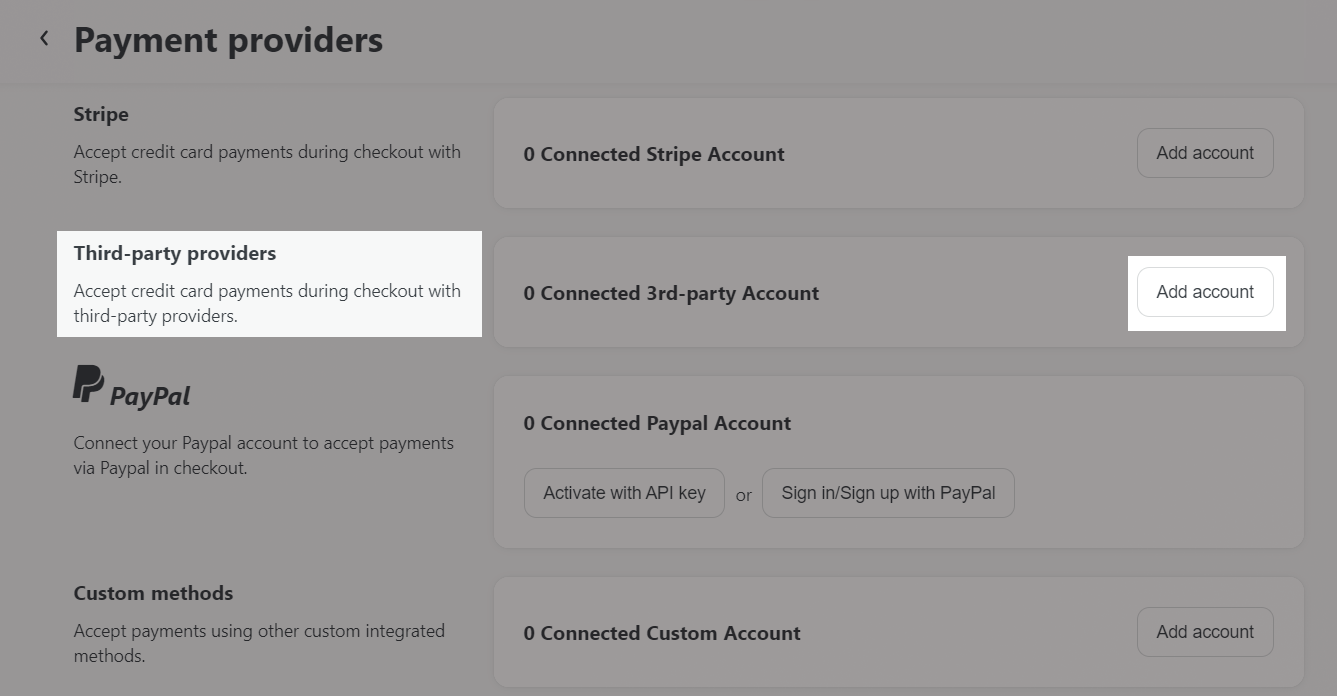
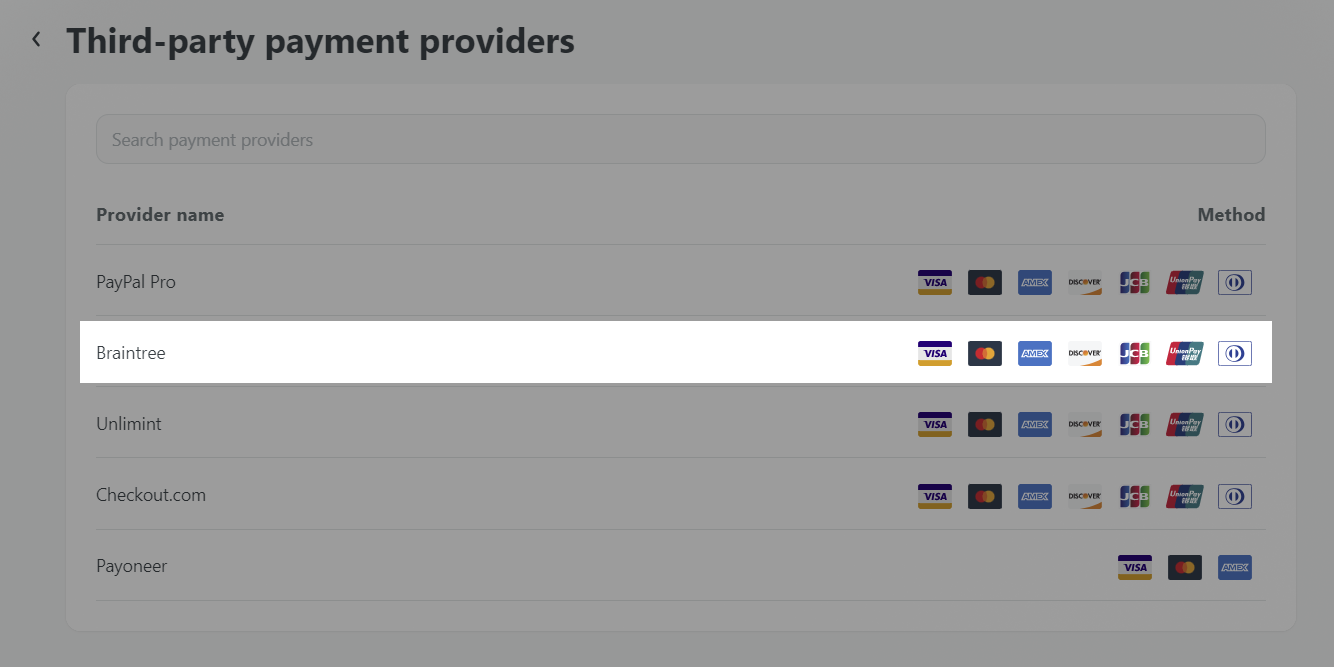
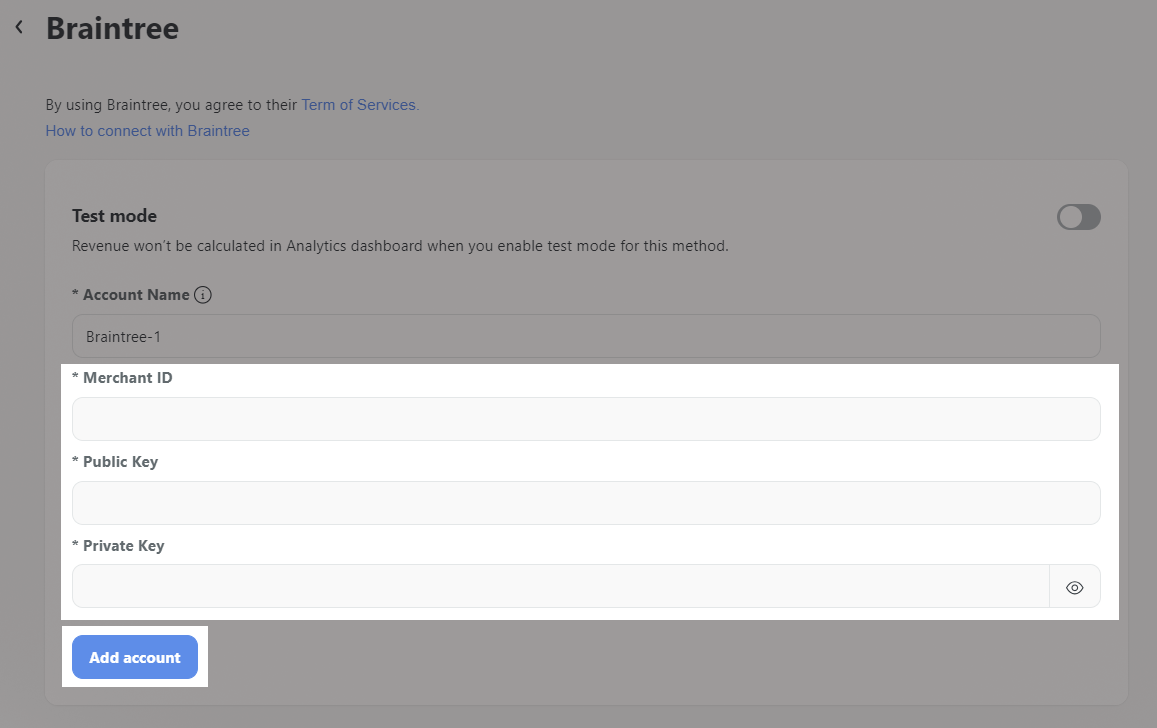
Turn on Test mode then use the credentials from Test account if you just want to test the store.
To keep your account safe, ShopBase will not send any information related to your store, including your store name, store domain, product name, etc. to payment gateways to help prevent your account from being restricted.
D. Deactivate your Braintree account
After connecting your Braintree account to the store, you can deactivate it anytime by 2 ways and still be able to re-activate it later.