ShopBase allows you to add custom codes to make some useful changes to your store. In this article, we will show you how to add codes of tracking tools to your store.
Step by Step Tutorial
If you are using Website Builder
From your store admin, go to Online Store > Design > Customize.
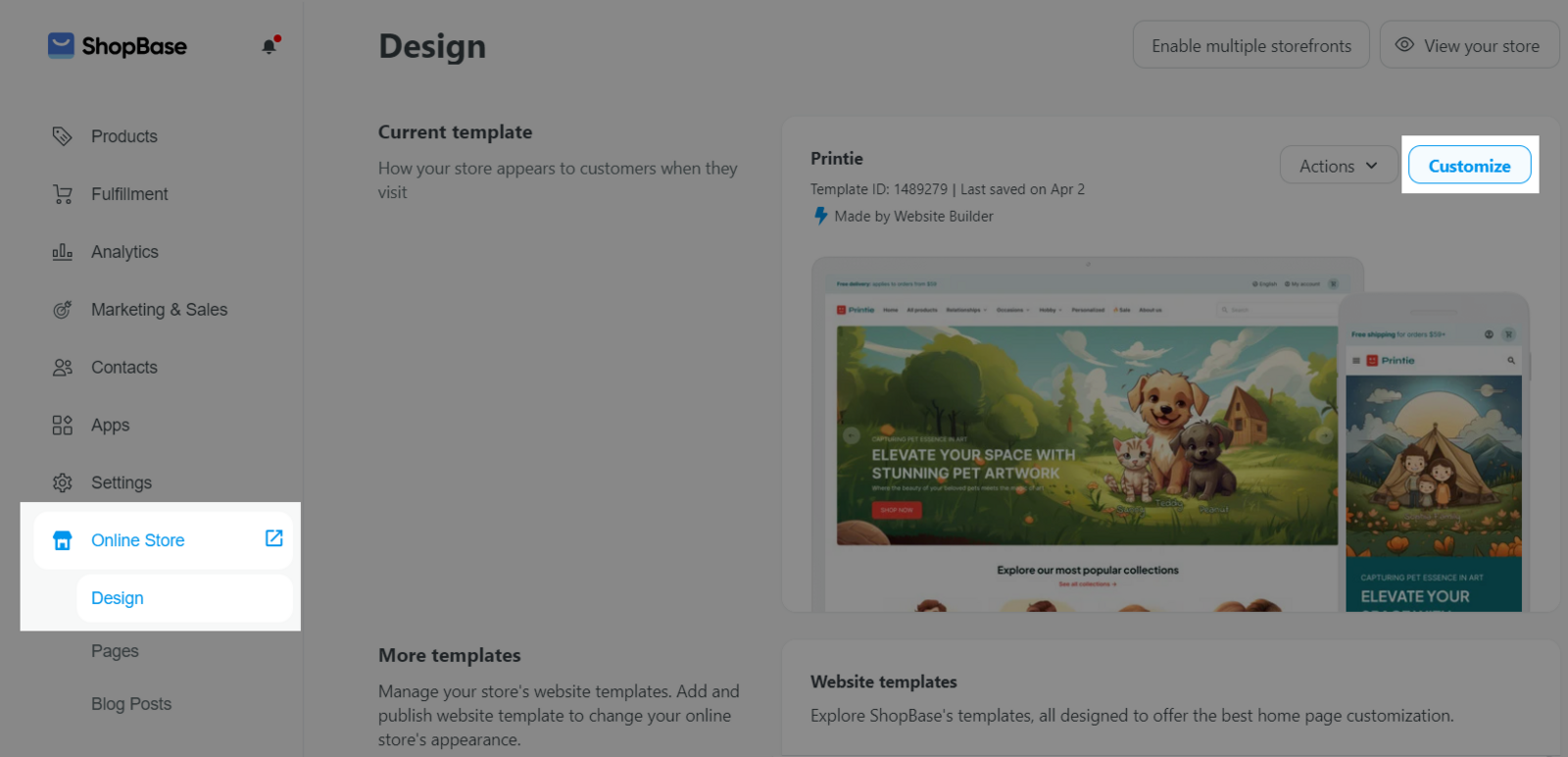
Go to Settings > General and paste the code or scripts in the Head or Body section in Additional scripts.
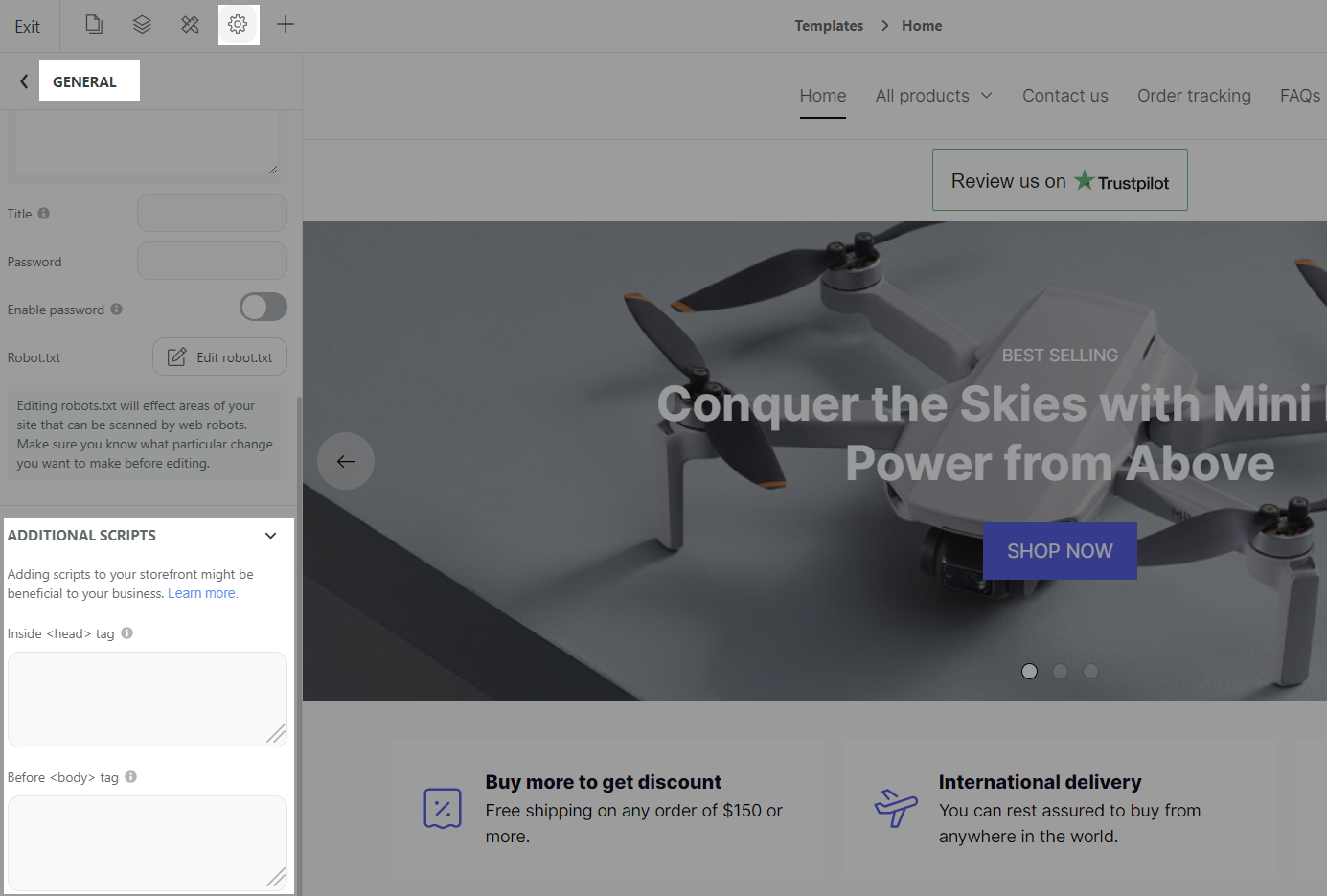
If you are using Theme Editor
From your ShopBase admin site, go to Online store > Preferences.
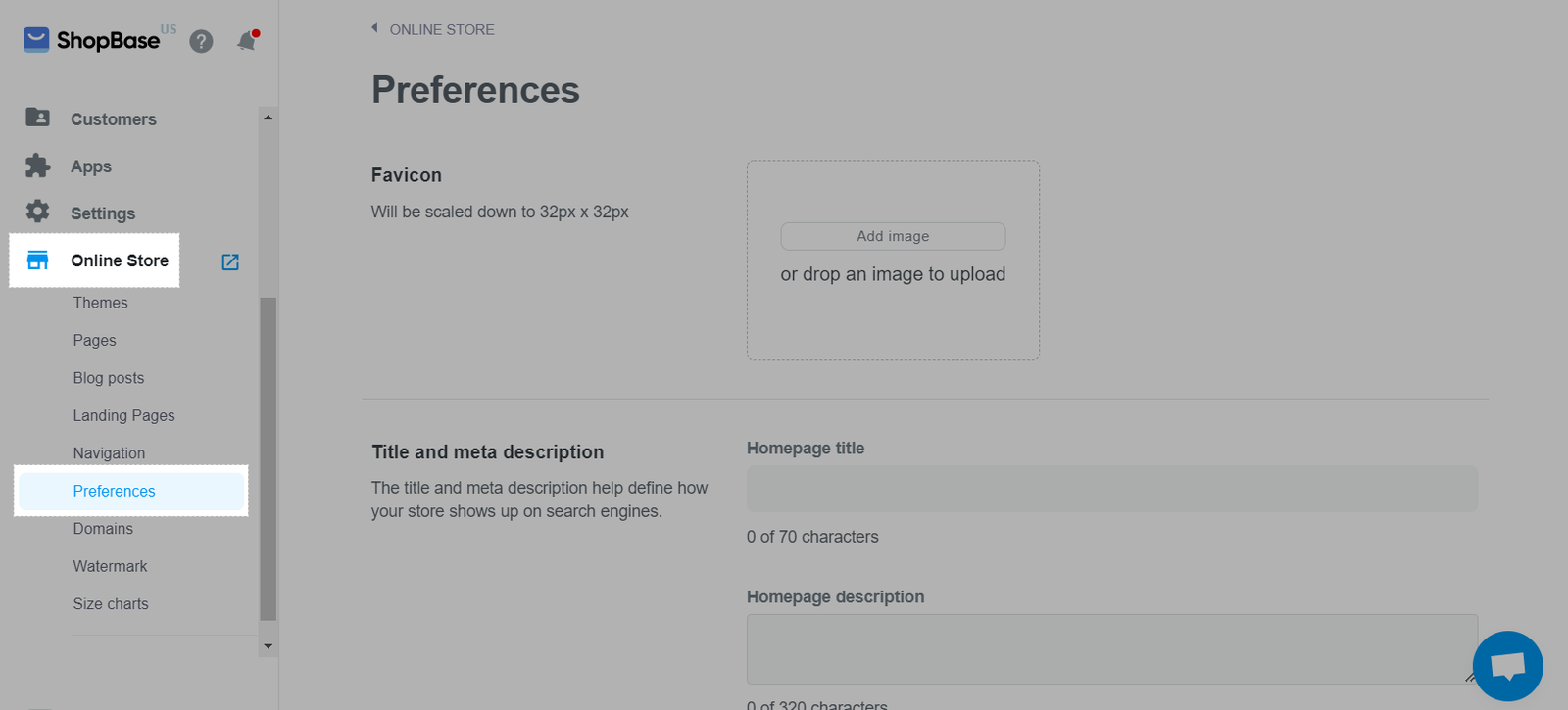
In Additional scripts, add the code to Head or Body section.
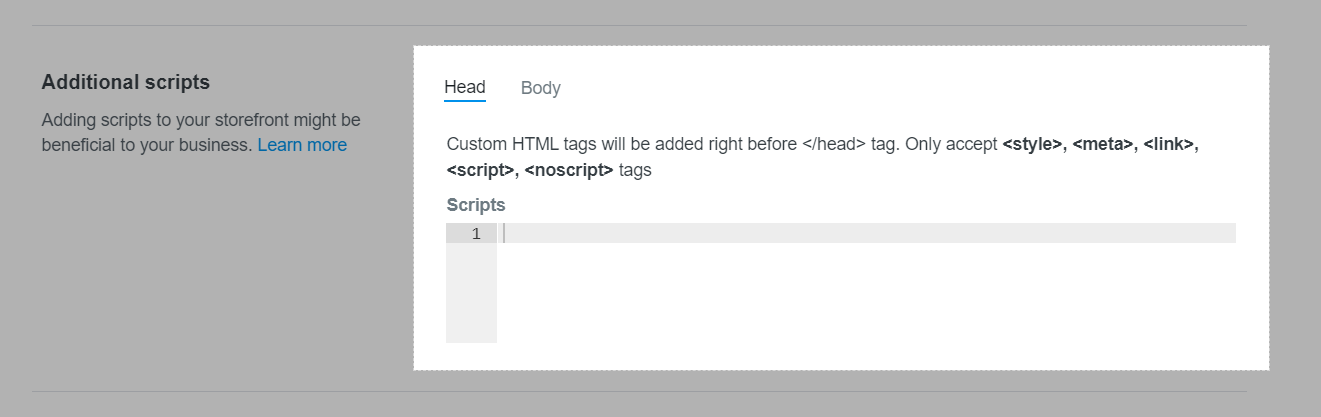
Currently, ShopBase allows any of the following HTML tags to be added:
For <head> section:
<link>
<meta>
<script></s>
<style></s>
<noscript>
For <body> section:
<script></s>
<noscript>
Click Save.
Additional scripts added to the store will NOT load on the checkout page for security reasons and to prevent payment interference. Use ShopBase’s built-in tracking and integrations instead.