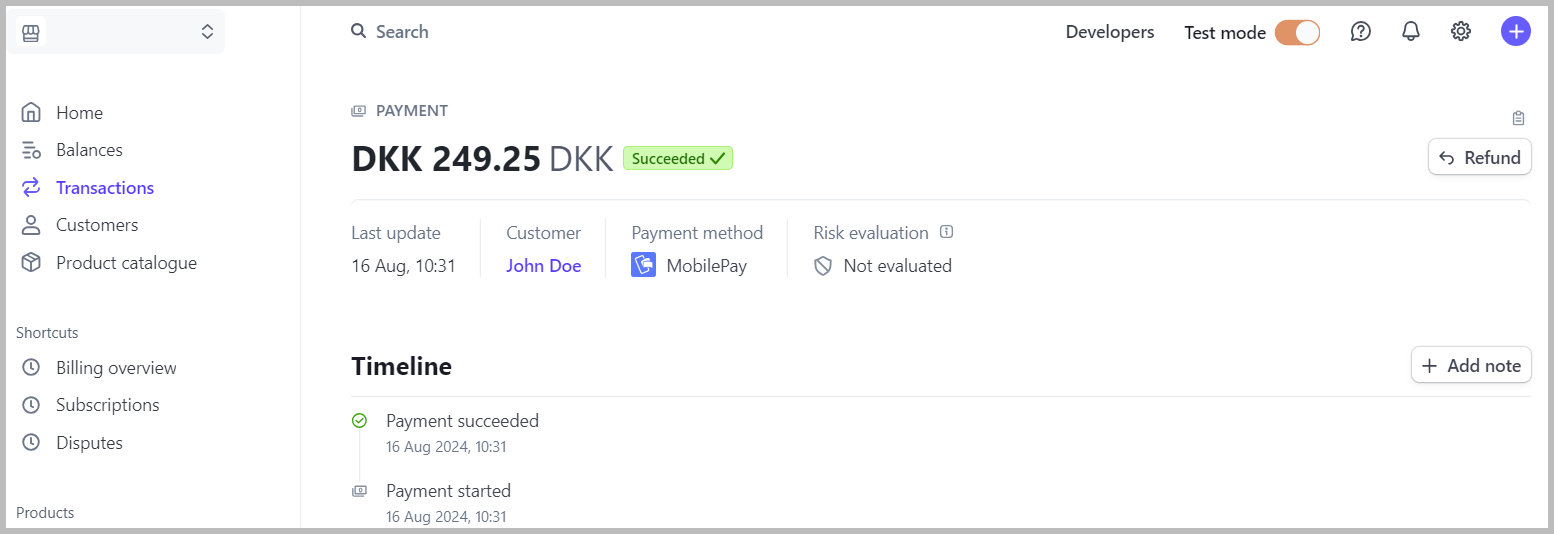MobilePay is a single-use card wallet payment method used in Denmark and Finland. It allows your customers to authenticate and approve payments using the MobilePay app. This guide provides step-by-step instructions on how to activate MobilePay payments for your ShopBase store.
In this article
B. Enable MobilePay in your Stripe account
C. Activate MobilePay in your ShopBase store
D. Place a test order to verify payment flow (optional)
A. Connect Stripe account
Before activating MobilePay payment method, make sure your store is connected to Stripe payment gateway. Kindly follow this guide to setup your Stripe account on ShopBase admin site.
B. Enable MobilePay in your Stripe account
Log in to your Stripe account. Navigate to Settings > Payments > Payment Method.
Locate the MobilePay section and click the Turn on button to enable this payment method.
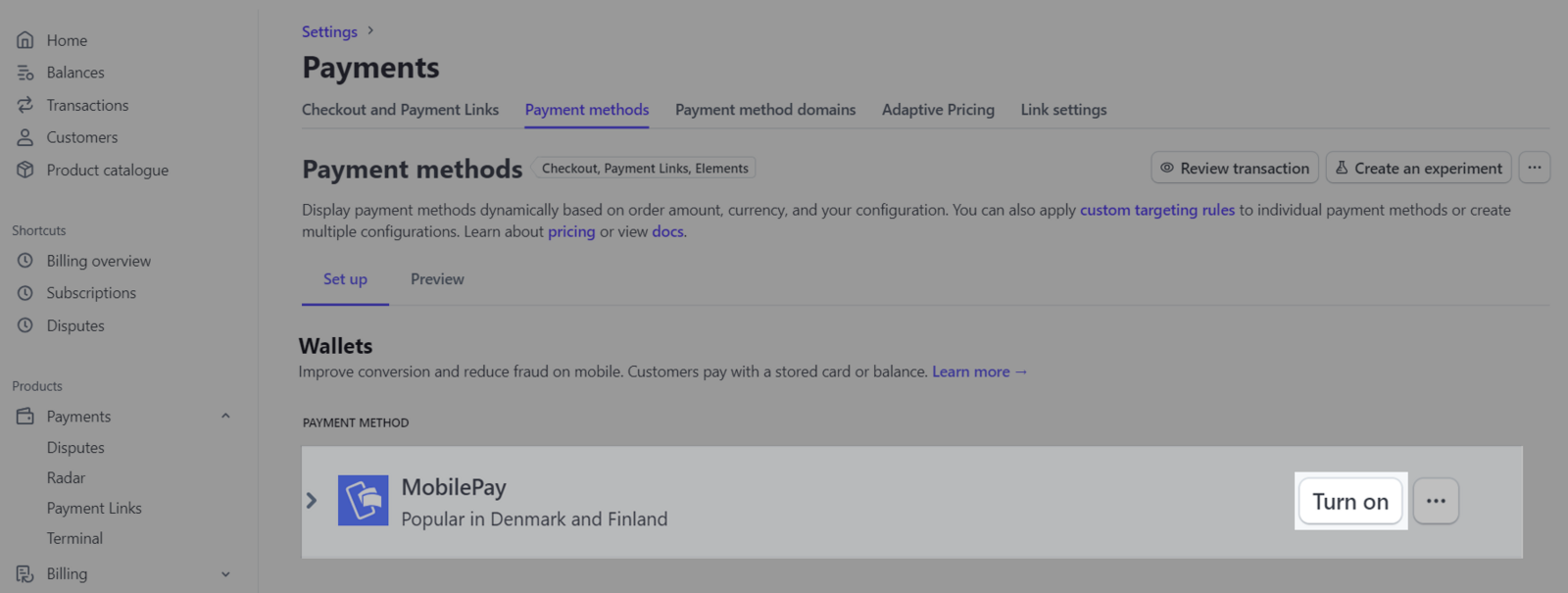
C. Activate MobilePay in your ShopBase store
Log in to your ShopBase store admin dashboard, go to Settings > Payment Providers.
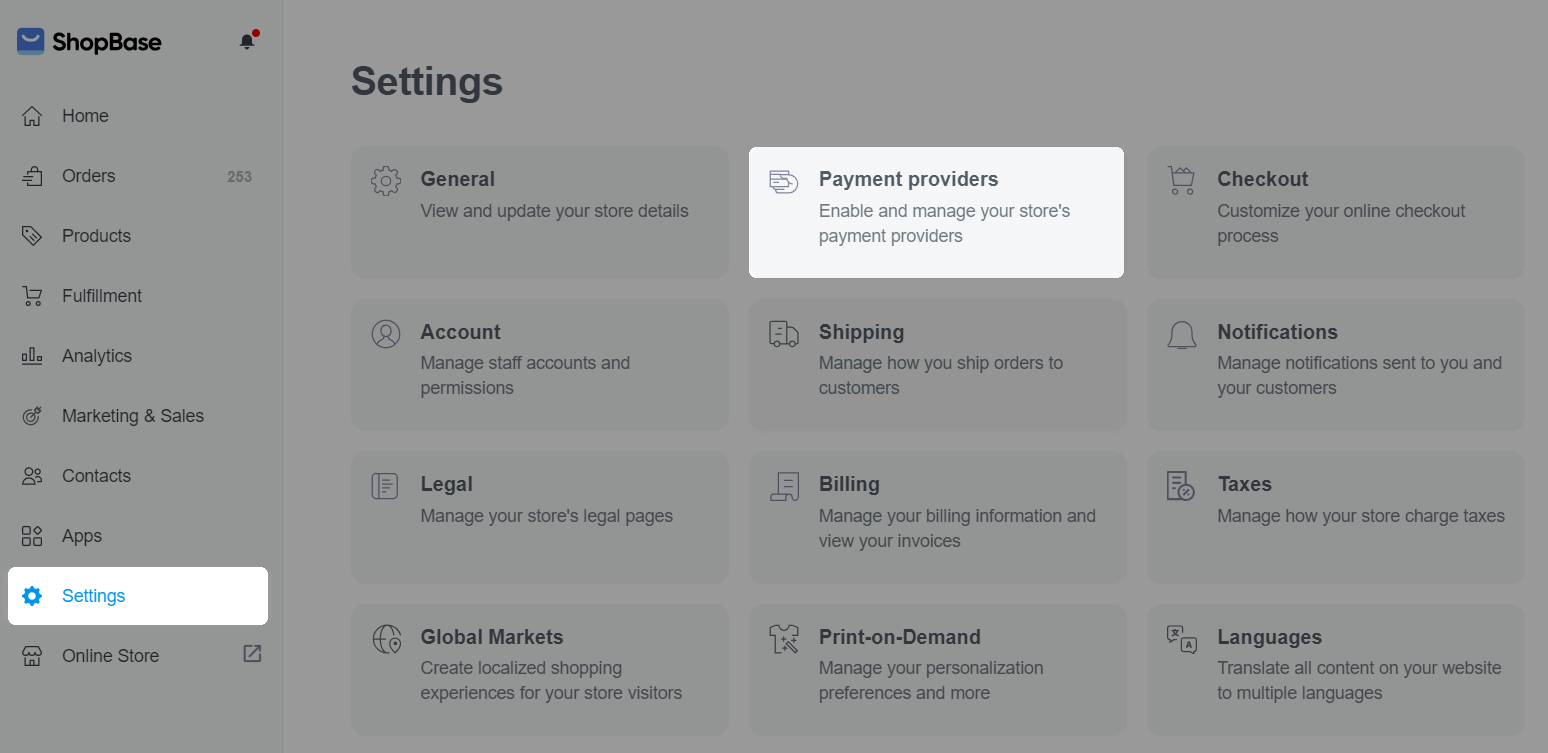
Select the Stripe account you wish to activate MobilePay, check the box before the MobilePay option to turn it on.

D. Place a test order to verify payment flow (optional)
Turn on
test mode for your Stripe account to place a test order.
Access your store and proceed with purchasing items. During checkout, select the option to pay with MobilePay. After completing the payment, return to the admin dashboard and go to Orders to view the test order details.
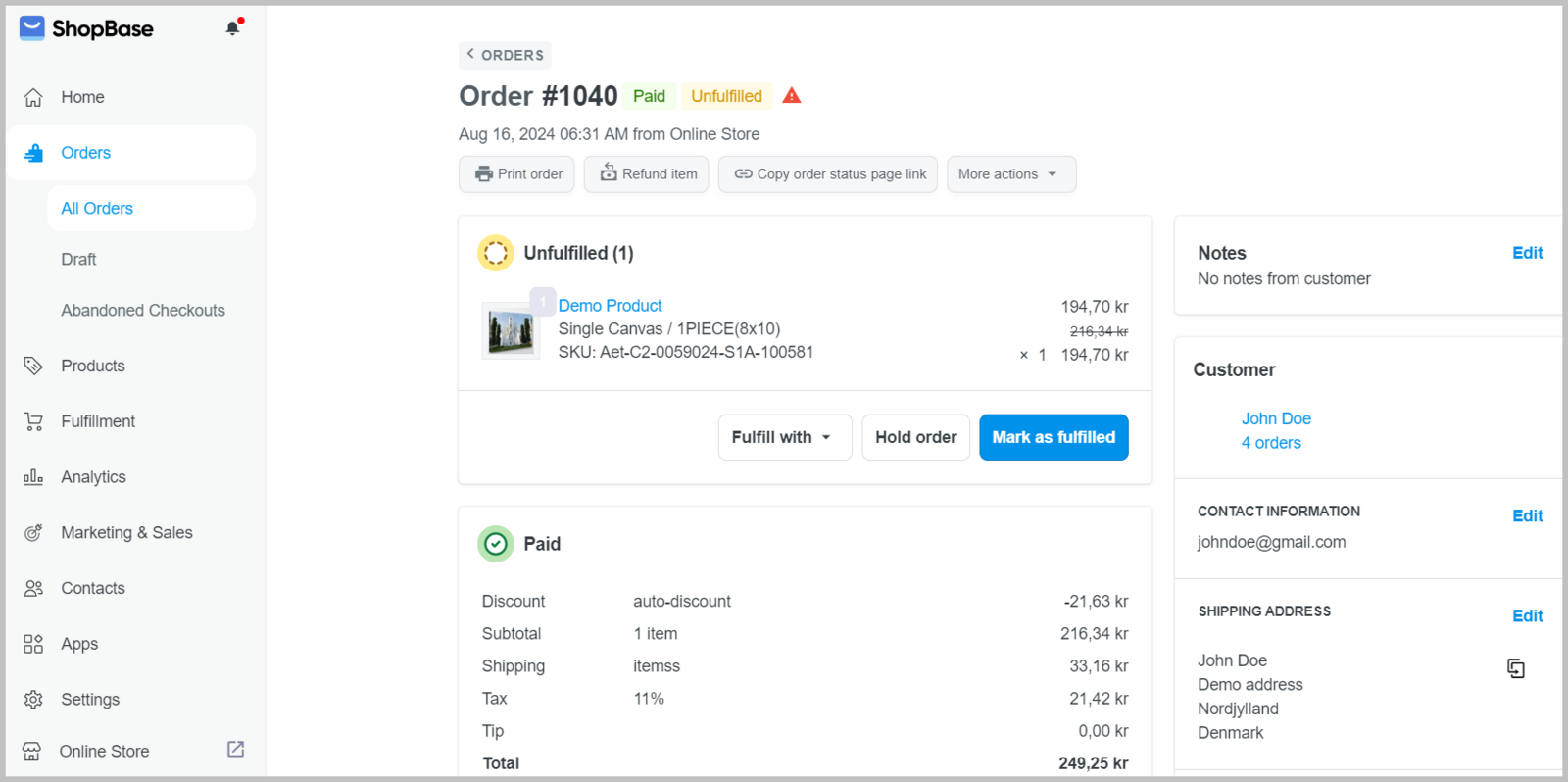
Access your Stripe account to view the test transaction details.