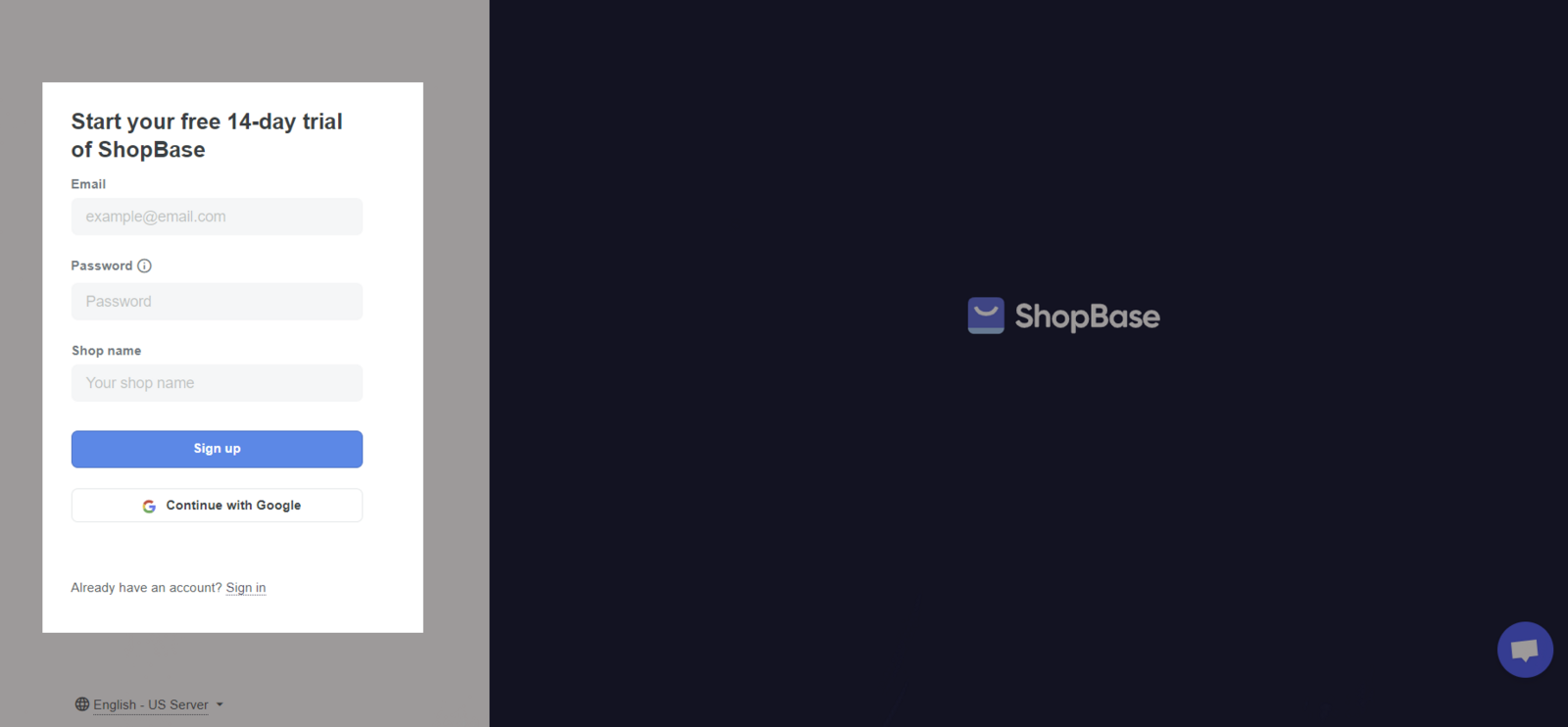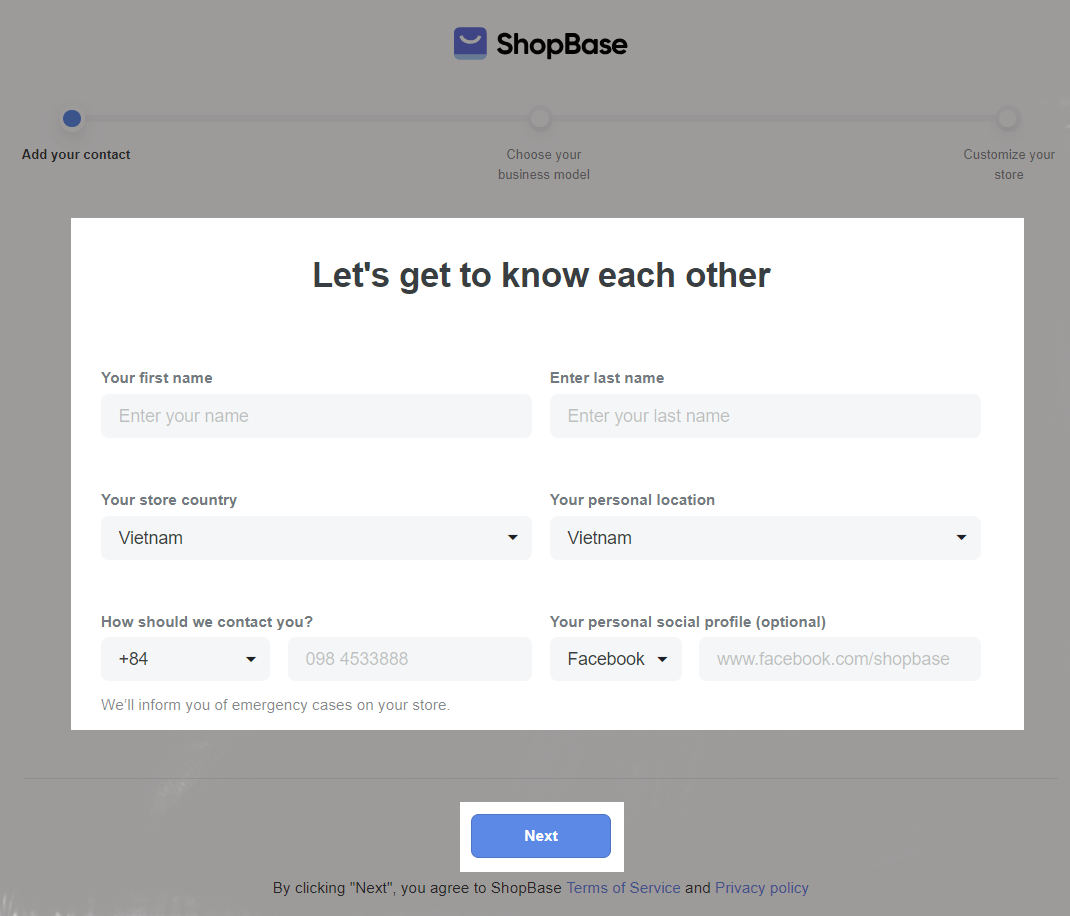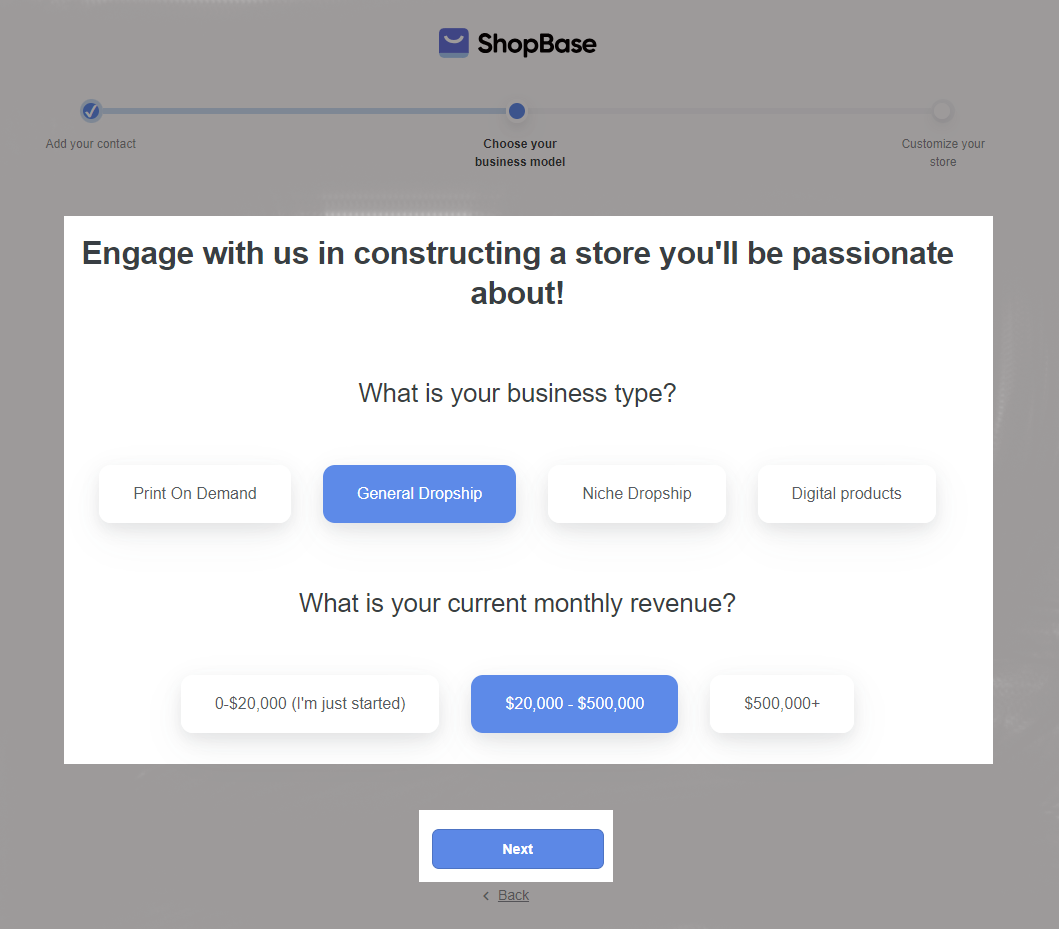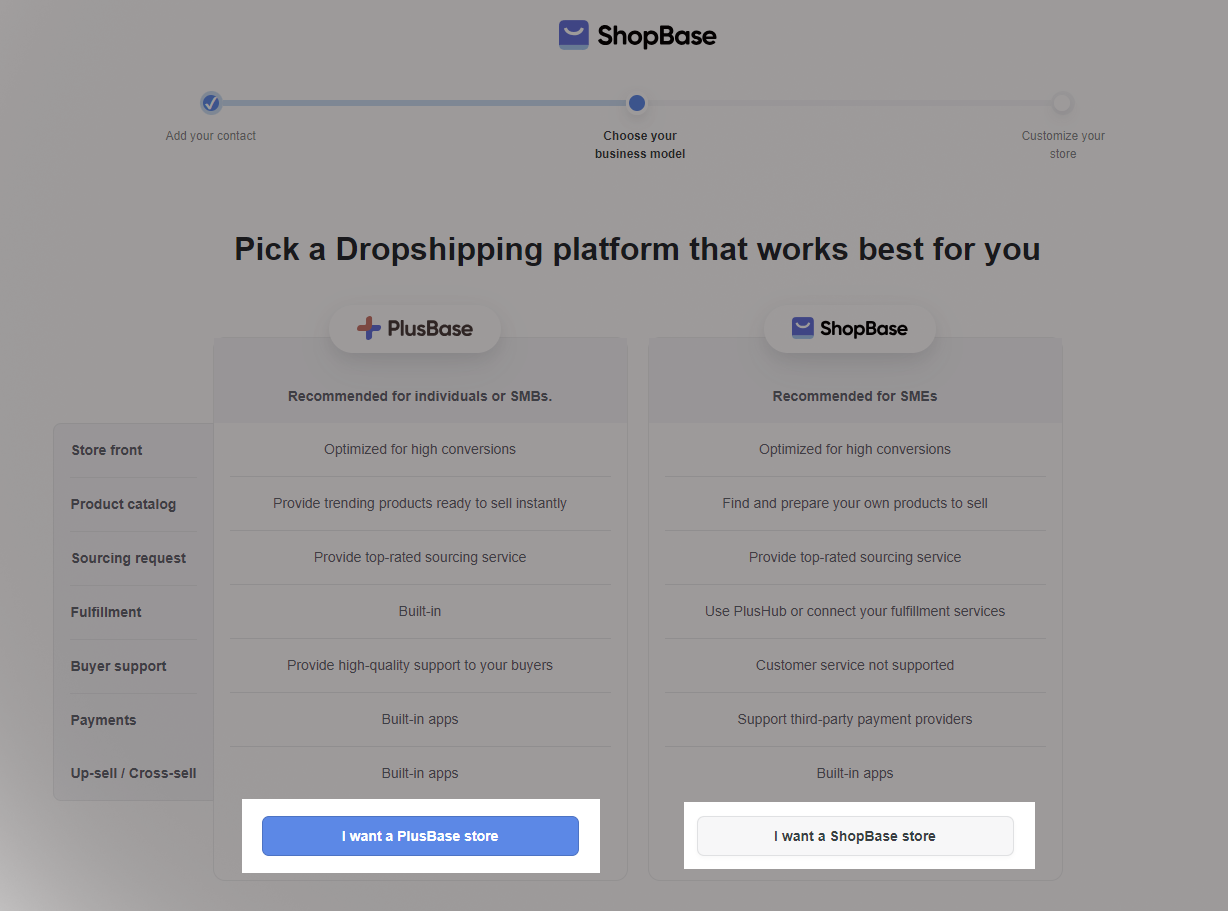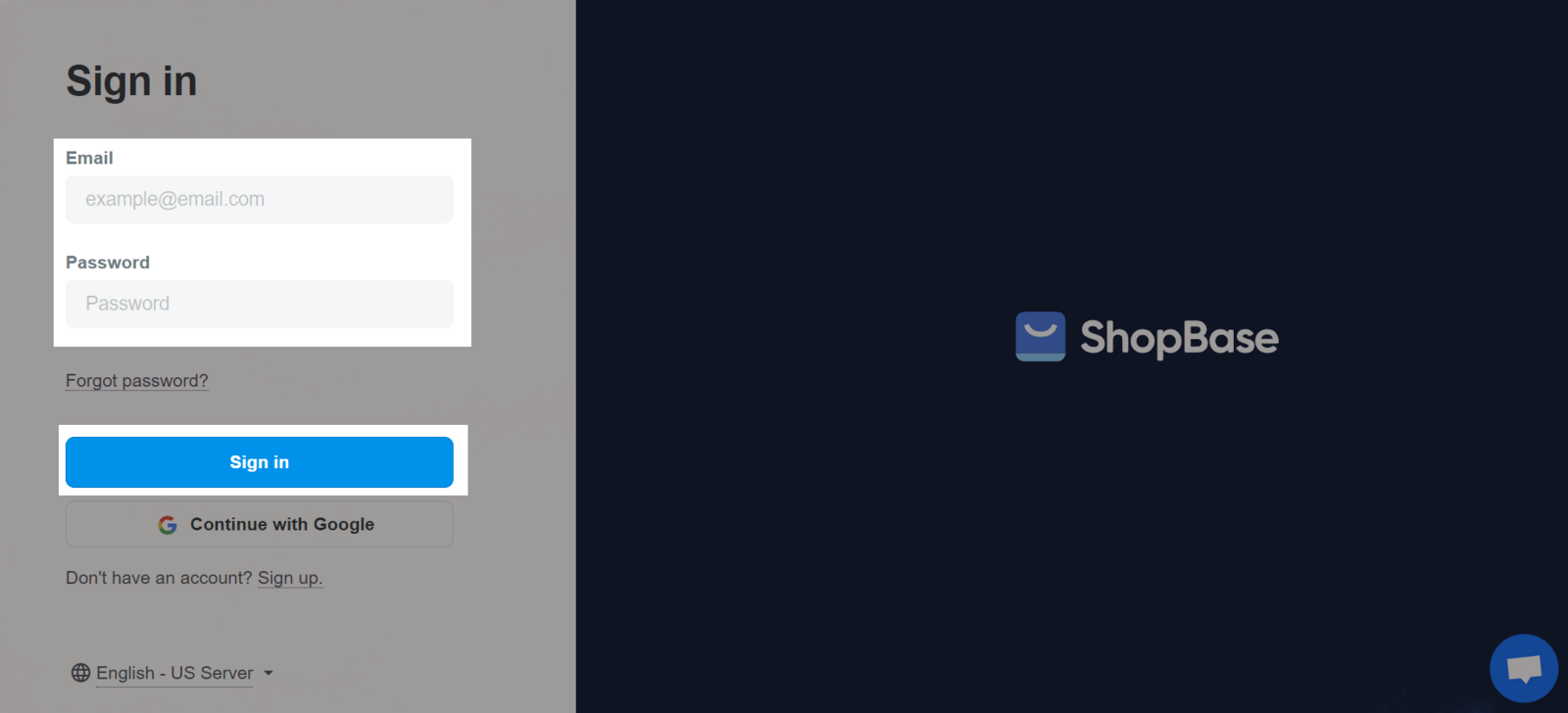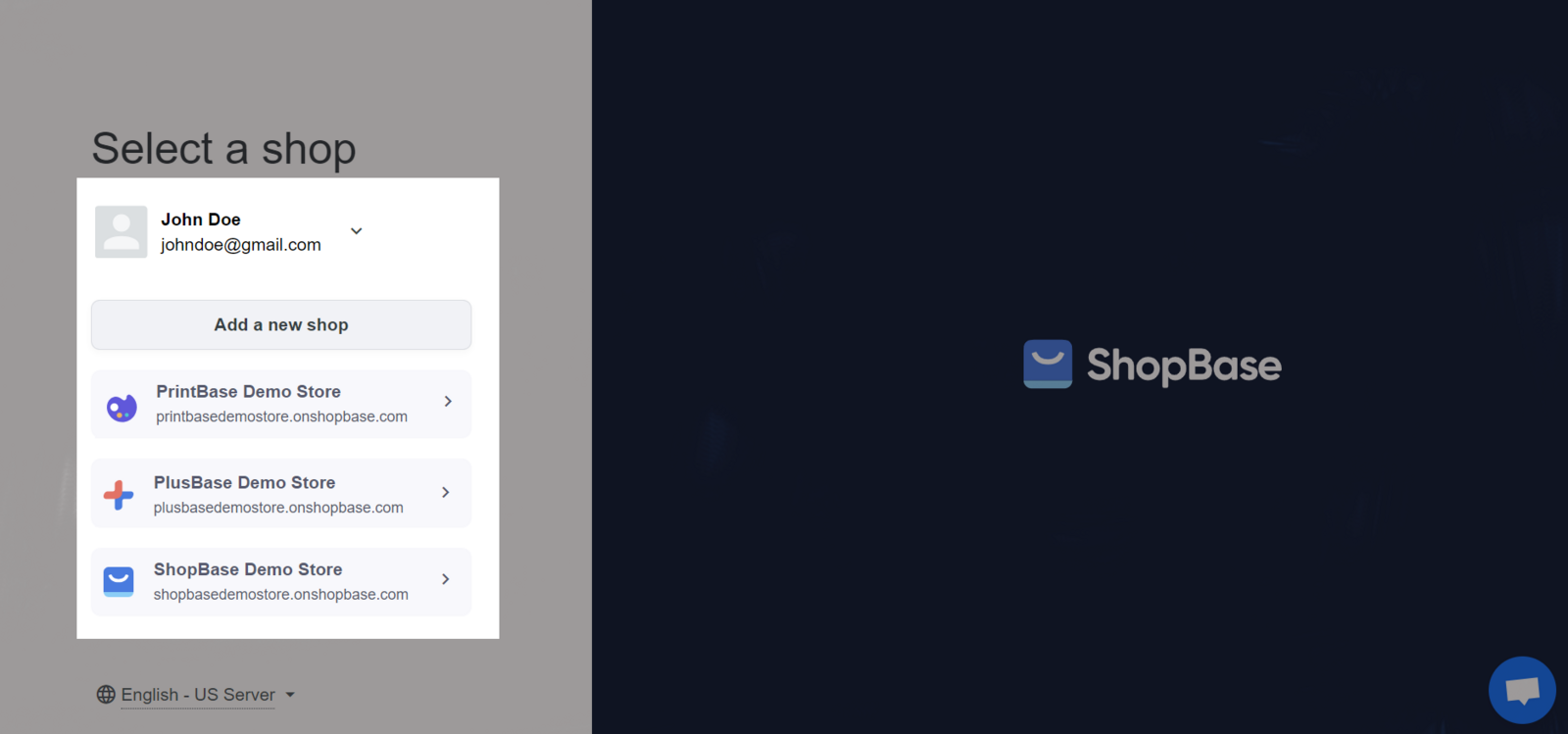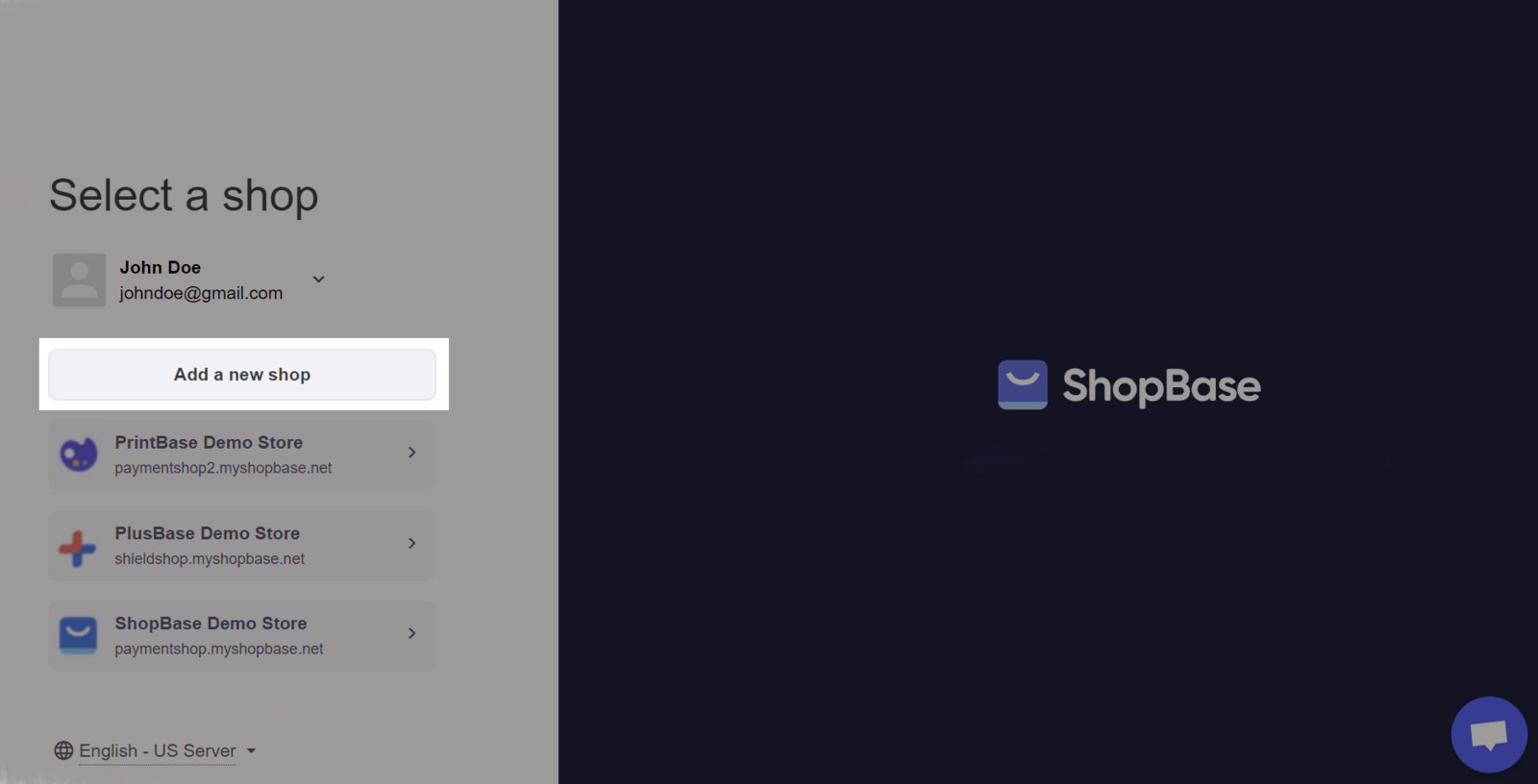Welcome to ShopBase! To get started with ShopBase, you will need an account. In this article, we will show you how to create and login an ShopBase account in order to get your online store up and running.
In this article
A. Sign up for ShopBase
B. Login ShopBase account
A. Sign up for ShopBase
Fill in your email address, password for your account, and your shop name. Click Sign up. Or you can sign up via Google by clicking Continue with Google.
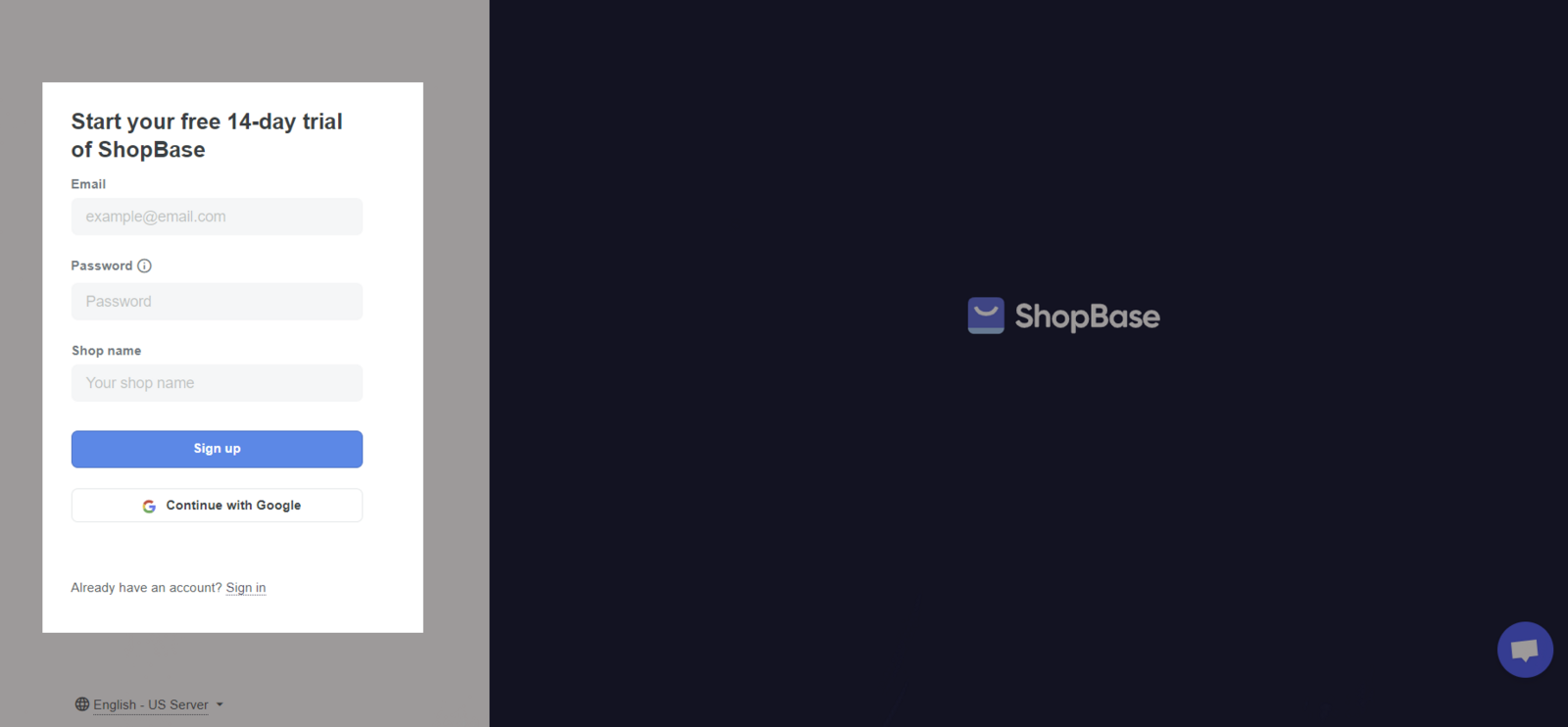
Your shop name cannot be edited and will be used as your default domain as shopname.onshopbase.com. For example, your shop name is Demo Store, then your default domain will be demostore.onshopbase.com
If the email address you're signing up for ShopBase has already been registered, the system will notify you that This email address has already been used, do you want to Sign in instead?. Follow the link to login your account, or to report Forgot password.
The next page requires information which will be used as your default business address. Fill in all necessary details, including First name, Last name, Store country, Personal location. Personal social profile is optional. You can change this information later in your settings.
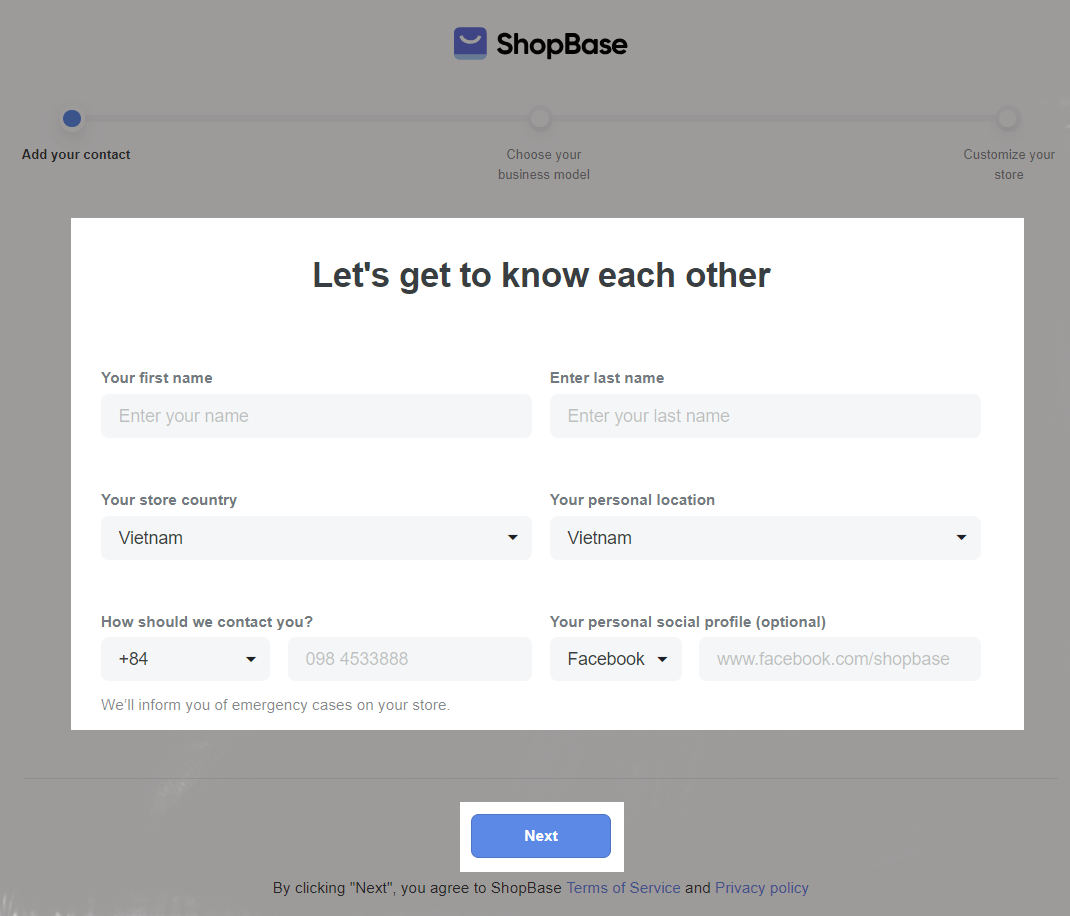
Continue with the survey, which will help us understand your business type. Once you finish, click Next.
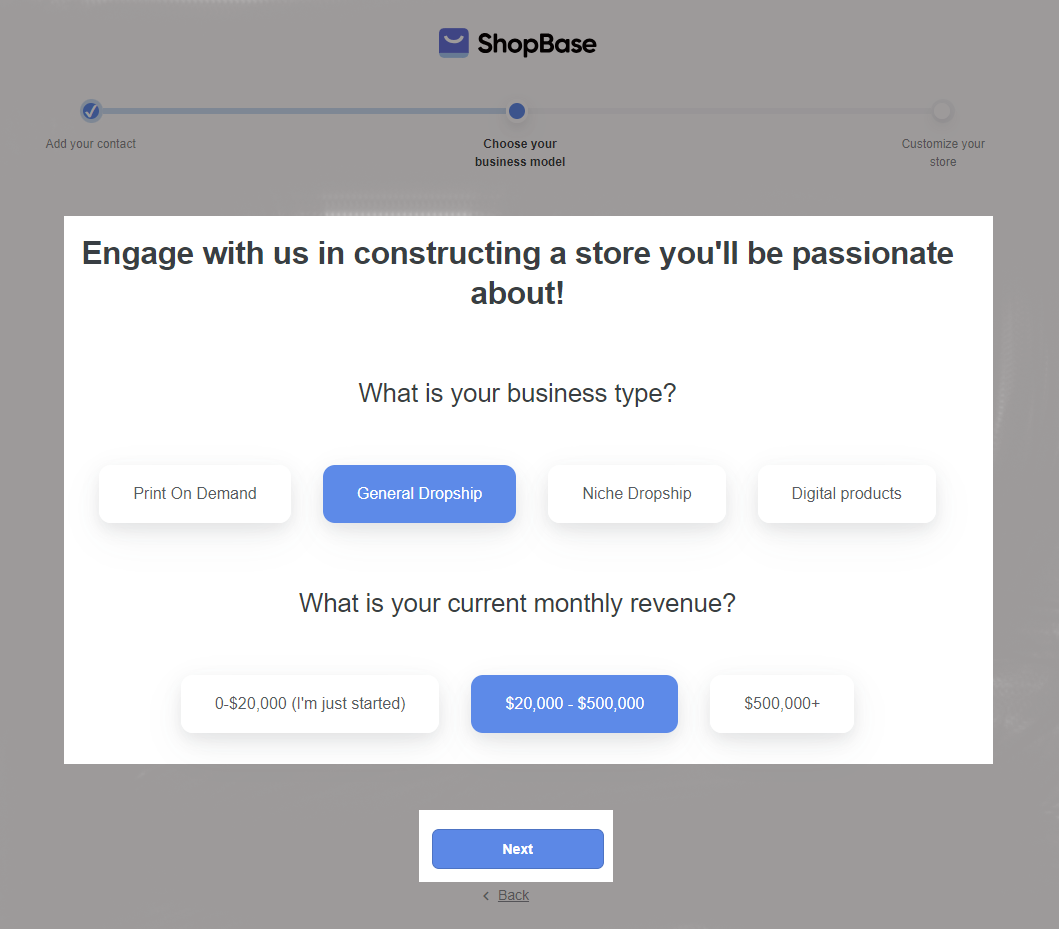
Then, select the type of store you prefer. Learn more about our platforms that suit your needs via this
article.
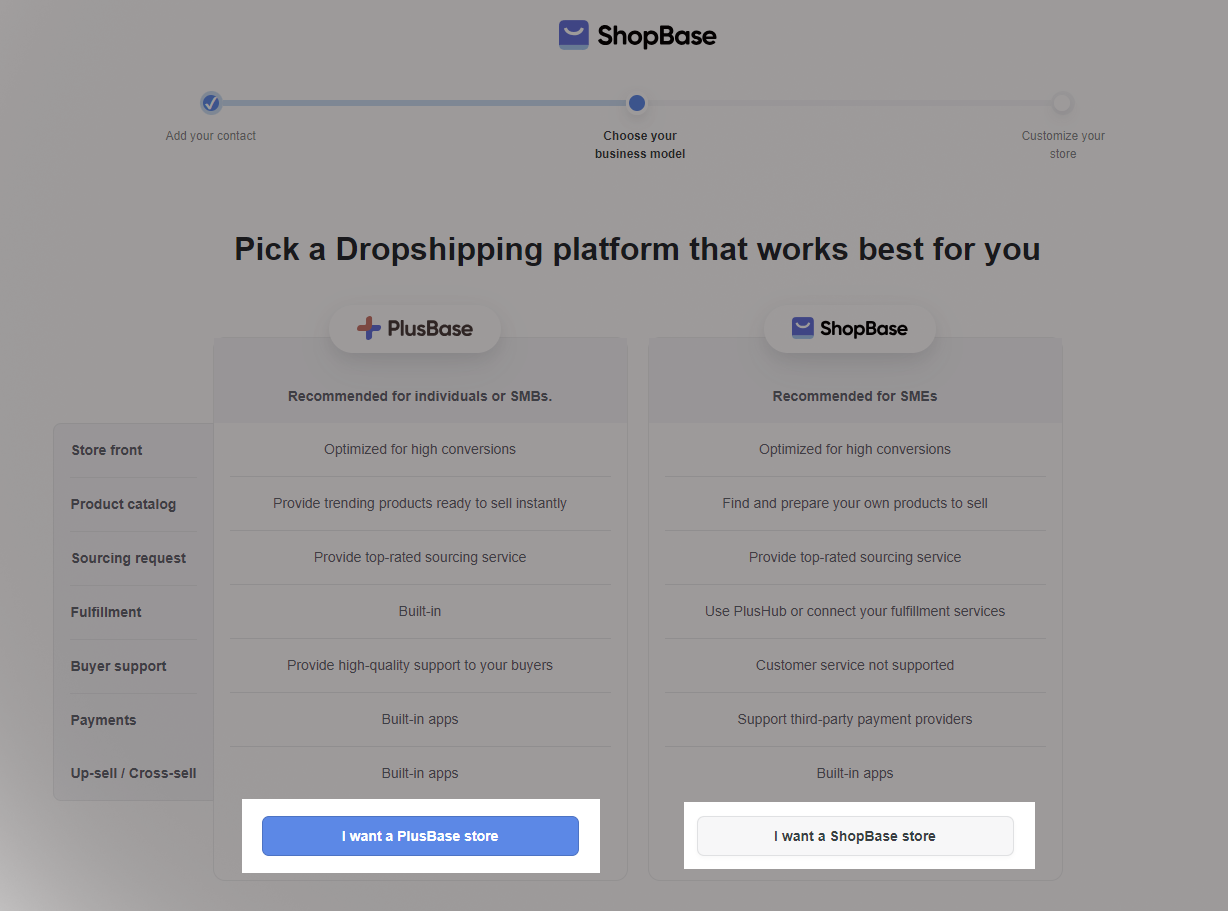
Next you will be directed to your Dashboard to get started with your store.
B. Login ShopBase account
There are 2 ways to login ShopBase Account:
Fill in the Email address and Password for your account. Click Sign in.
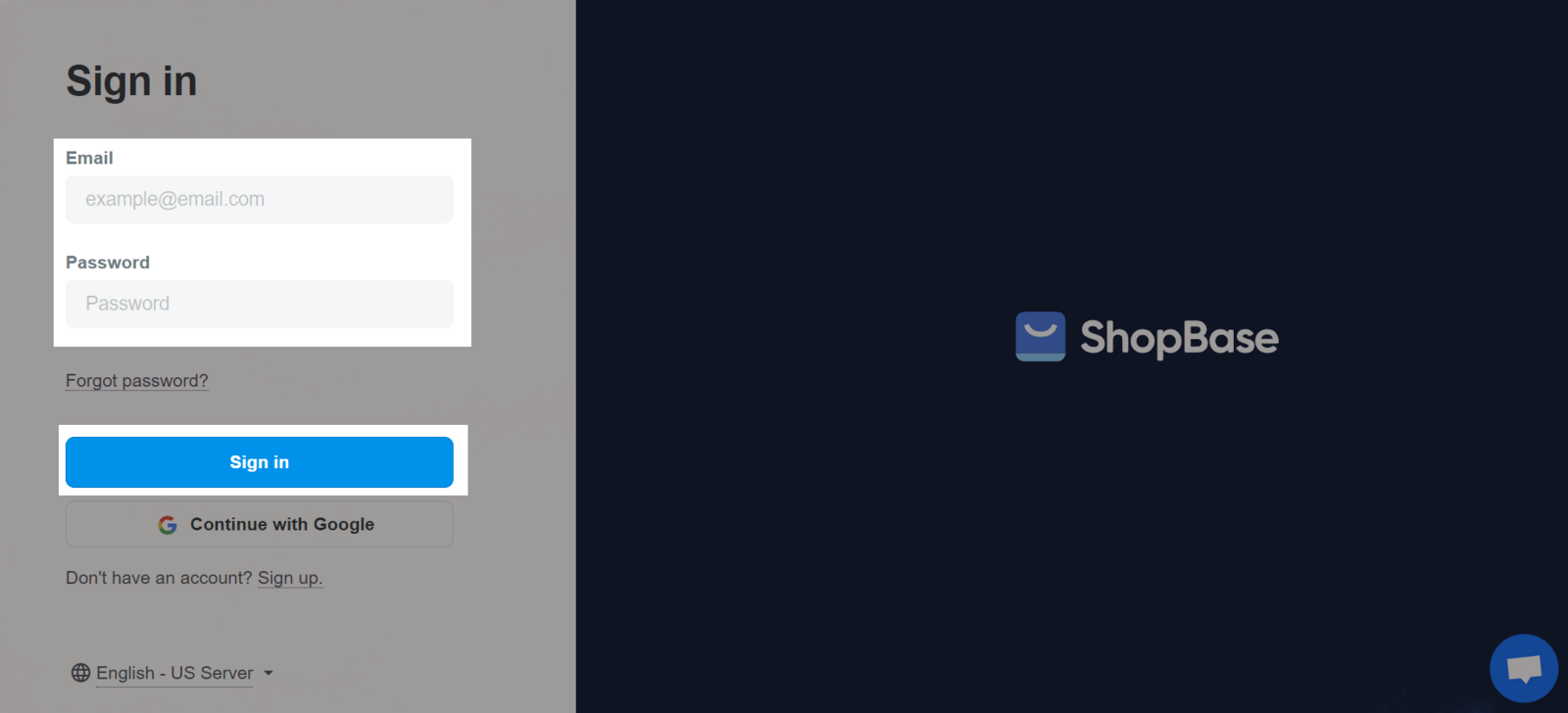
Login via your Google account. Click Continue with Google to proceed > Click on your prefered Google account.


If you don't remember your password, click Forgot password. On the next page, type your email address and select Email instructions to receive the guidance to reset the password sent to your inbox.
On the Select a shop page, click on the shop you want to work with.
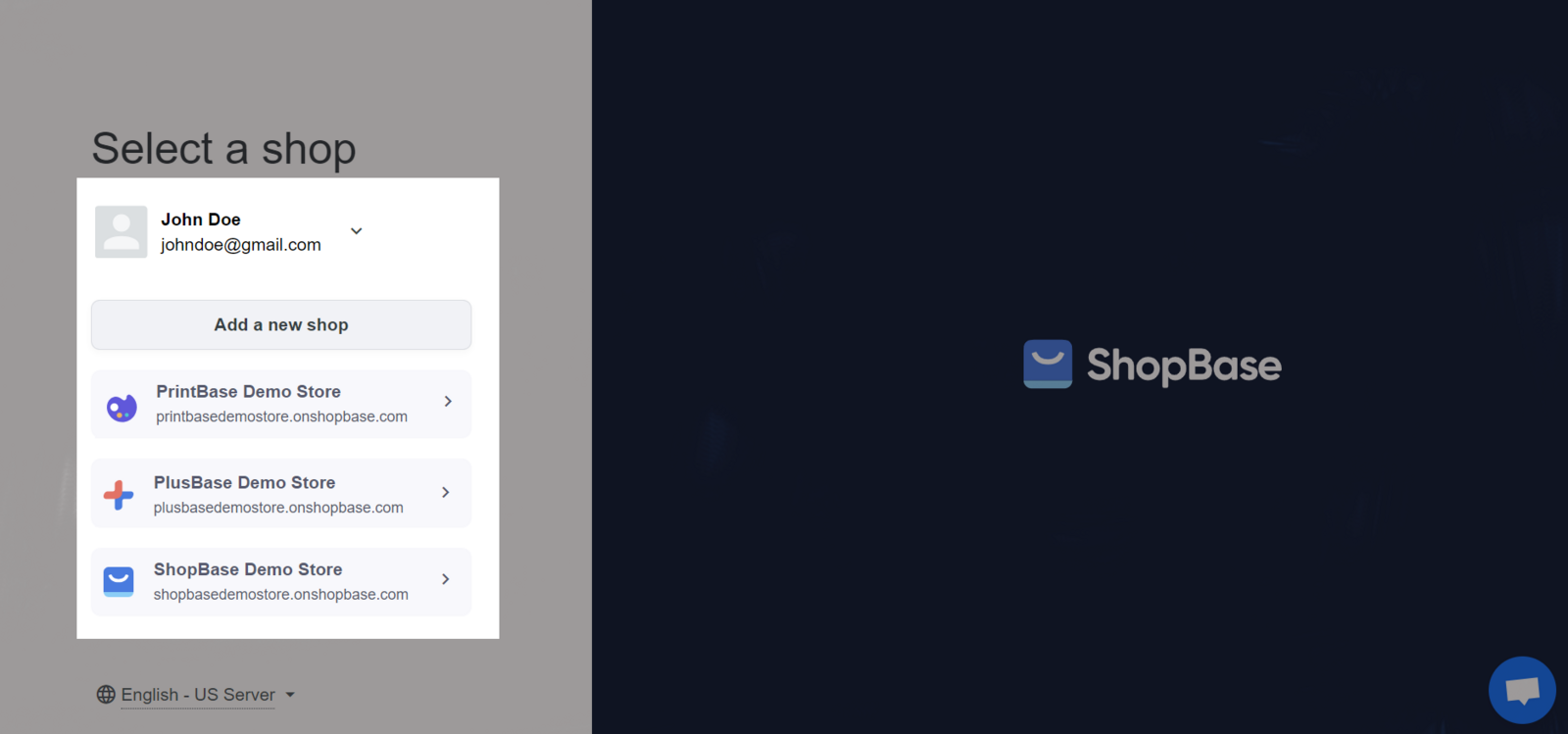
You can also Add a new shop under your current account. Then you will be brought to your store's dashboard.
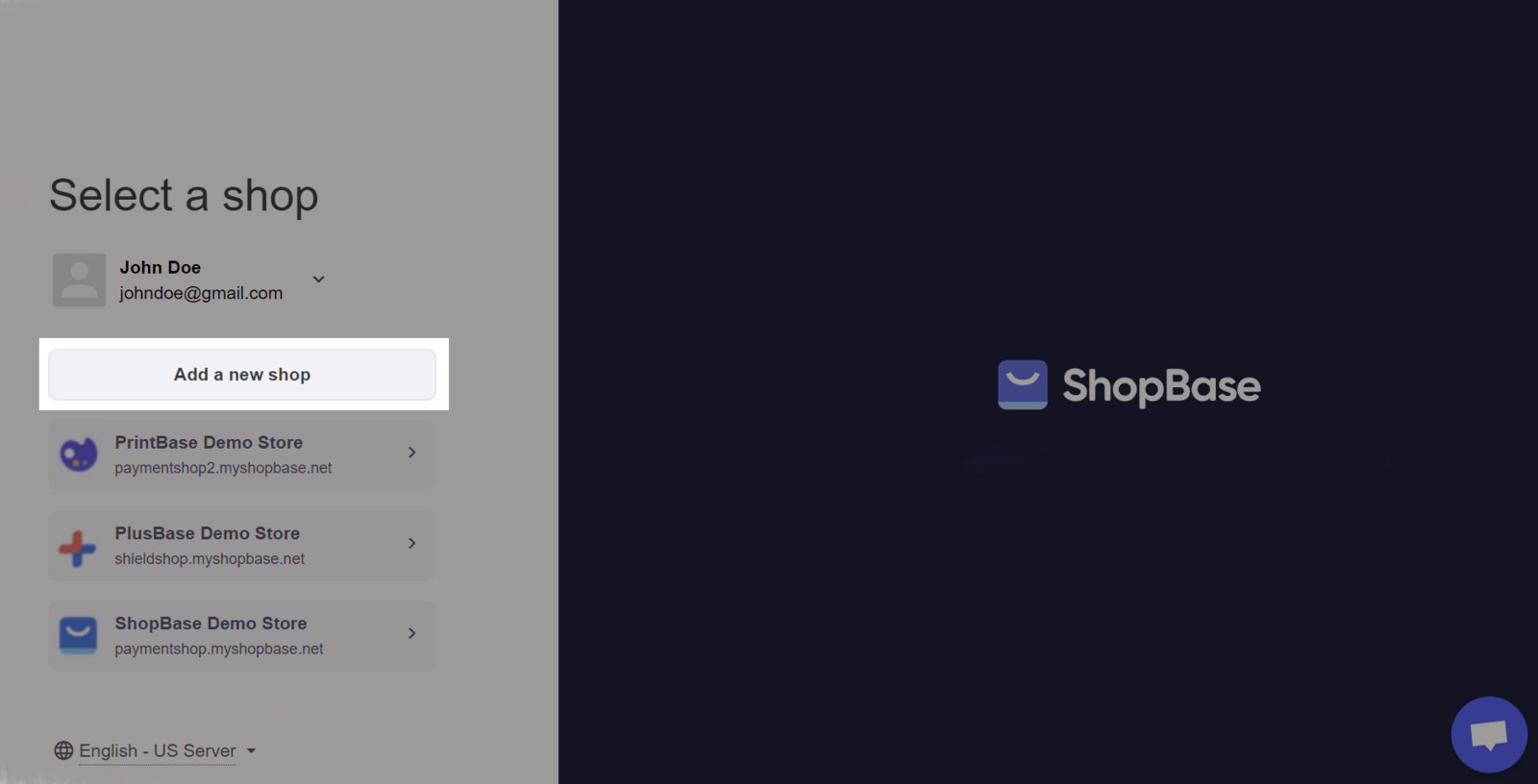
Related articles