In this article, we will guide you to edit the display of Social Proof notifications in Boost Convert application.
Step by Step Tutorial
From your ShopBase admin site, go to Apps > Boost Convert. You can also access the Boost Convert app by going to Marketing & Sales > Boost Convert.
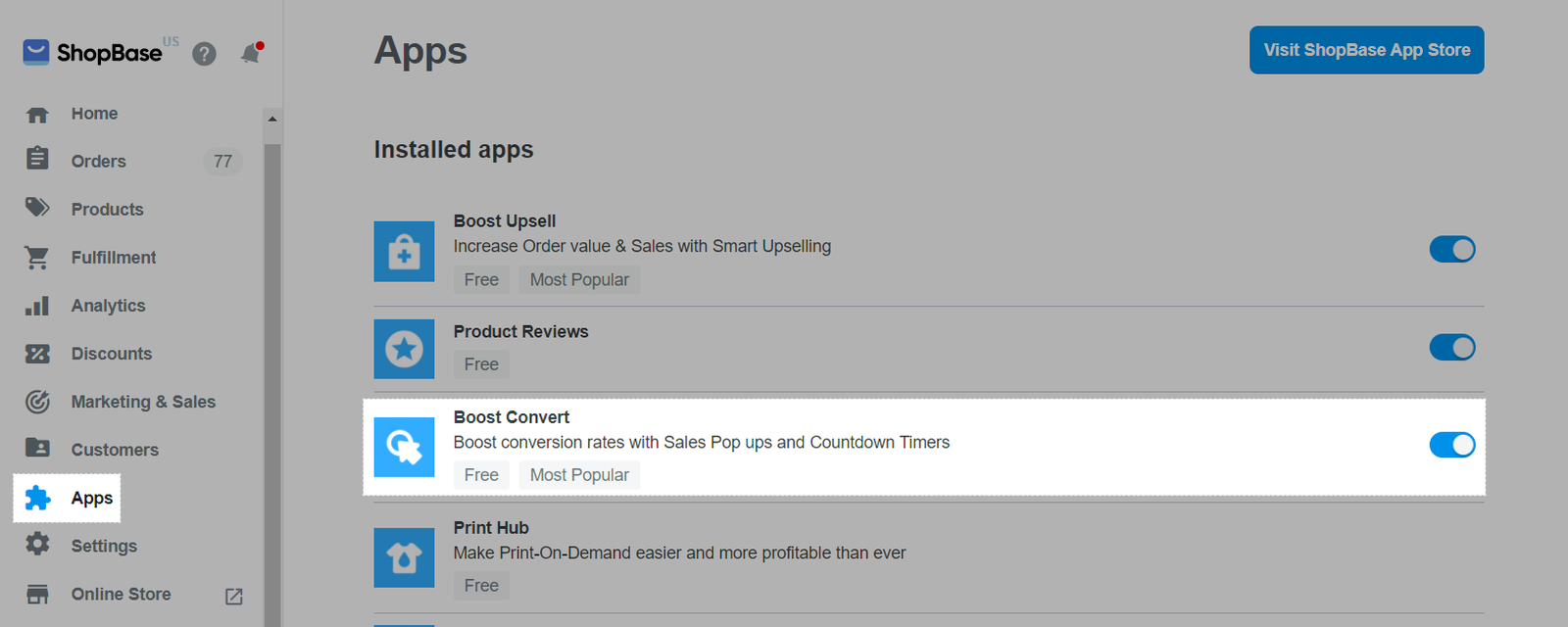
In Social Proof, select Settings.
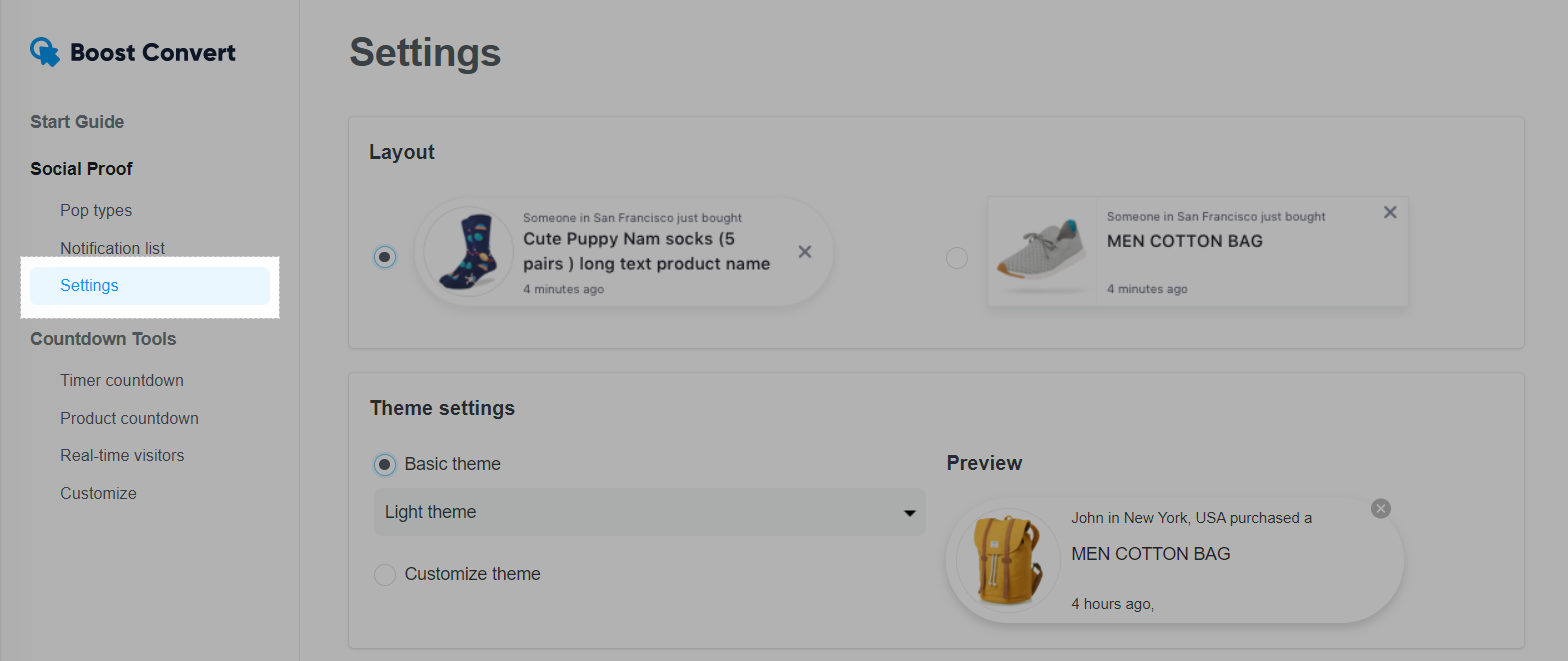
Choose the notification layout in Layout section.
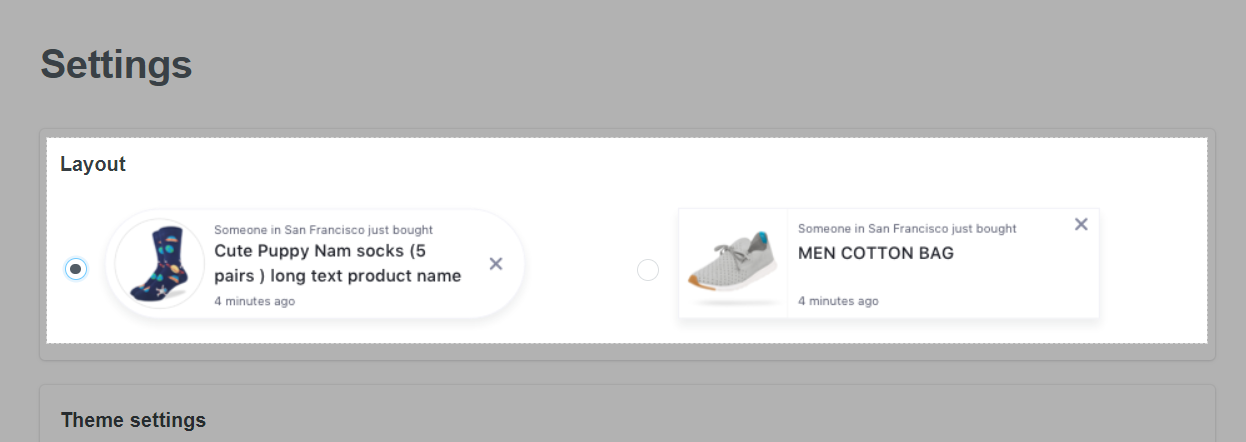
Choose the layout in Theme settings with Basic theme and Customize theme.
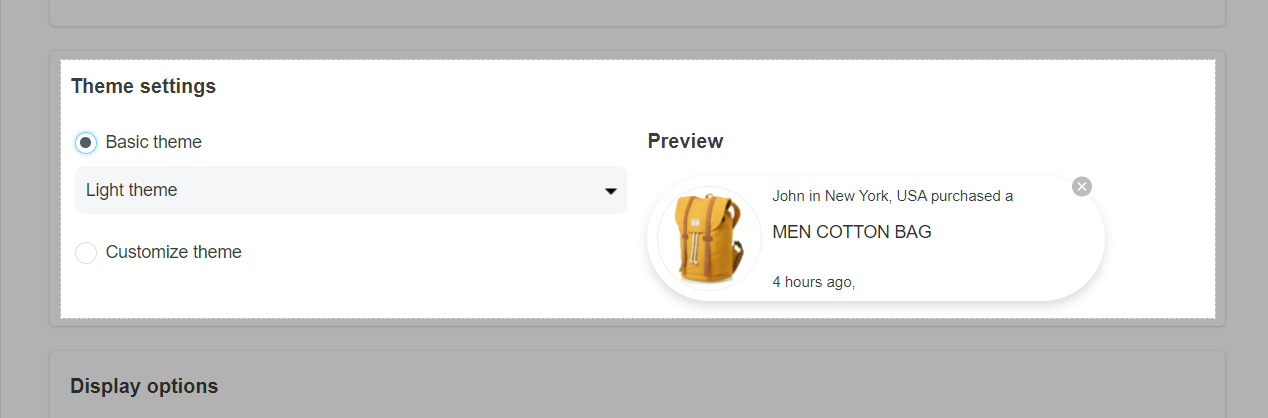
In Display options section, you can set up:
Tick Show on mobile so notifications will display on your phone.
Choose Desktop position and Mobile position.
Set up the duration you want a notification displayed in Display time.
Tick Display notifications in random order if you want notifications to be displayed at random.
Set up the maximum number of notification displayed on a page in Maximum per page.
Set up the time gap you want two notifications to be displayed in Delay time between notifications.
Tick Randomize delay time between notifications if you want delay time to be put at random.
Enter the delay time to show notifications in Delay time to show popup after loading page.
Enter the days during which orders will be synced with Boost Convert app in Only display synced orders that created within the last.
Tick Repeat sales notifications when there are no new order synced so popups will be repeated when there is no new order for syncing.
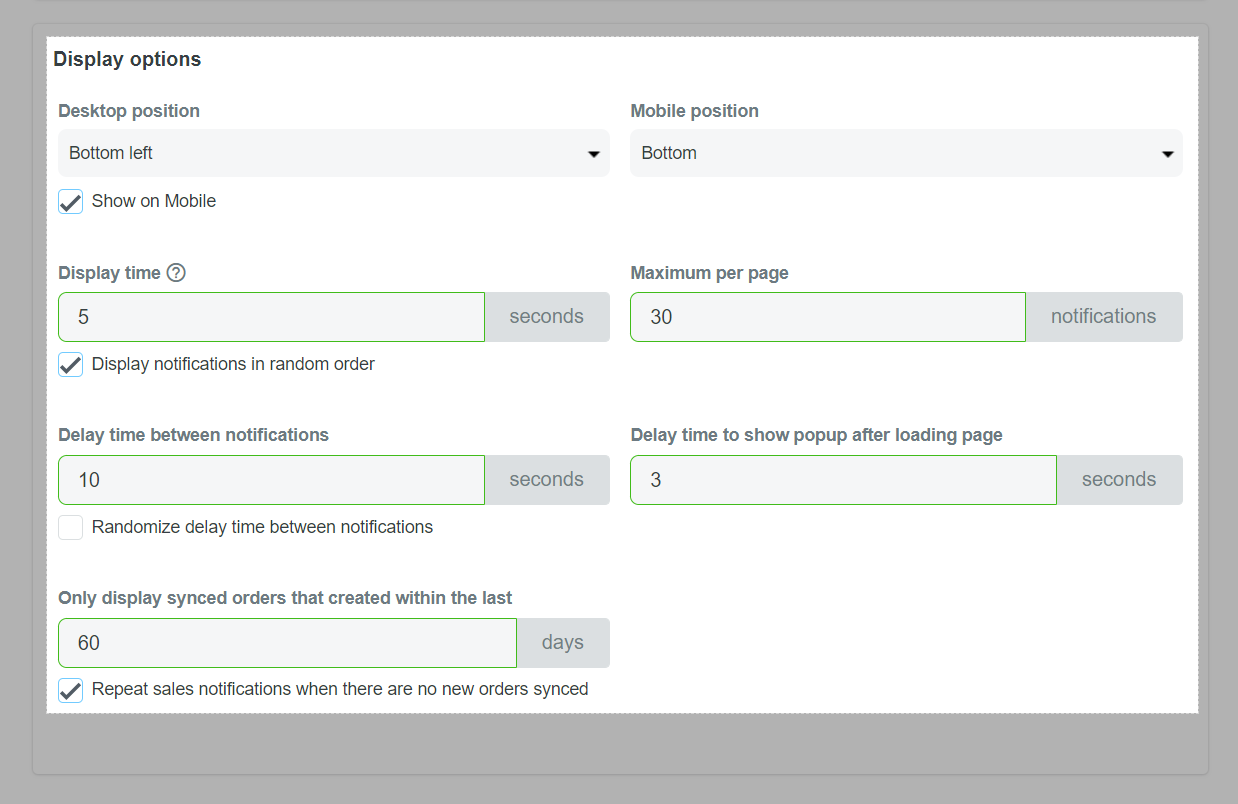
Click Save once finished.