Enhanced Conversions is a feature that can increase the accuracy of your conversion measurements. When a customer completes a conversion on your website, you may receive data such as email address, name, home address and/or phone number. This data can be collected and used to match your customers to Google accounts that they signed into when they clicked on one of your ads. With this data, you can improve the reporting of the online conversions driven by ad interactions.
In this article, we will guide you on how to set up Google Ads Enhanced Conversions on ShopBase.
Step by Step Tutorial
Google provides 2 ways to set up Enhanced Conversions: with Google Tag Manager or with the global site tag. To integrate this feature into ShopBase, we encourage you to use the global site tag method.

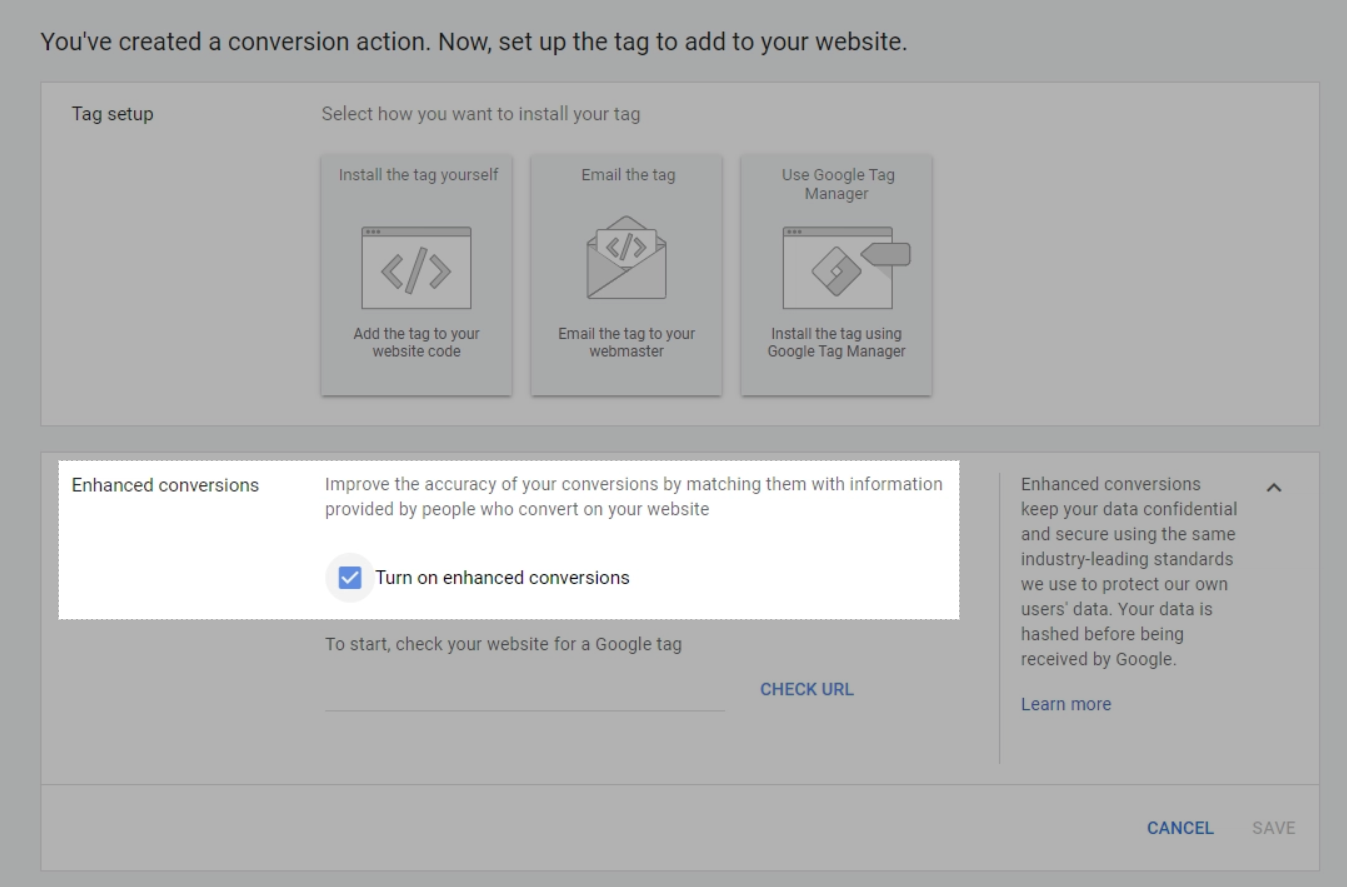
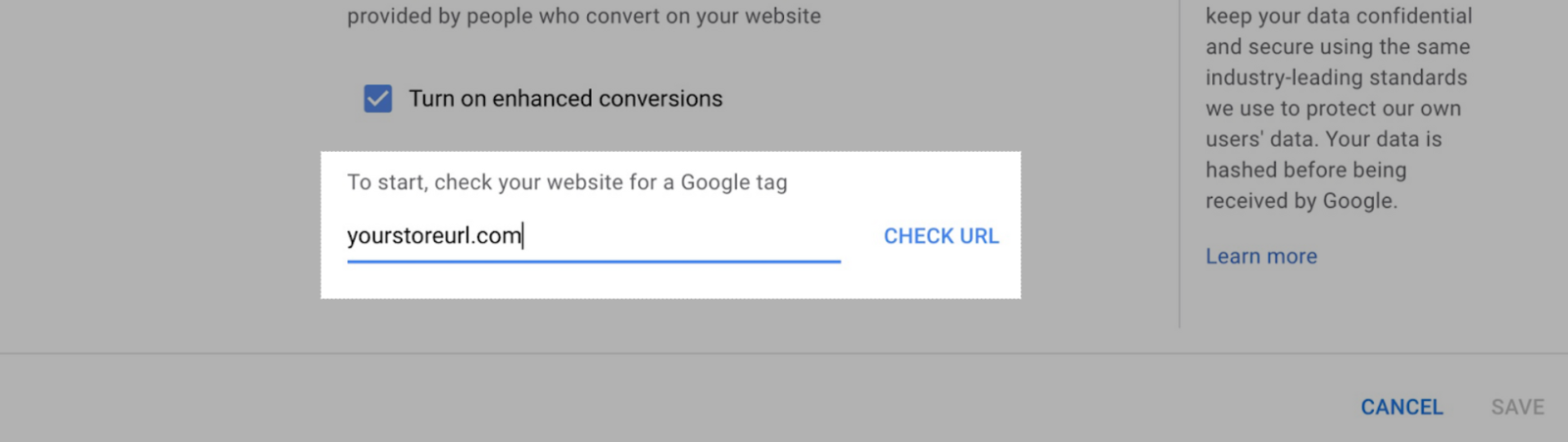
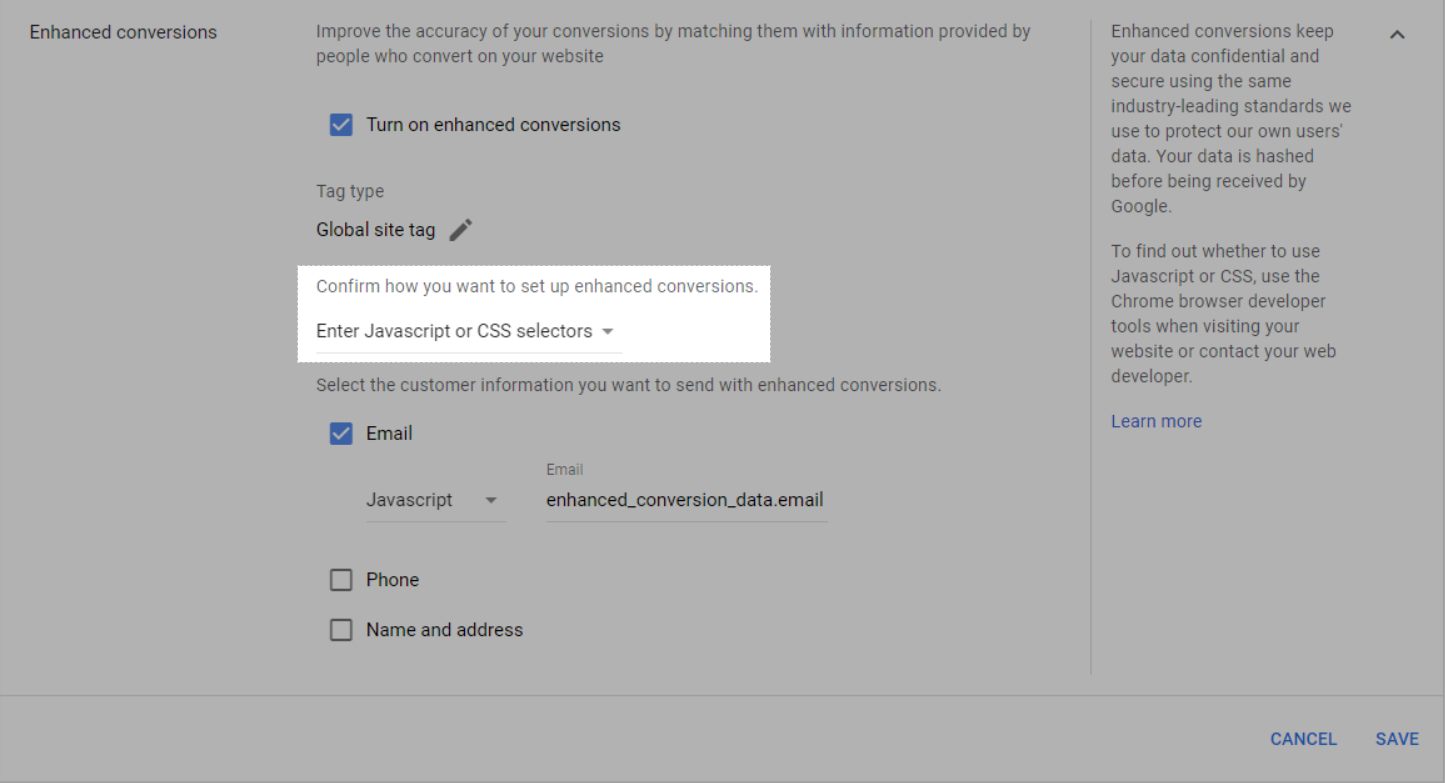
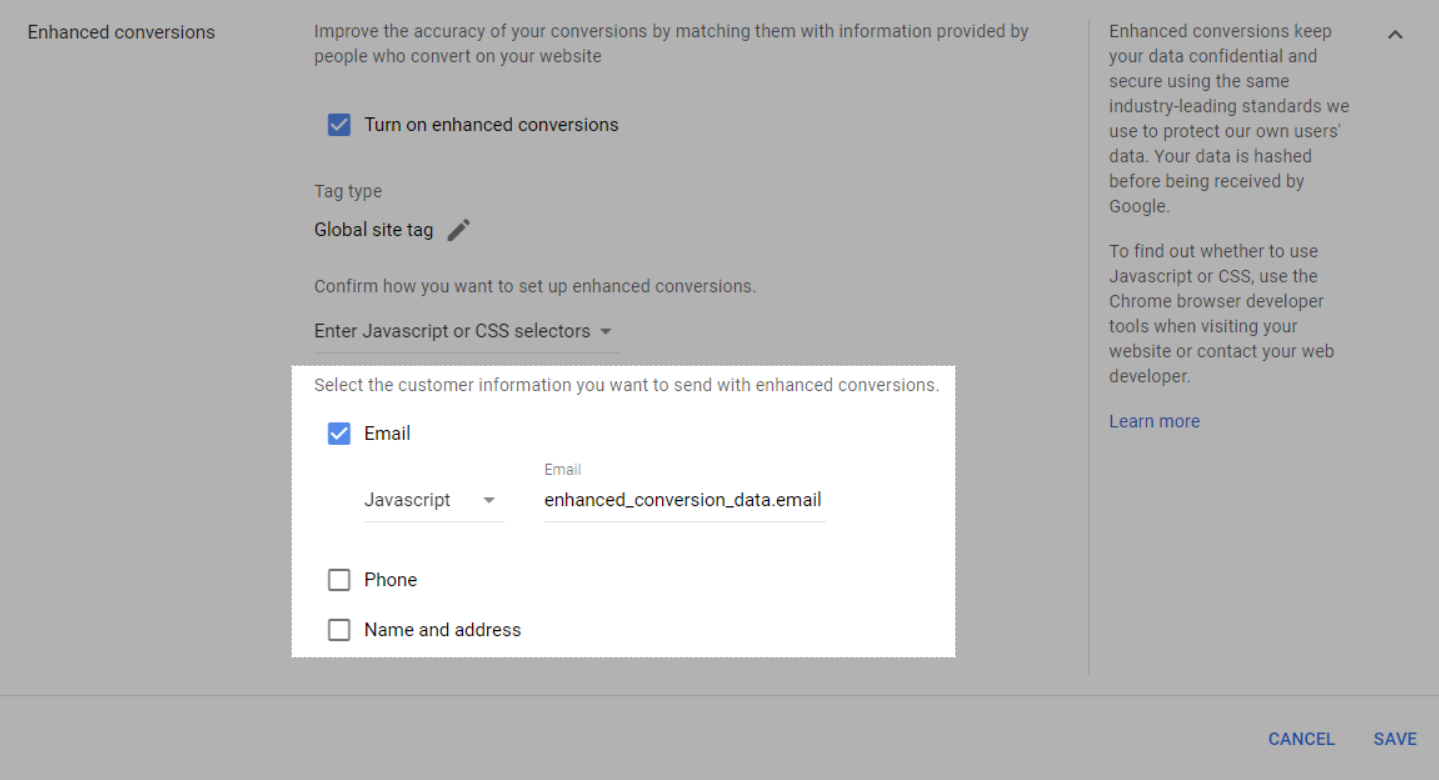
There are available Javascript variables that ShopBase have been sending automatically to Google Ads:
Email: enhanced_conversion_data.email
Phone: enhanced_conversion_data.phone_number
First Name: enhanced_conversion_data.first_name
Last Name: enhanced_conversion_data.last_name
Street Address: enhanced_conversion_data.home_address.street
City: enhanced_conversion_data.home_address.city
State: enhanced_conversion_data.home_address.region
Country: enhanced_conversion_data.home_address.country
Postal code: enhanced_conversion_data.home_address.postal_codeAfter you have filled in the variables, the information should look like this:
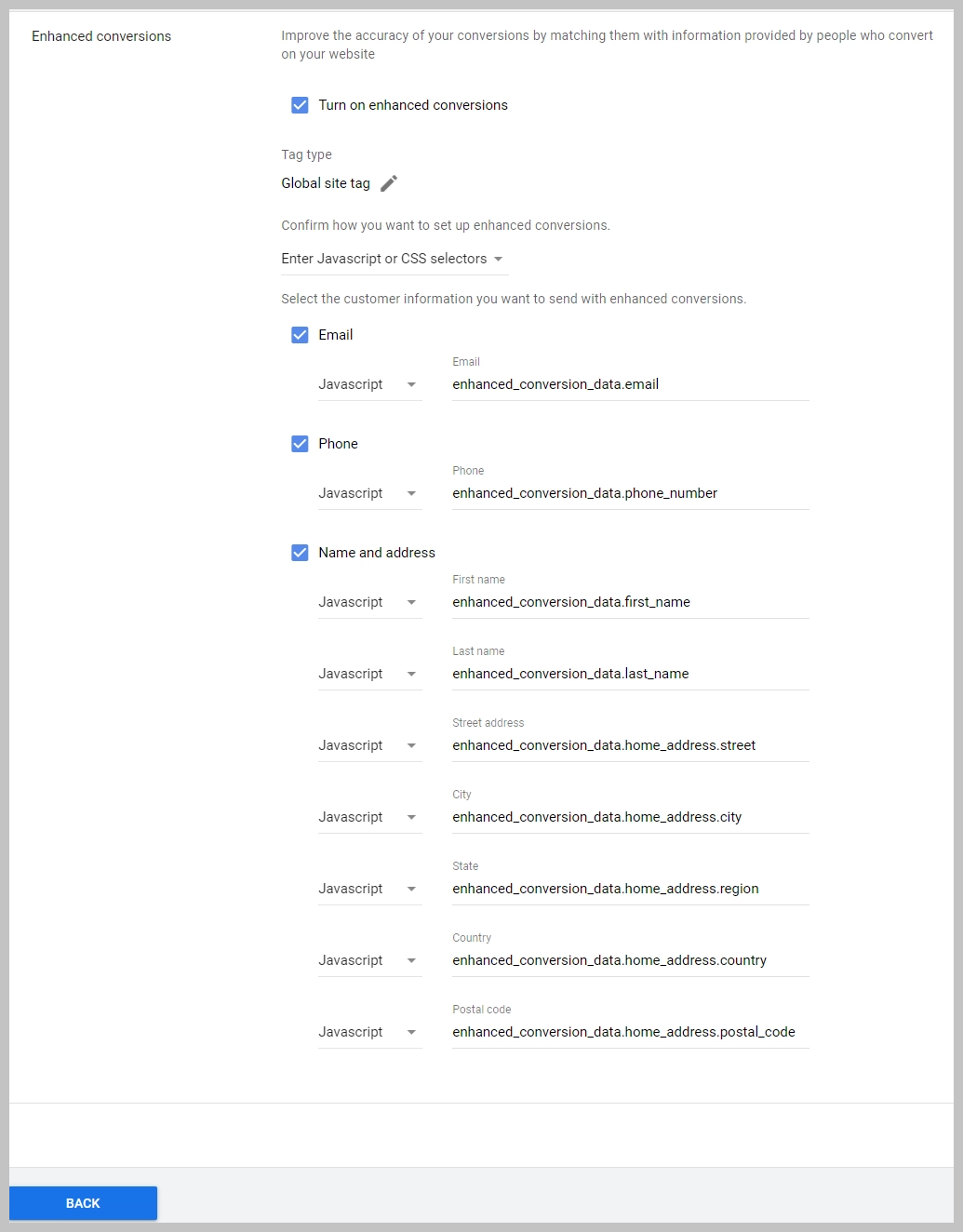
Recording conversions (enhanced conversions detected) in your Status column. This means that Google is currently processing your enhanced conversion data and will notify you once the integration is completed.Reporting (enhanced conversions). This means that Google has started using enhanced conversion data in your conversion action report.