You can now select product mockup images from our library and arrange their orders to appear on the product page in ShopBase, PrintBase, and PlusBase.
Step by Step Tutorial
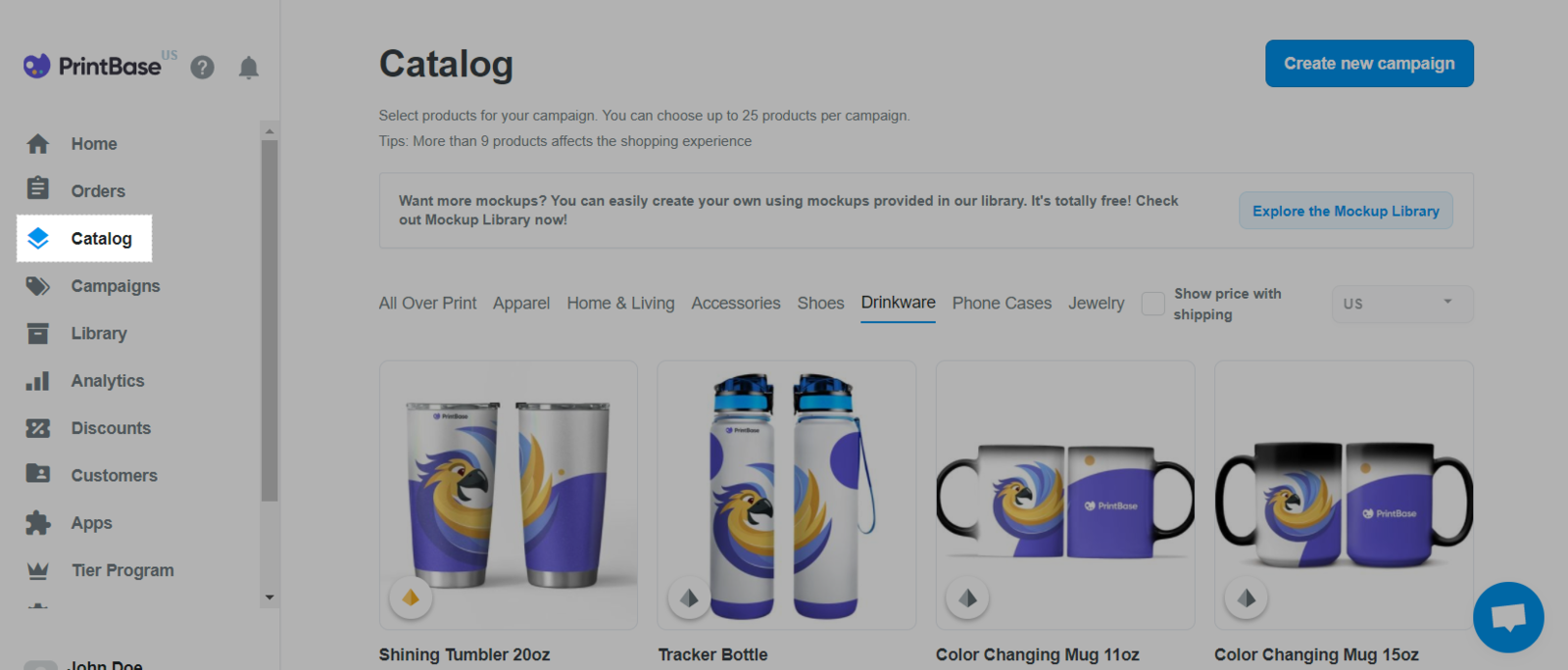
If you are using PrintHub app by ShopBase, from your ShopBase admin site, go to Apps > PrintHub > Catalog.
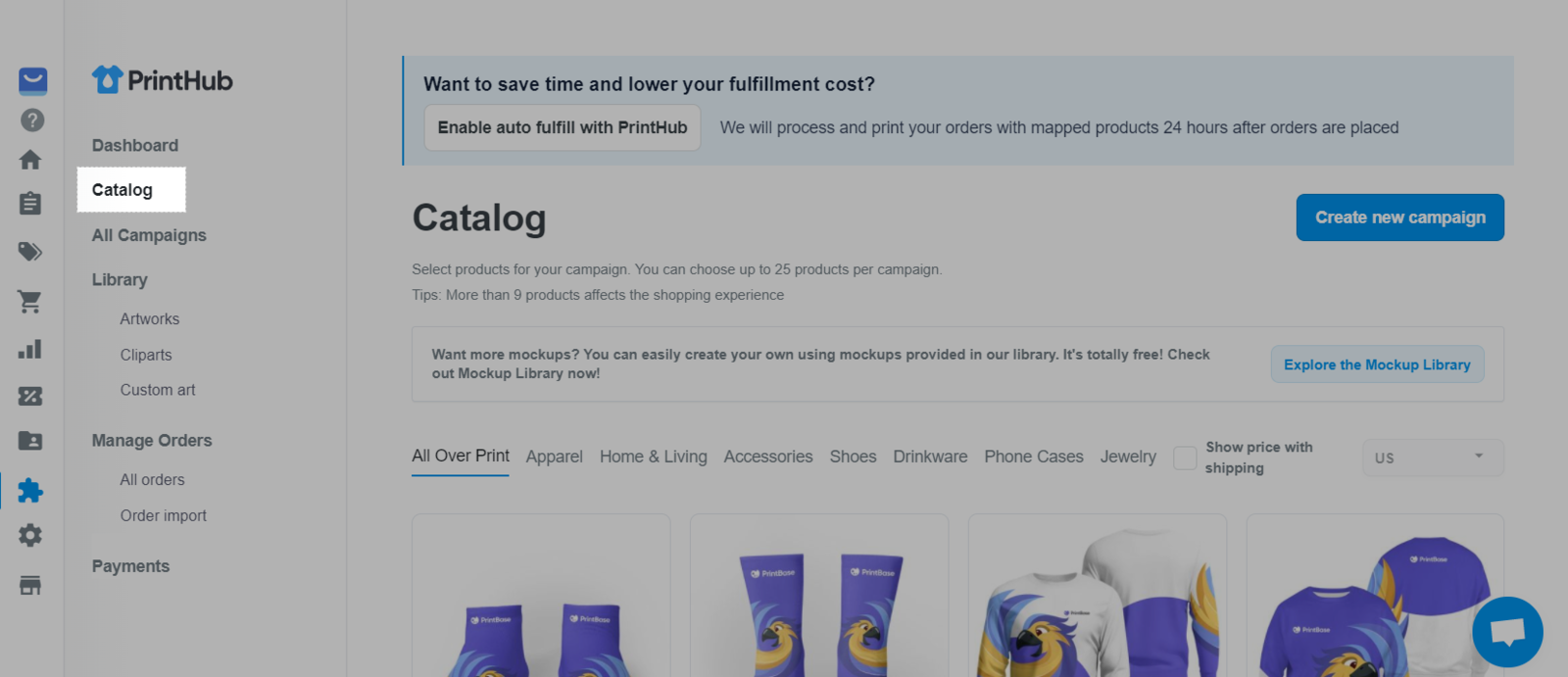
If you are using PlusBase, from your PlusBase admin site, go to POD products > Catalog.
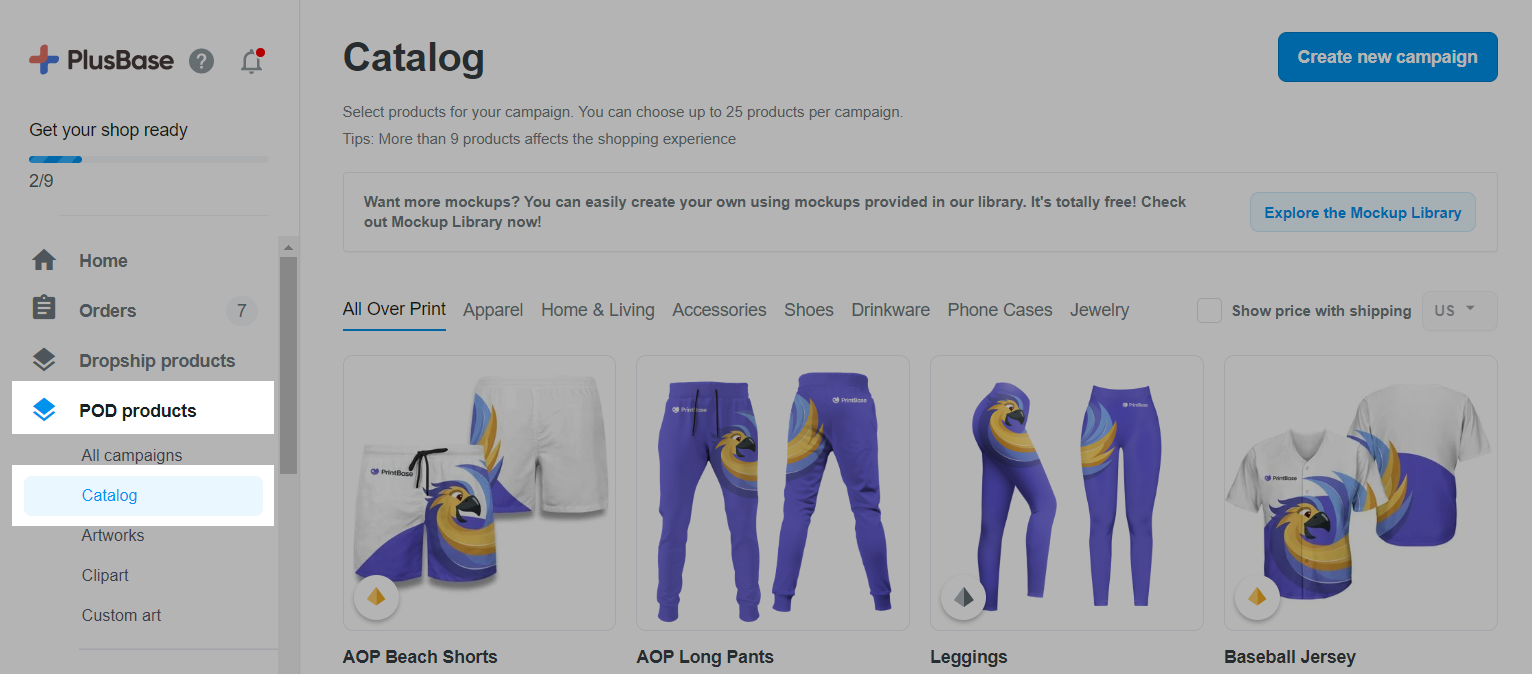
˅ button and choose Select mockup.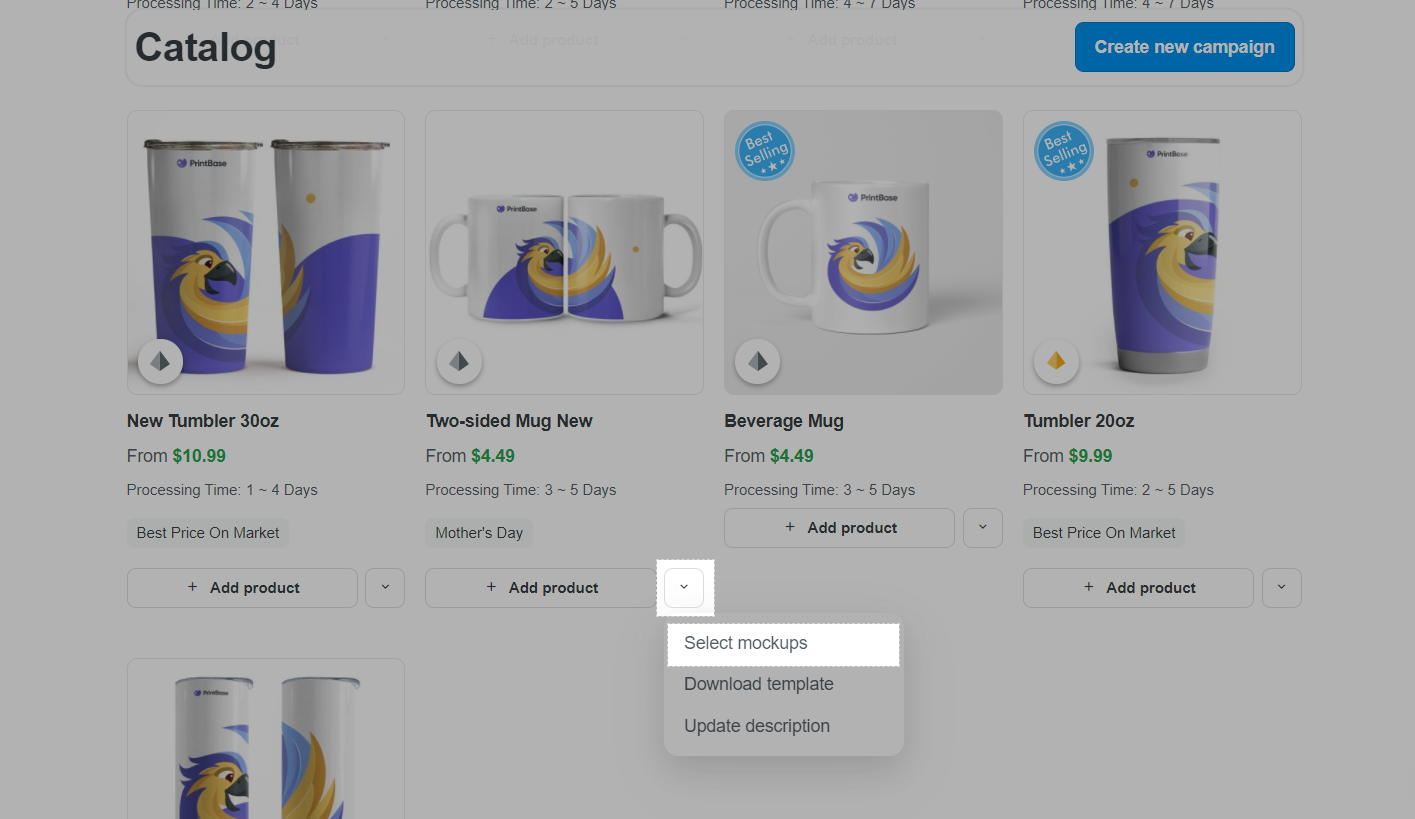
You can also update the product mockups directly in the editor window when creating new campaign by clicking Update mockup in the Mockups section.
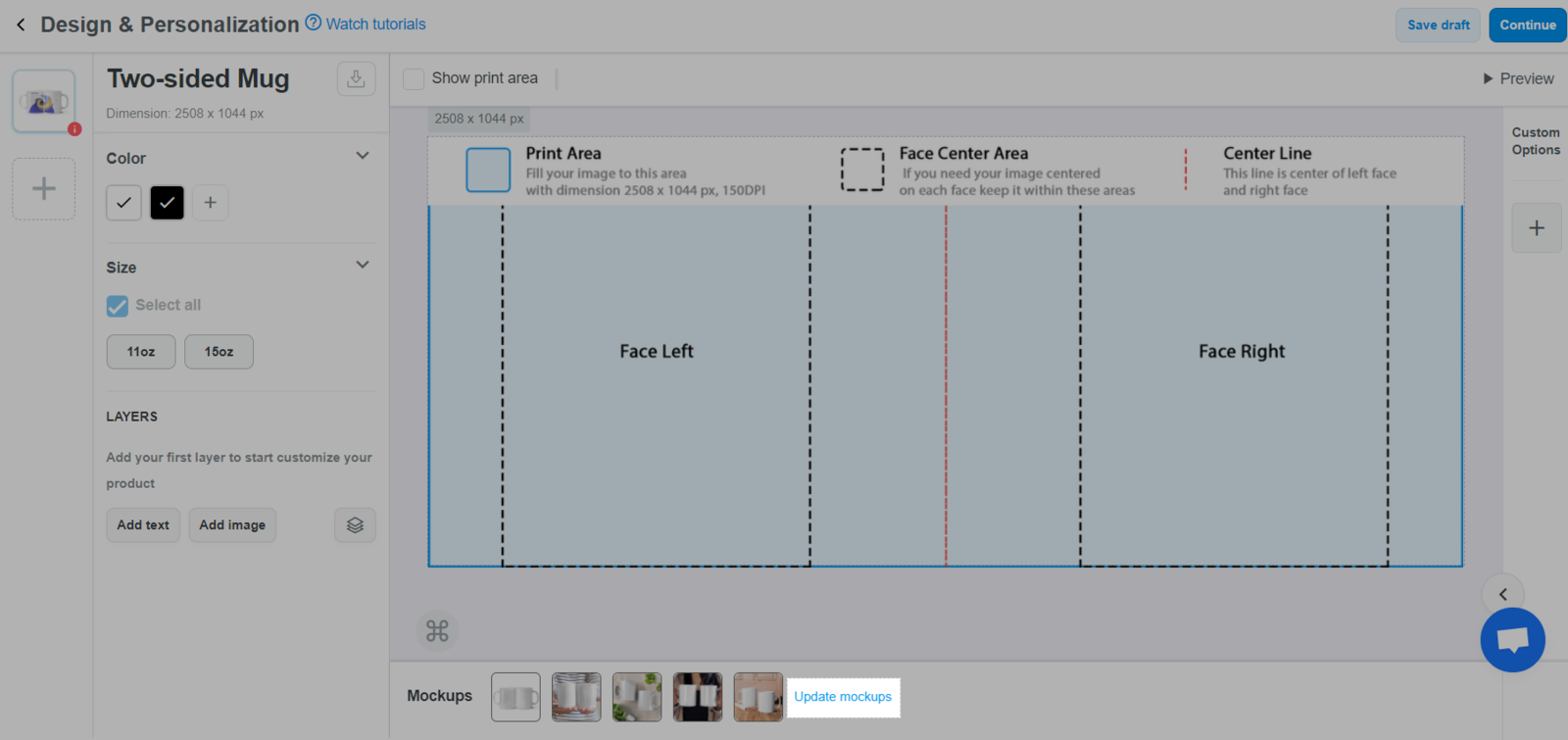
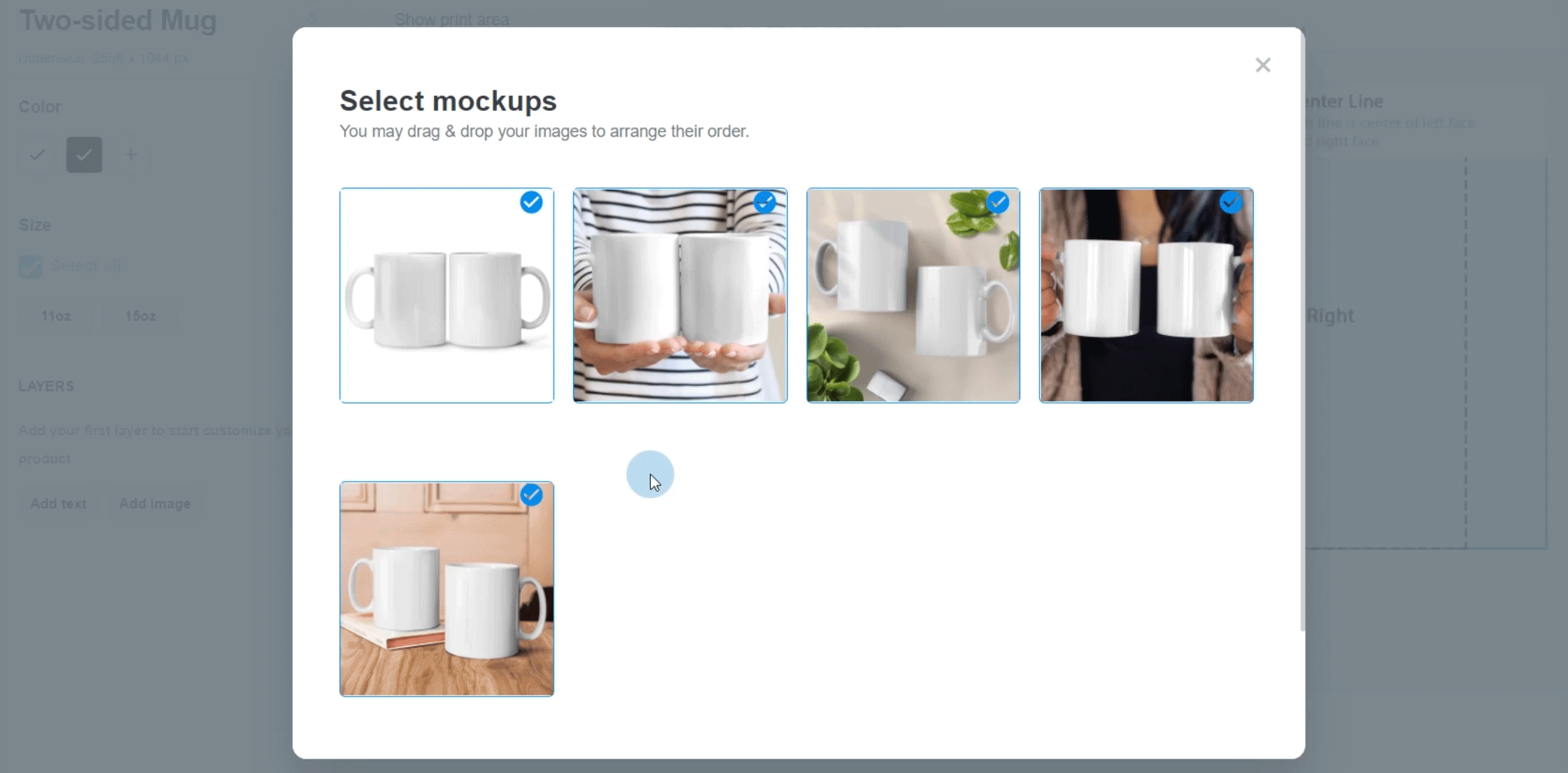
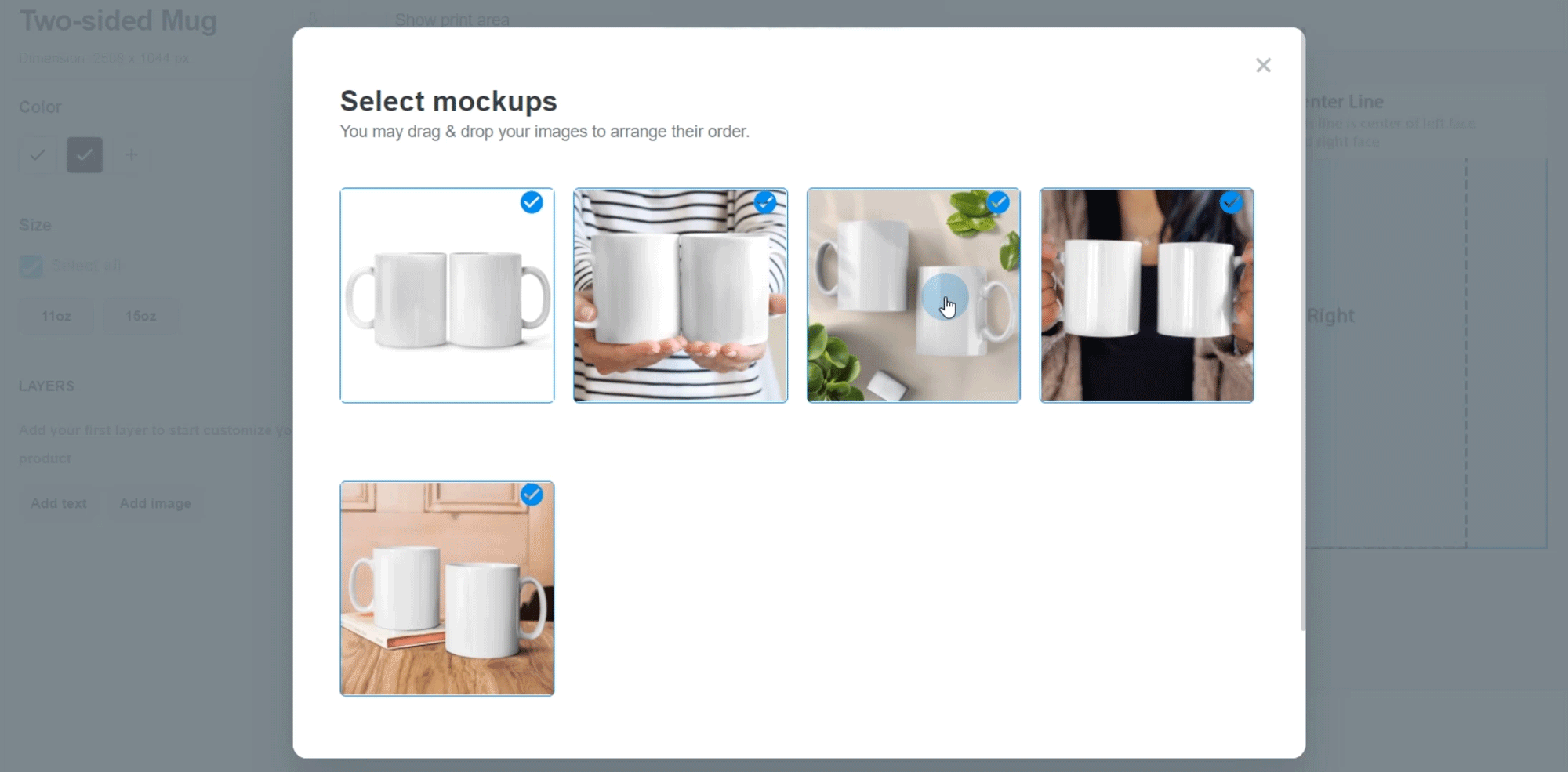
When you update mockups for a base product, the changes will NOT be applied to campaigns of this base product created prior to the update.
When a campaign is duplicated or bulk duplicated, the mockups will be rendered according to the current mockup settings.