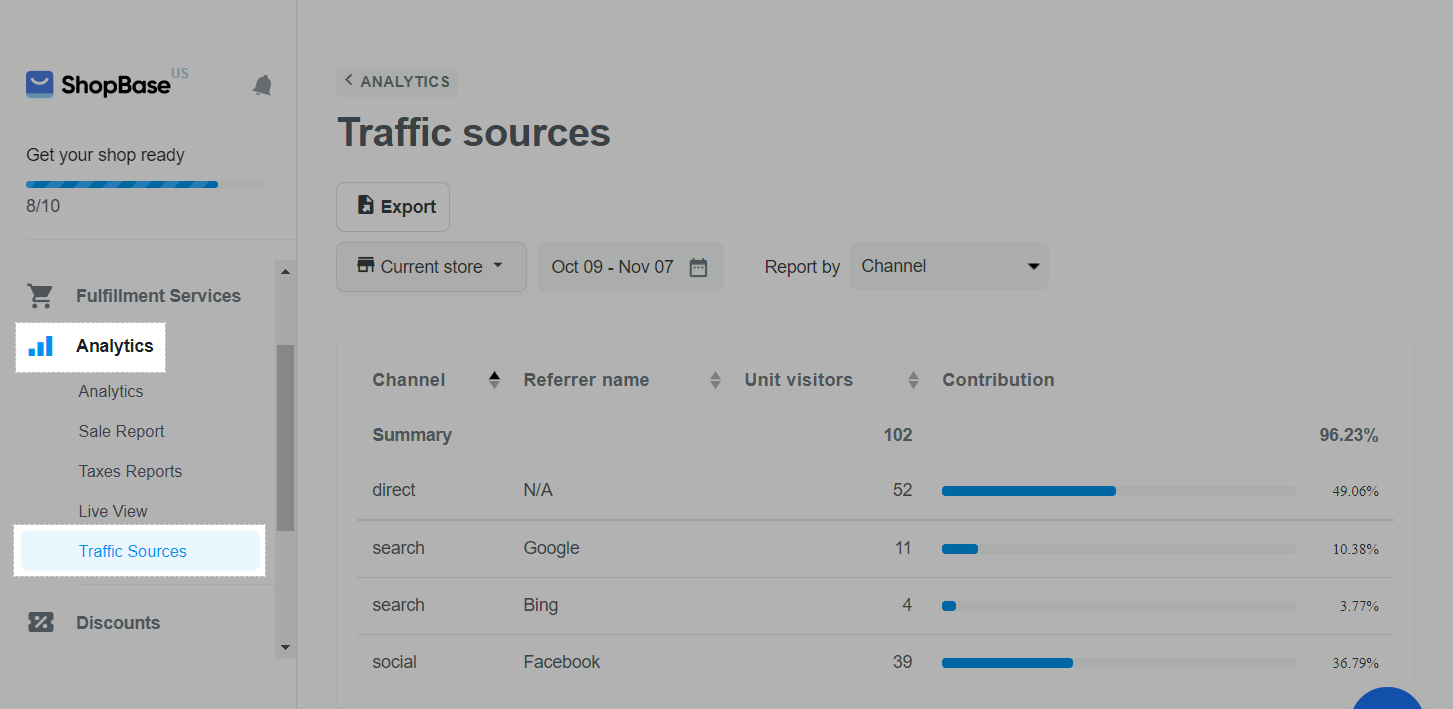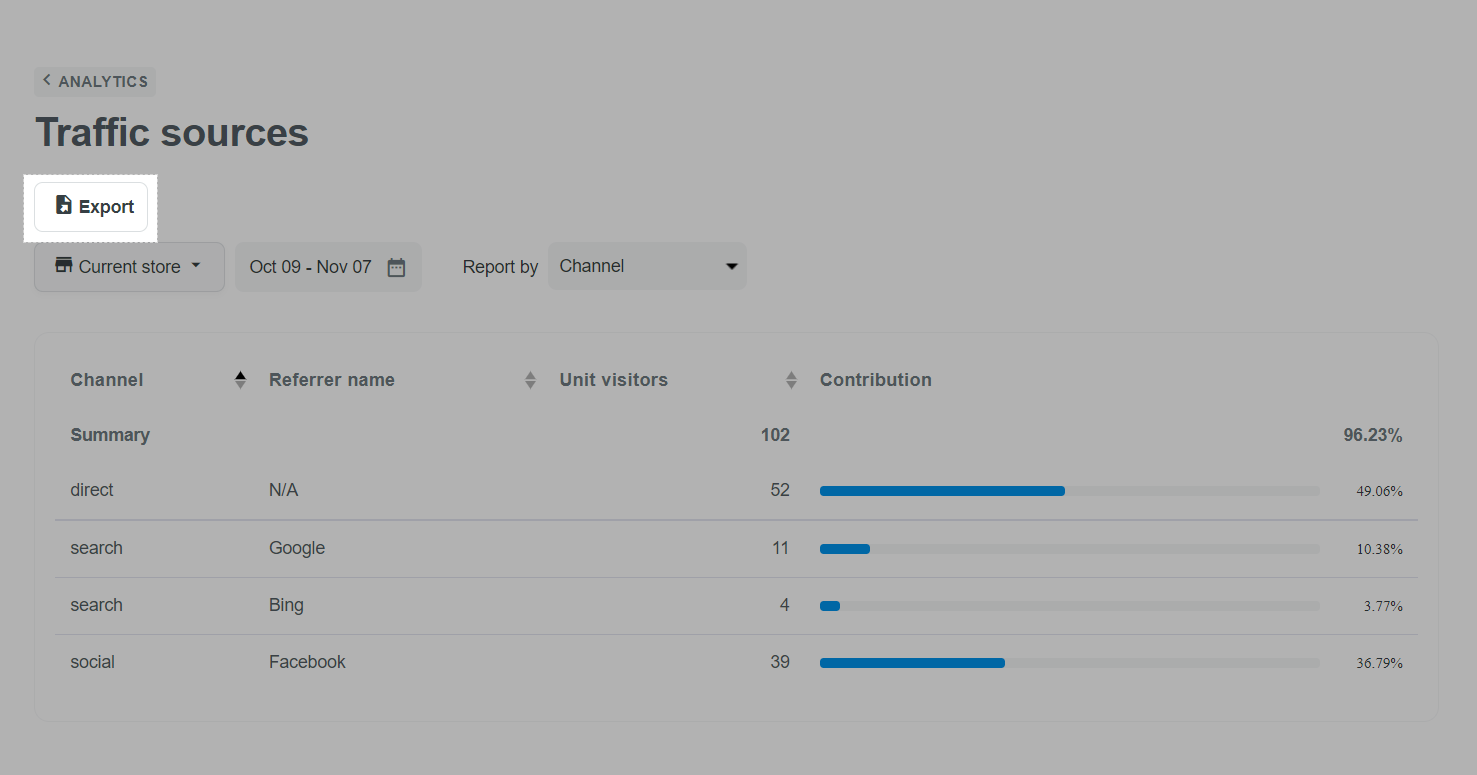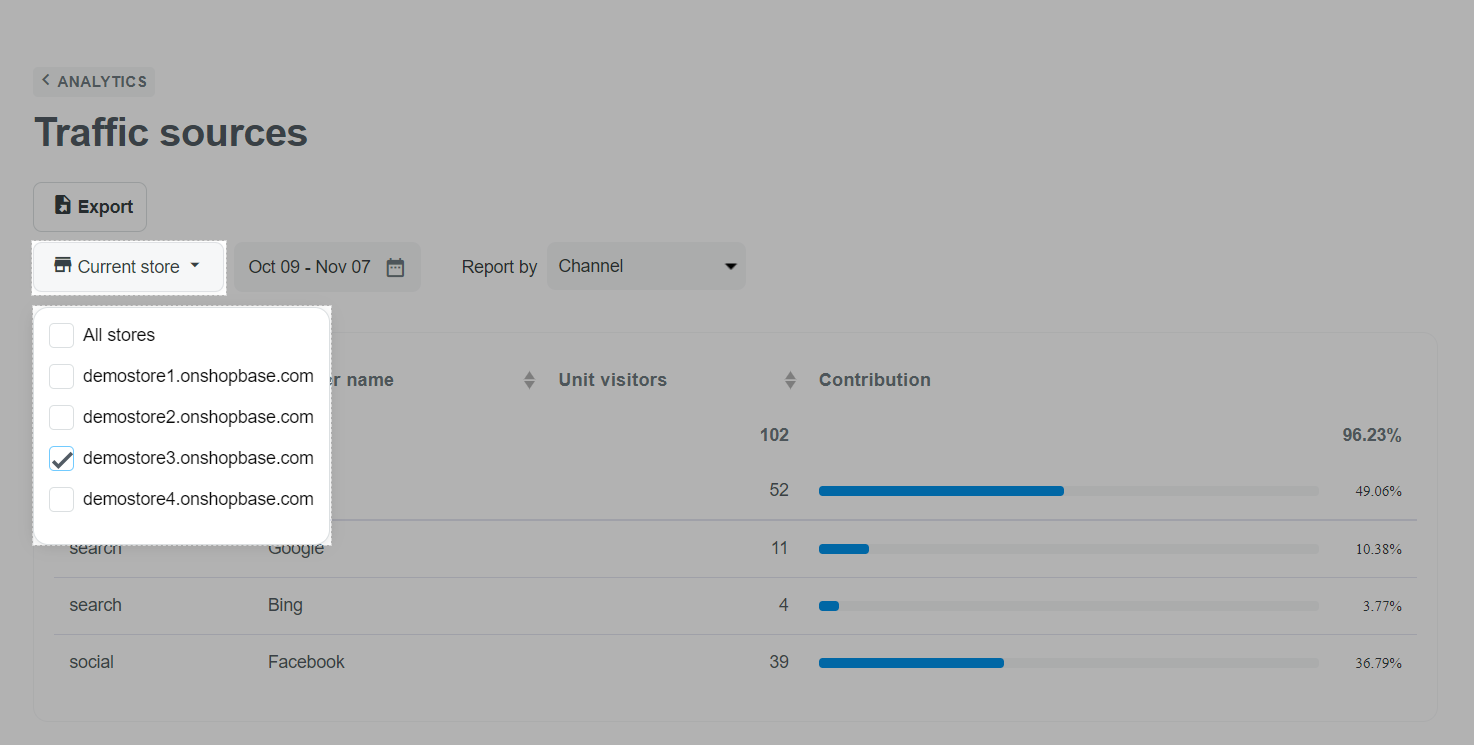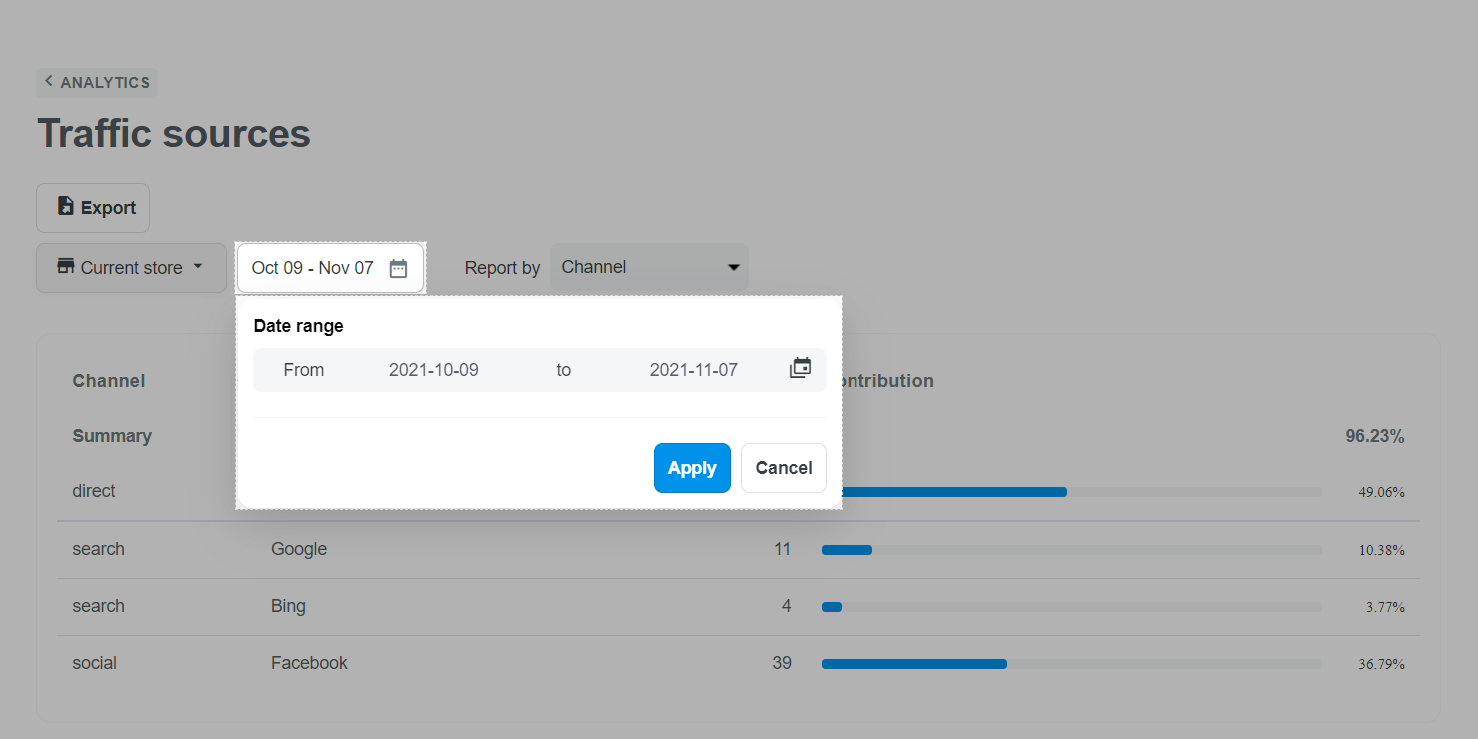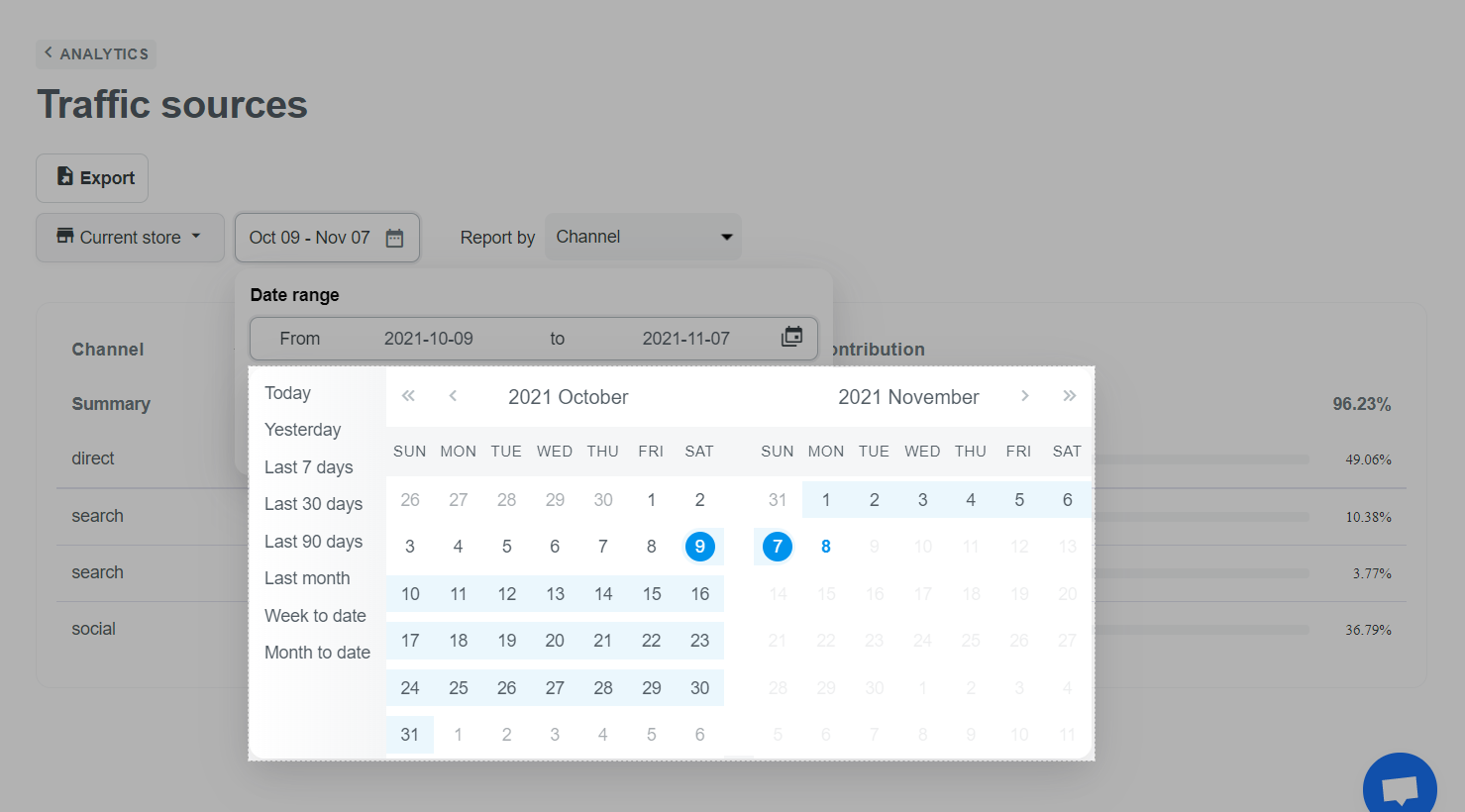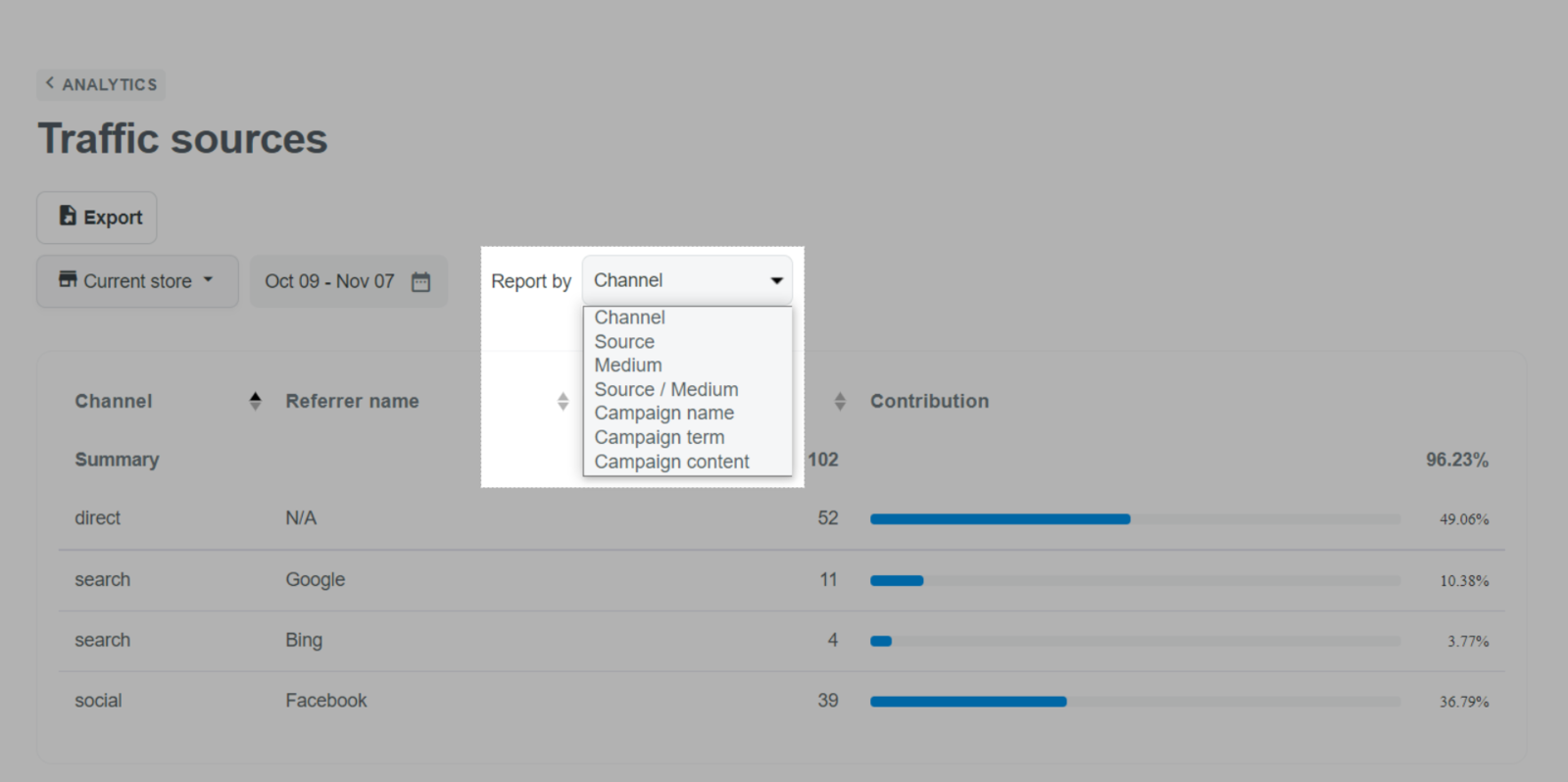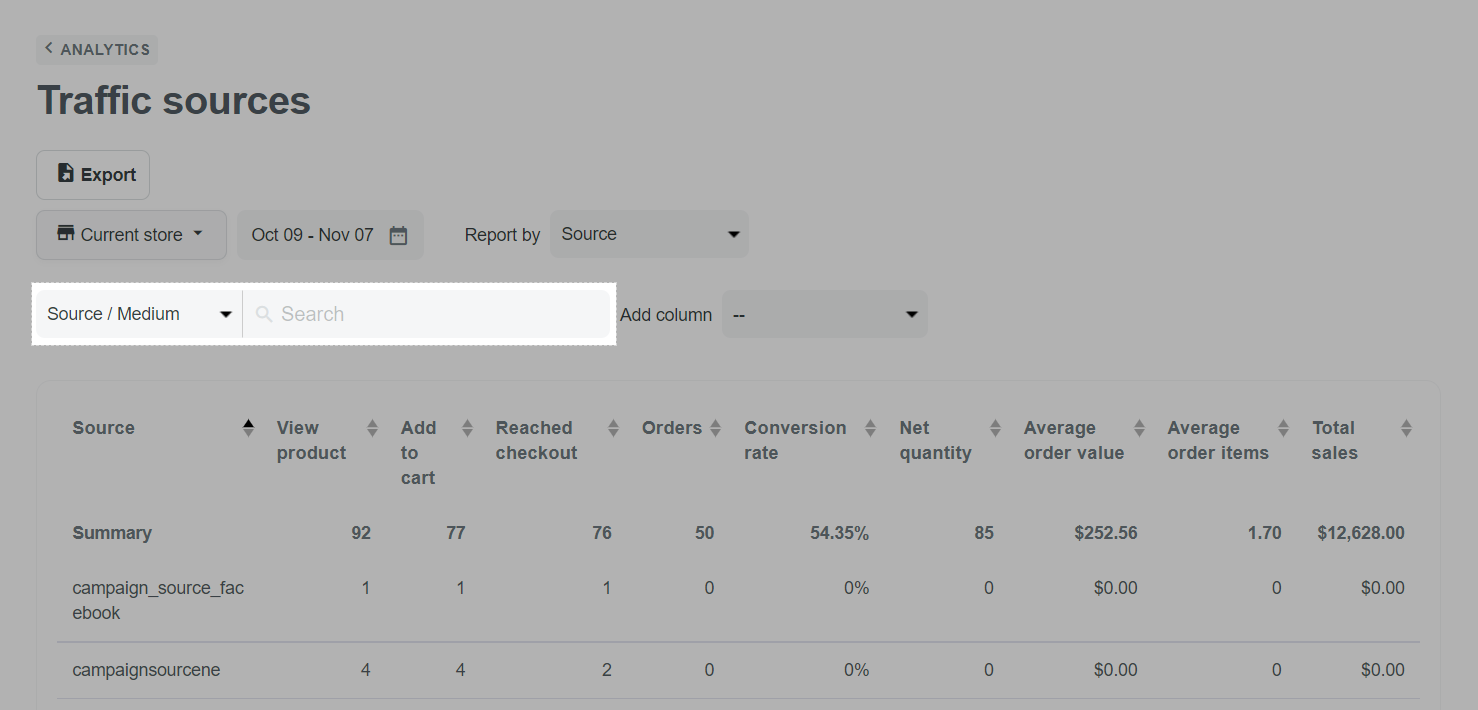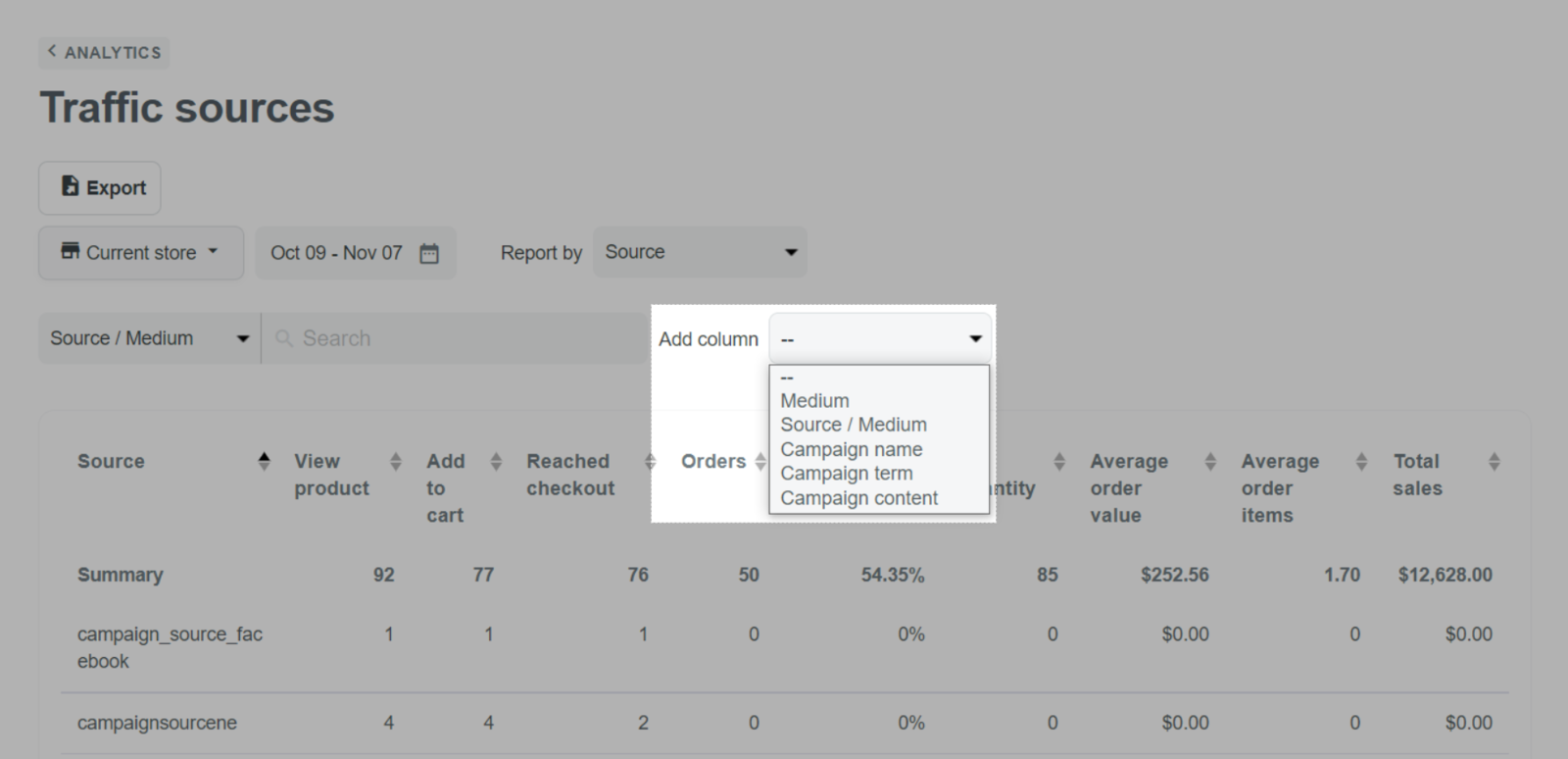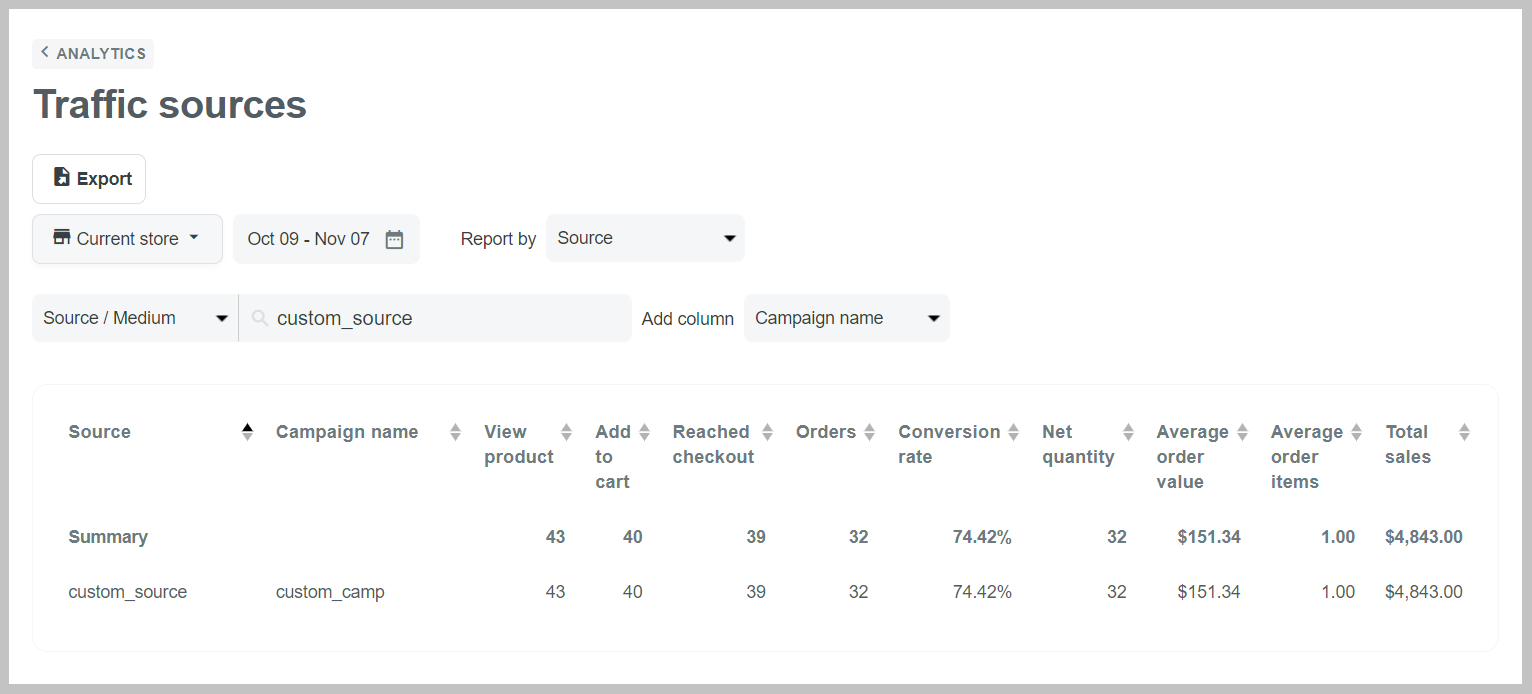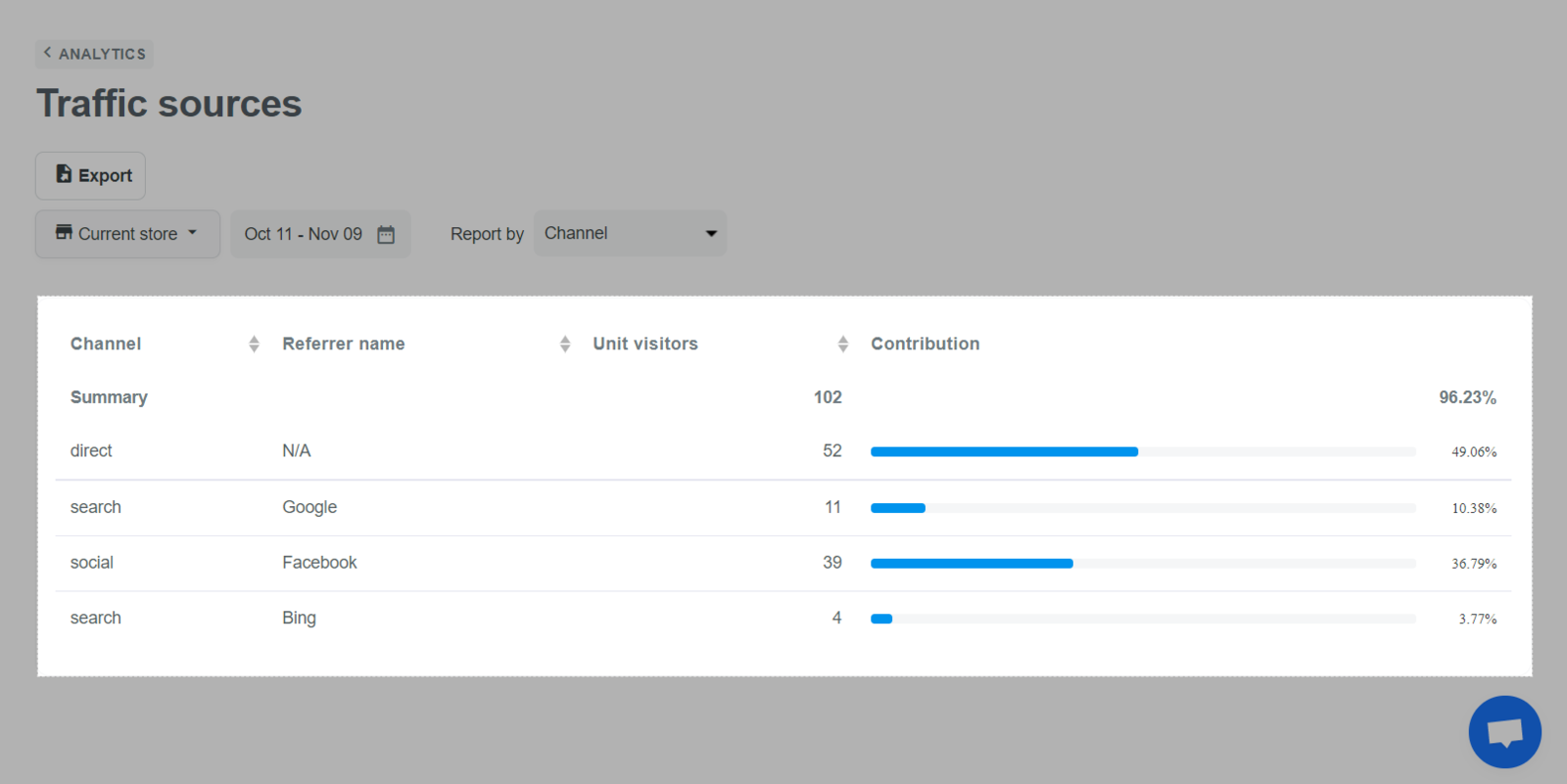With ShopBase Traffic Sources report, you can get an overview of where your visitors come from, then evaluate the store's ads performance and build the marketing plan accordingly. In this article, we will guide you on how to access your Traffic source report and understand related key metrics.
In this article
A. View your ShopBase Traffic Sources page
B. Understand Traffic Sources key metrics
A. View your ShopBase Traffic Sources page
From your ShopBase admin site, go to Analytics > Traffic Sources.
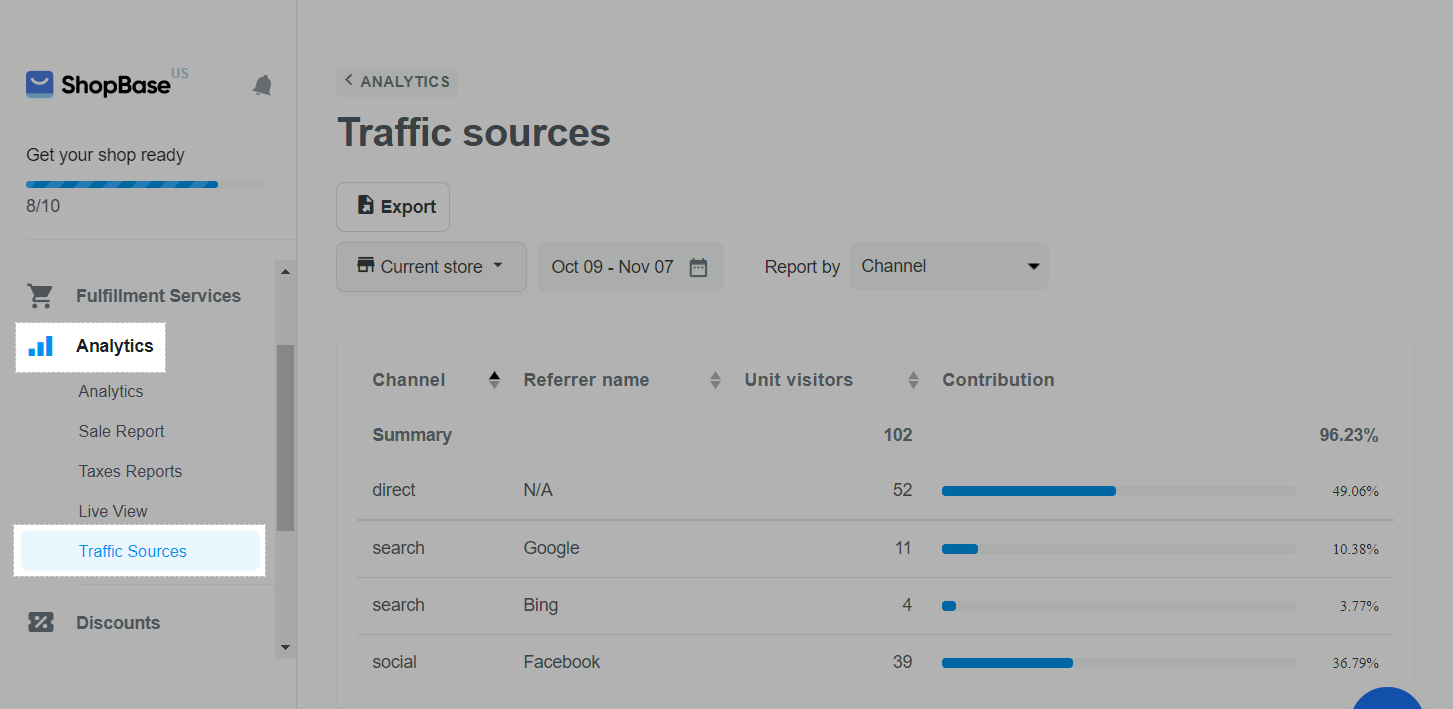
On the Traffic source page:
You can export data for deeper analysis by clicking on Export. The downloaded .csv file contains data by your selected filters.
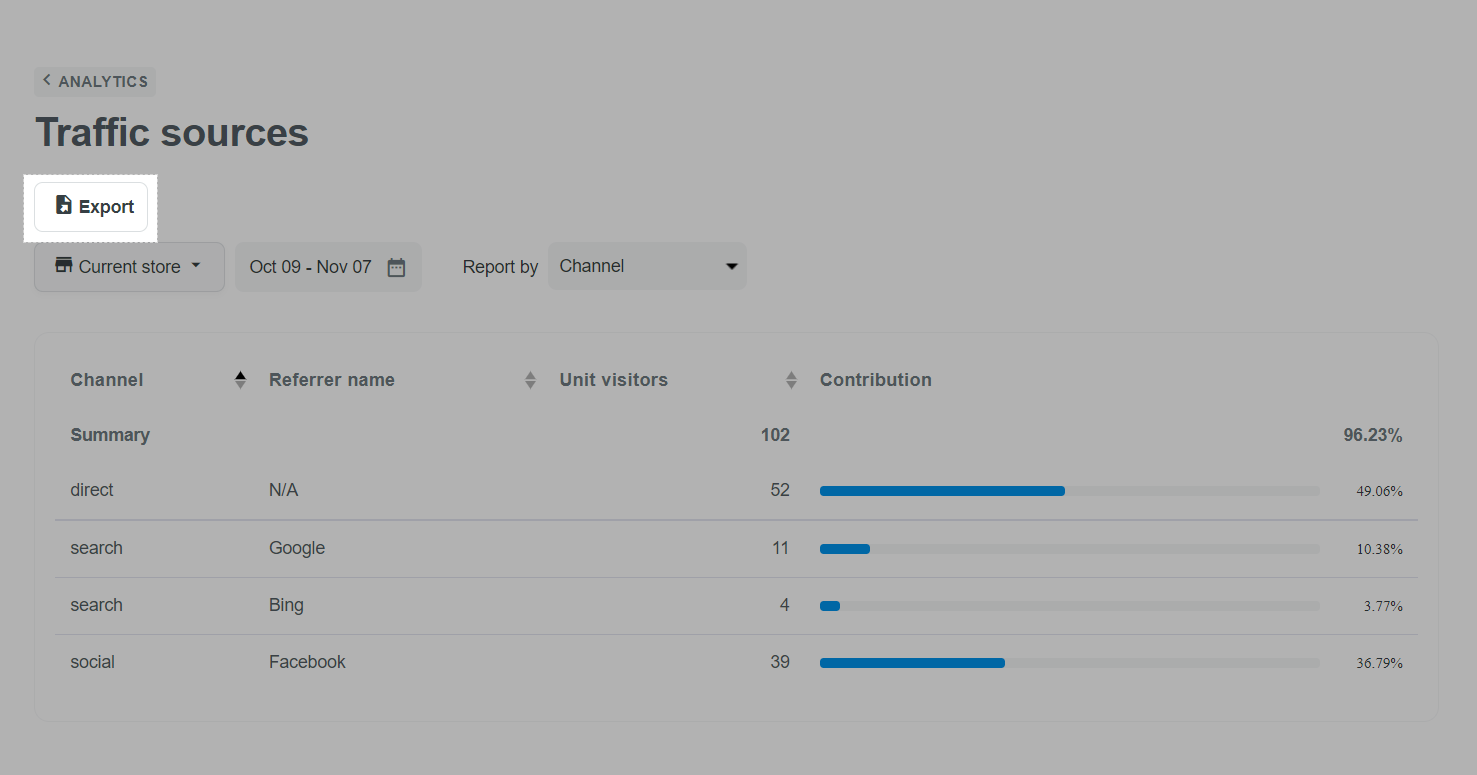
If you have more than one store, you can select the store(s) you want to view traffic source report by clicking on Current store and choosing the listed stores in the drop-down menu.
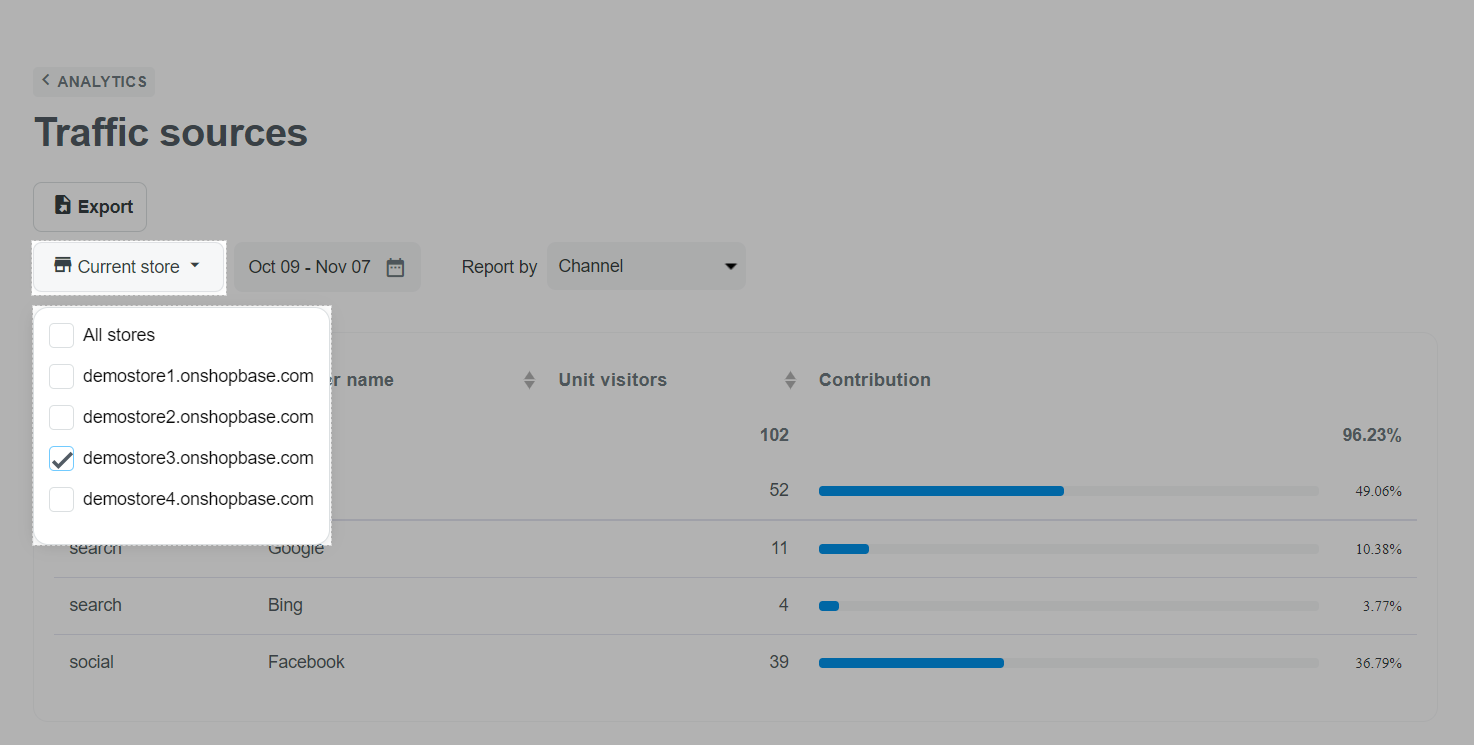
The report shows today's data by default. However, you are able to view data in different time periods, or customize your data range on the calendar.
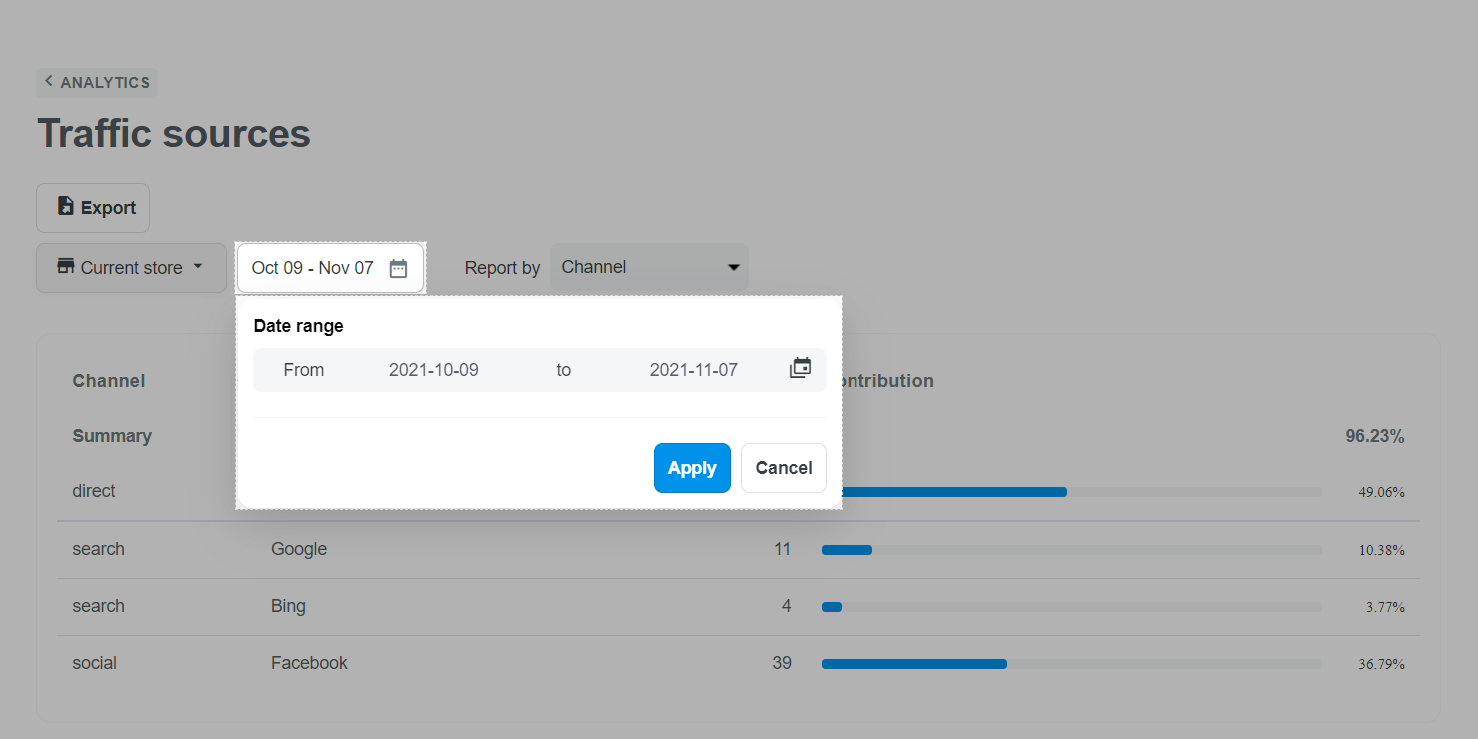
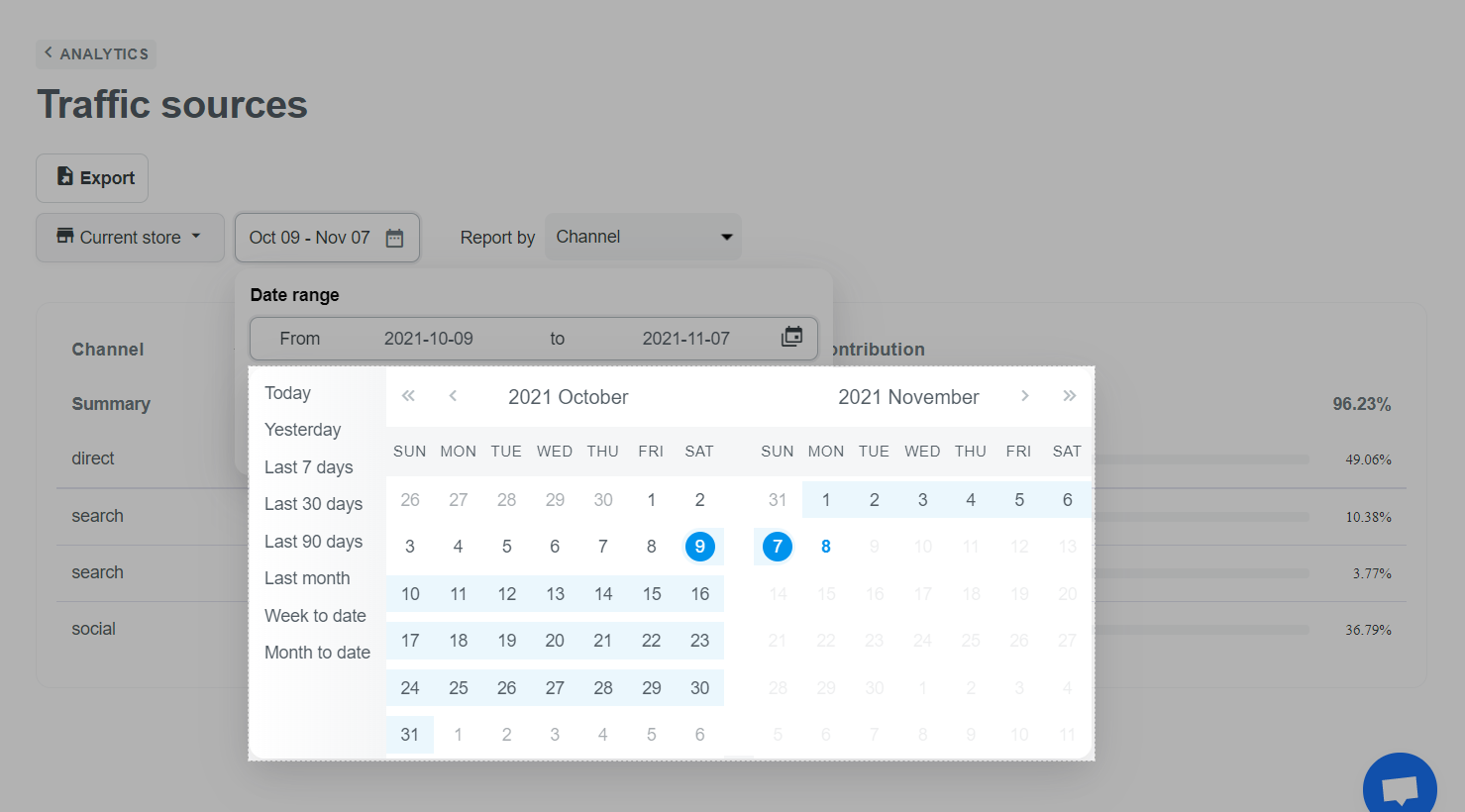
In the Report by section, you can select the report type (or primary dimension), which includes Channel, Source, Medium, Source/Medium, Campaign name, Campaign term, and Campaign content.
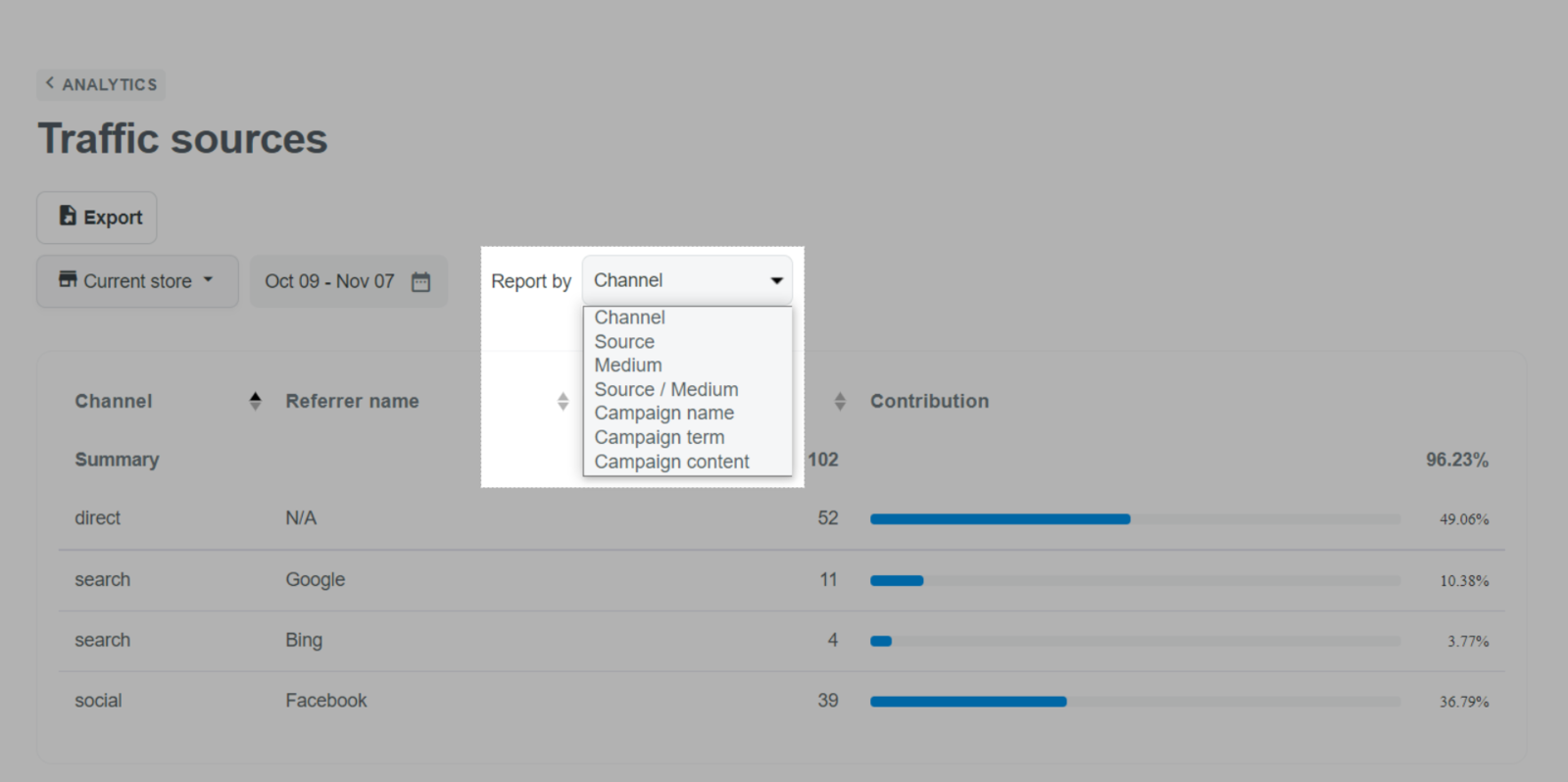
You can search by value for most report types (except Channel) by choosing the type, then entering your search value in the search bar.
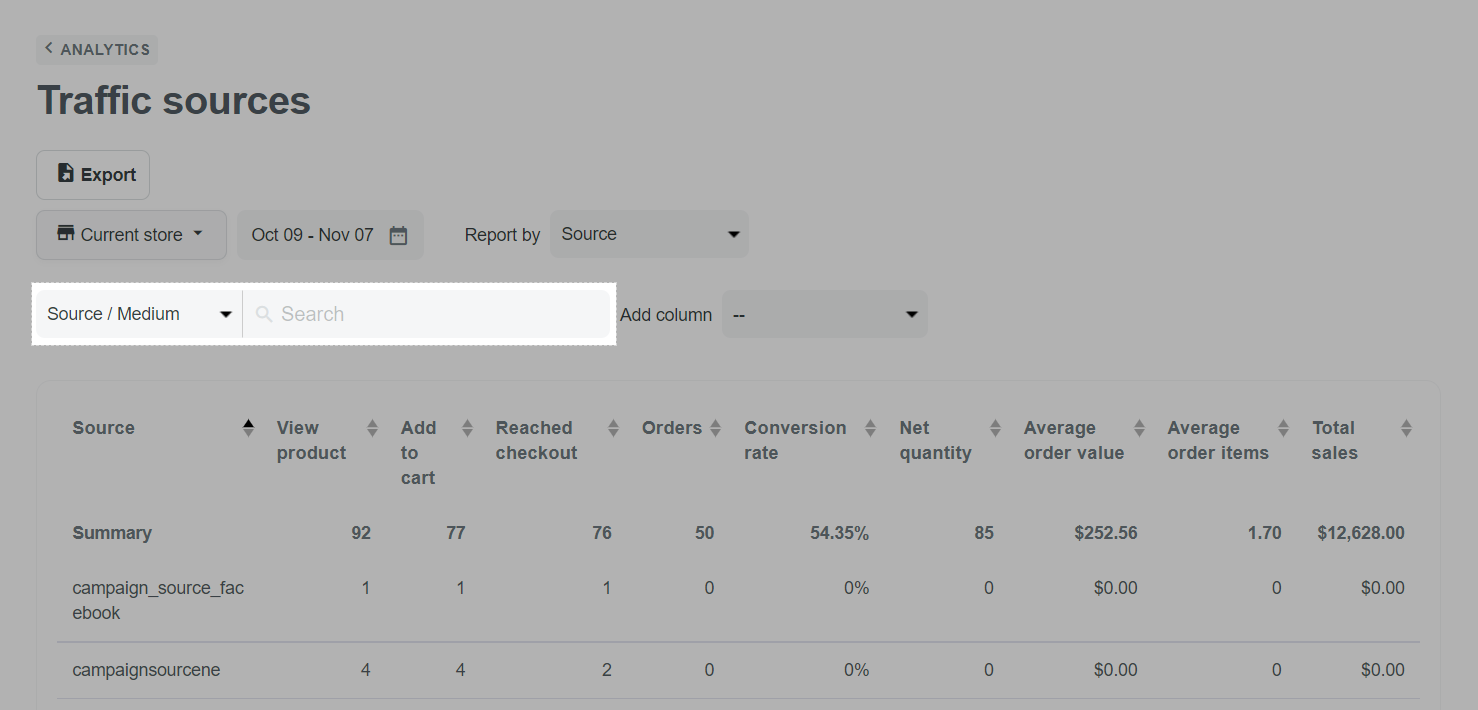
In the Add column section, you can also add a secondary dimension for most report types (except Channel). Then, a column will be added next to the primary dimension, and the displayed data will be applied by both dimensions.
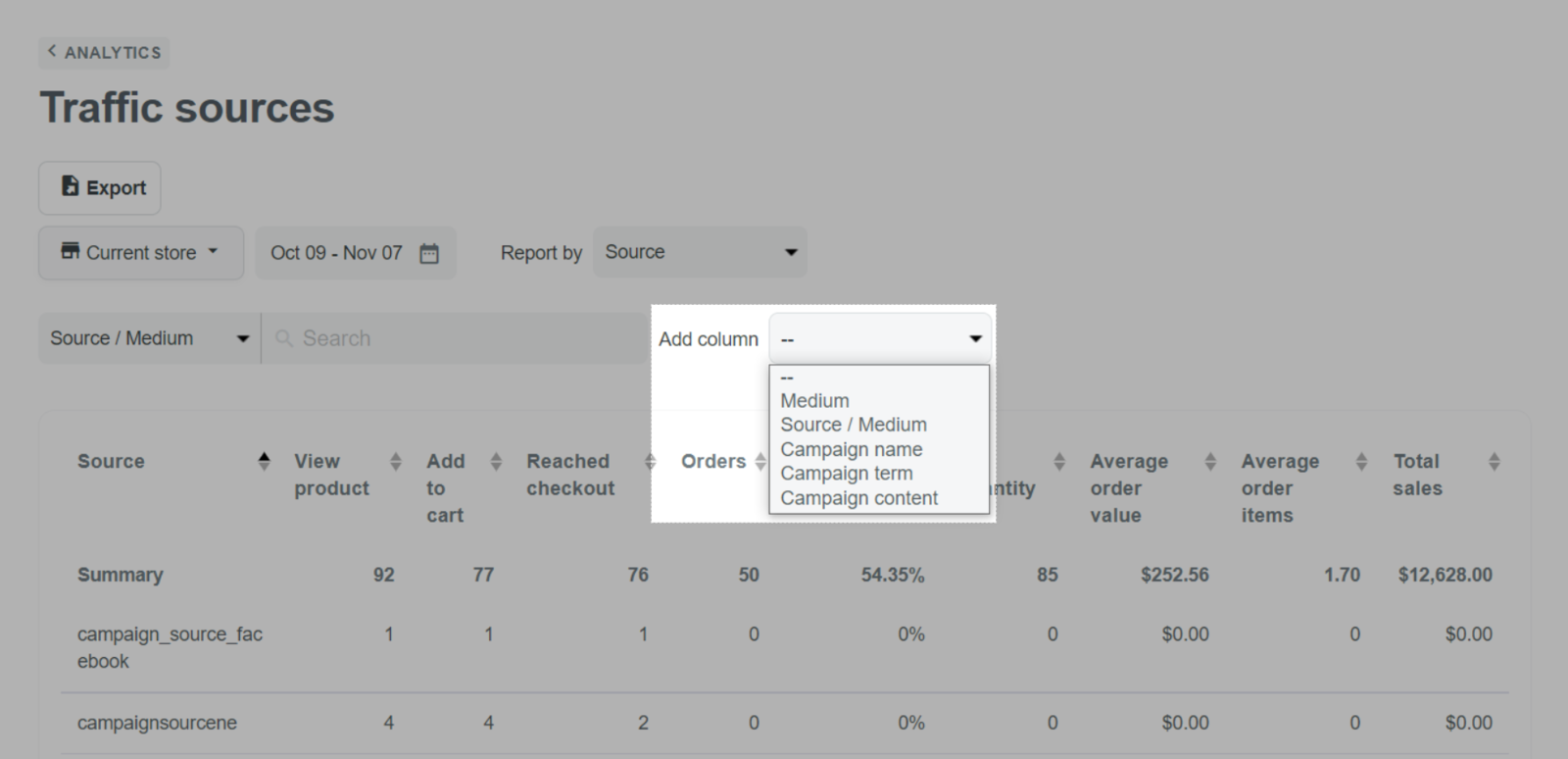
After the settings in step 2, you can view the traffic source report as below:
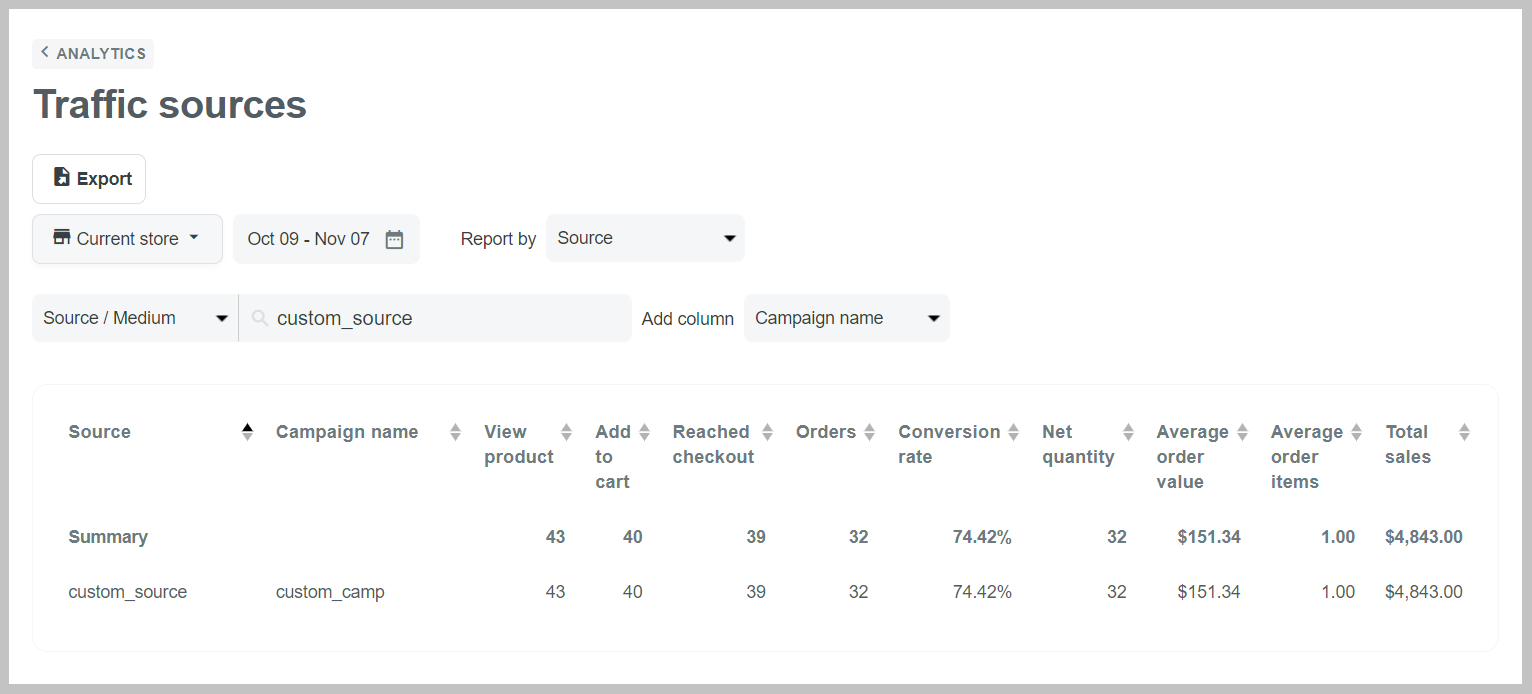
B. Understand Traffic Sources key metrics
Channels show the number of sessions on your online store based on how the visitors accessed your store.
Direct: Your store's URL is entered into web browser.
Search: Your store's URL is clicked on from a search engine's results page.
Email: A link to your store from an email is clicked on.
Social: A link to your store on social media is clicked on.
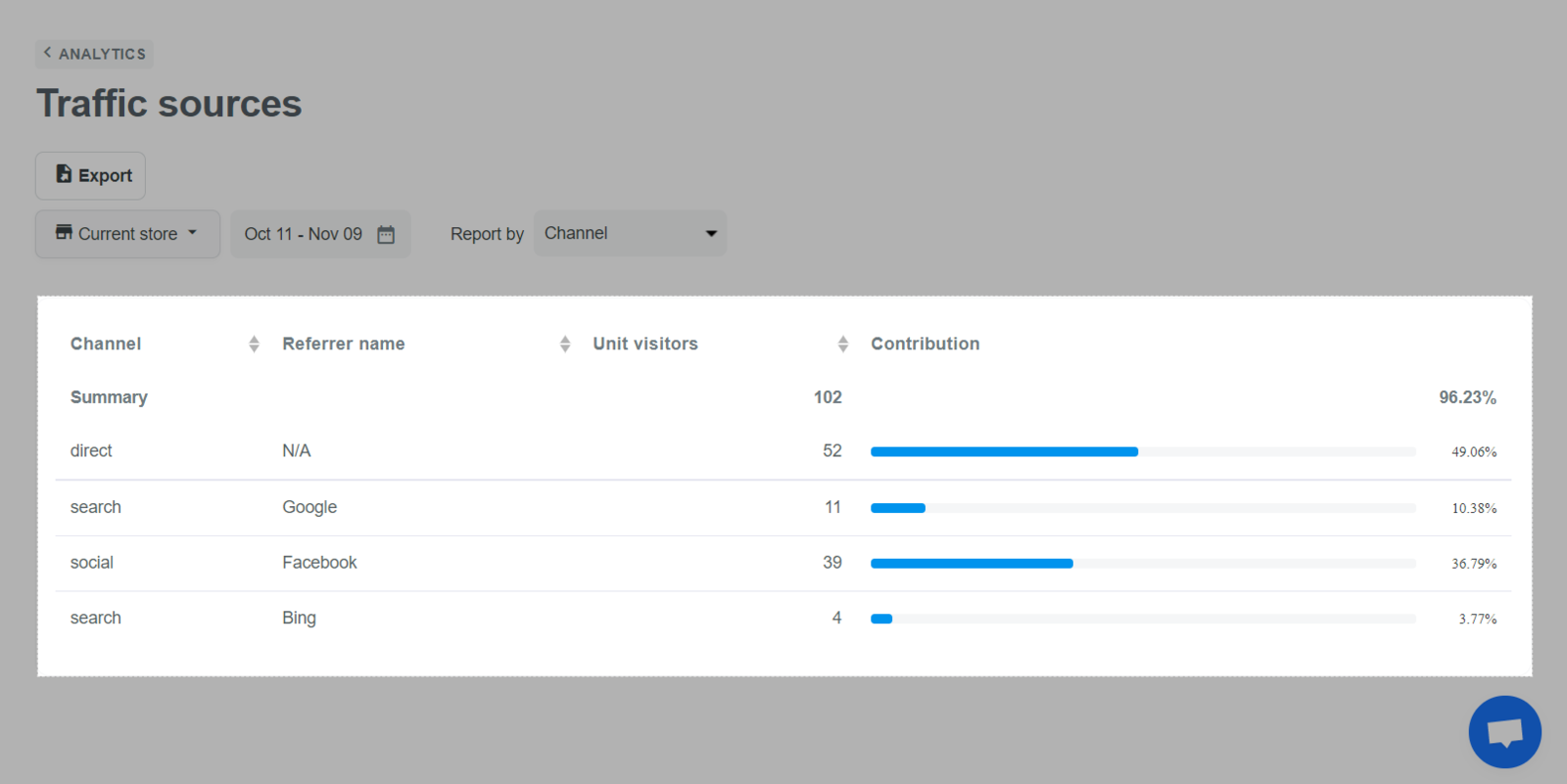
Other report types (including Source, Medium, Source/Medium, Campaign name, Campaign term, and Campaign content) show the number of sessions on your online store based on which campaign URLs that visitors accessed to your store.
By adding campaign UTM parameters to the destination URLs you use in your ad campaigns, you can collect information about the overall efficacy of those campaigns, and also understand where the campaigns are more effective.
UTM parameters are tags that you can add to the end of a URL that you can send to your customers
(for example, https://www.yourstorename.com/?utm_source=facebook&utm_medium=emailcampaign&utm_campaign=summersale&utm_term=seasonalsale&utm_content=hotsummer)
You can add parameters and values to your URLs manually, or you can use the
Google URL-builder tools to create your URLs and append the parameters.
When an user clicks on a referral link, the parameters you add are sent to Analytics, and the related data is available in the Traffic source reports including detailed data of Source (utm_source); Medium (utm_medium); Campaign name (utm_campaign); Source/Medium (the combination of source and medium); Campaign term (utm_term); and Campaign content (utm_content).
If you do not set UTM value, ShopBase will automatically set as follow: Source = the detected channel ; Medium = organic (for search engine channels), referrals (for social & custom domain channels), and mail (for email channels); Campaign name = (not set) ; Campaign term = (not set) ; Campaign content = (not set).
The traffic source cannot always be determined, so an unknown traffic source is also common. In case the traffic for which the referrer is unknown and for which no prior campaign data could be found for the cookie (user) the data will set as direct traffic: Source = (direct) ; Medium = (none) ; Campaign name = (not set) ; Campaign term = (not set) ; Campaign content = (not set).
Here is an incomplete list of the cases in which a user navigates to your site in a way which will result in Traffic source reports not knowing where the user came from. In all such cases the sessions will be marked as (direct) / (none) / (not set) / (not set) / (not set) unless previous campaign data exists for that cookie
User types in a URL
User clicks on a bookmark
User clicks on a link in an email from Outlook or Thunderbird or similar desktop software (abandoned email)
User clicks on a link in Skype or other desktop messengers
User clicks on a link in a PDF, DocX, ODF, XLSX or a different type of document.
User clicks on a link in a mobile app (abandoned SMS)
Please visit this article to learn how to set up UTM tracking in your Klaviyo message links.
Data from Facebook/Google and Traffic source report may not match due to the different calculation based on the session ends of visitors. Please visit Facebook and Google for a detailed explanation on their calculation.
At the moment, only such data from November 01, 2021, to the present is reliable. Data prior to November 01, 2021, is still in the progress of migration.
Related articles