This article will guide you how to open the store's analytics results page on the ShopBase admin page. You can get an overview of the store's results and adjust the business plan accordingly.
Step by Step Tutorial
From ShopBase admin site, go to Sales reports in Analytics.
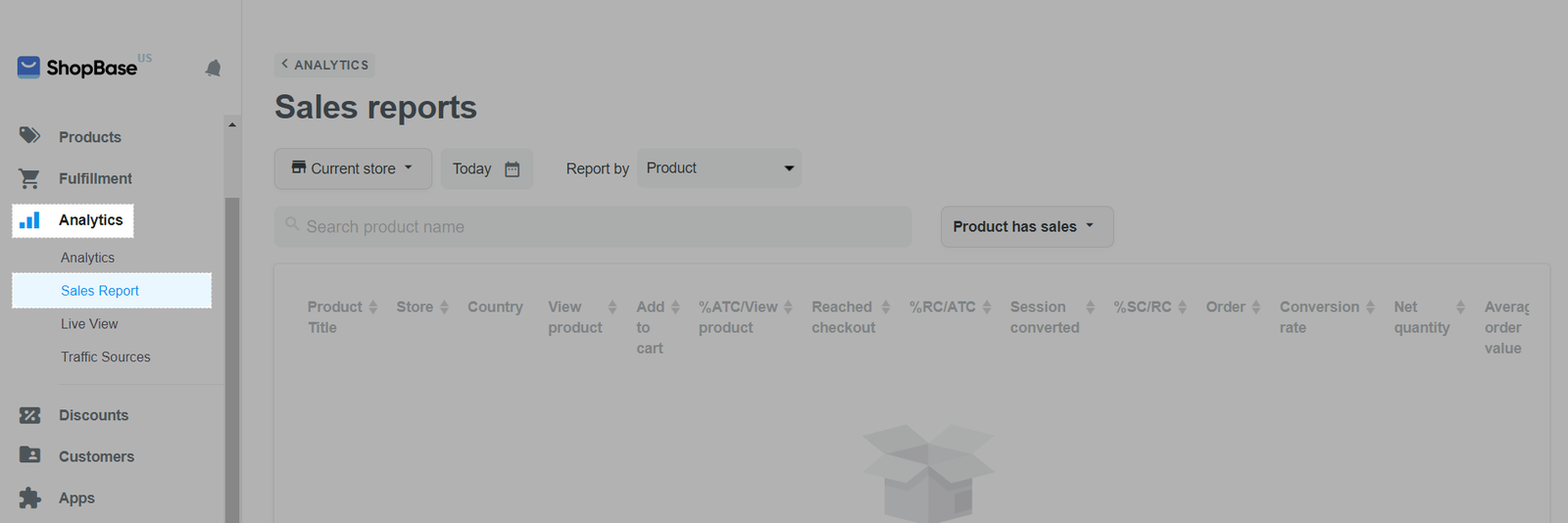
On Sales reports page, you can:
If you have more than one store, you can select the store you want to see sales report by clicking on Current store and ticking the stores in the list displayed in the drop-down menu.
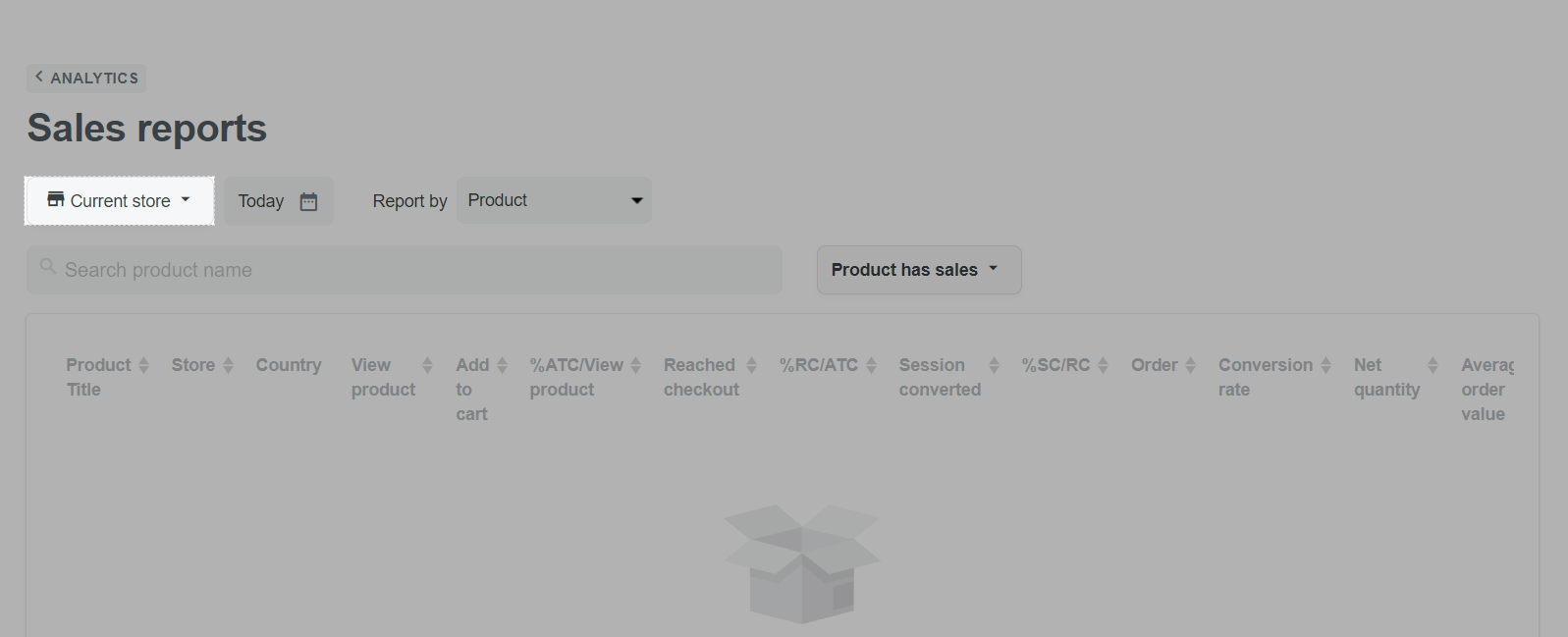
By default, the sales report page shows today's data. If you want to see data of a different time period, click Today then click the date as shown below and choose a date range you want, such as last 7 days or you can set the Custom time by clicking on the date on the calendar. After selecting the time period to view sales analysis, press Apply.
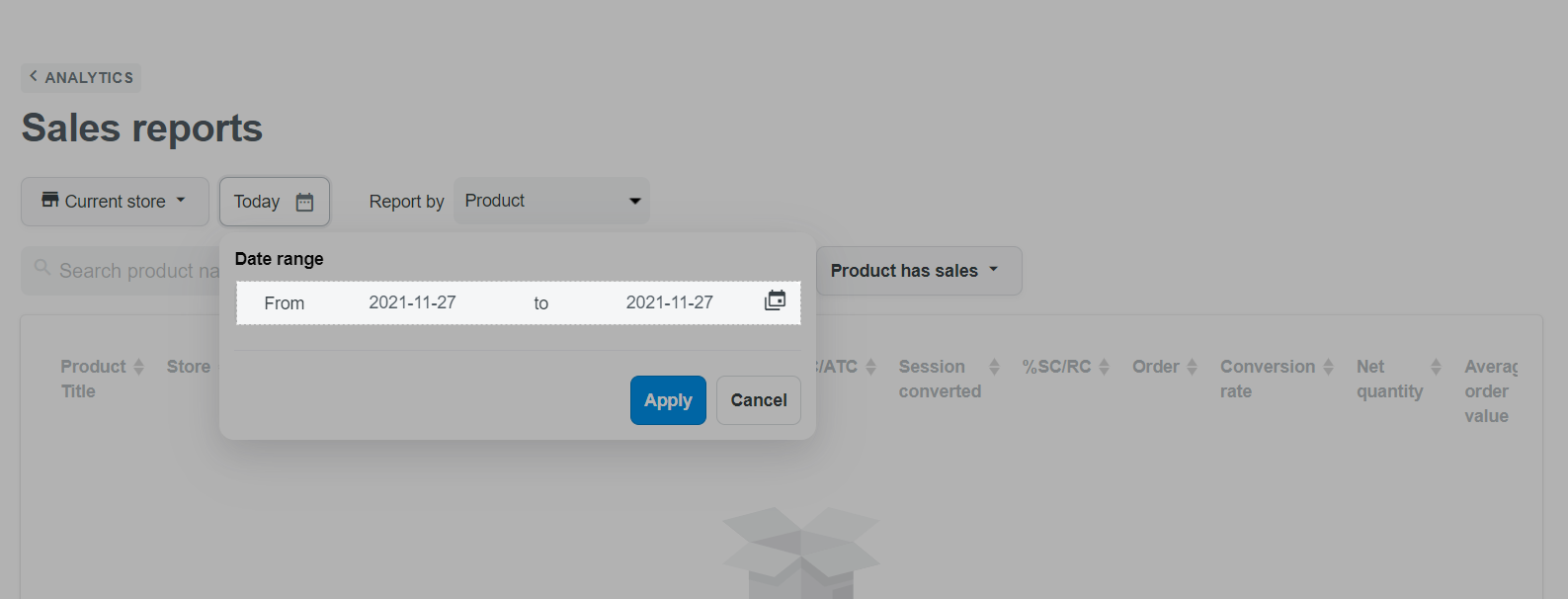
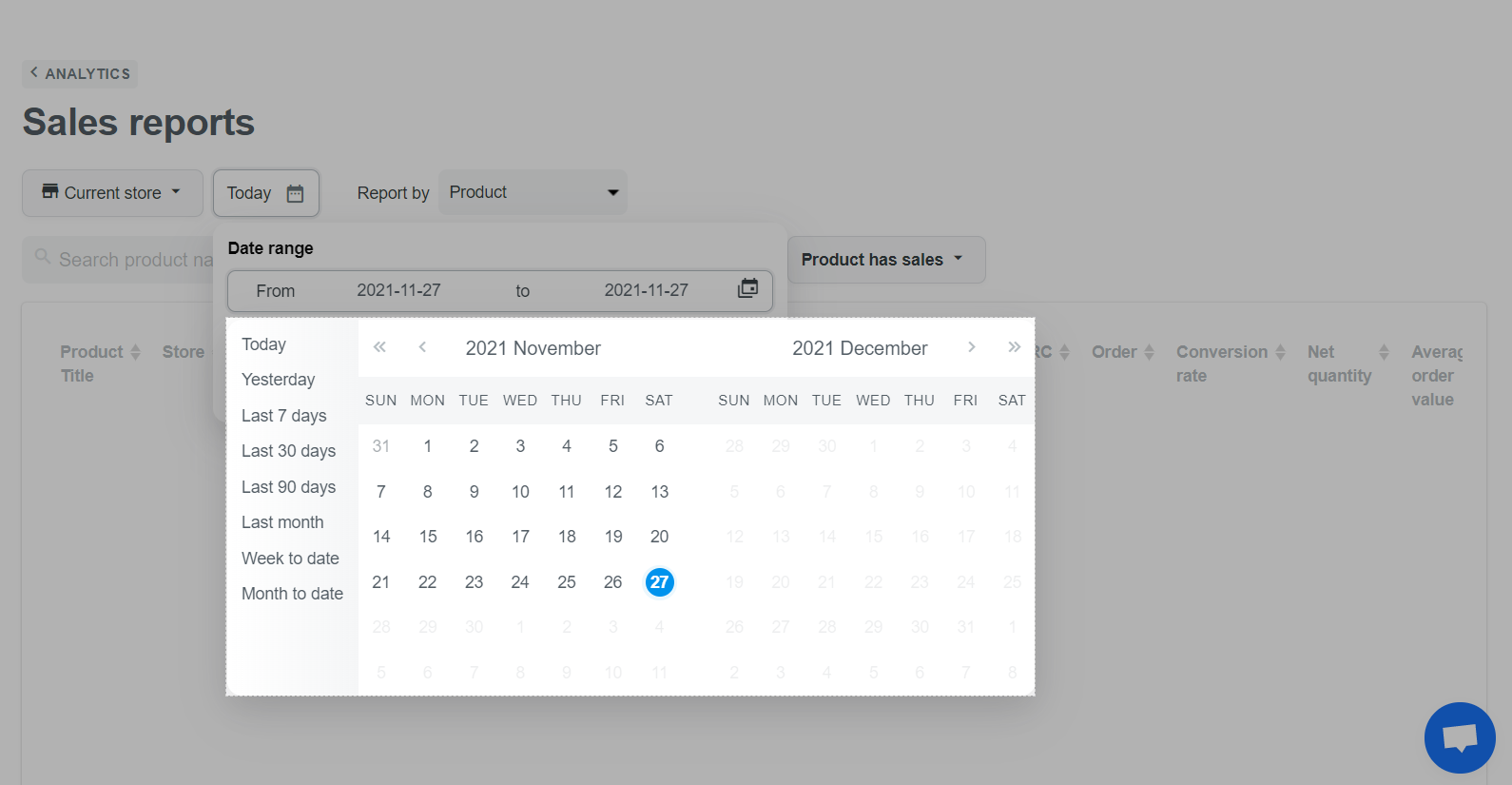
You can choose the report types in Report by section, including Total sales, Product, Variant option, Sales Over Time, Variant SKU, Product vendor, Product Type, UTM source, UTM medium, Source / Medium, UTM campaign, UTM term, and UTM content.
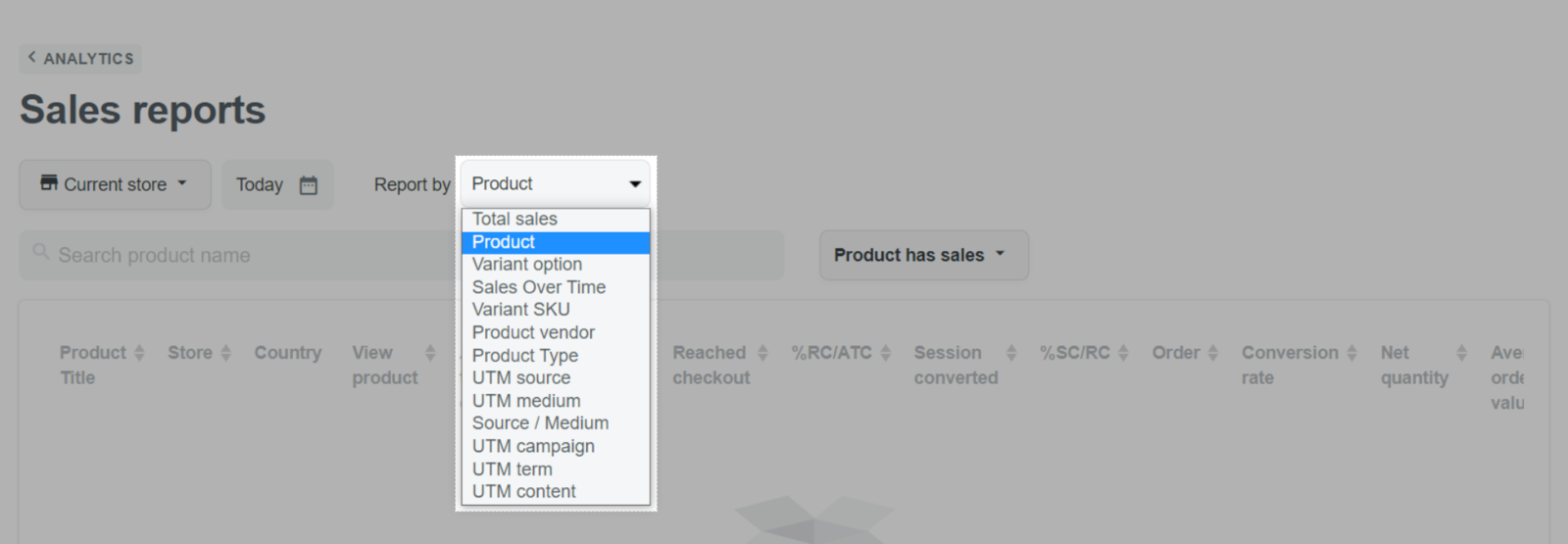
You can choose to view ordered or unordered product statistics, or both by clicking the Product has sales button.
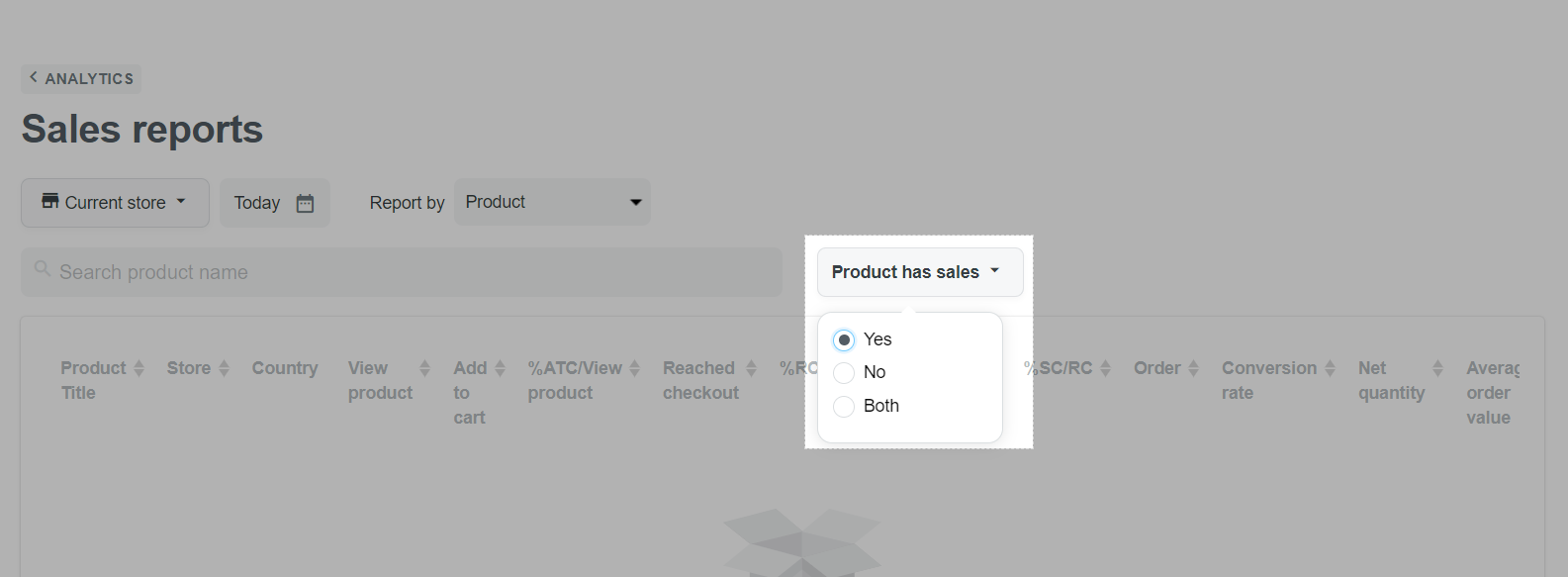
You can enter product name in the search bar to view its detail analysis.
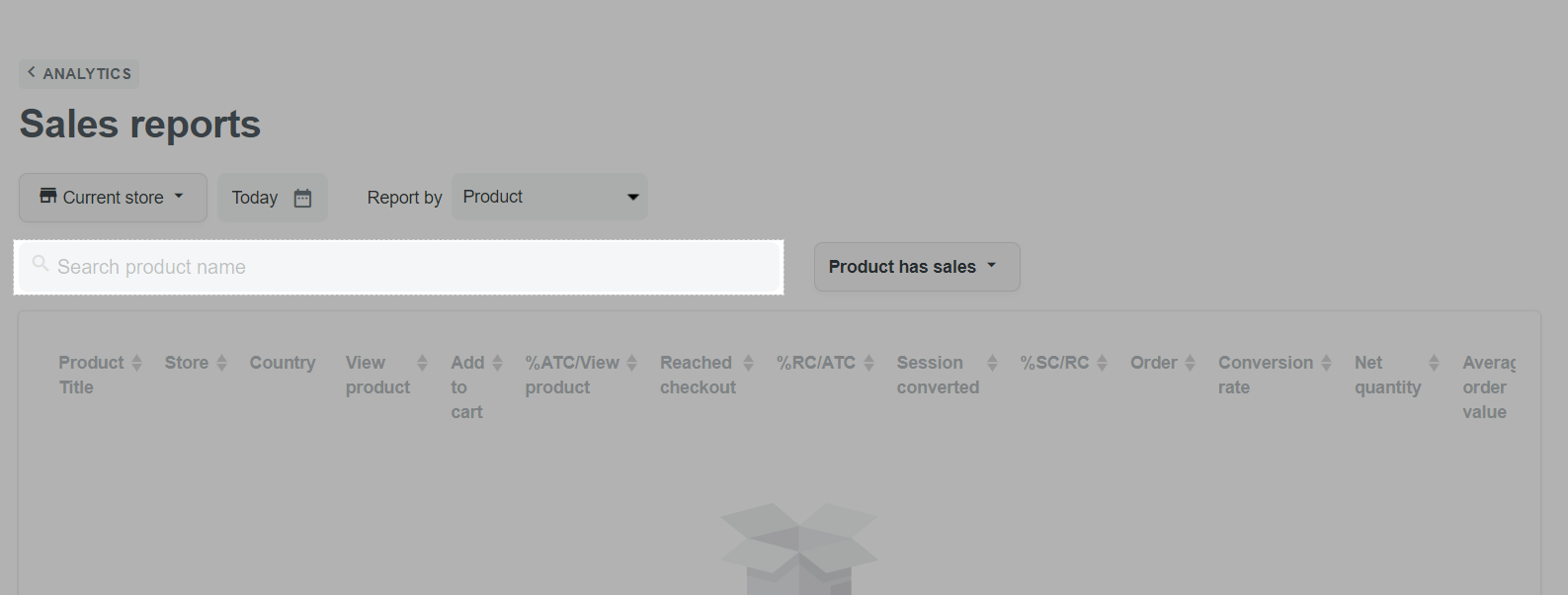
If you choose to view UTM source, UTM medium, Source / Medium, UTM campaign, UTM term, or UTM content report type, you can add a secondary dimension in the Add column section. Then, a column will be added next to the primary dimension, and the displayed data will be applied by both dimensions.
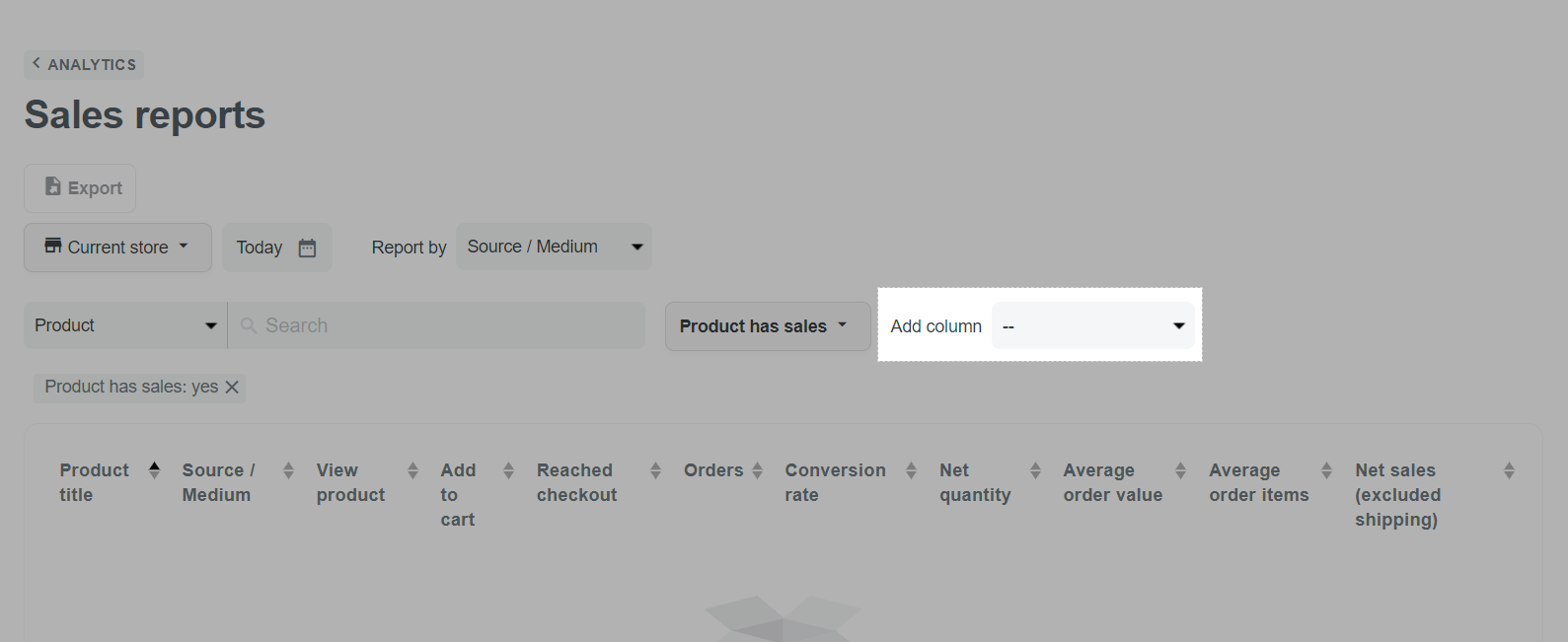
After the settings in step 2, you can view the sales report as below.
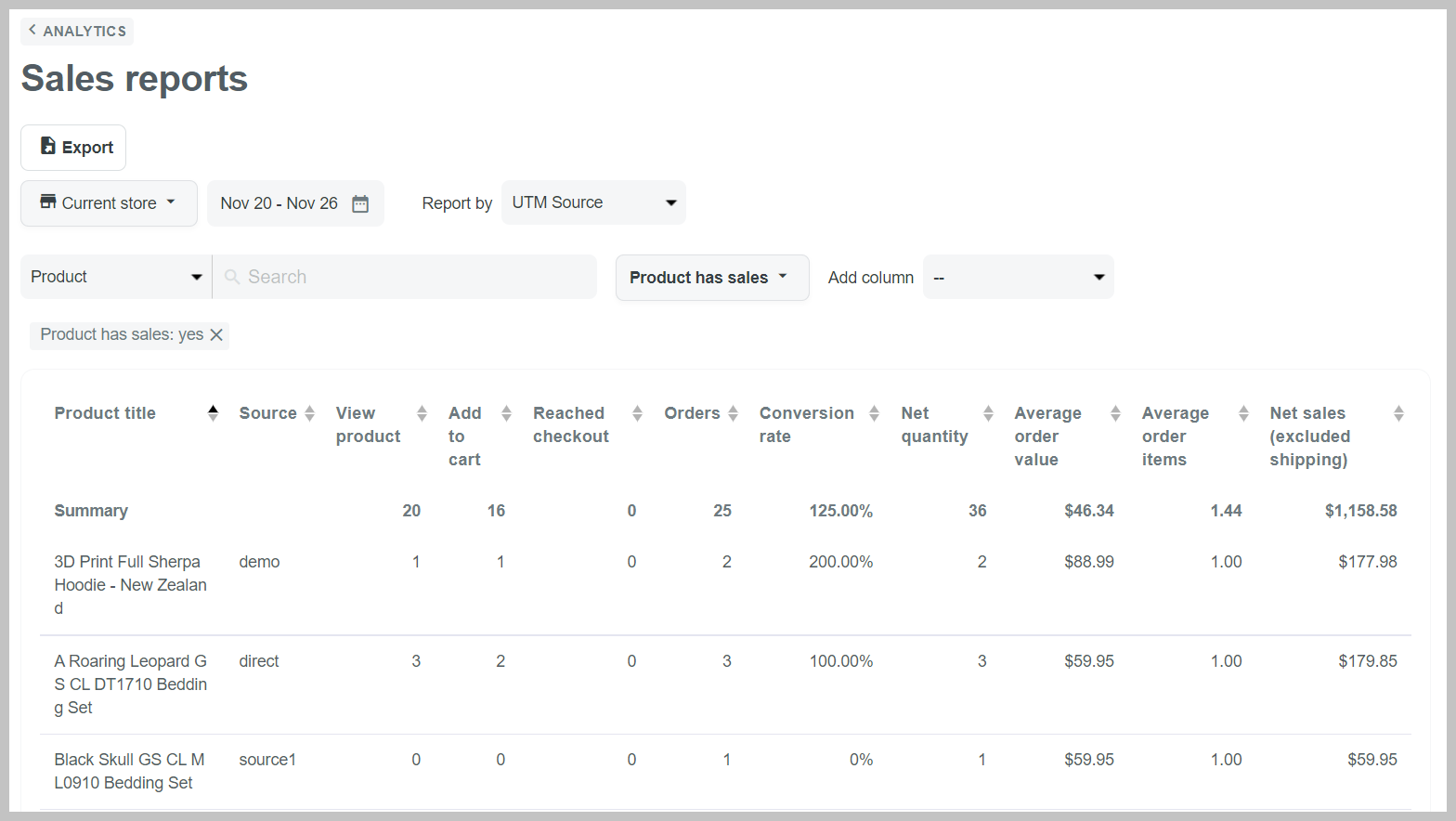
At the moment, only such data from November 01, 2021, to the present is reliable. Data prior to November 01, 2021, is still in the progress of migration.