By default, for Roller and Inside themes, if a product has multiple variants, it will only show available variant combinations and hide all out-of-stock options. In this article, we will show you how to enable and disable this setting in a few easy steps.
Step by Step Tutorial
From your ShopBase admin site, go to Online store > Themes. Select the theme you want to edit and click Customize.
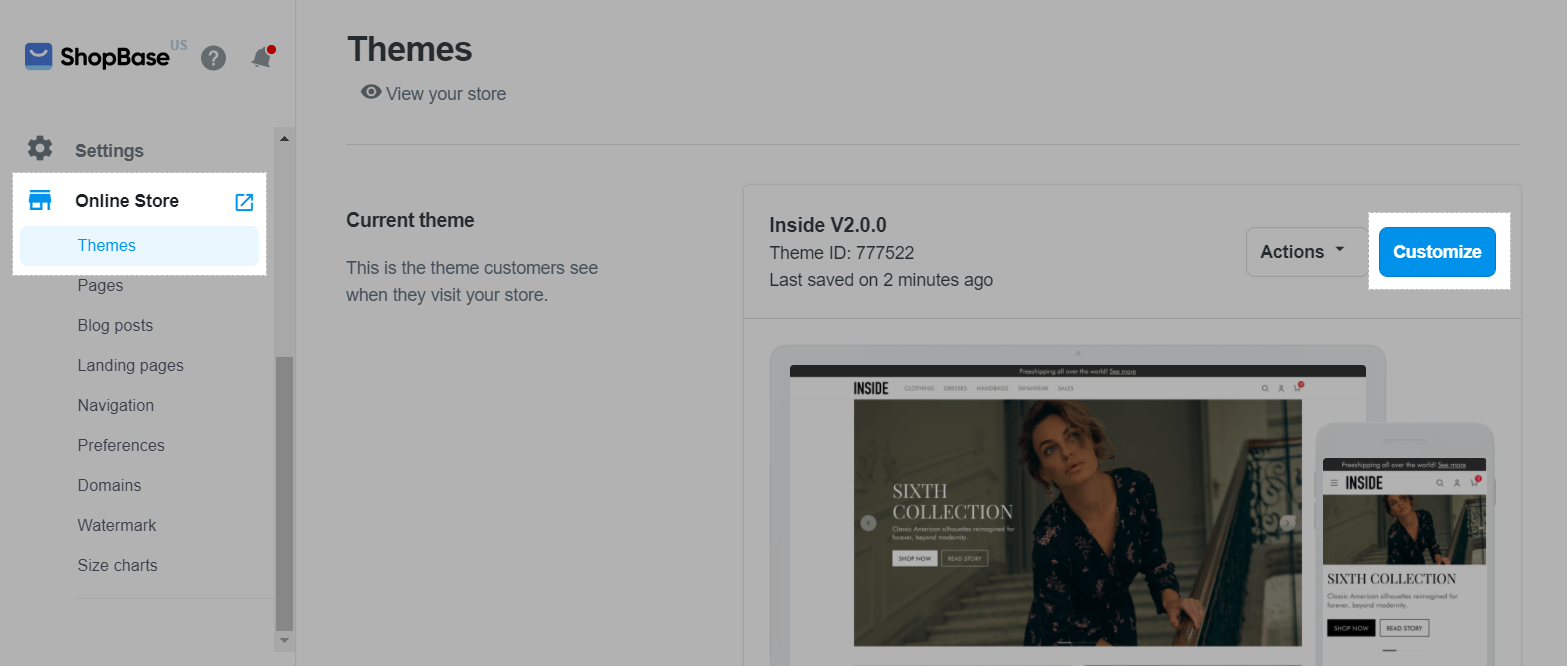
In Settings tab, select Product.
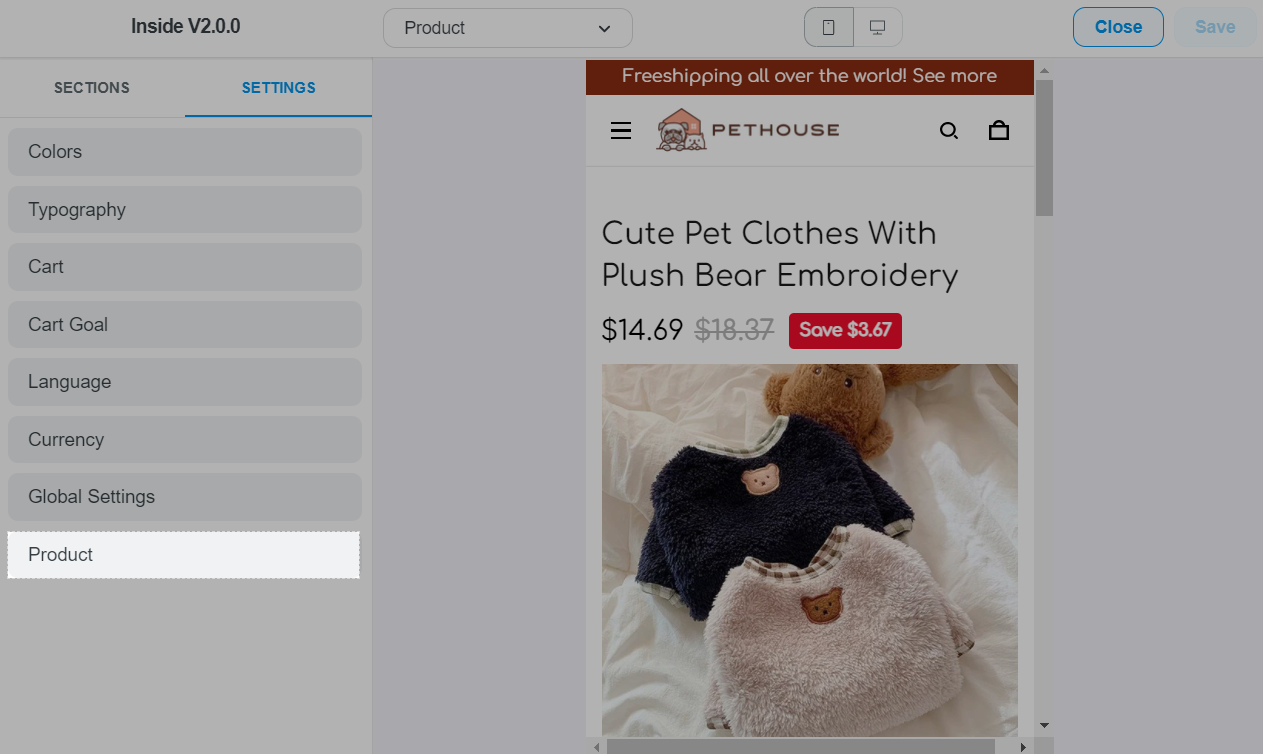
In Product form > Link product options (for Roller theme) or Option settings (for Inside theme), you can:
Enable Link product options, only show available combination: Only available combinations of variants are shown on the product page. This is the default setting.
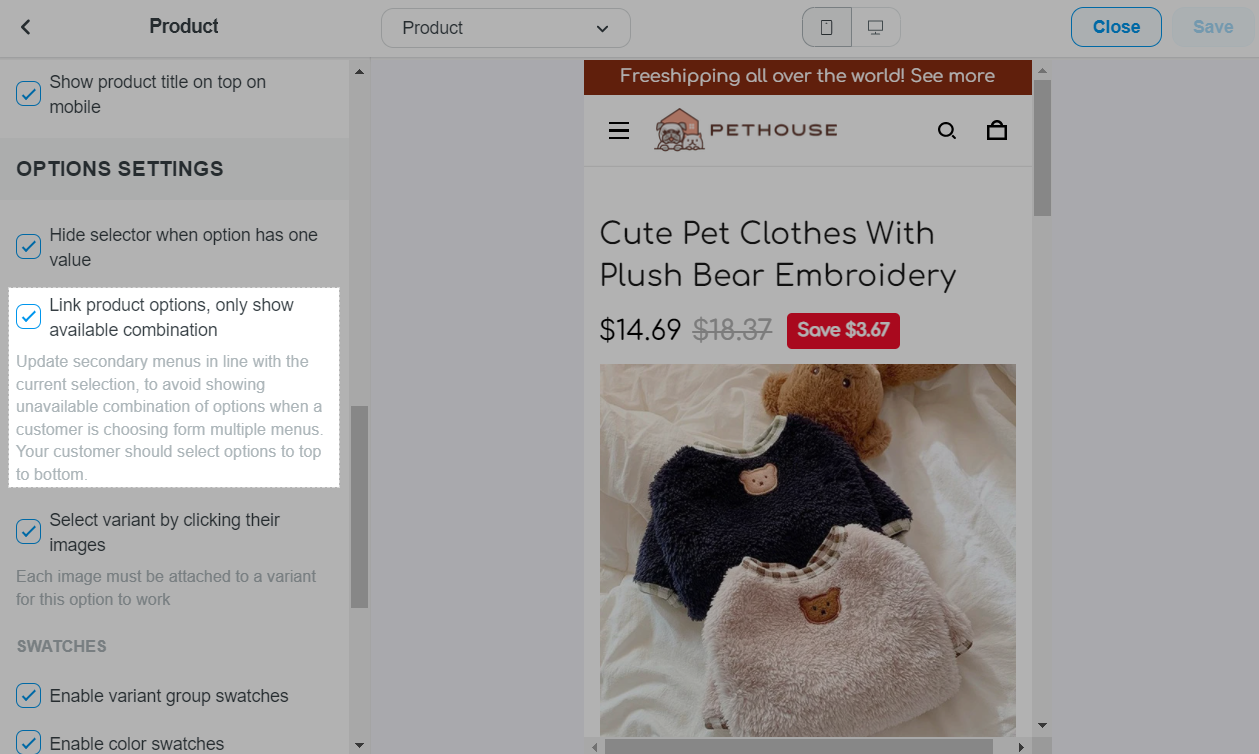
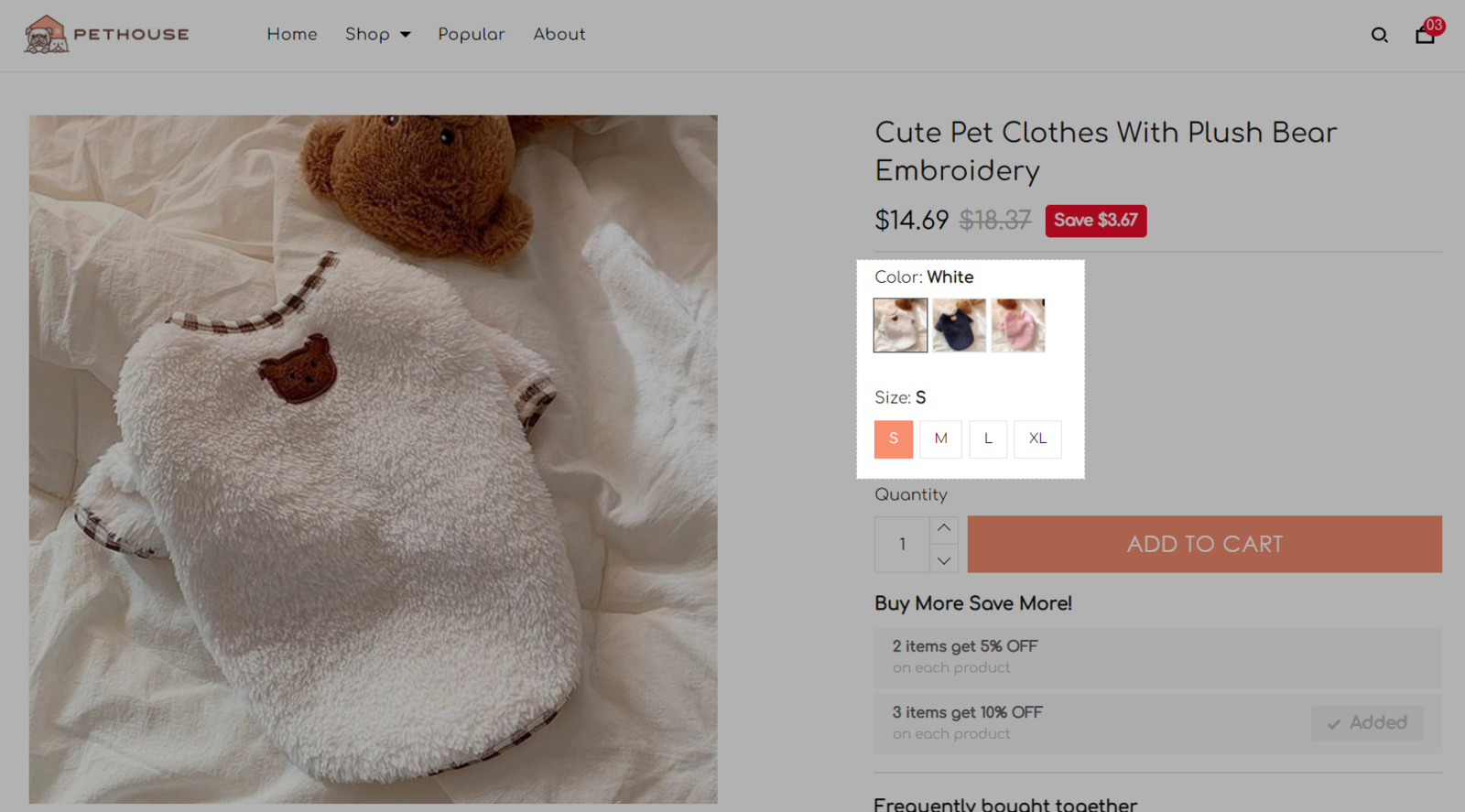
Disable Link product options, only show available combination: All variant combinations are shown on the product page, including out-of-stock variants.

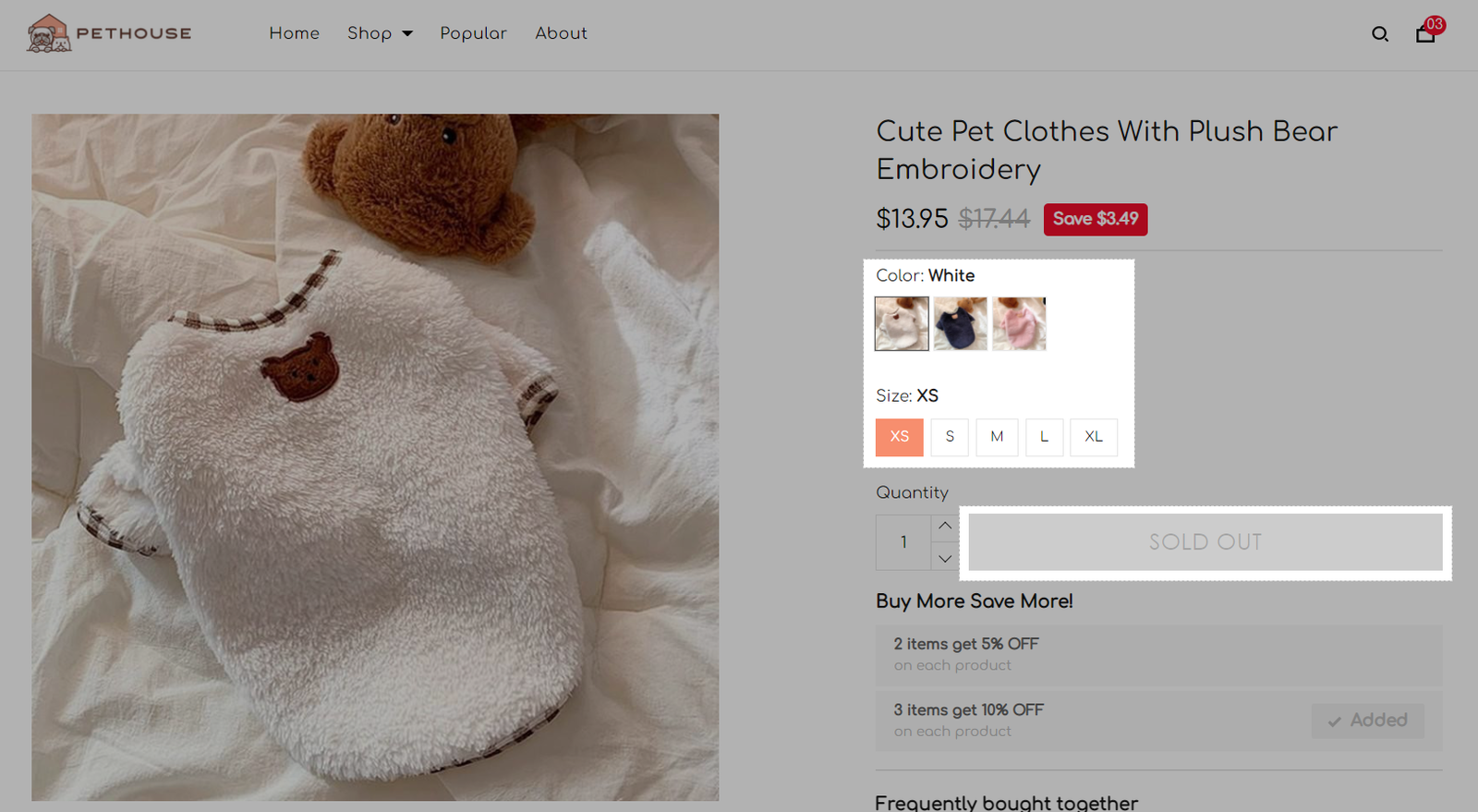
You can choose whether variants are displayed as drop-down lists or as button lists on the product page.
For Roller theme: In Product form > Options style, choose Select dropdown list or Buttons.
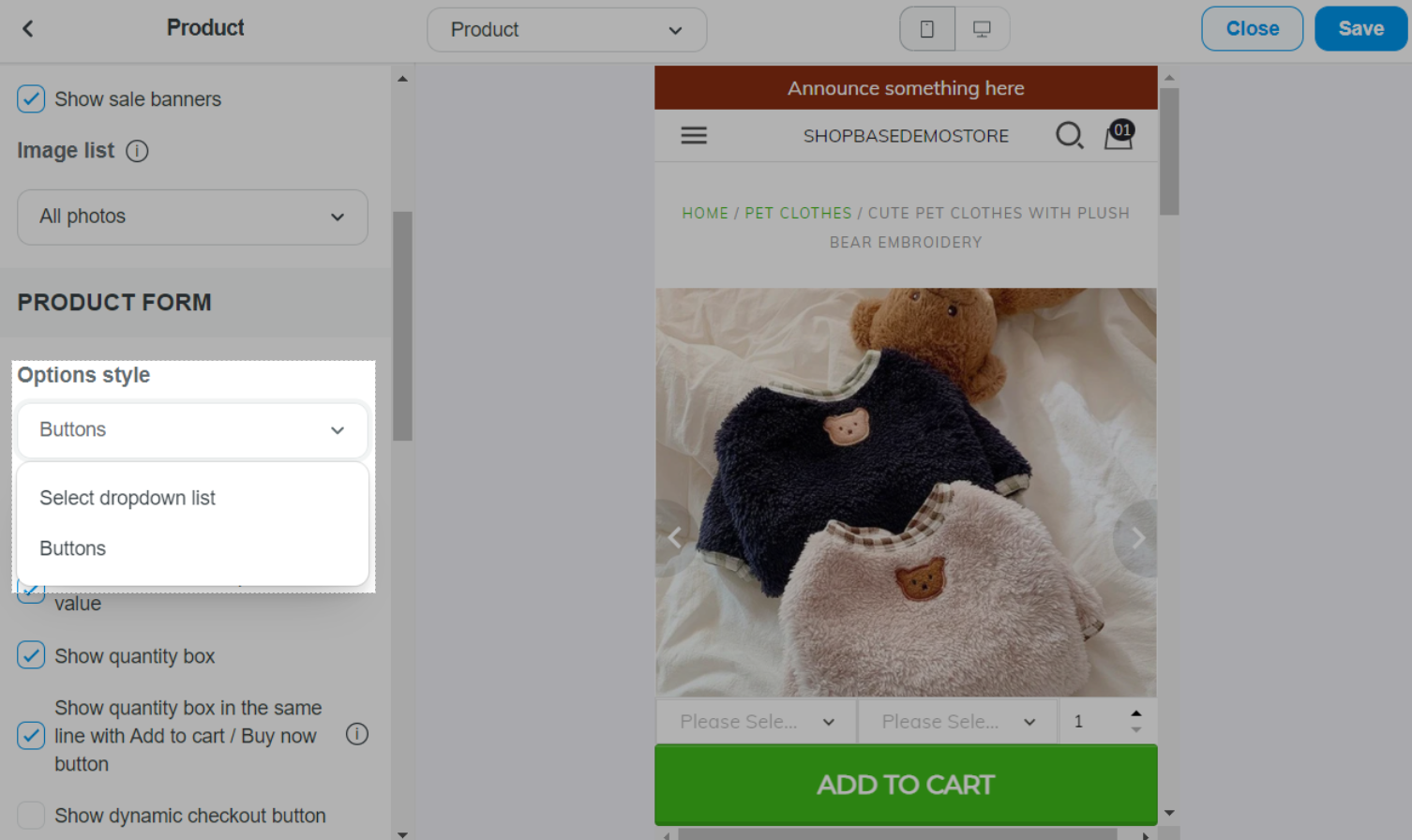
For Inside theme: In Layout > Variant style, choose Dropdown or Buttons.
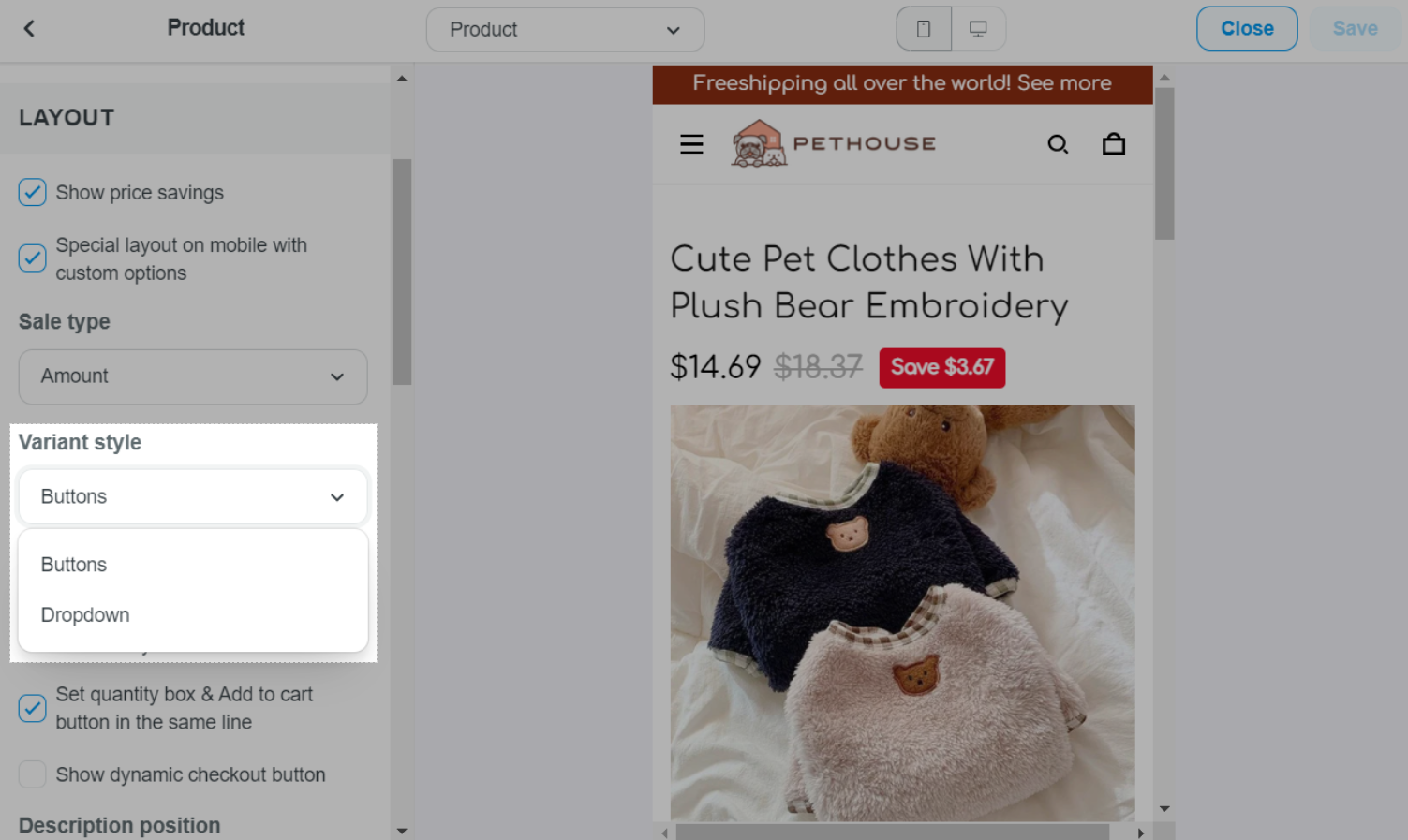
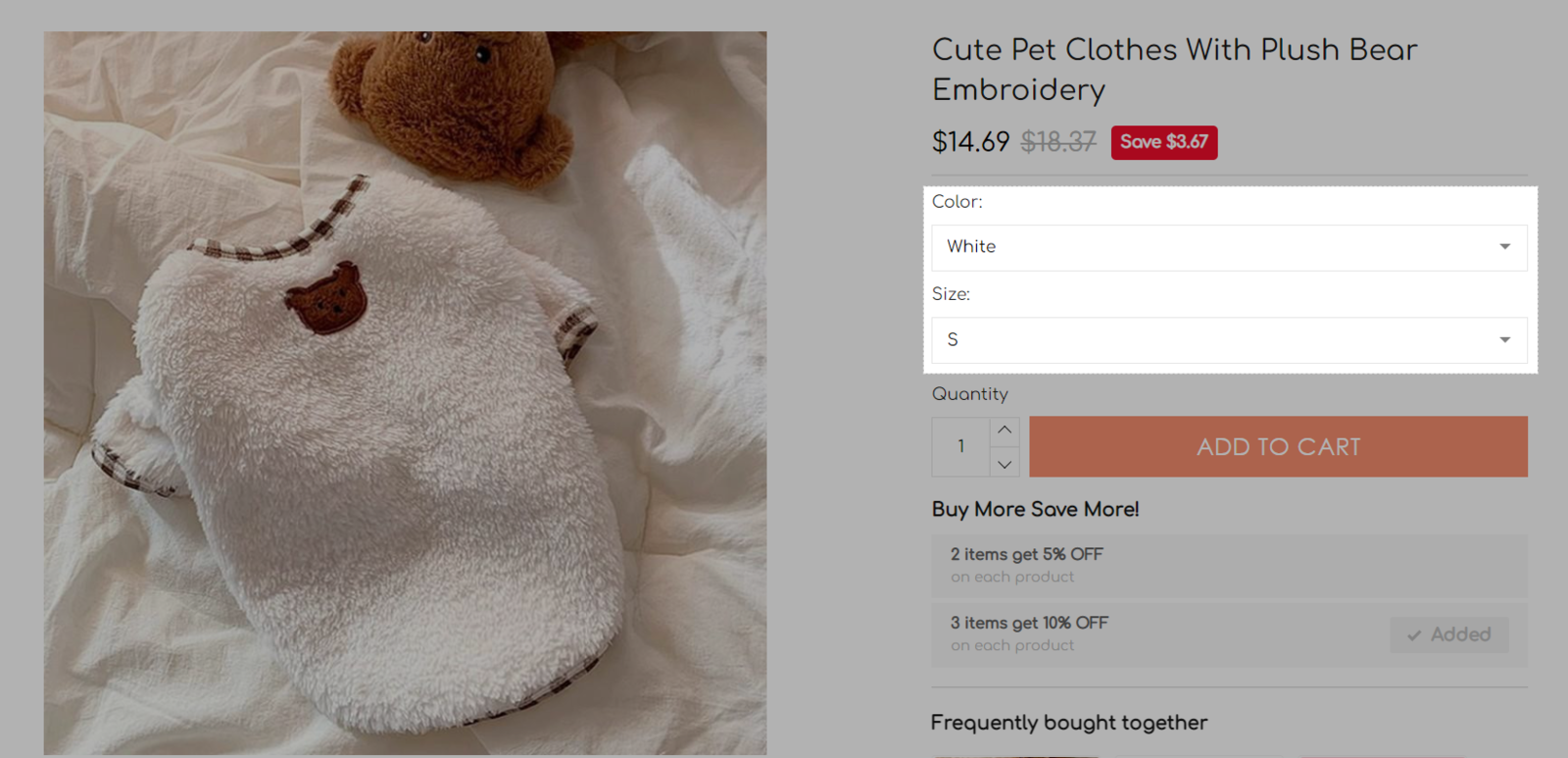
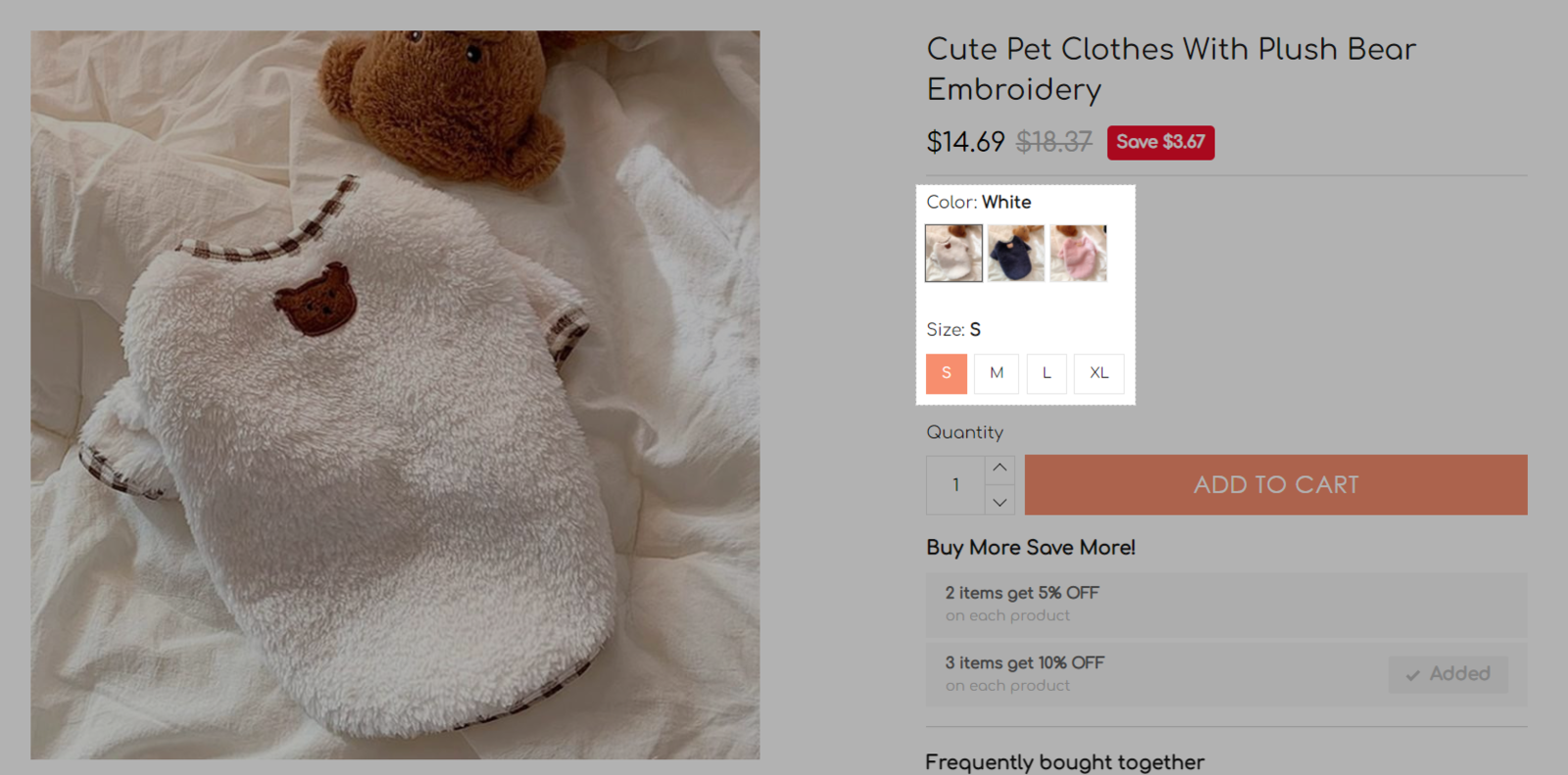
Once finished, click Save.
This setting works from top to bottom. The number of variant types is not limited.