Quantity Discounts is a feature that encourages customers to buy by offering attractive incentives: the more quantity a customer buys, the cheaper the price per product will be. Quantity Discounts will display on product page as below.
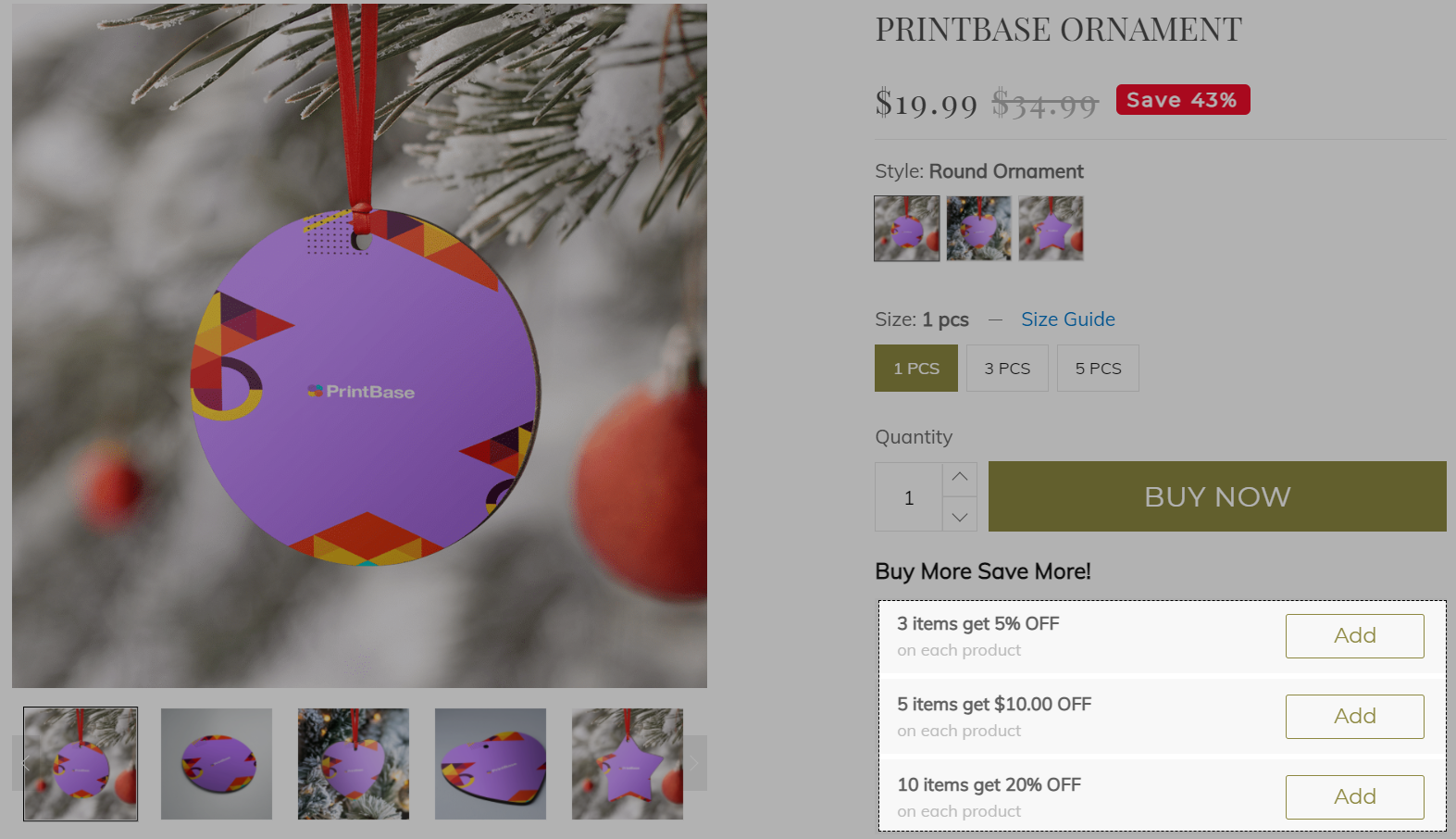
This article illustrates how to create Quantity Discounts for your online store.
Step by Step Tutorial
From ShopBase admin site, go to Apps > Boost Upsell. You can also access the Boost Upsell app by going to Marketing & Sales > Boost Upsell. Then, click on Quantity Discounts.
Click Create offer.
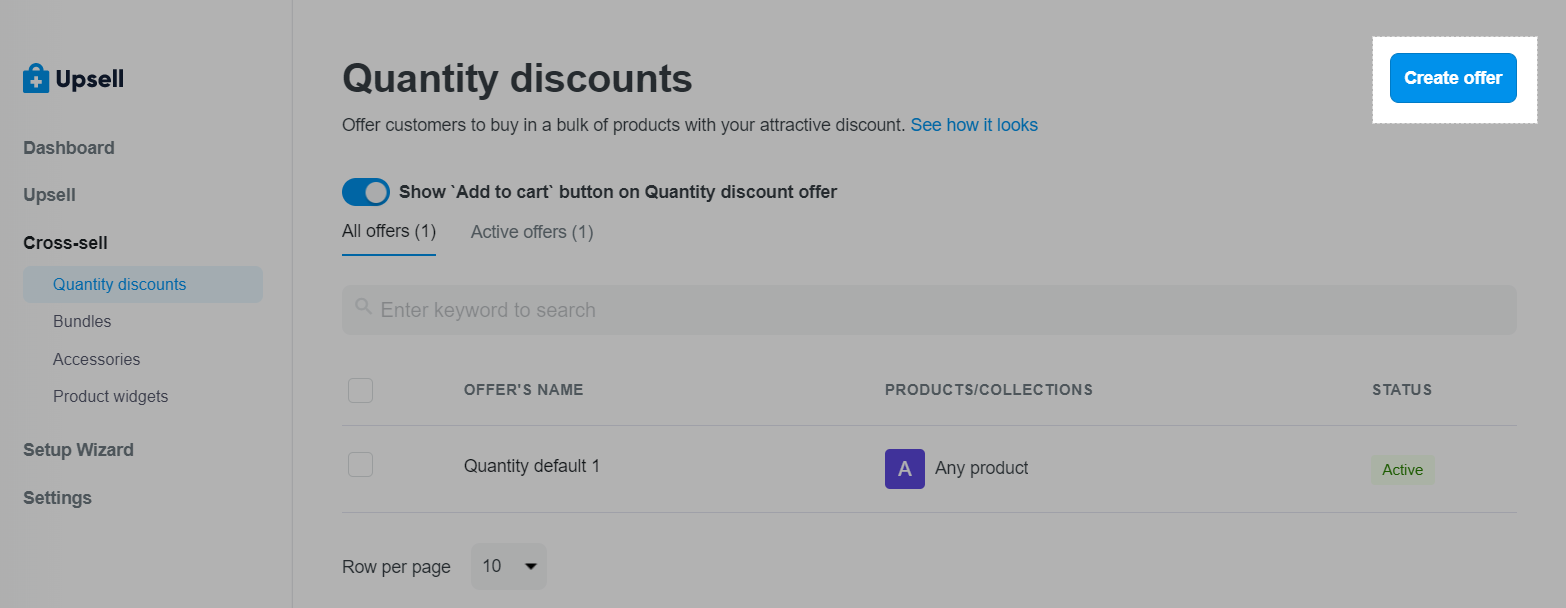
Fill in the name and message of the offer in Offer's name & message:
Offer's name (optional): enter the name of the offer in this field. If you do not enter it, the system will create a name for the offer. Names make managing offers easier.
Offer's message (required): enter a message or choose one from the available ShopBase suggestion messages. A compelling and relevant message makes it easier for customers to add more products to their shopping cart.
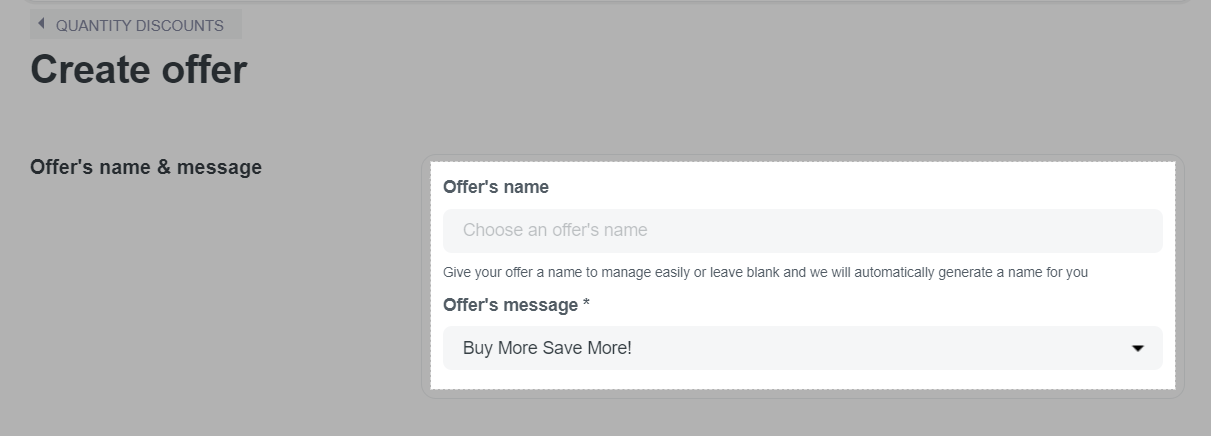
Choose the product you want to create Quantity Discounts offer in Choose Target products. You can choose:
All products: to select all products in your store.
Specific products: to select specific products.
Specific collections: to select specific collections.
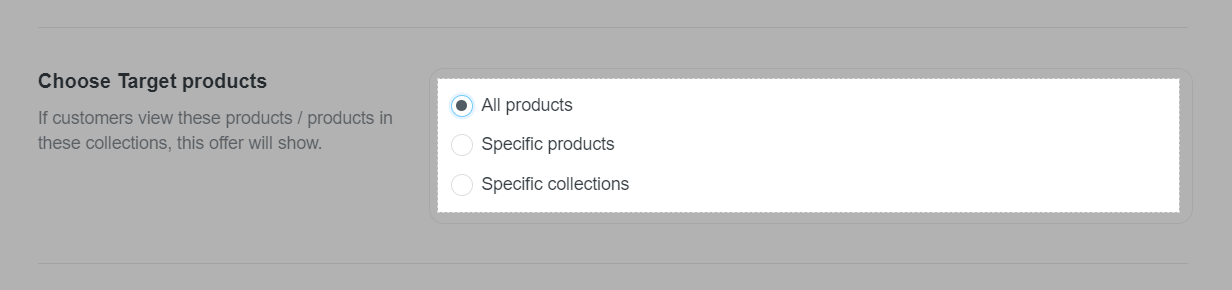
Add discounts for the offers in Offer's discount:
Enter the minimum amount that customers need to purchase in order to receive a promotion in Min Quantity column.
Enter the discount value in Discount.
Choose the discount type on the last drop-down menu: % sale off on each product, $ sale off on each product, $ on each product. Click Add more to add discounts for the offer.
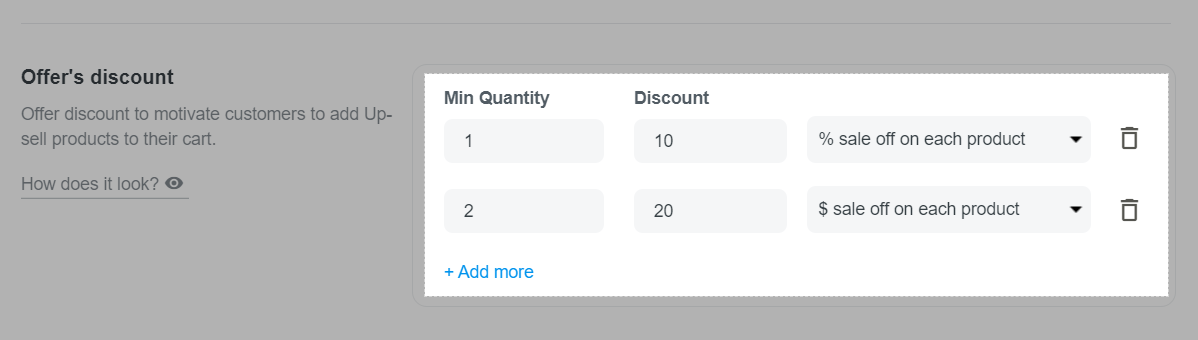
After creating the promotion, click Submit offer.
On PlusBase, you can set up Upsell offers for both Dropshipping and POD products on your store.
Make sure that you have turned on the Boost Upsell button on Apps > Boost Upsell if you would like the Quantity Discounts feature shows up in your storefront.