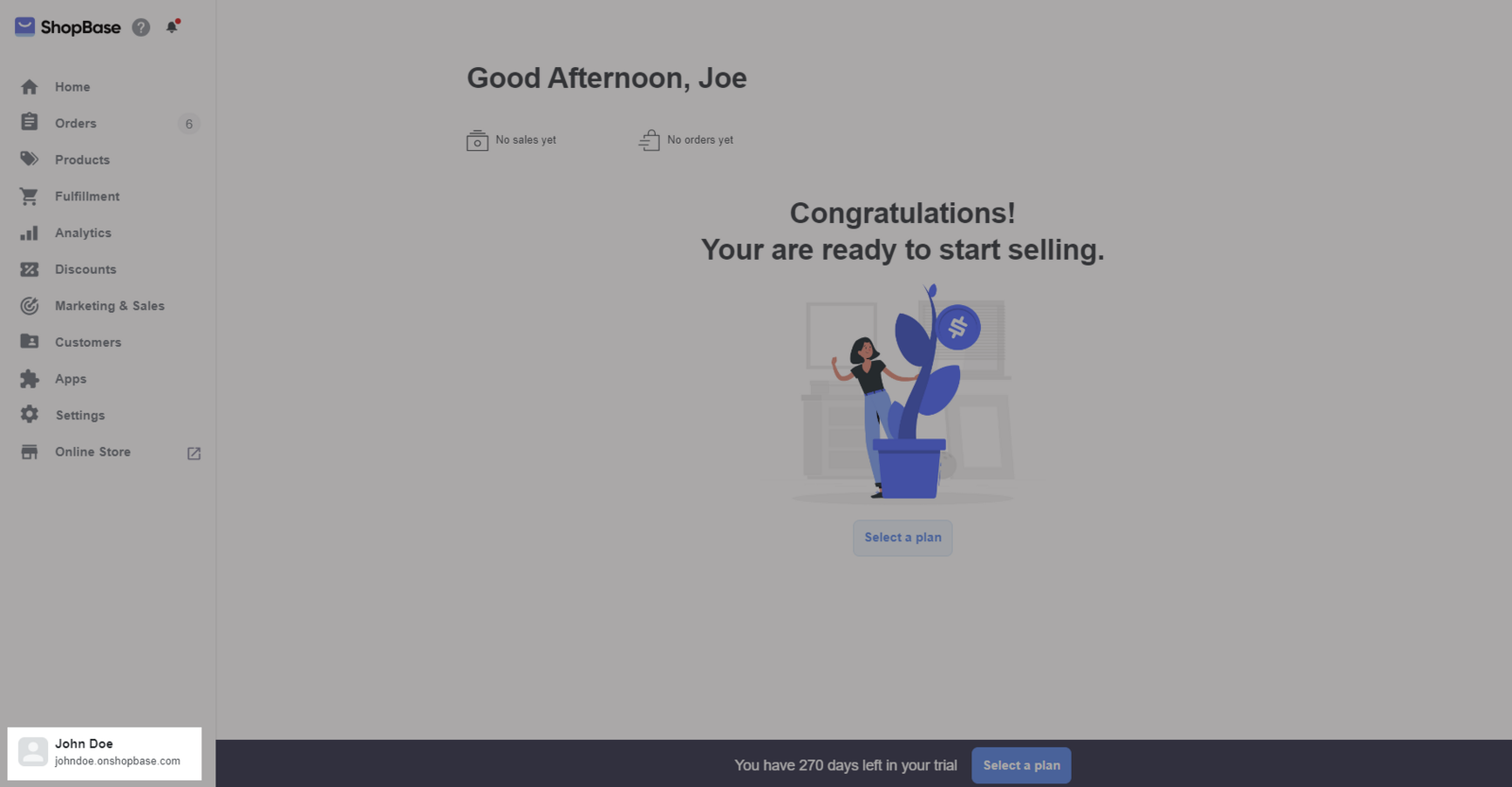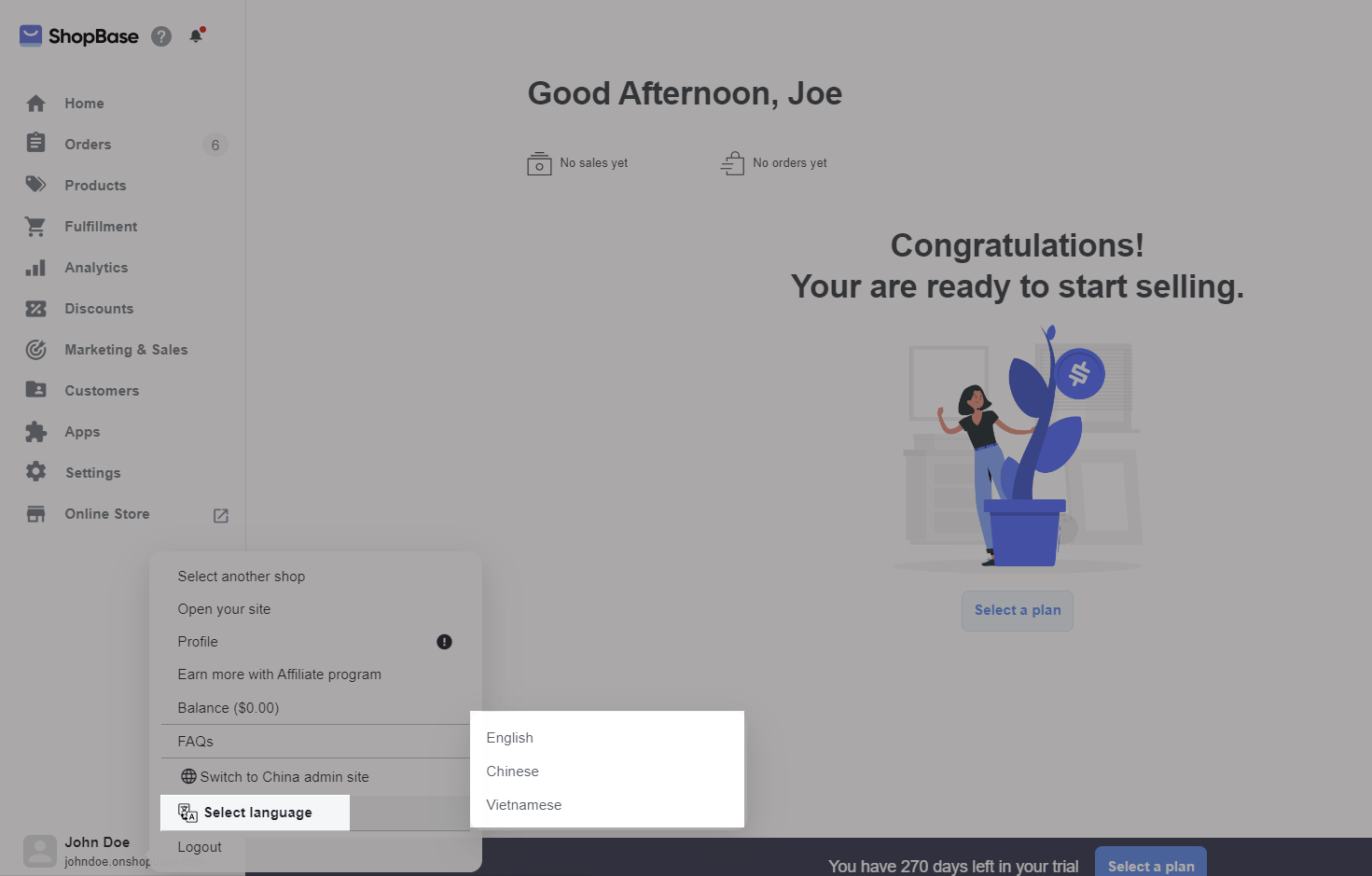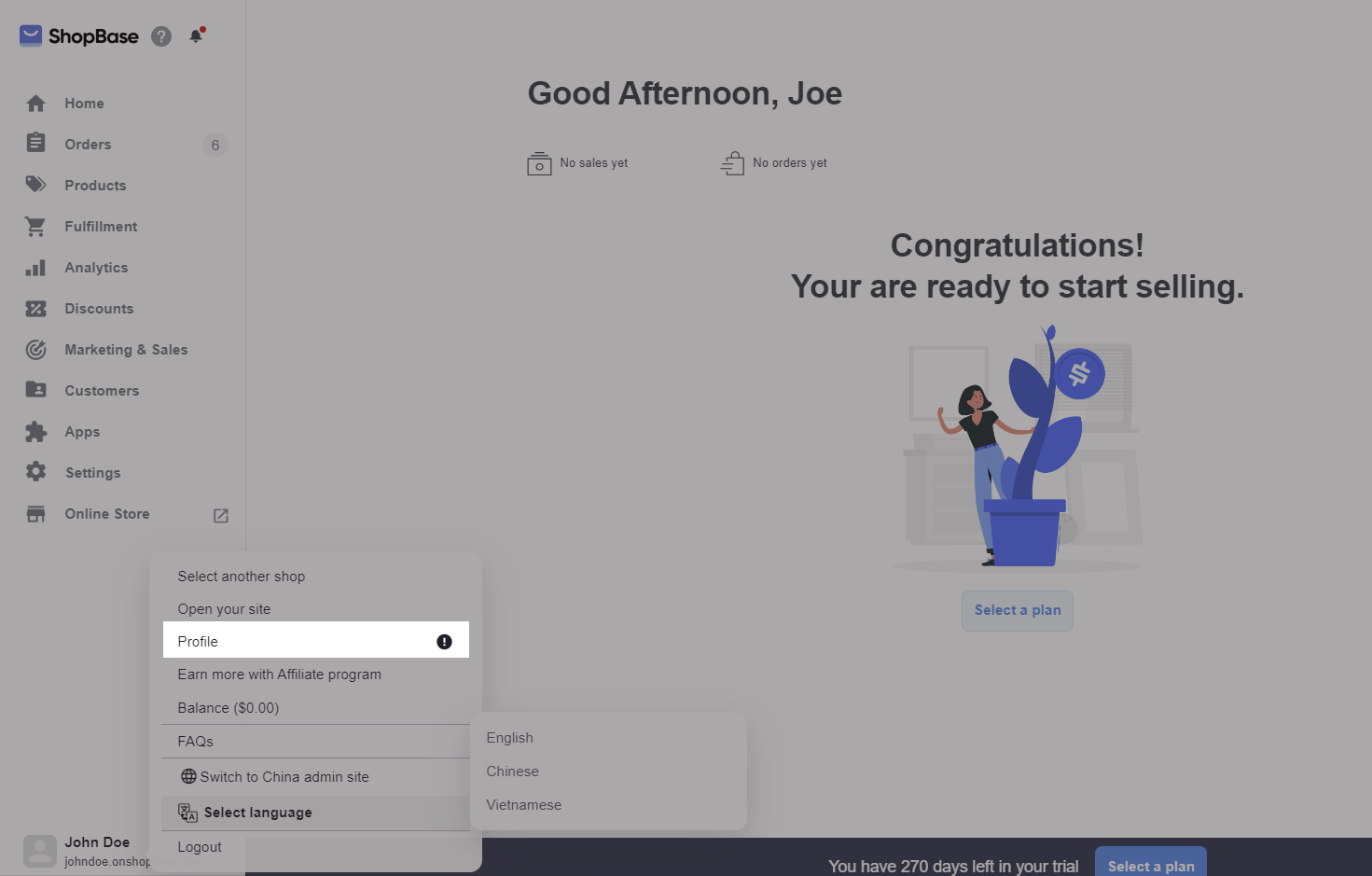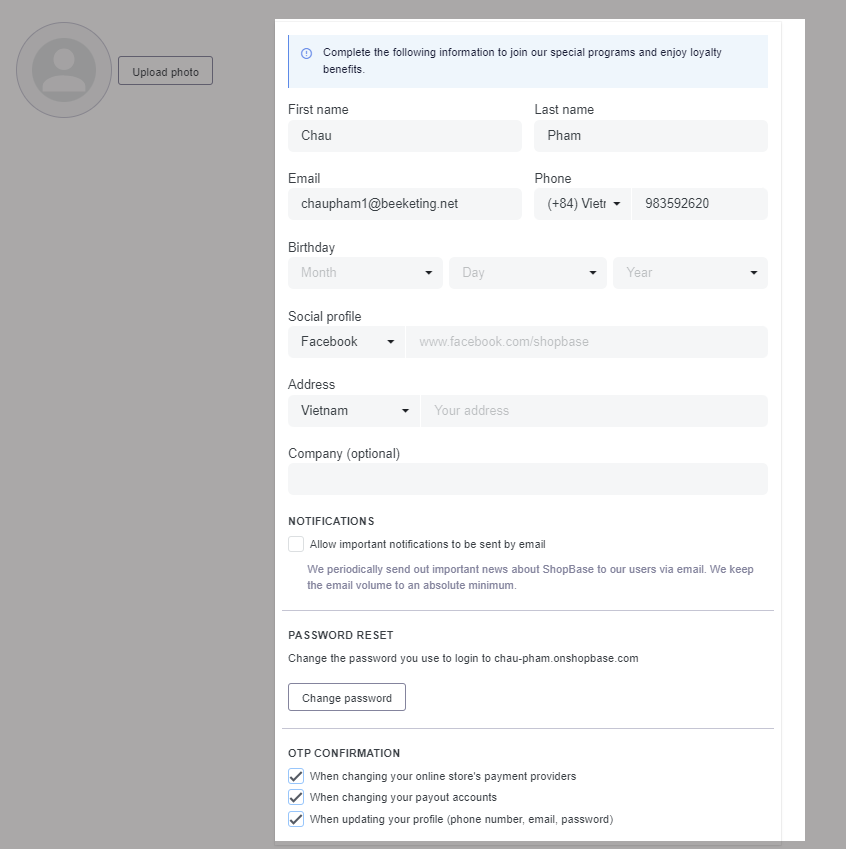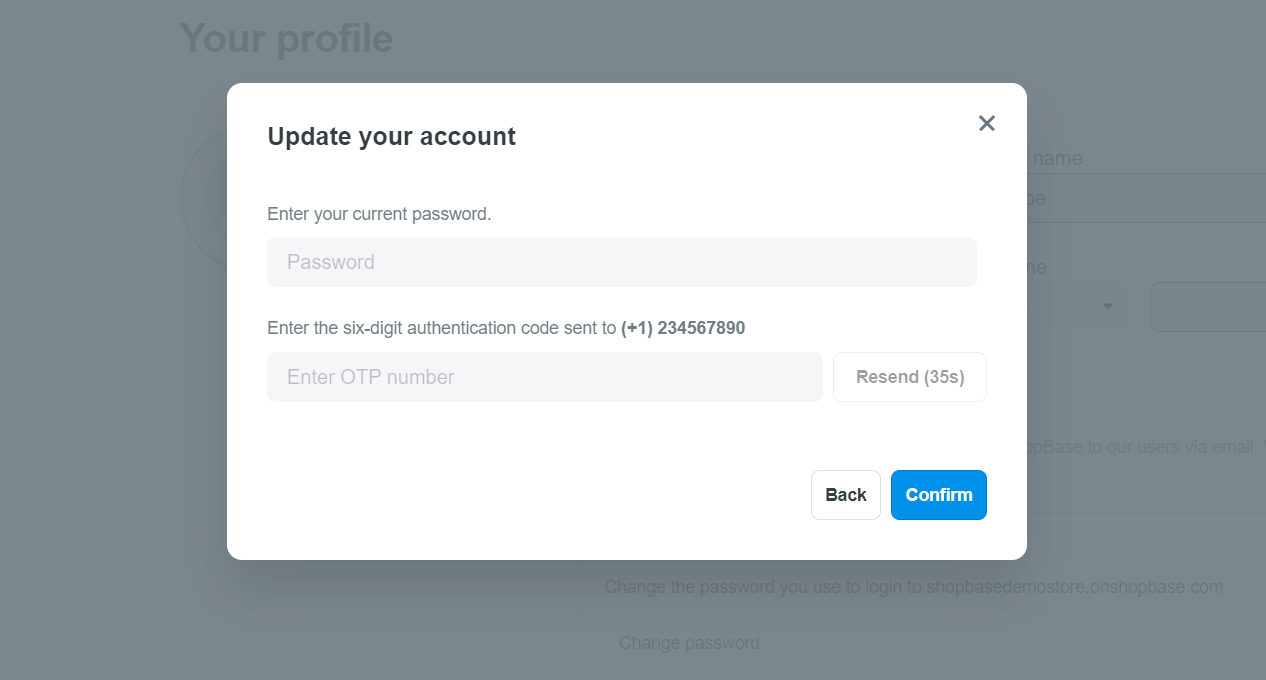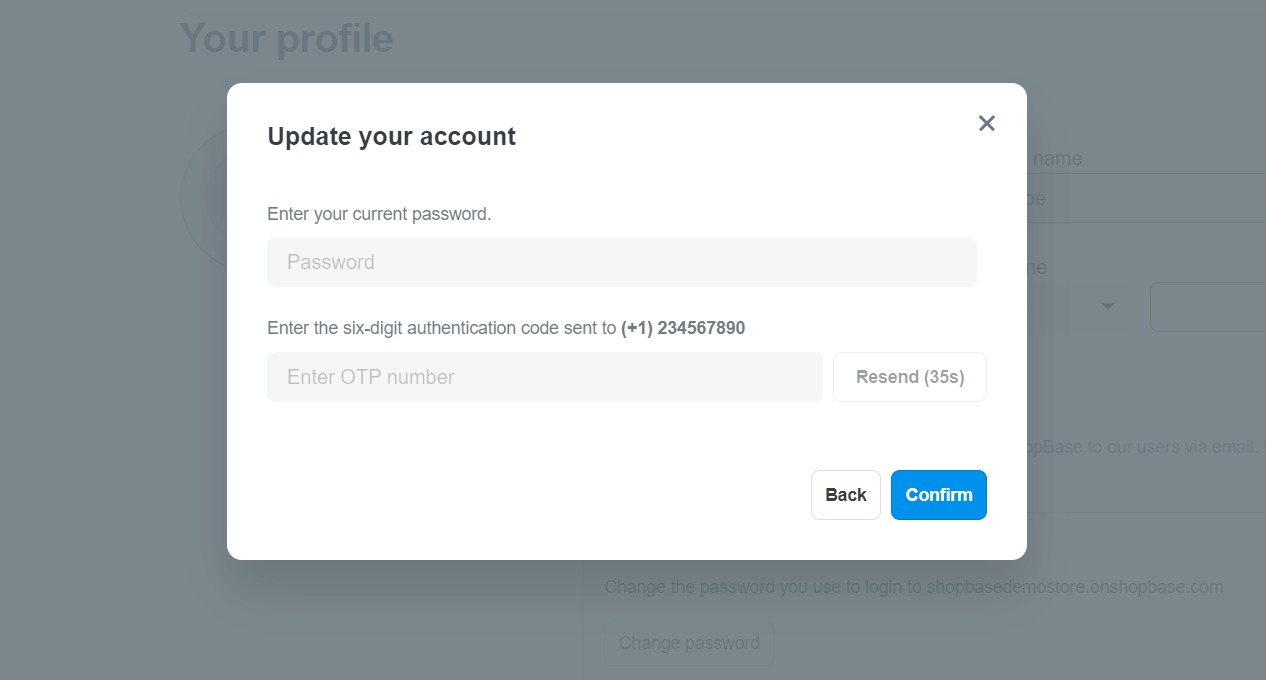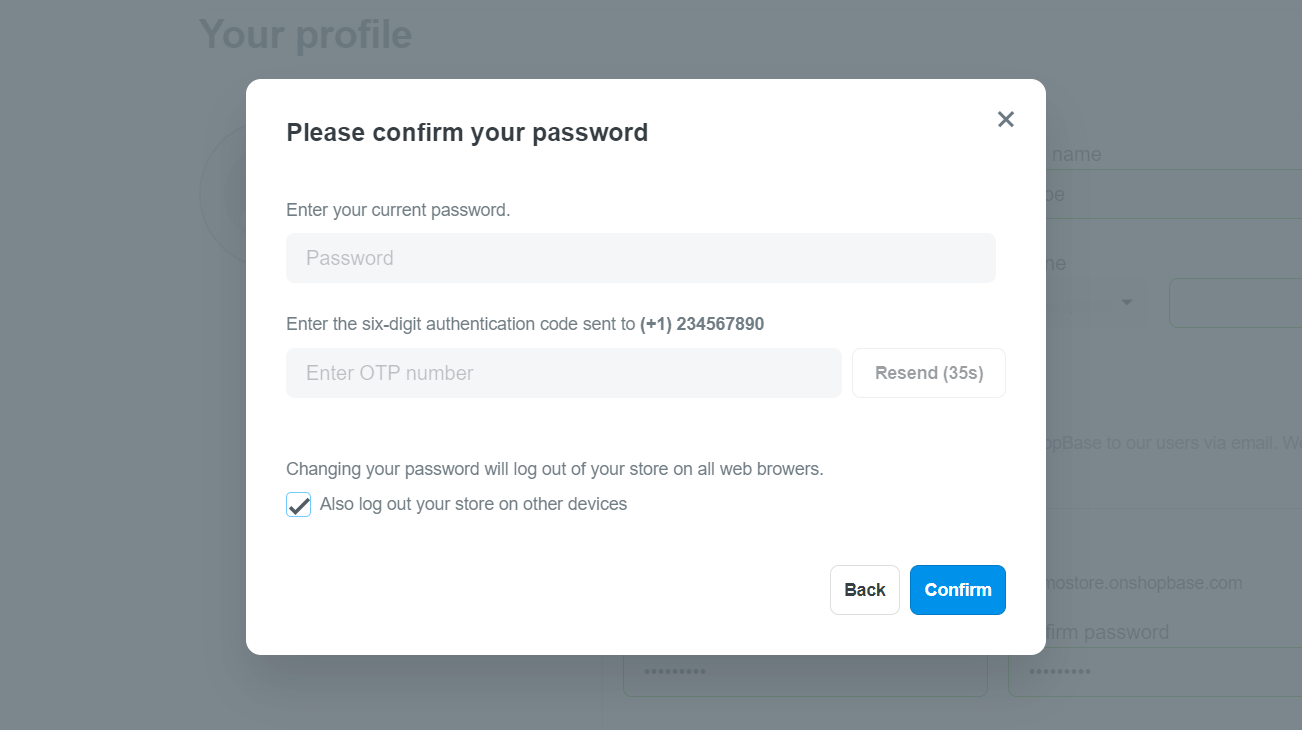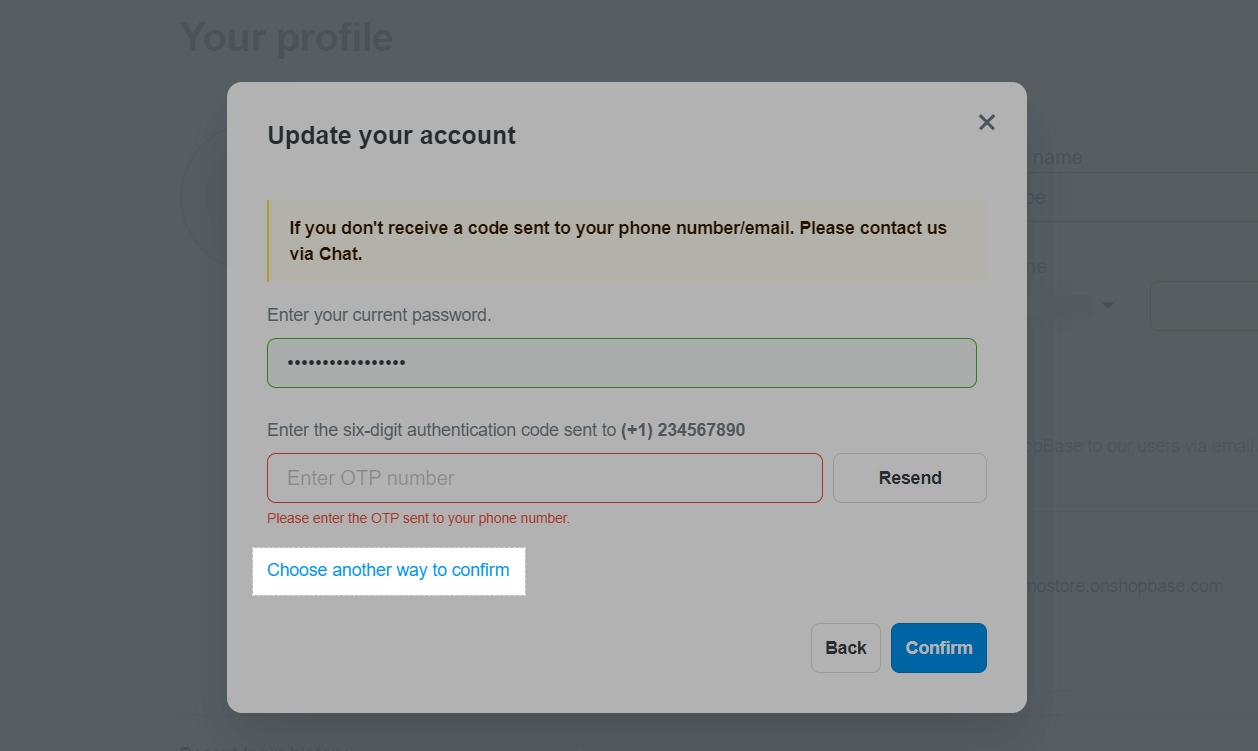Profile settings allow you to update or change your personal information (such as your email address and password) to ensure that your store is up and running smoothly. In this article, we'll show you how to set up and update your ShopBase profile in a few easy steps!
In this article
A. Select default language
B. Complete your ShopBase profile
C. Update your ShopBase profile
A. Select default language
ShopBase currently offers two languages on dashboard admin for merchants to choose: English and Chinese.
From your ShopBase admin site, click on your name in the bottom left of the screen.
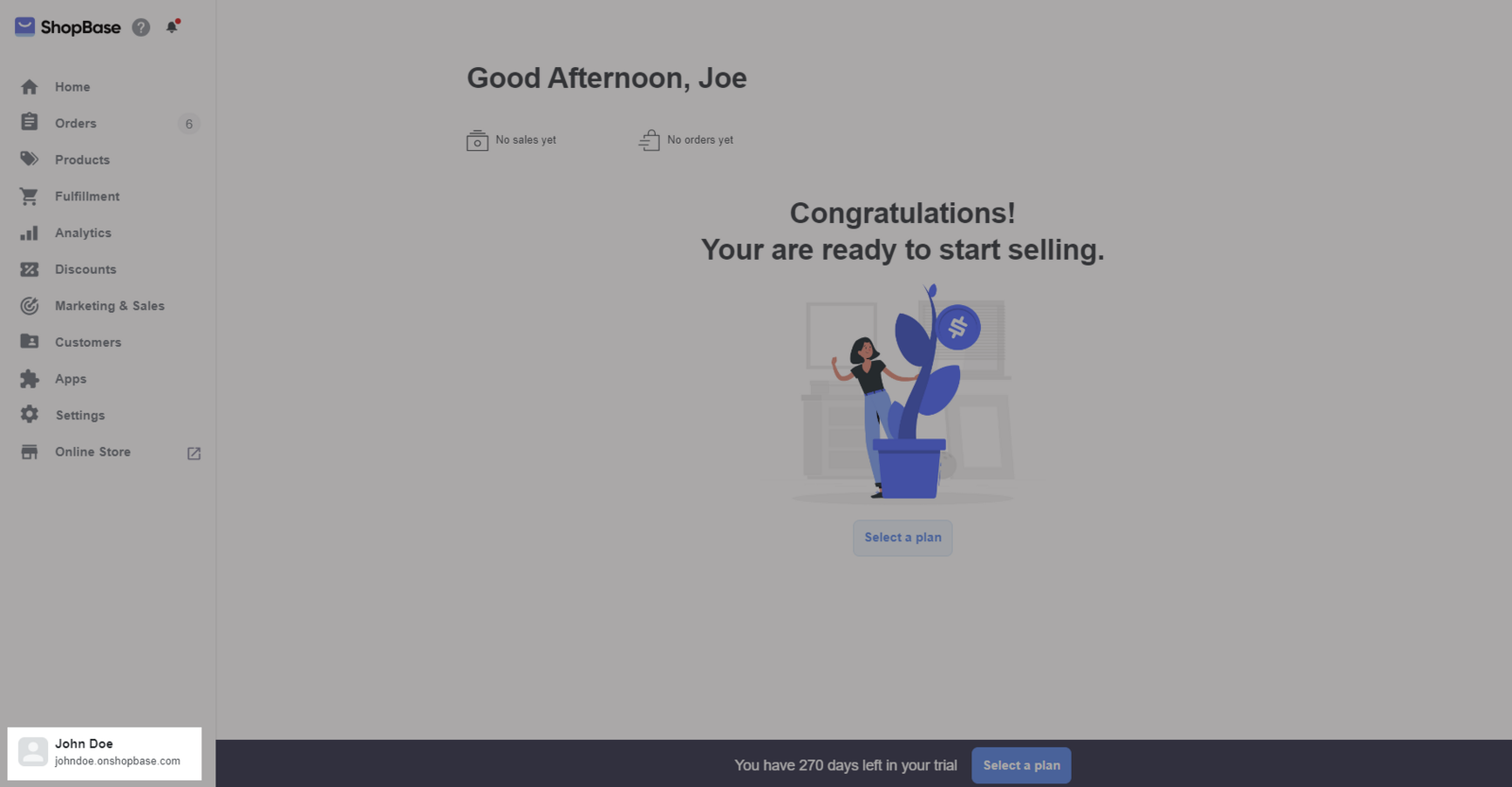
Choose Select Language and select your preferred language.
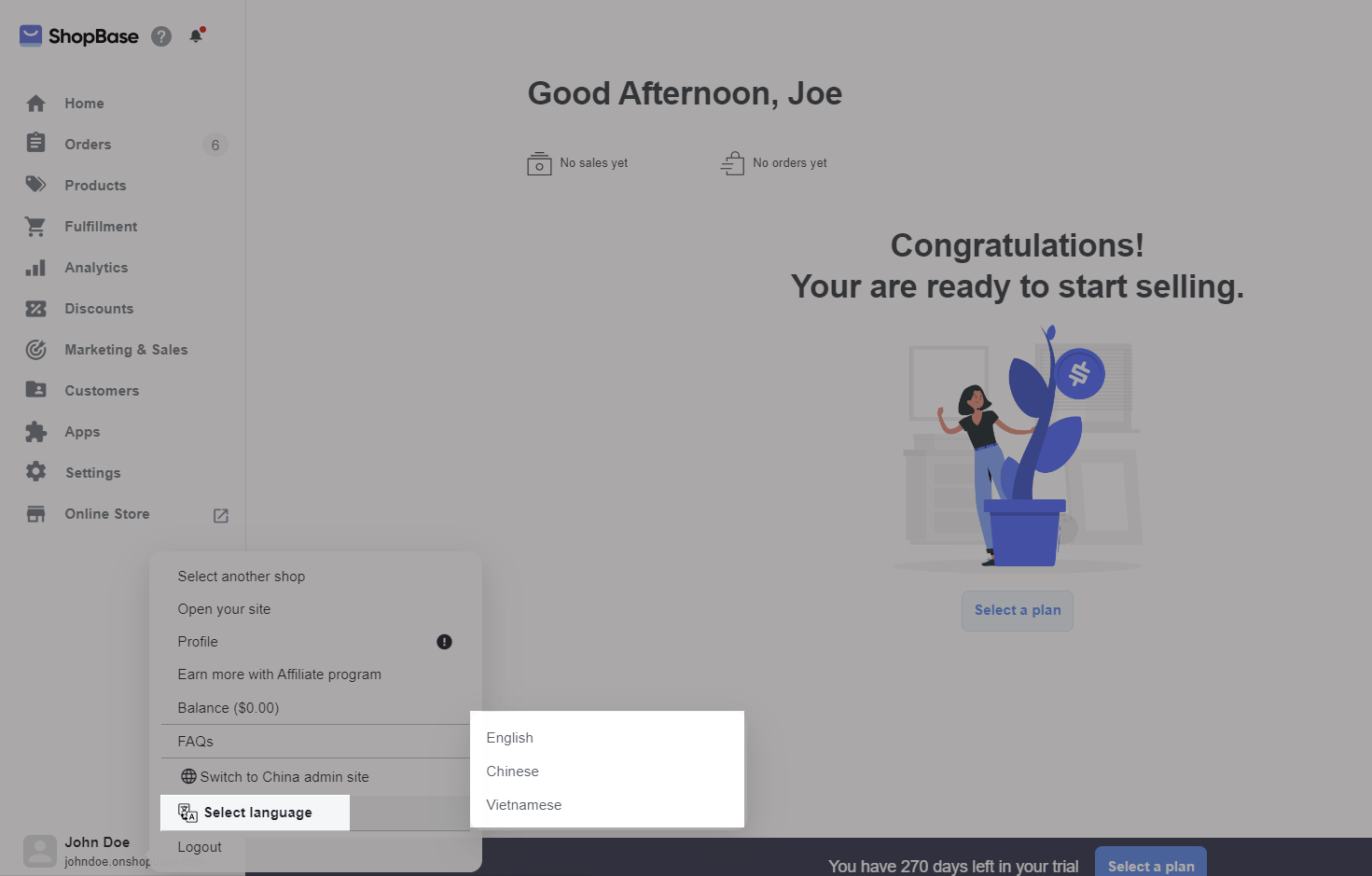
B. Complete your ShopBase profile
The store owner is the person whose email and contact information were originally used to sign up for ShopBase accounts. Follow this guide to make any change about your profile information
On your store's dashboard admin, click on your name in the bottom left of the screen and select Profile.
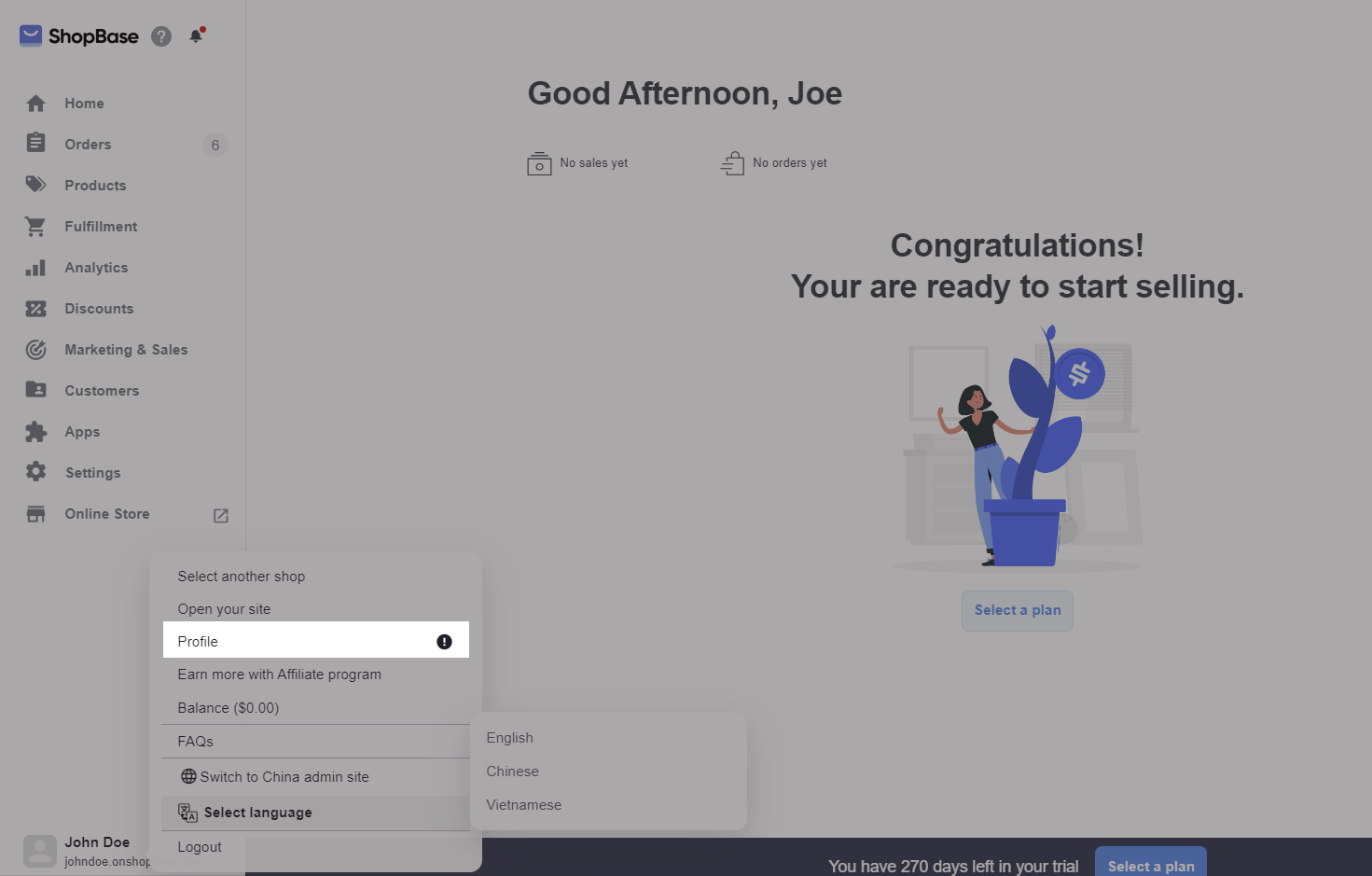
Update your ShopBase profile (name, email, password, option to get important notification). Once finish, click Save.
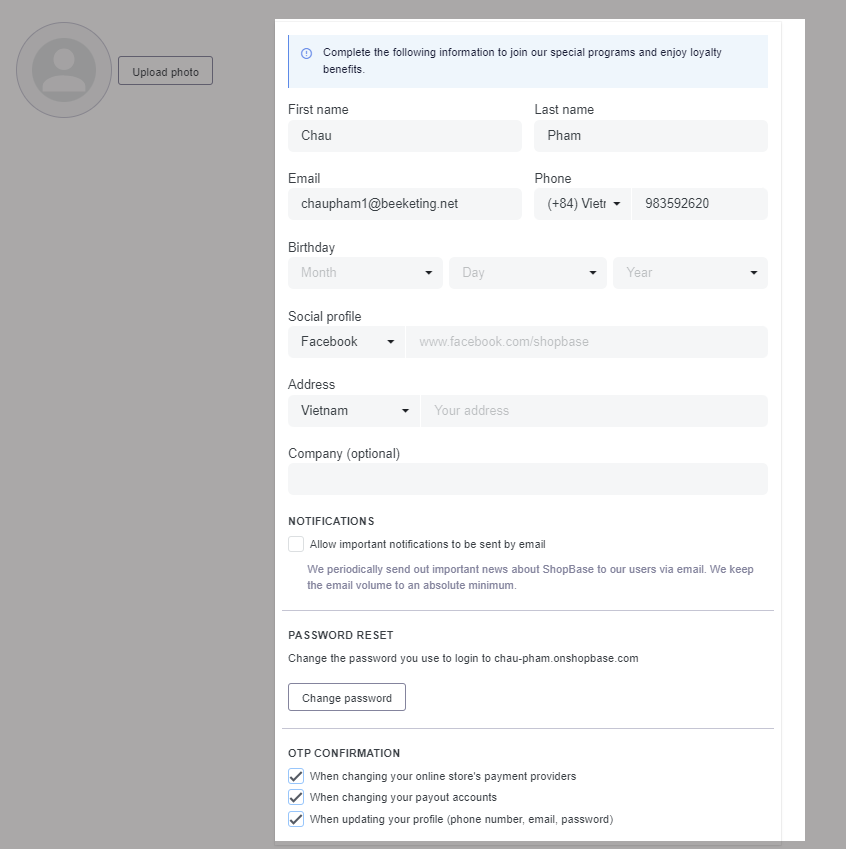
C. Update your ShopBase profile
When your email address, phone number, or password is updated, or at least 1 option in OTP confirmation section is disabled, you are required to do the following:
When you update an email address, you must re-confirm your current password and enter the OTP sent to your registered phone number to verify the change. When the email is successfully updated, you will receive confirmation emails to both old and new email addresses.
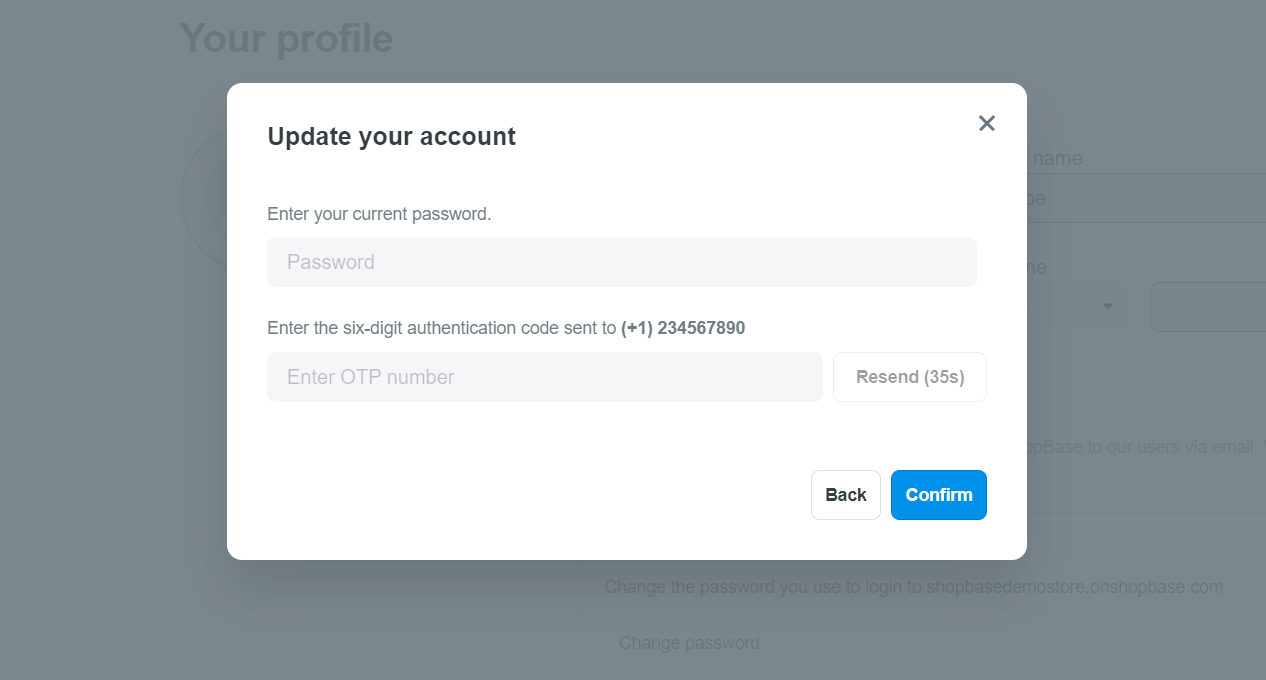
When you update a phone number, you must re-confirm your current password and enter the OTP(s) sent to your phone number(s) to verify the change.
If the current phone number has been verified previously: There will be an OTP sent to your current phone number. You must enter this OTP into the text box in the pop-up. Then, a new OTP will be sent to your new phone number. You must enter the second OTP into the text box in the pop-up.
If the current phone number has not been verified previously: There will be an OTP sent to your new phone number. You must enter the OTP into the text box in the pop-up.
When the phone number is successfully updated, you will receive a notification email to your email address.
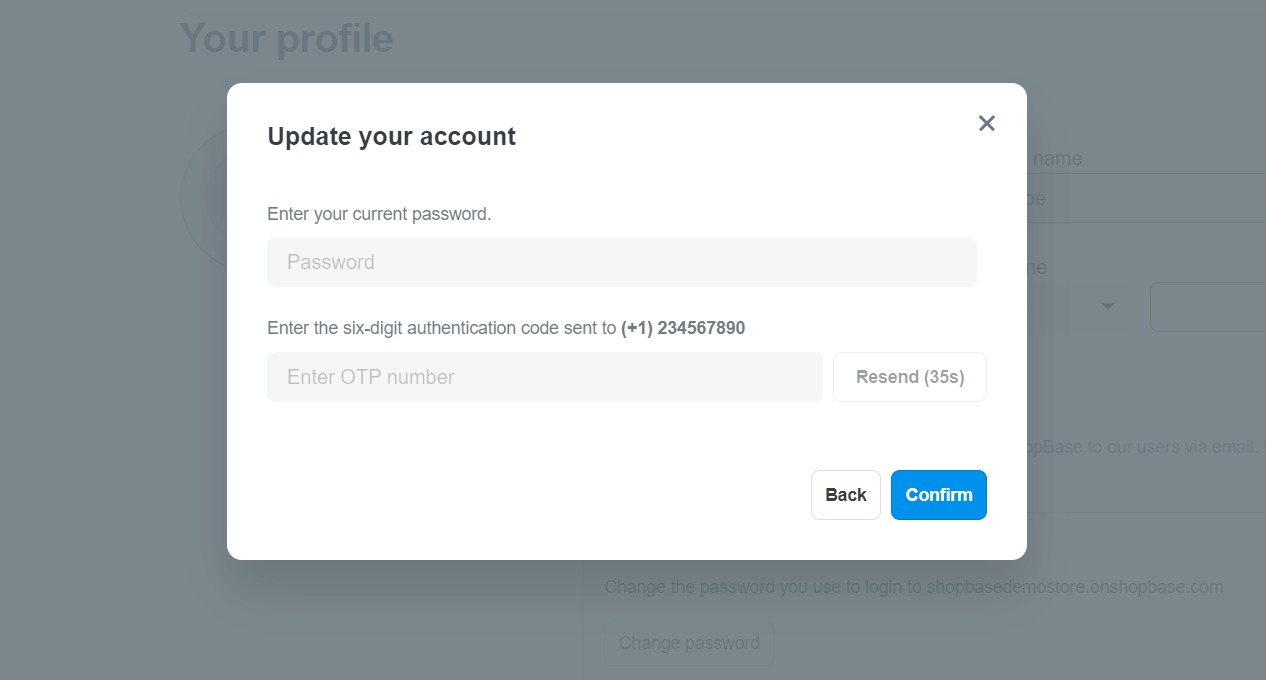
When you update a password or disable any option in OTP confirmation section, you must confirm your current password and enter the OTP sent to your registered phone number to verify the change. When any of the information is updated, you will receive a notification email to your email address.
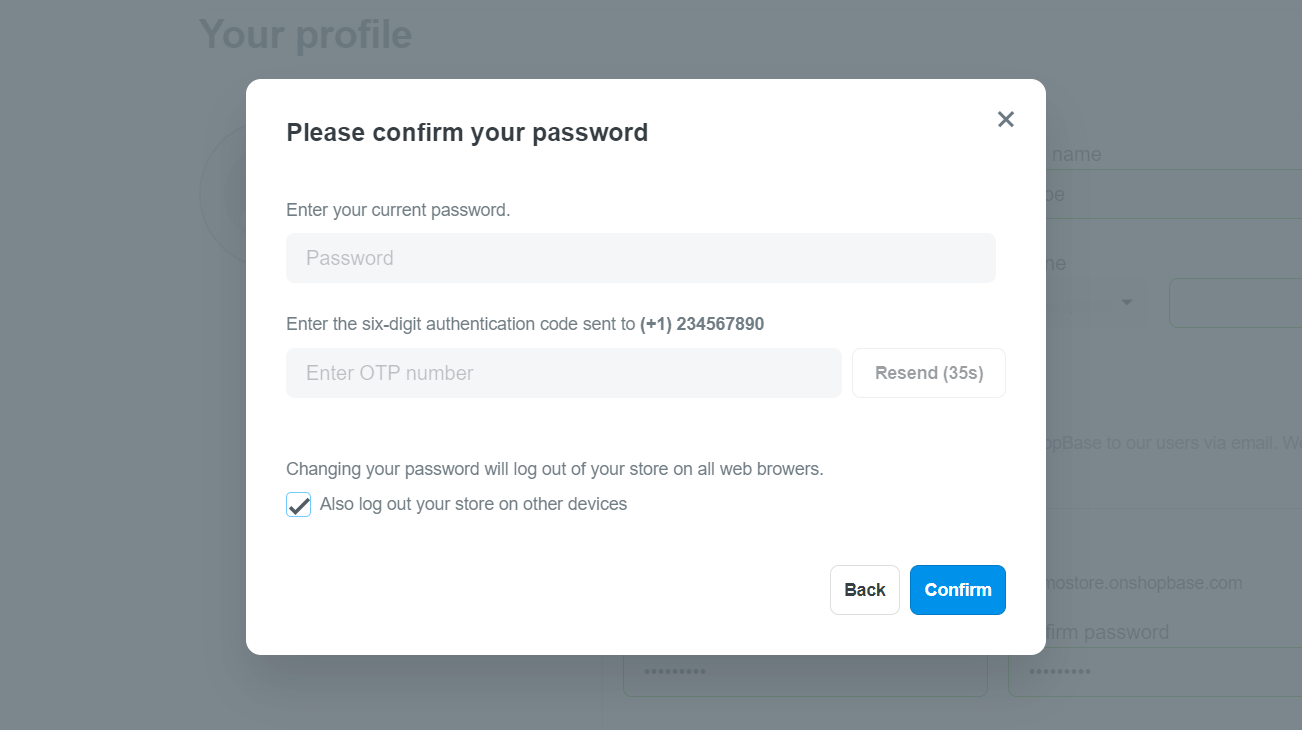
If the number of OTP request attempt exceeds 6 times, you can switch to receiving OTP via email instead of phone number by clicking Choose another way to confirm.
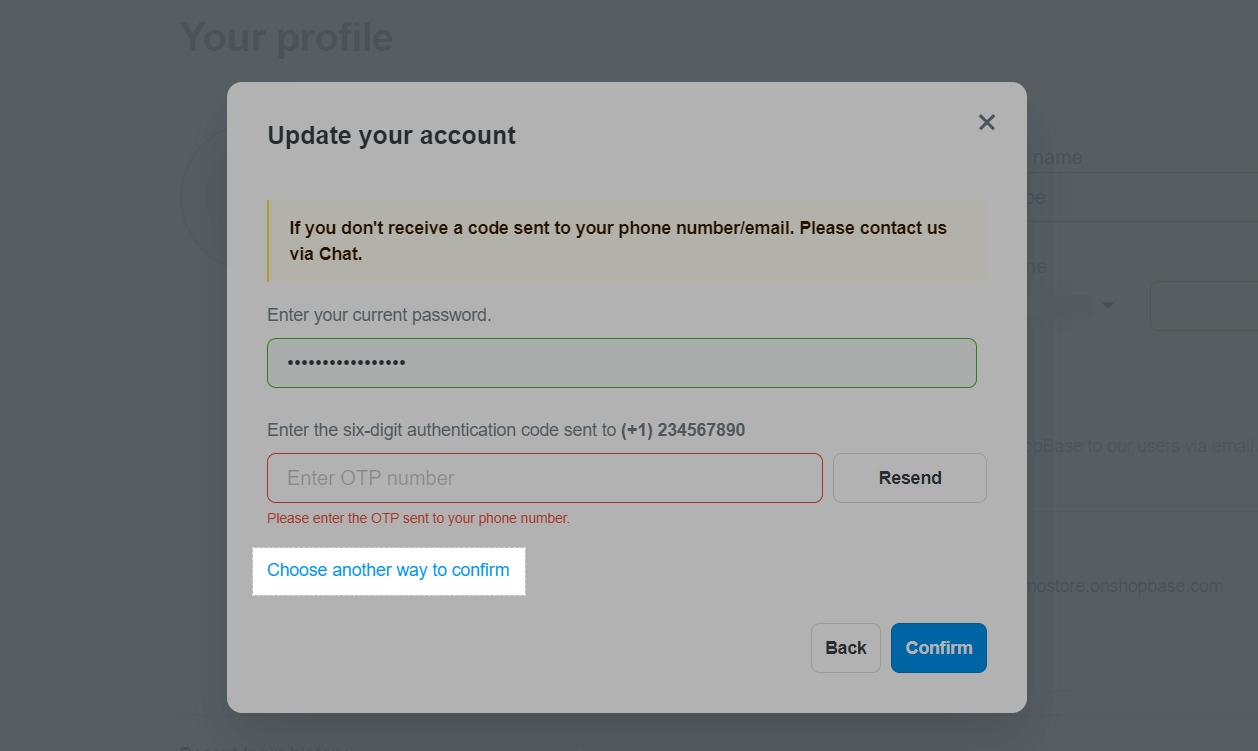
If the number of OTP request attempt exceeds 10 times, within the next 6 hours you will not be able to receive the OTP via phone number and must switch to receiving OTP via email.

Related articles