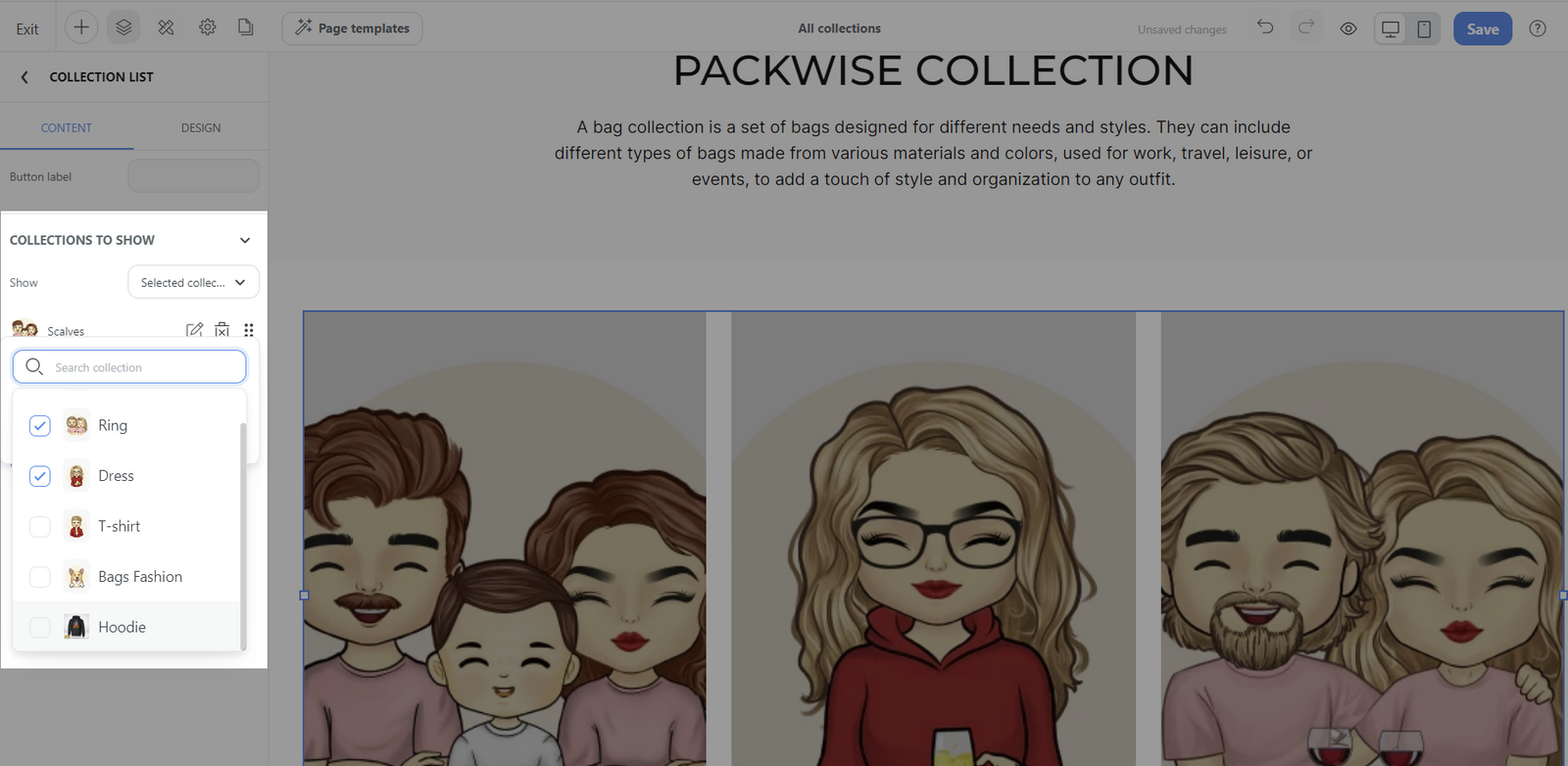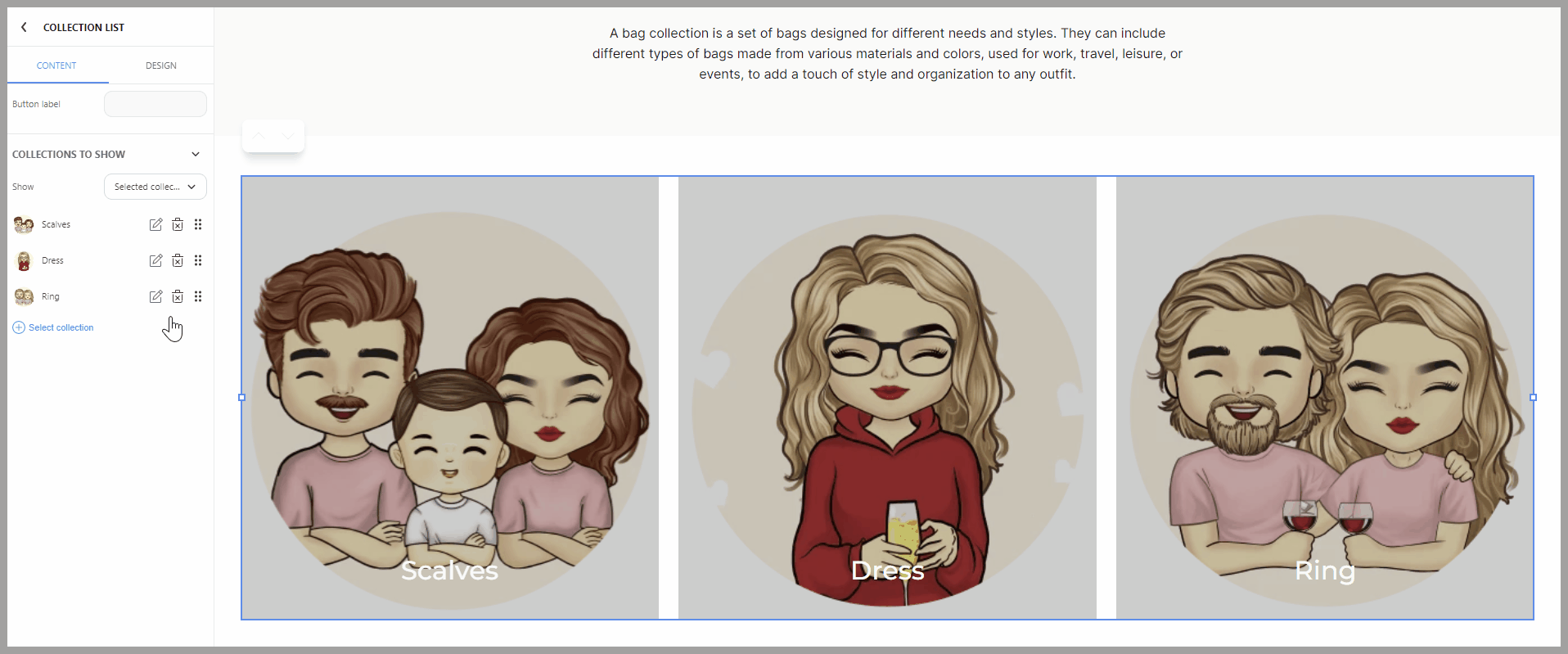A flexible feature is available that allows for the customization of how collections are arranged and displayed in a specific order, based on different sorting criteria. Organizing collections will be helpful for:
Streamlining product presentation: Present products in a user-friendly manner for a better shopping experience.
Optimal storefront appearance: Ensure a clean and professional storefront by arranging collections in a visually appealing and coherent order.
Strategic marketing: Utilize sorting options to highlight best-selling collections or specific products, optimizing marketing efforts and boosting sales.
Targeted advertising: Easily target specific markets by sorting collections, ensuring advertisements reach the right audience.
This article will guide you in sorting collections on the All Collections page and the collection admin page.
In this article
A. Sorting options in the collection list
B. Sort collection in the admin page
C. Customizing collection display on storefront
A. Sorting options in the collection list
There are 9 different sorting options available to help you organize your collection:
Best selling: Collections are ordered by total sales volume, with the most successful collections from the last quarter (3 months) displayed first.
Collection Title (A-Z): Collections are organized alphabetically by their title, from A to Z.
Collection Title (Z-A): Collections are organized in reverse alphabetical order based on their title, from Z to A.
Date created (new to old): Arrange collections from the newest to the oldest creation date.
Date created (old to new): Arrange collections from the oldest to the newest creation date.
Product count (low to high): Arrange collections by the quantity of products, from low to high.
Product count (high to low): Arrange collections by the quantity of products, from high to low.
Most view First: Collections with the highest number of views are organized at the top of the list.
Most view Last: Collections with the highest number of views are organized at the bottom of the list.
B. Sort collection in the admin page
From your ShopBase admin, go to Products > Collection.
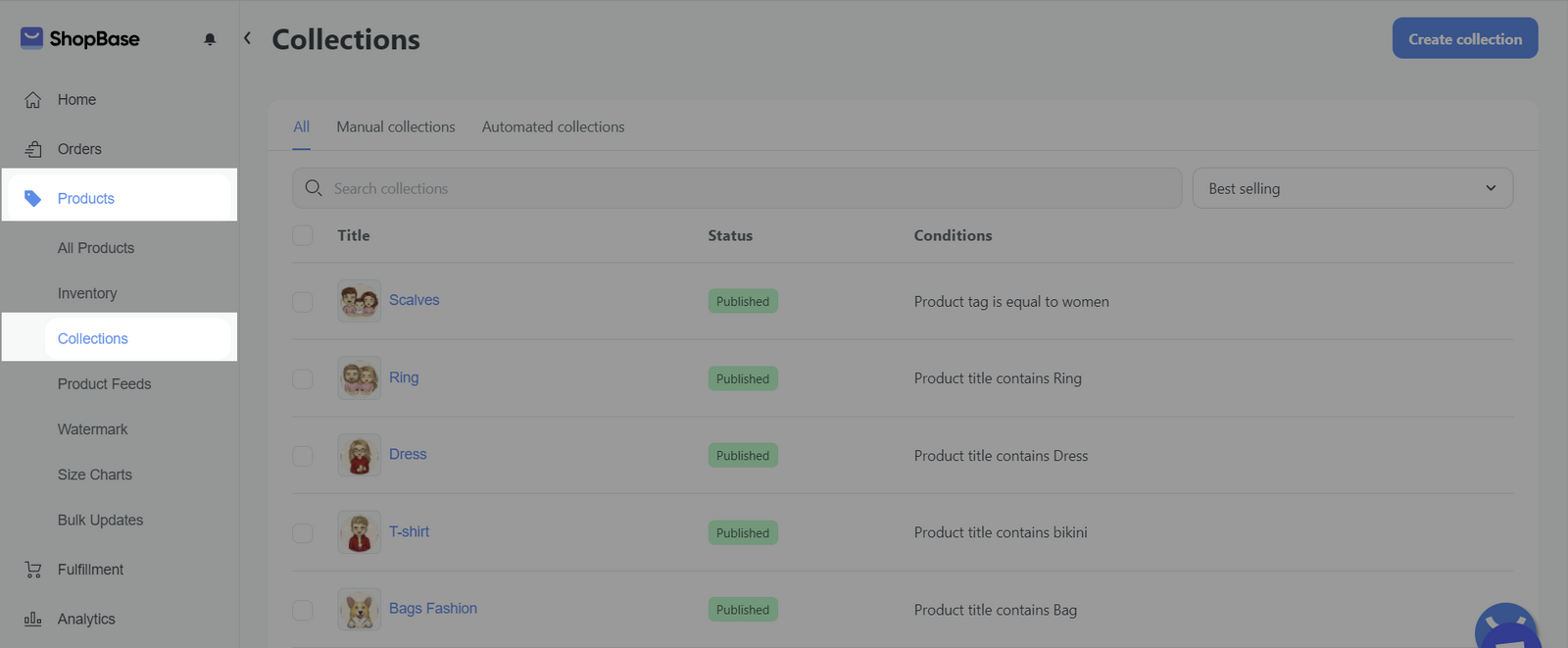
The collections are automatically sorted by
Best Selling. To sort the collections on the list, click on the drop-down menu and select the option that aligns with your preference.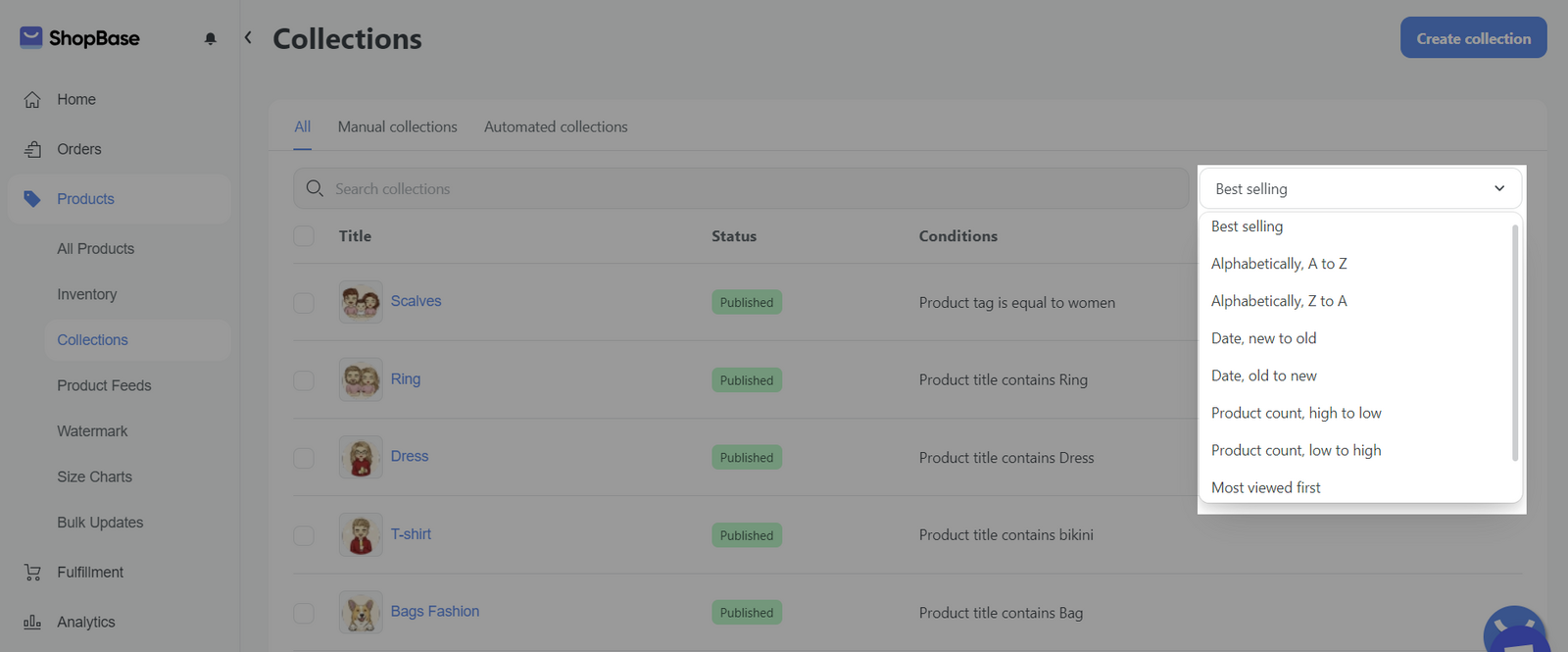
C. Customizing collection display on storefront
From your ShopBase admin, go to Online Store > Design > Customize.
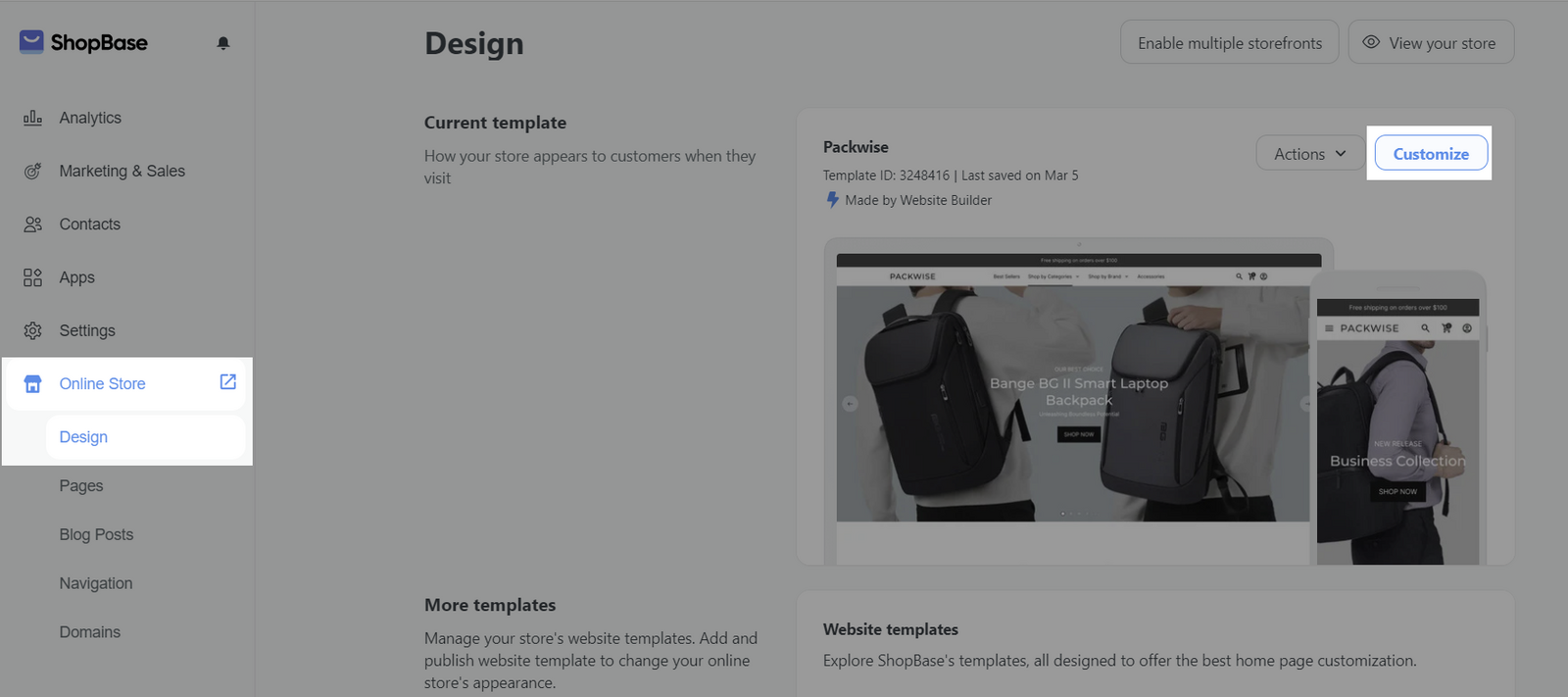
Then, go to Pages > click on All collections to view the page.
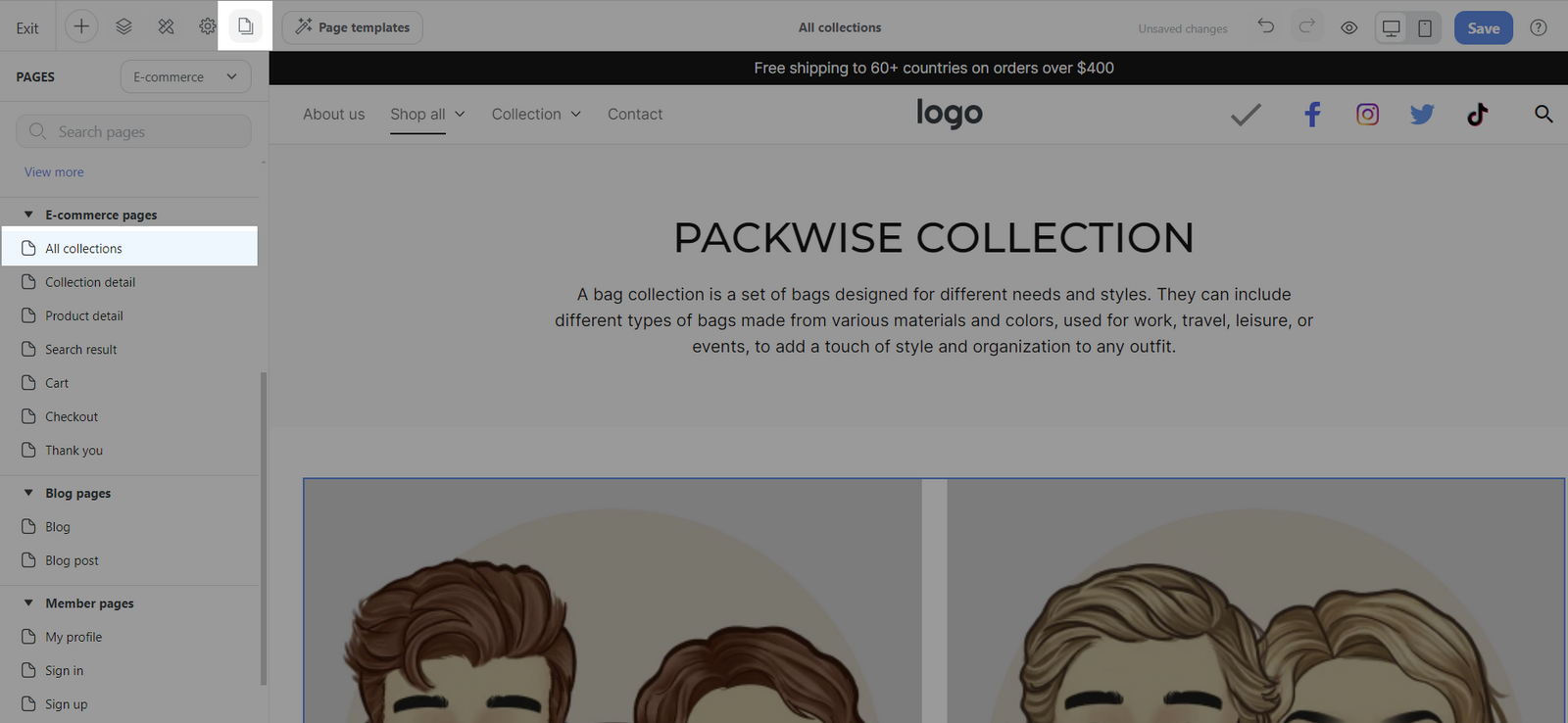
Click on the Collection list block > Content tab > Collections to show.
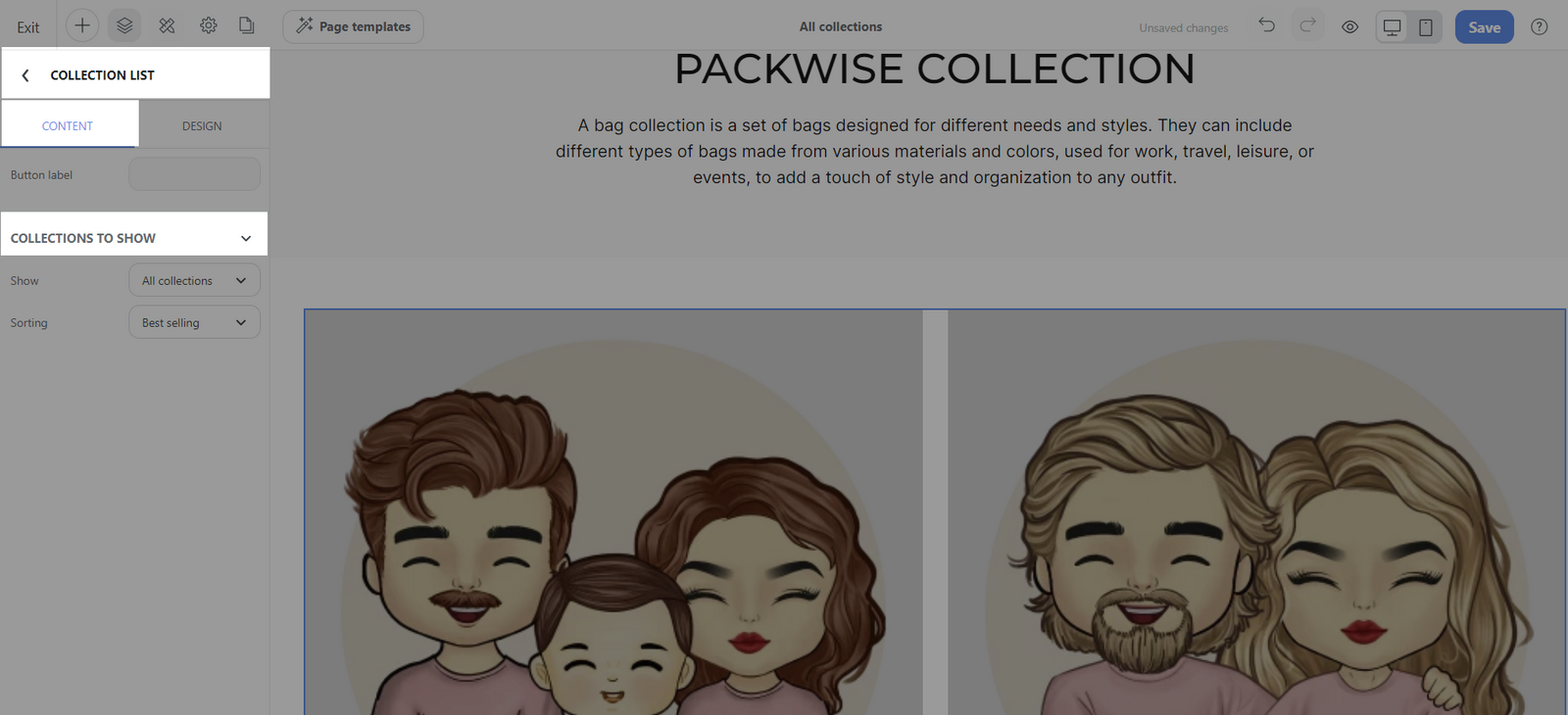
In Collections to show:
Choose All collection and apply the available sorting options to organize the collection.
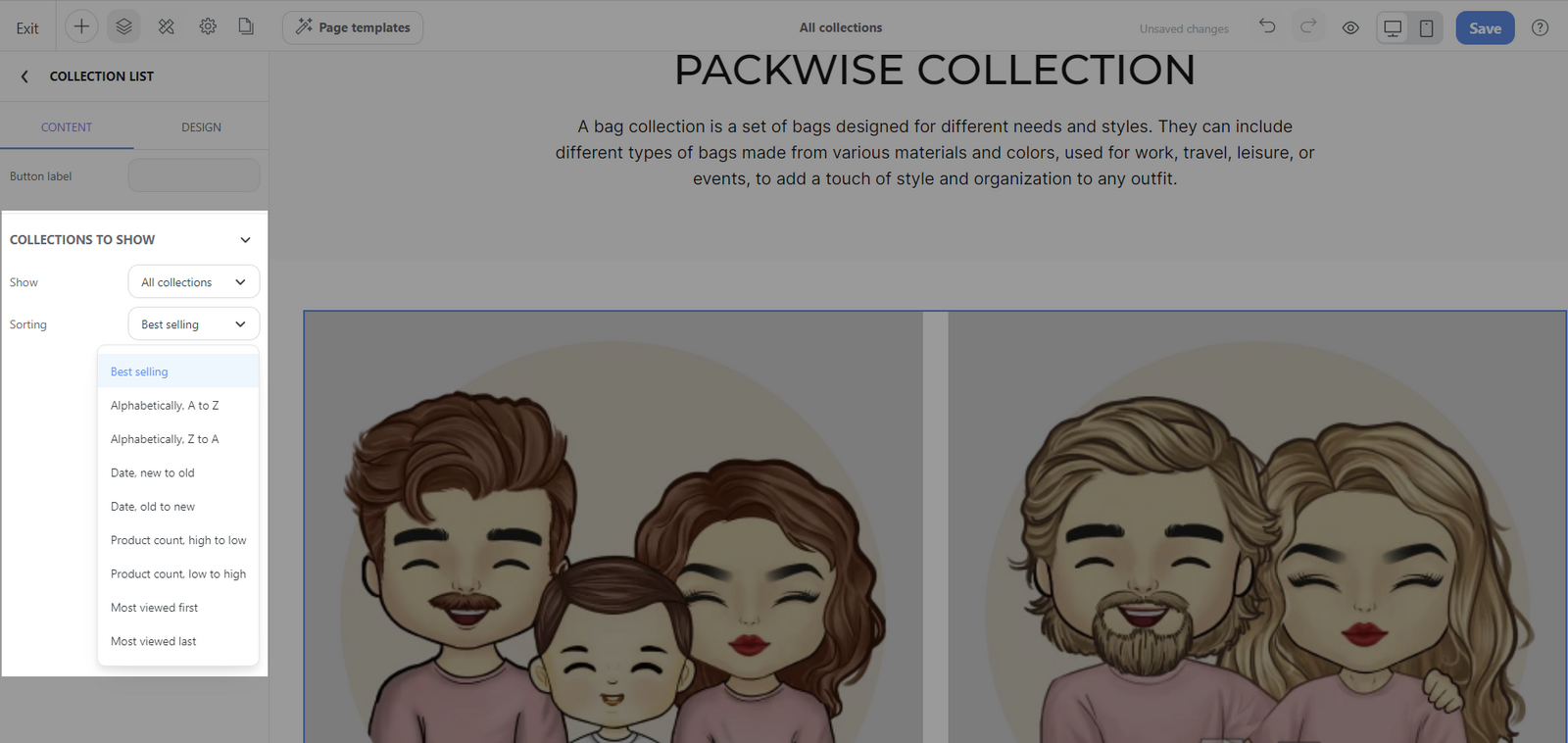
Choose Selected collection and manually select the collections to display.