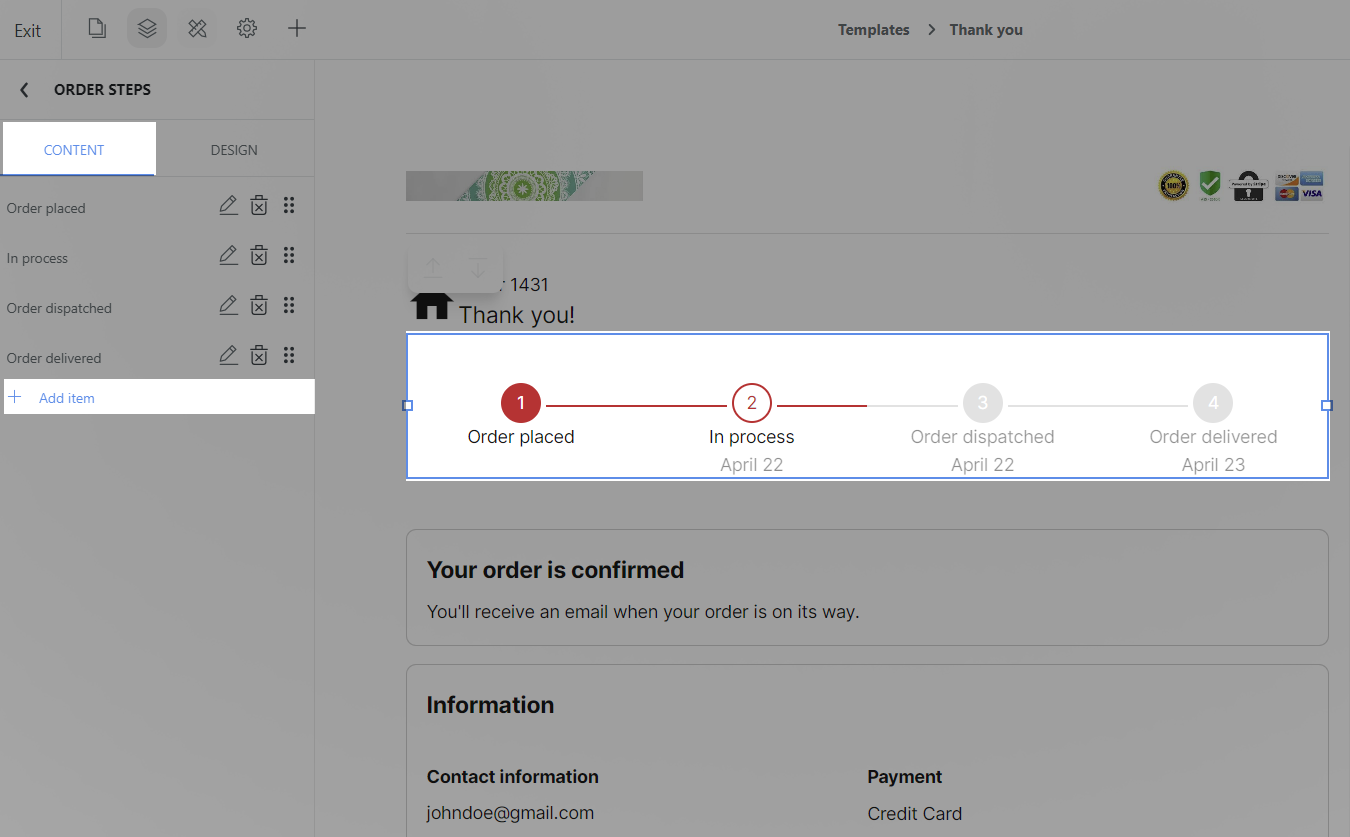This article shows you how to configure the complete Order steps on your Thank You page, keep you up to date with processing information, as well as estimate shipping time, helping buyers capture information after payment.
In this article
A. Edit the design for the block
B. Edit the content for the block
A. Edit the design for the block
Click on the Order steps block > Design tab.
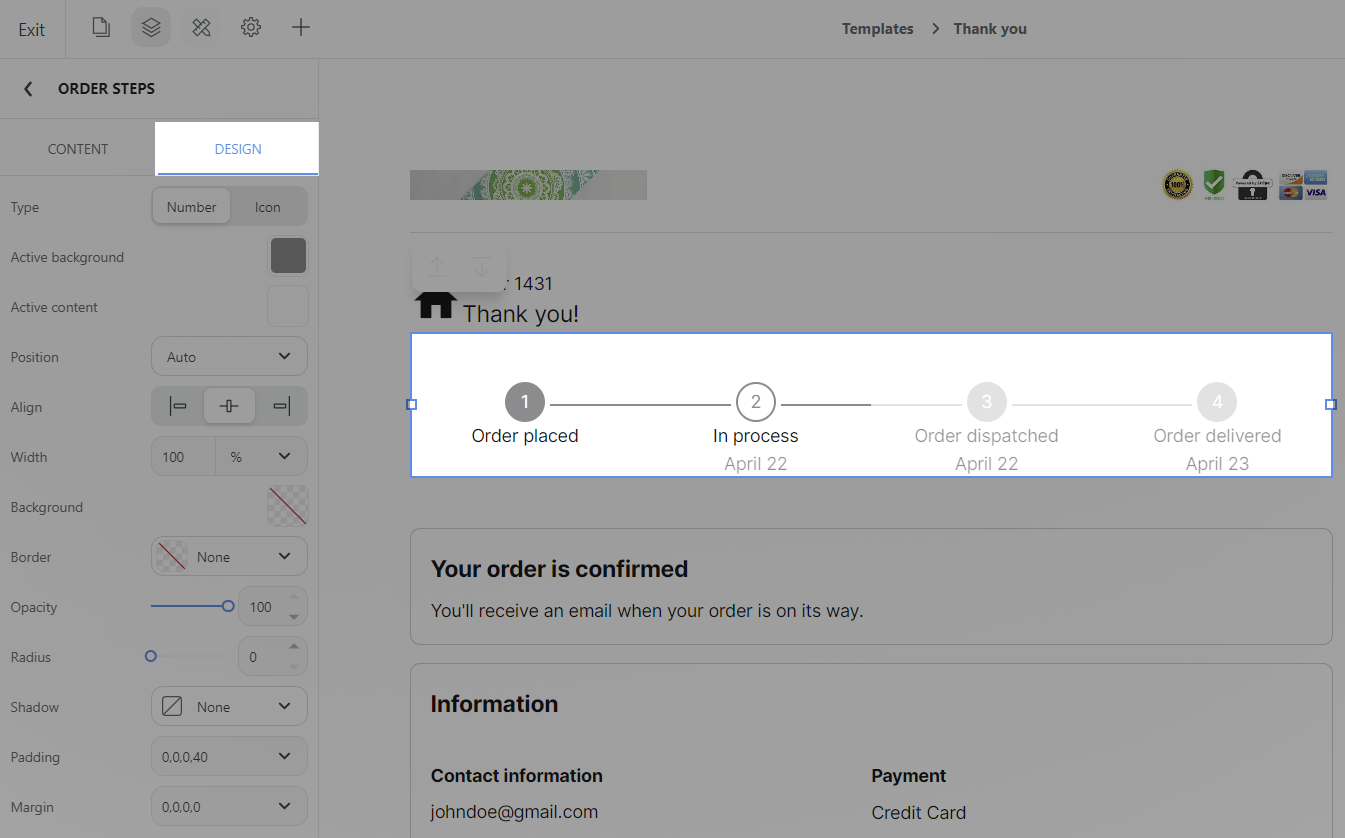
Type: You can choose to display each step by Number or by Icon, making the page more vivid.
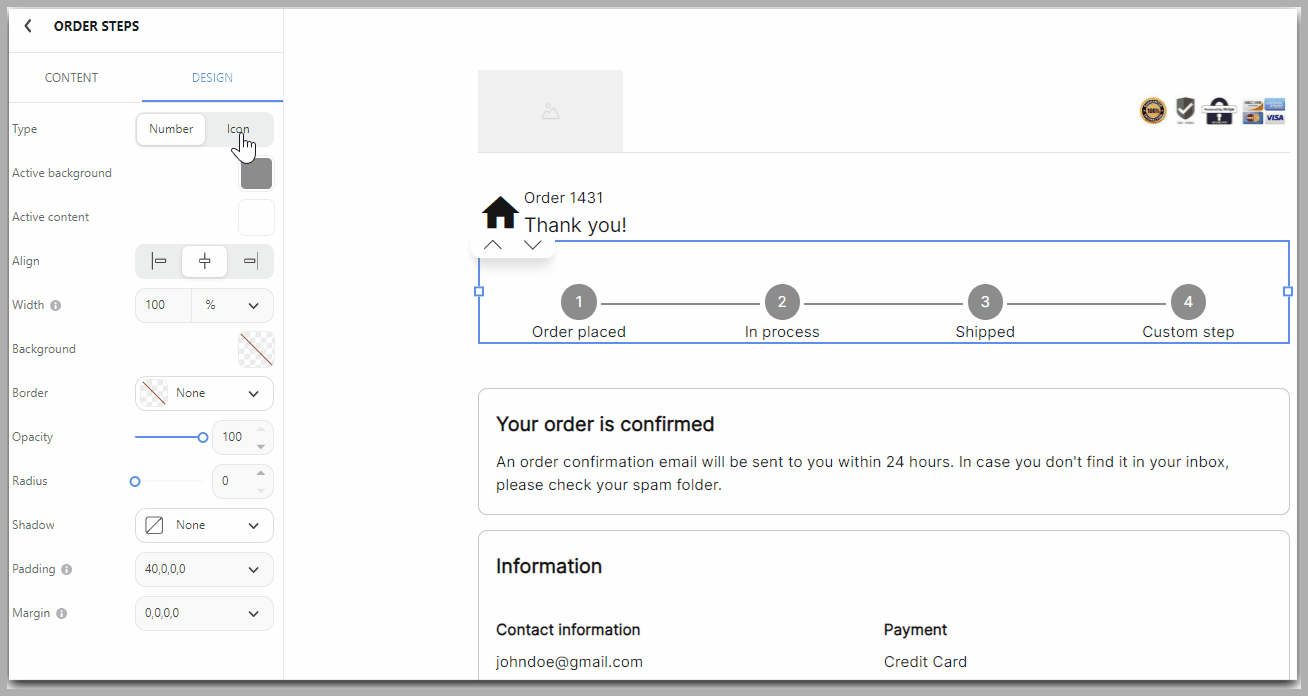
Active background and Active content: You can configure the right colors for the steps inside the block, matching your store's branding.
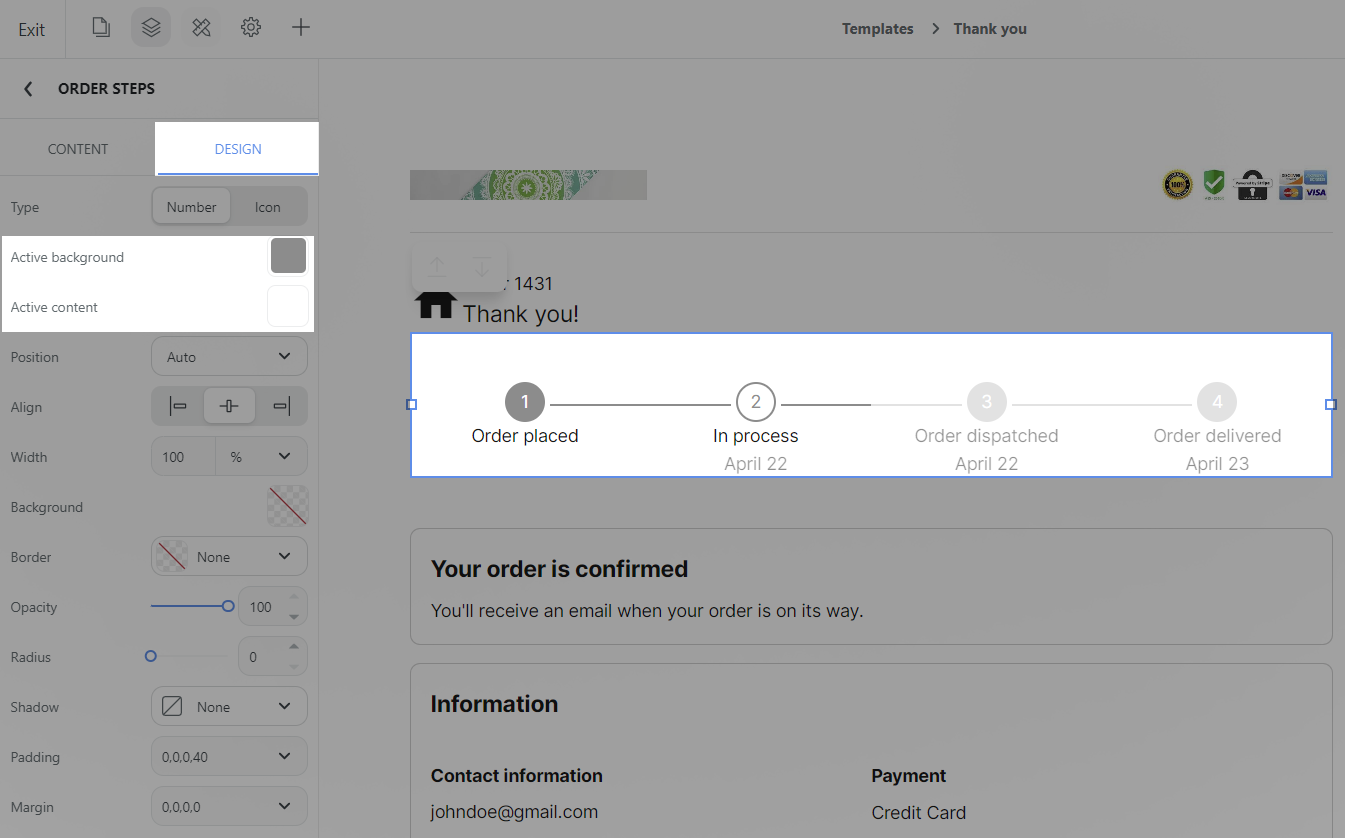
Other settings: You can edit the general style of the block according to the general settings according to this article (link to the general help docs for blocks).
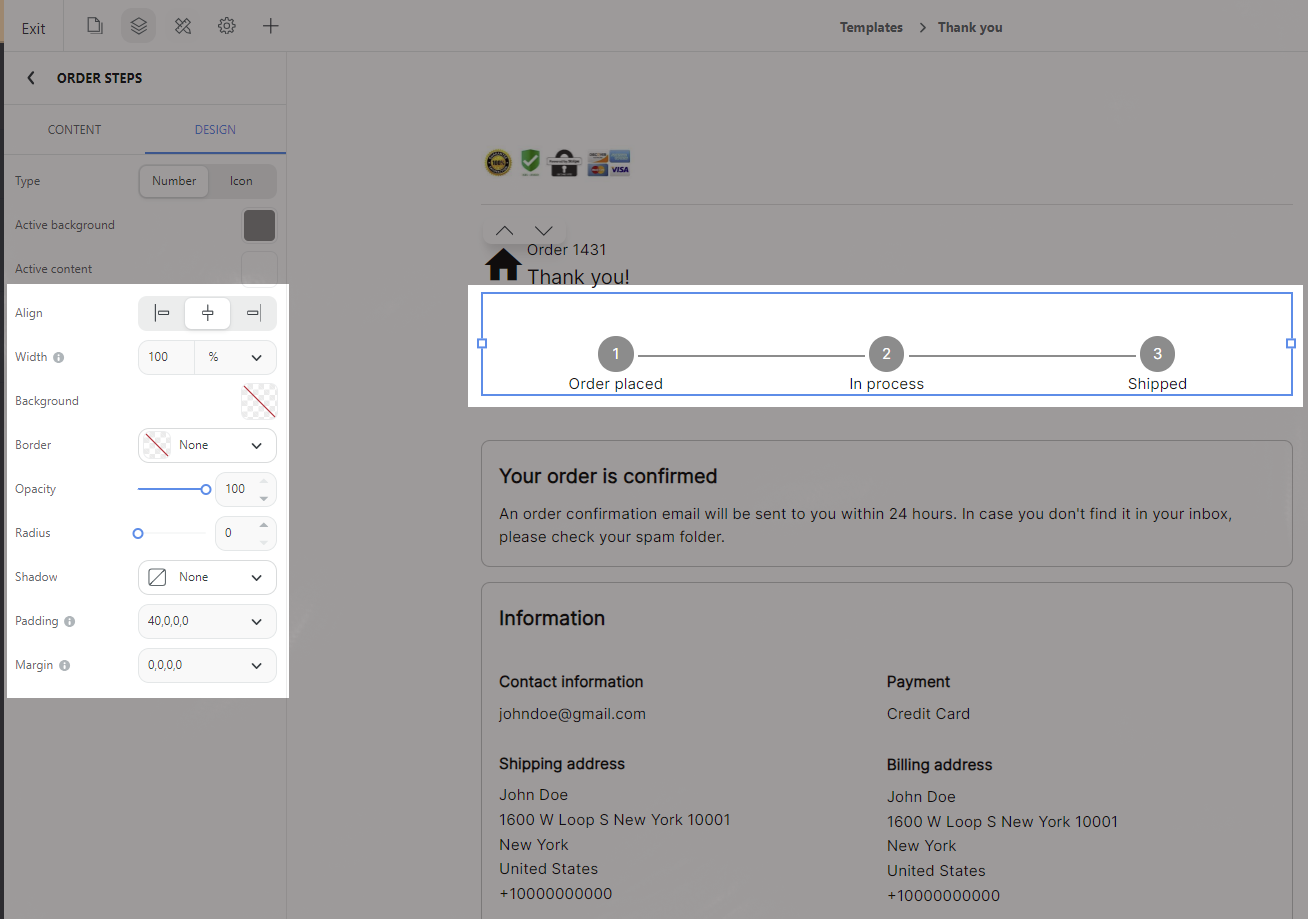
B. Edit the content for the block
By default, 4 steps to process an order will be displayed; however, you can add, remove, edit content, and customize how long each status will be updated.
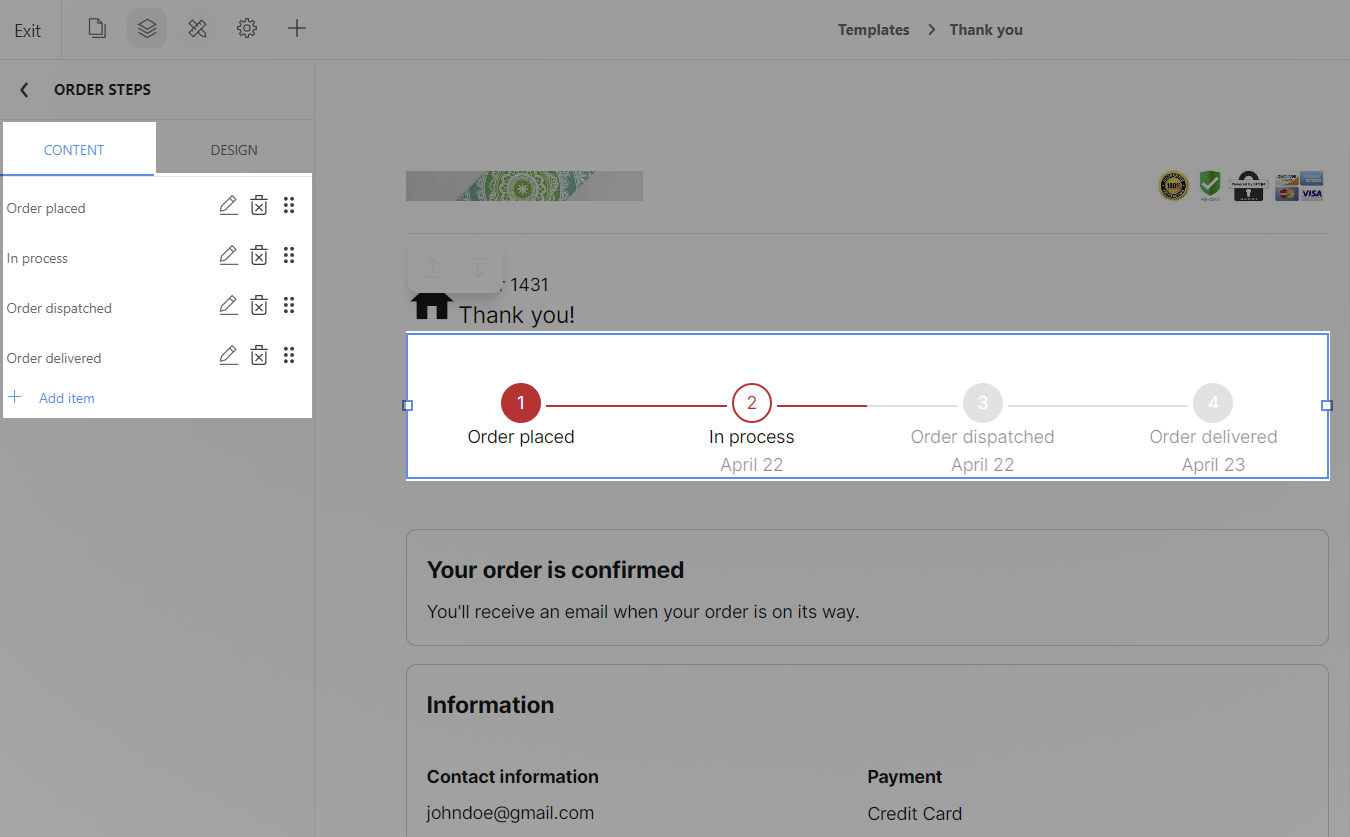
Add item: You can add more steps. To keep the content as short and relevant as possible, you can only set up a maximum of 6 steps.