Pre-purchase will recommend other products to customers as soon as the customer clicks the Add To Cart button on the page as shown below. Recommended products will help encourage customers to add more products to their shopping cart.

This article will guide you to create pre-purchase sales deals with the Boost Upsell app.
Step by Step Tutorial
From ShopBase admin site, go to Apps > Boost Upsell. You can also access the Boost Upsell app by going to Marketing & Sales > Boost Upsell. Then, click on Upsell and select Create offer.
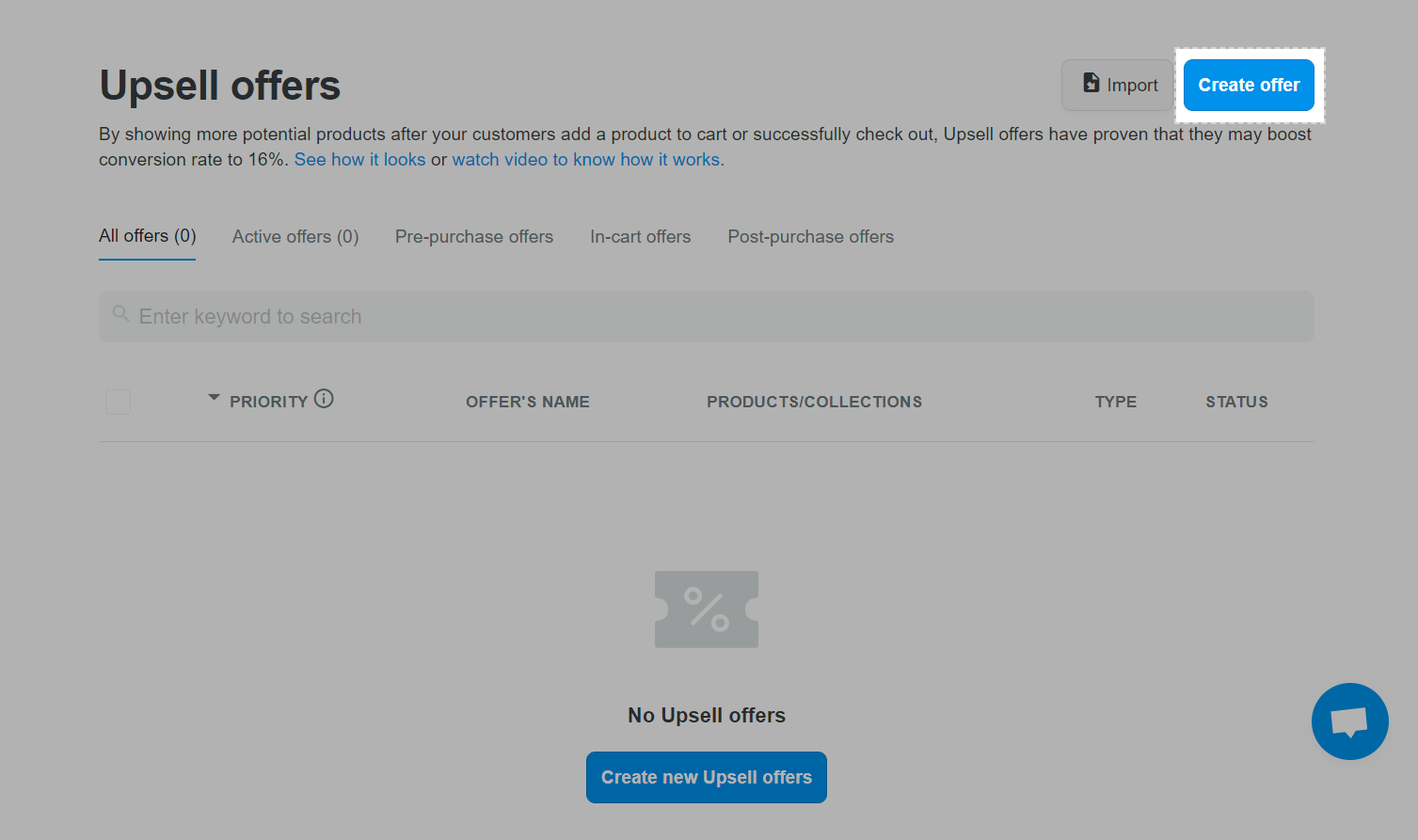
Choose Pre-purchase.

Enter offer's name and messages in Offer's name & message:
Offer's name (optional): enter the name of the offer in this field. If you do not enter, the system will create a name for the offer. Names make managing offers easier.
Offer's message (required): choose the message of the offer from the available ShopBase suggested messages. This message will be displayed immediately on the list of suggested products. A persuasive and relevant message makes it easier for customers to add recommended products to their shopping cart.

Products you choose in the Choose Target products section are the products that when customers buy those products, Pre-purchase offers will be displayed right after the customer presses Add To Cart. You can choose:
All products: to select all products in your store.
Specific products: to select specific products.
Specific collections: to select specific collections.

Products you choose in the Choose Recommended products section are the products suggested to customers. You can choose:
Specific products: to select specific products.
Specific collections: to select specific collections.
Same collection with target products: products in the same collection with those customers have bought.
Most relevant products use automated rules: relevant products selected by ShopBase's automated rules are suggested based on customer history of in-store purchases.

You can add promotions on recommended products to encourage purchases by turning the green button in Offer's discount and entering a discount in the Discount percentage field.

Click Submit offer.
On PlusBase, you can set up Upsell offers for both Dropshipping and POD products on your store.