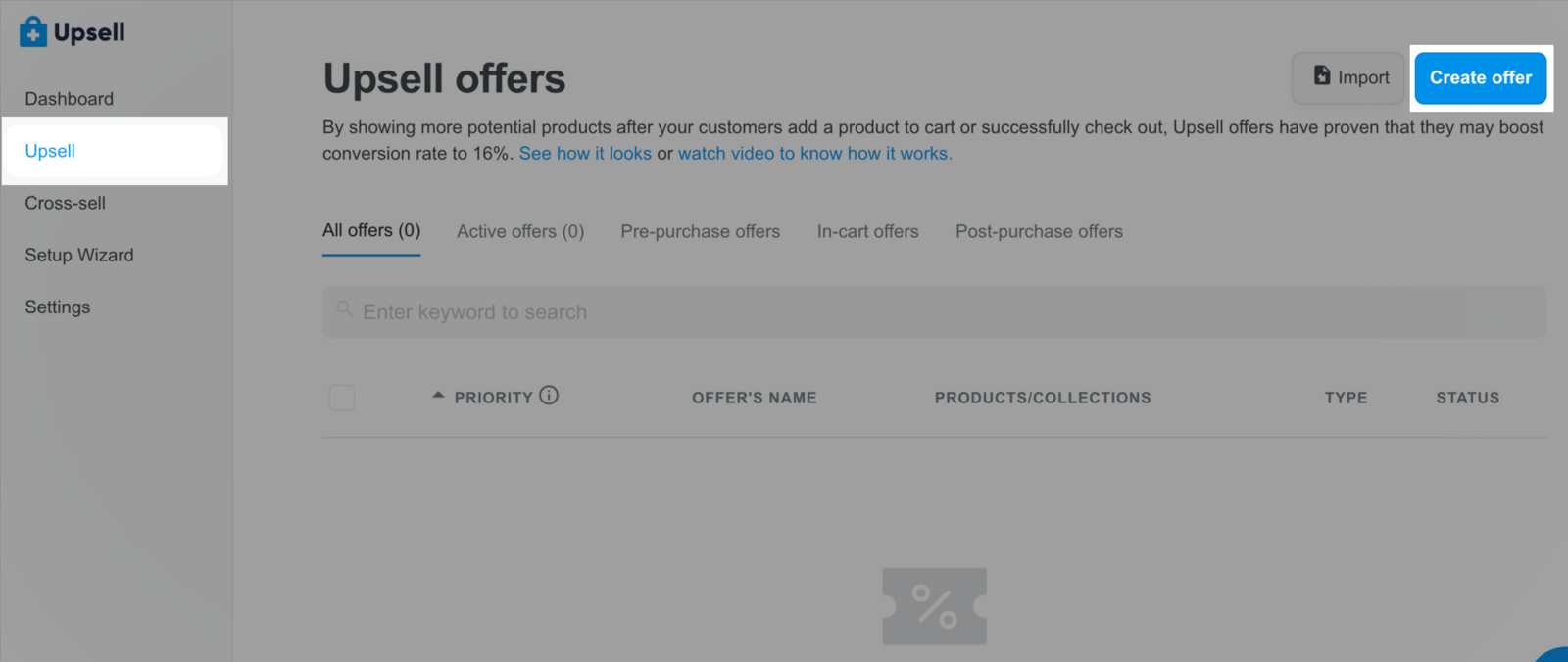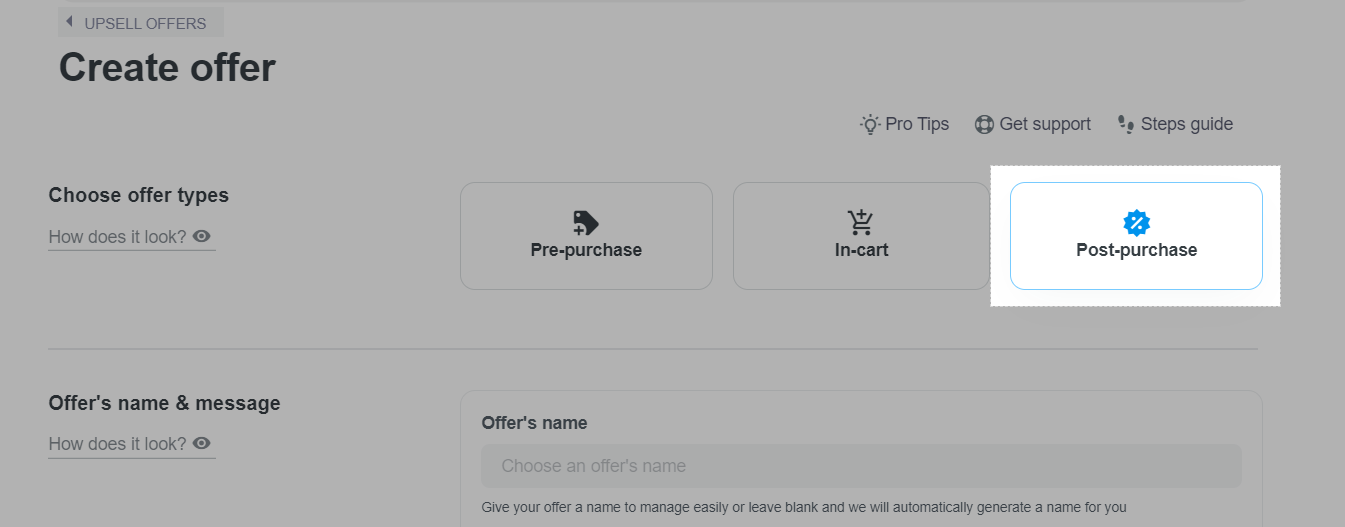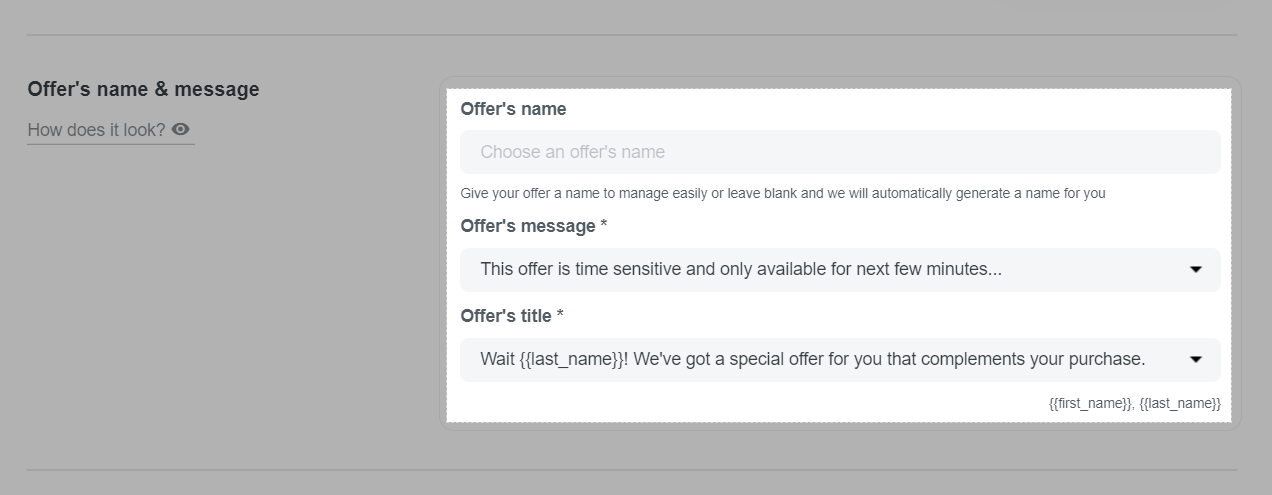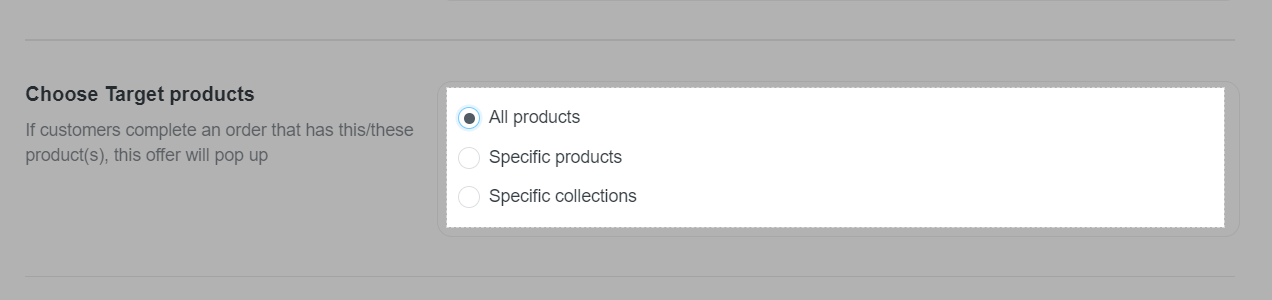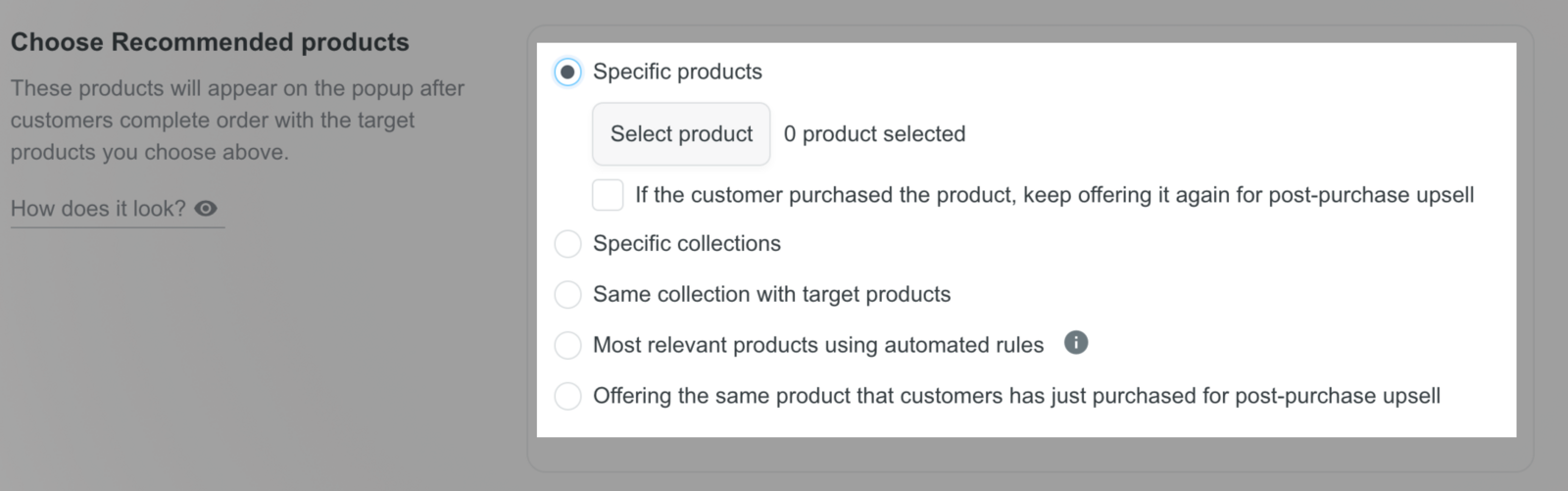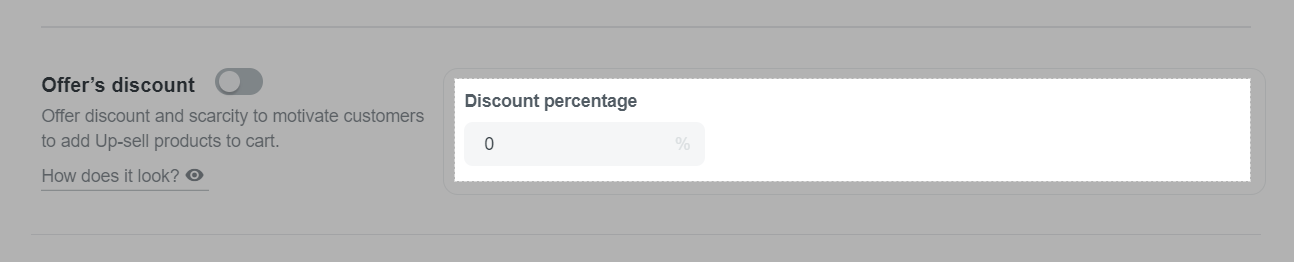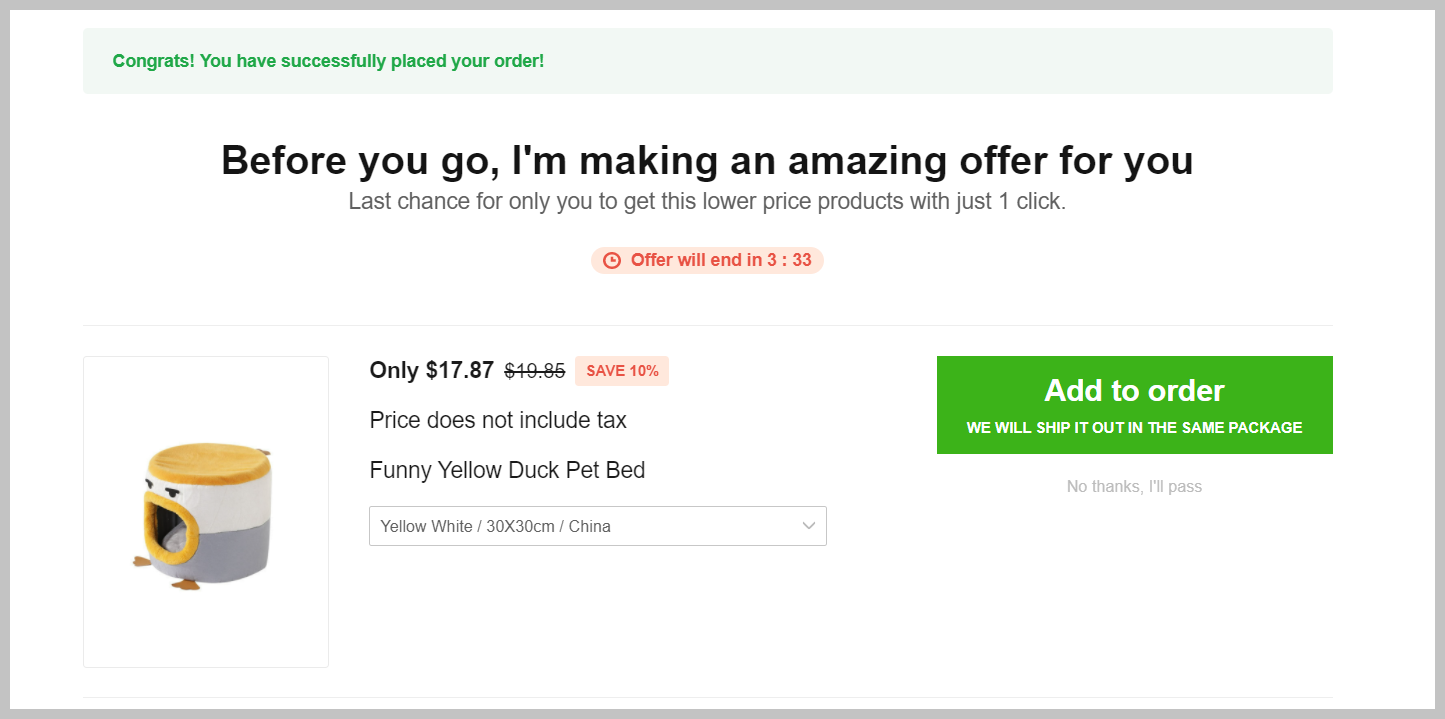Post-purchase sale offer will recommend other products to customers who just completed payment for their in-store order. These suggestions will be displayed on the Thank-you page - the page that the visitor is directed to after completing payment for the order. This article will guide you on how to create a Post-purchase sale offer with the Boost Upsell app.
Step by step Tutorial
To create a post-purchase upsell offer, from ShopBase admin site, go to Apps > Boost Upsell. You can also access the Boost Upsell app by going to Marketing & Sales > Boost Upsell. Then, click on Upsell and select Create offer.
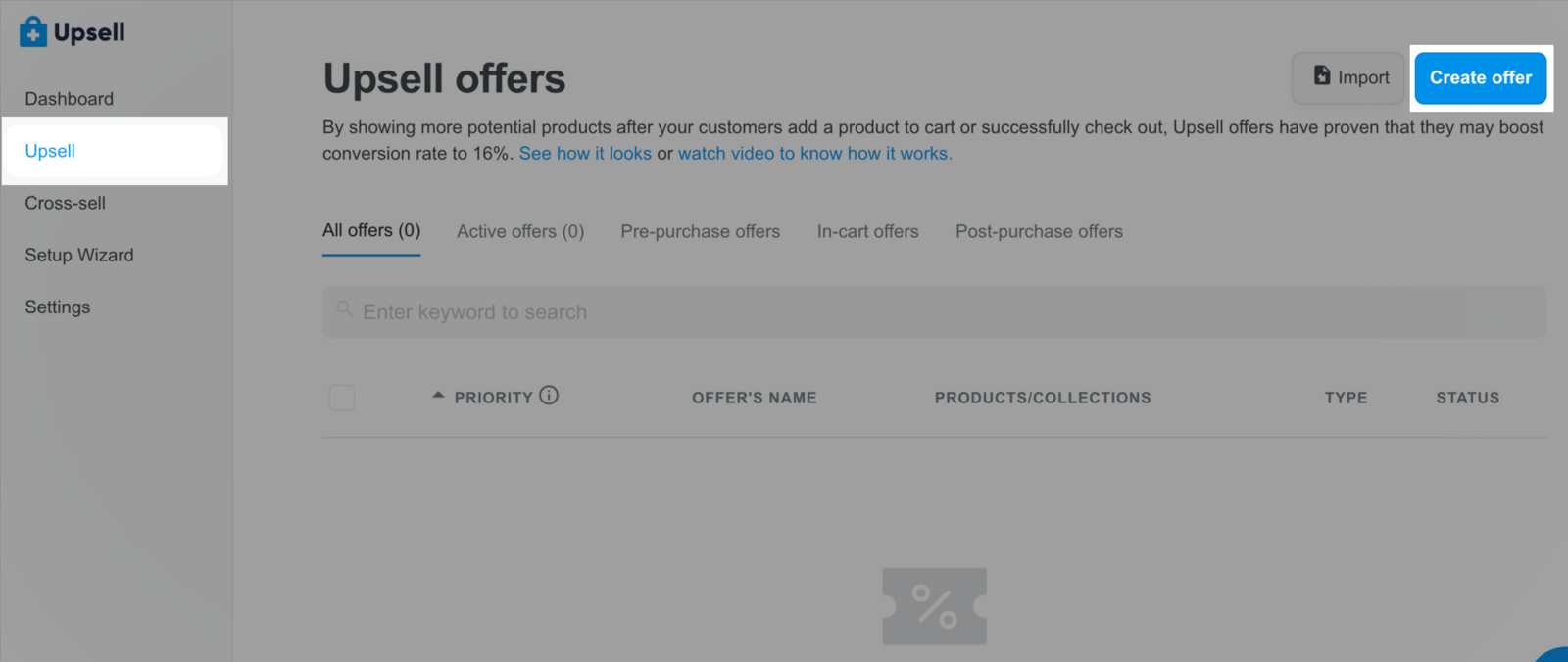
Choose offer type: Post-purchase
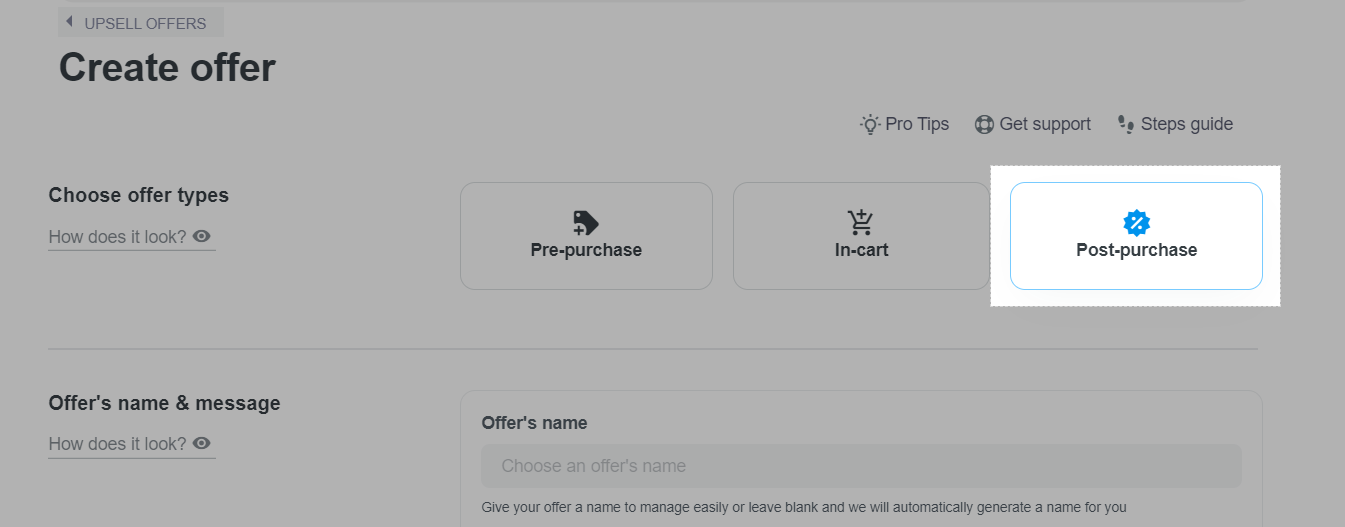
Set up offer's name and message
Offer's name: Enter the name of the offer in this field. This field is optional, if you do not enter it, the system will create a name for the offer. Names make managing offers easier.
Offer's title: Enter a title or select one from the available ShopBase suggested titles. This is a required field. An engaging and relevant title will make it easier for customers to add suggested products to their shopping cart.
Offer's message: Enter a message or select one from the available ShopBase suggested messages. This is a required field. This message will be displayed just below the title you selected above. A compelling and relevant message will make it easier for customers to add recommended products to their shopping cart.
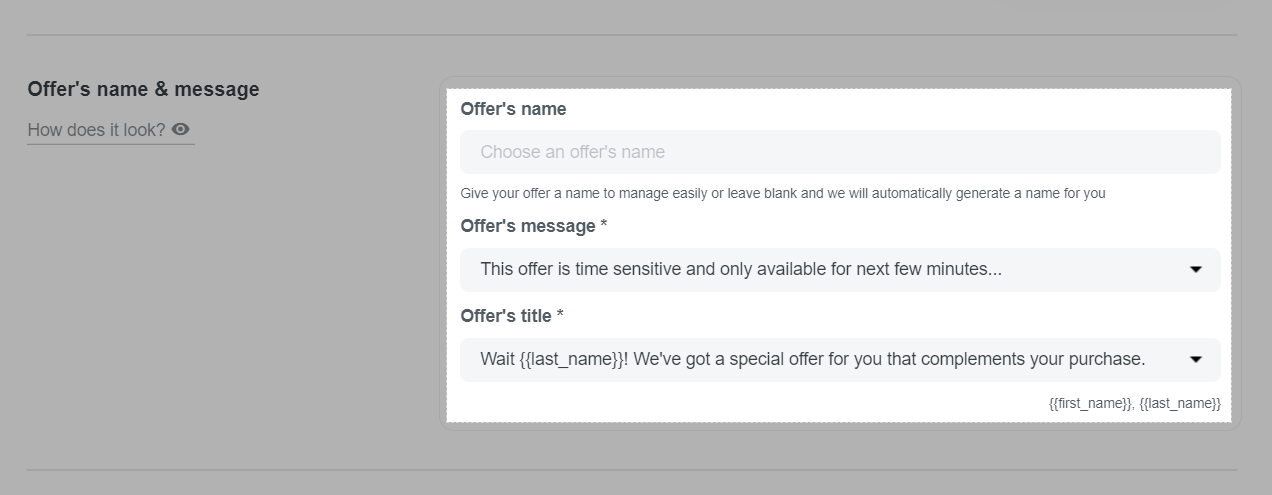
Products you choose in Choose Target products section are products that once purchased, post-purchase offers will be displayed on the Thank-you page. You can choose:
All products: to select all products in your store.
Specific products: to select specific products.
Specific collections: to select specific collections.
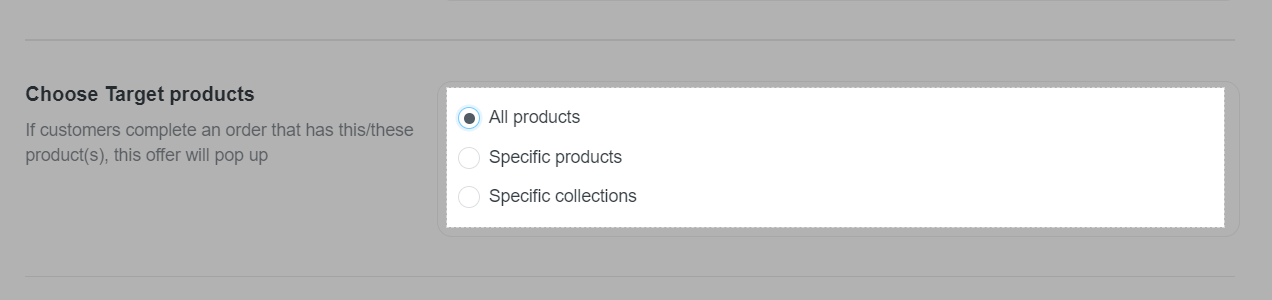
Products chosen in Choose Recommend products are those suggested to customers. You can choose:
Specific products: to select specific products. If there are products that were both Targeted and Recommended, you can choose to show or ignore it in the post purchase offer in case customers purchases them.
Specific collections: to select specific collections. If there are products that were both Targeted and Recommended, you can choose to show or ignore it in the post purchase offer in case customers purchases them.
Same collection with target products: products in the same collection with those customers have bought.
Most relevant products use automated rules: relevant products selected by ShopBase's automated rules are suggested based on customer history of in-store purchases.
Offering the same product that customers has just purchased for post-purchase upsell: If customer purchased the targeted products, same product will appear in the post purchase offer.
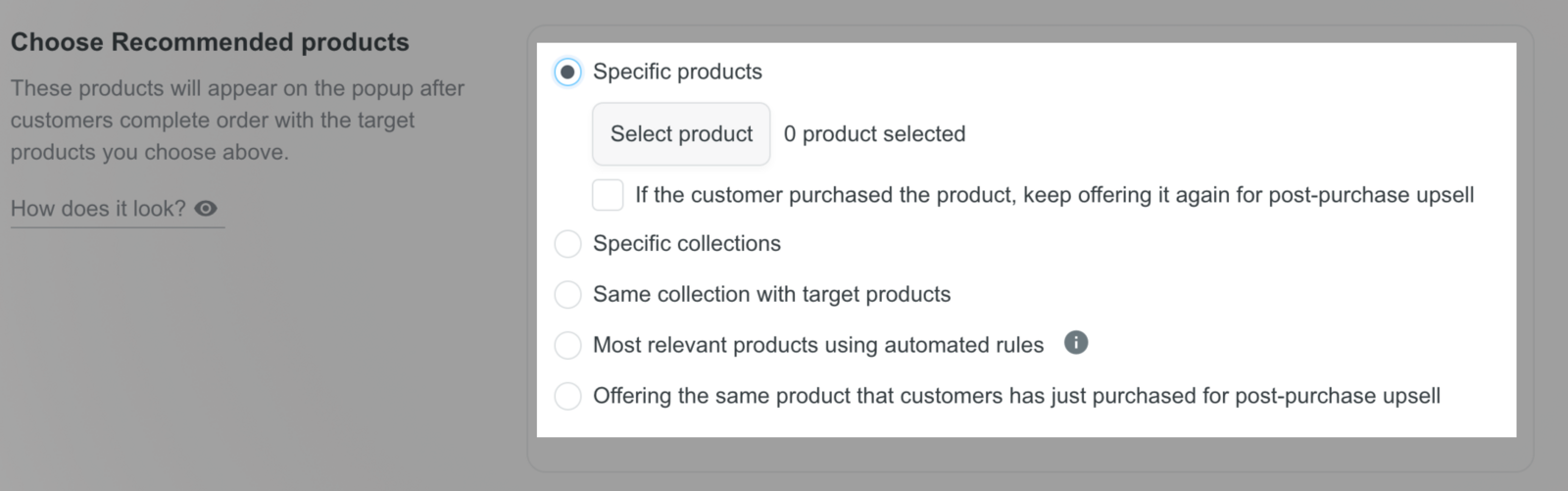
You can offer discounts for suggested products to encourage your customers to buy more by enabling Offer's discount and enter the discount rate in Discount percentage.
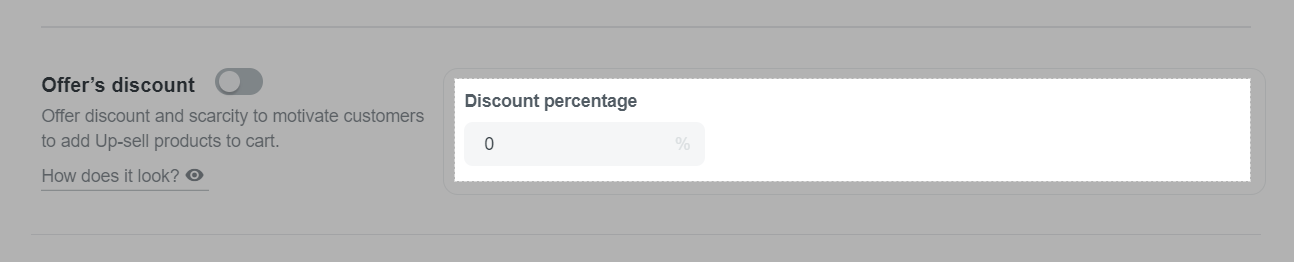
Once completed, click Submit offer.
Post-purchase sales deals will be displayed as shown below. For products with promotion, the discount percentage will show up as a tag to draw attention and encourage customers to buy.
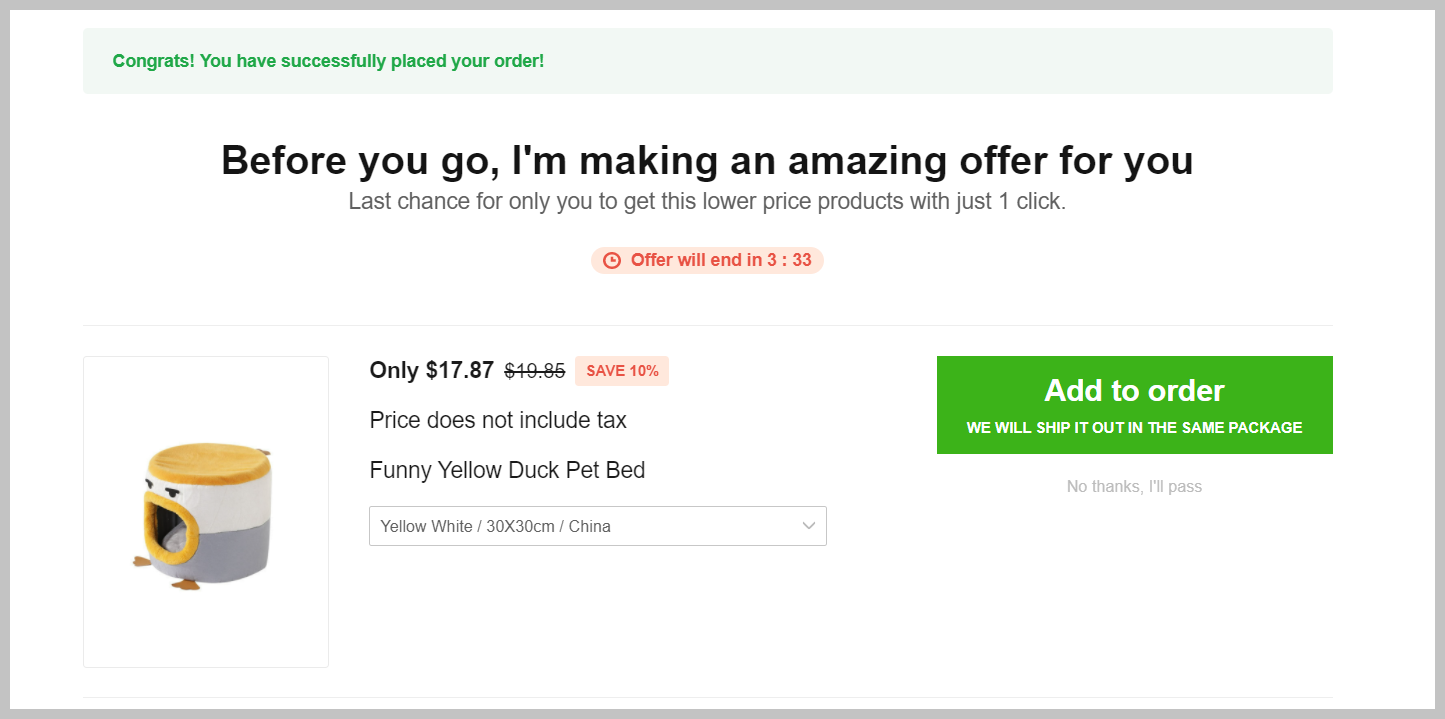
If a product or variant is not shipped to a certain region, when a customer places an order, Boost Upsell relies on the customer's pick up address to remove those products from the Post-purchase. As such, the Post-purchase offer will not show variants and products if they cannot be shipped to the customer's order address. If the whole product cannot be shipped to the customer's order address, the post-purchase offers will not be displayed as well.
With this feature, customers can quickly purchase more items with just a few clicks without having to fill in payment information again.
On PlusBase, you can set up Upsell offers for both Dropshipping and POD products on your store.
Related Articles