Product variations or Variants are different versions of a product, for example, a black M-sized T-shirt and a red S-sized t-shirt are two variations of a plain t-shirt product. The other two definitions related to product variation are Options and Option values. In the example above, size and color are the two options for a plain t-shirt; S and M are the two values for the size option of a plain t-shirt. This article will guide you on how to add product variants to your online store.
Step by Step Tutorial
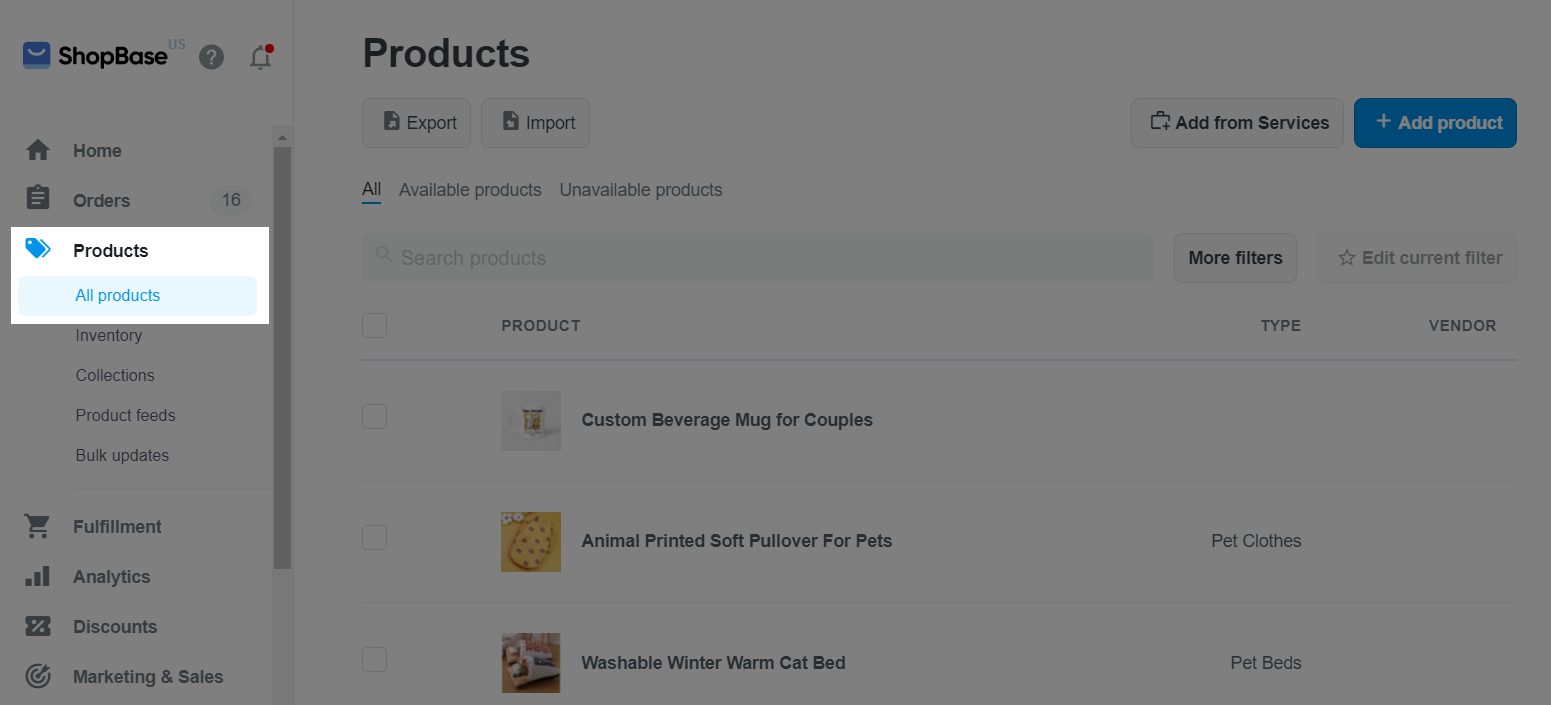
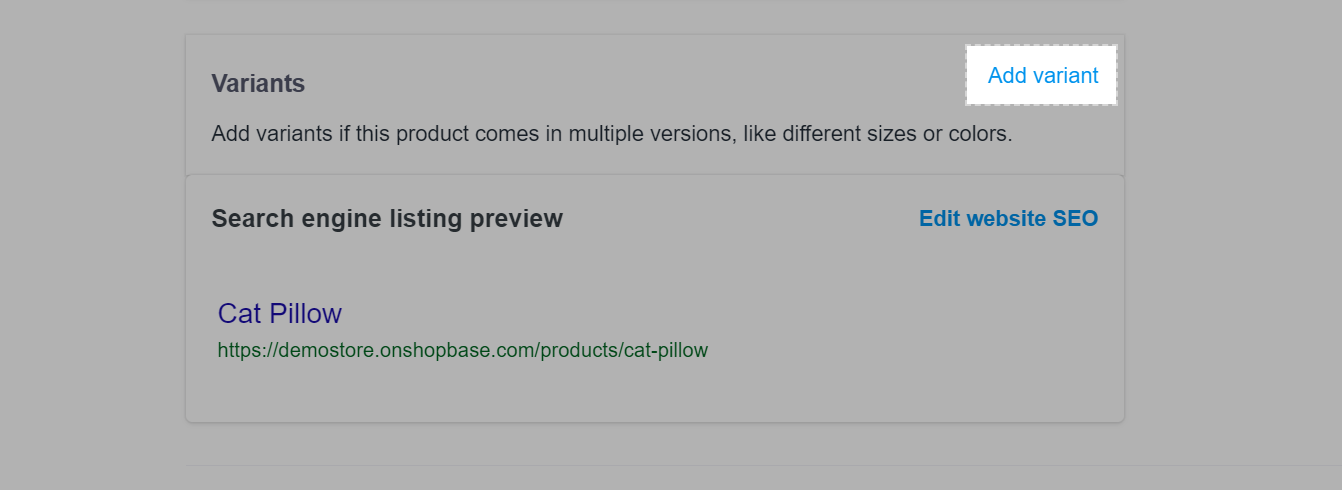
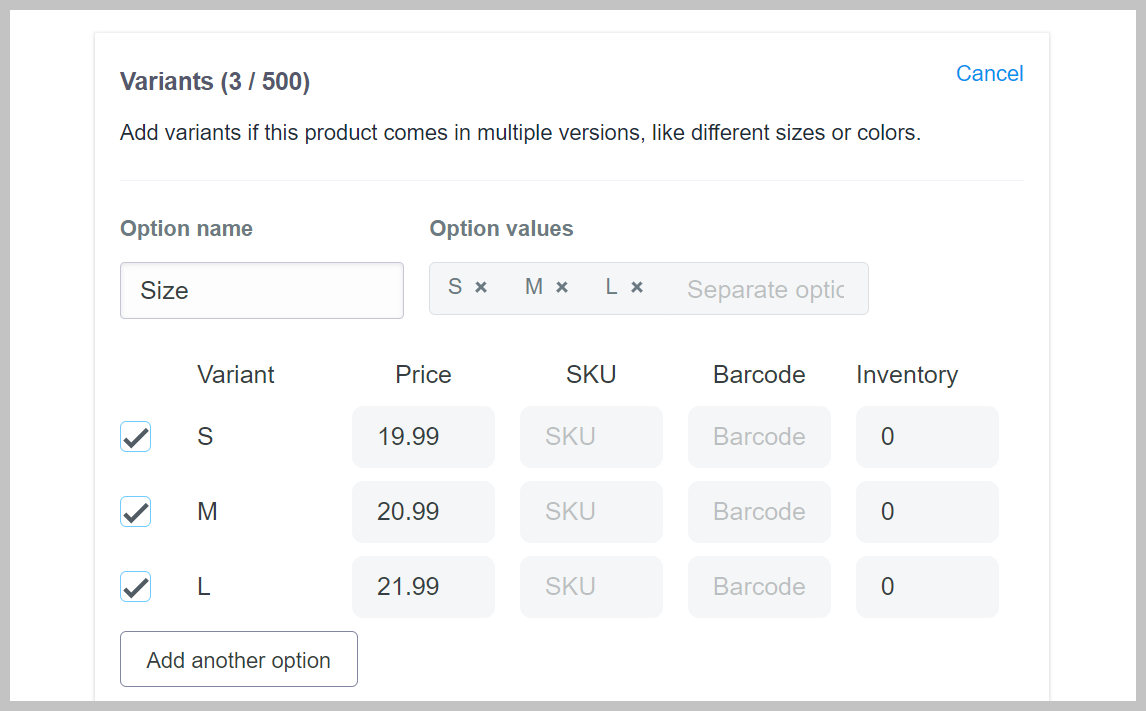
If you want to add another option, click Add another option.
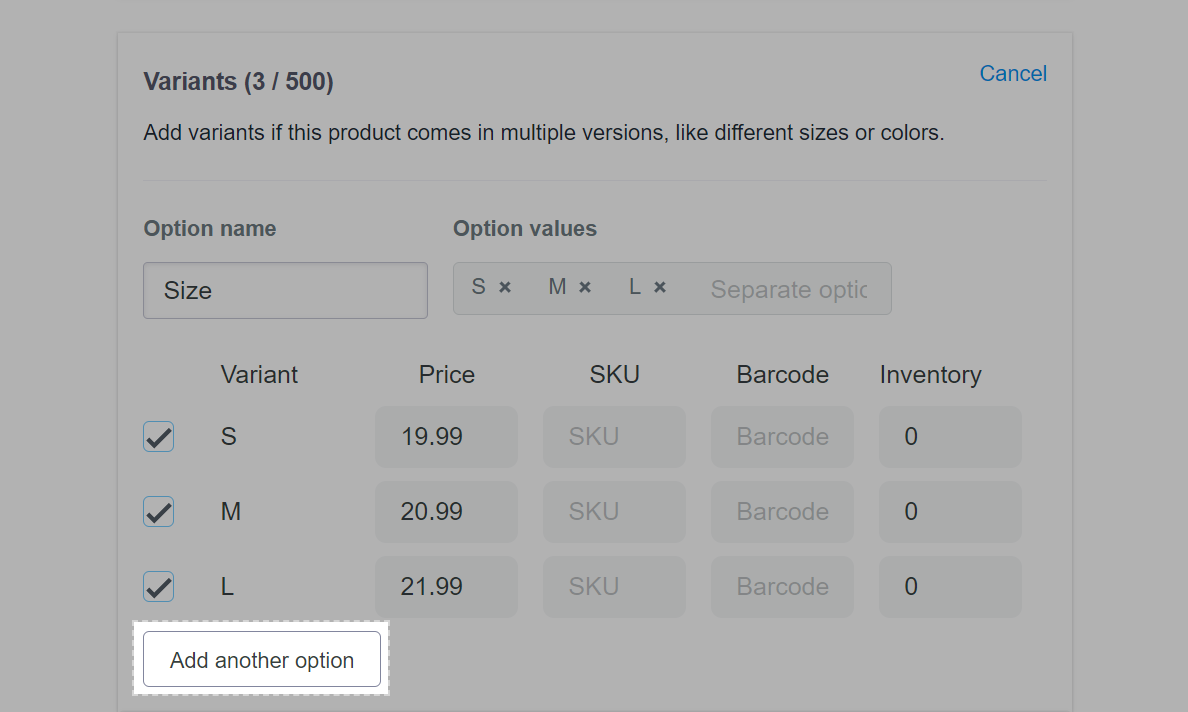

ShopBase allows you to create up to 3 options and 500 variants per product. You can uncheck a variation before you don't want it to show on the product page.
You can click the x by each value option to delete.
You can also add prices, SKU codes, and Barcodes to individual variations, or use the default information when initially creating the product.