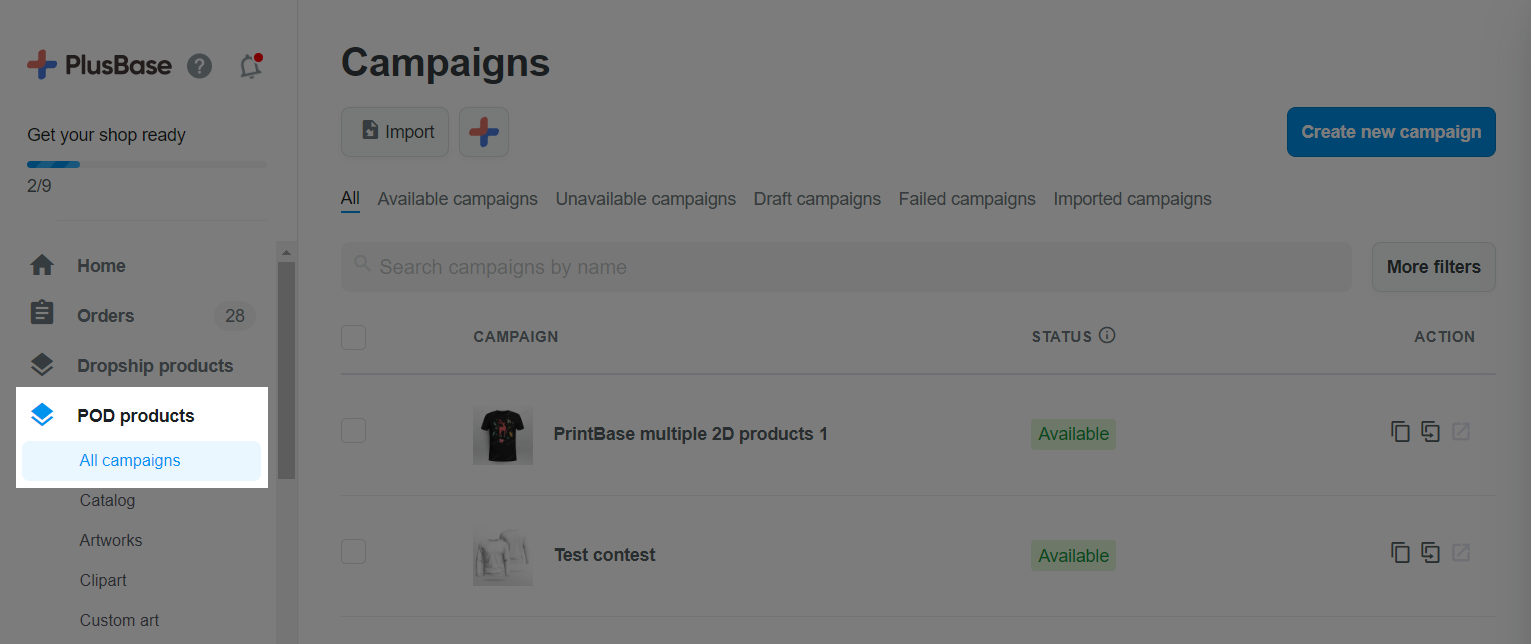In some cases, you may want to create new campaigns with the same features as the old ones, such as pricing, tags, description, product types, artwork layers, and so on. With built-in features from PrintBase, PlusBase, and ShopBase (PrintHub), you can easily duplicate POD campaigns by following some simple steps in this article.
Step by Step Tutorials
From your PrintBase admin, go to Campaigns > All campaigns.

If you use Print Hub on ShopBase, go to Apps > Print Hub > All campaigns.

If you use PlusBase, go to POD products > All campaigns.
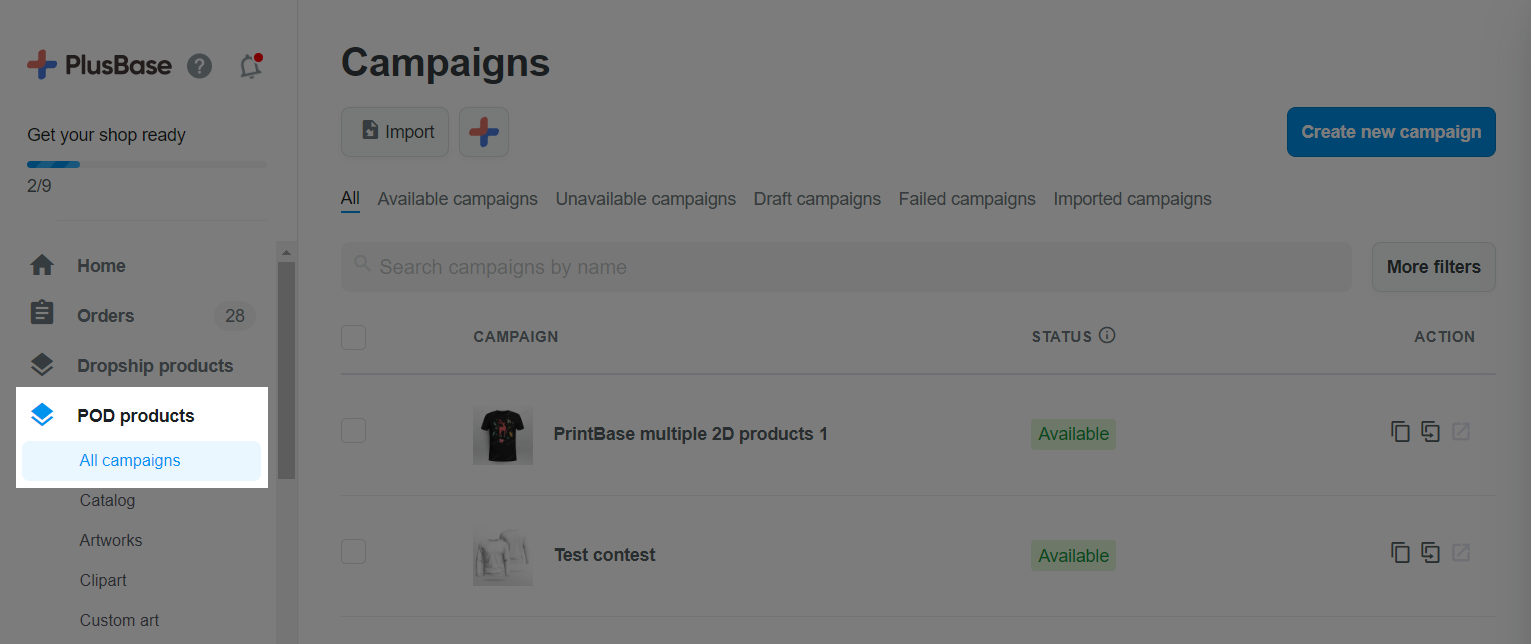
Navigate to the campaign you want to duplicate. Then, click Duplicate in Action.

In the new dialog, enter the new name of the new campaign in the Provide a name for your new campaign field. If you tick Duplicate the artworks and custom options of the original campaign, the system will duplicate the campaign, along with all artwork layers and personalization to the new campaign. If you do not tick the box above, the system will only duplicate the campaign and keep the same product types in the original campaign, then you will have to manually add layers to the product as you did when creating a campaign. Click Duplicate to continue.

Then, you will be directed to the campaign editor where you can edit your campaign however you like. Please refer to
this article on how to create new campaign for more information. After editing is complete, click
Continue to go to edit the campaign's name, description, prices, tags, and select the product to represent the campaign. Once completed, press
Launch.
You can duplicate a campaign saved as a draft or an already launched campaign in the store.
You can duplicate any campaign type whether the product in the campaign is 2D, 3D, regular product or personalized product.
Related articles