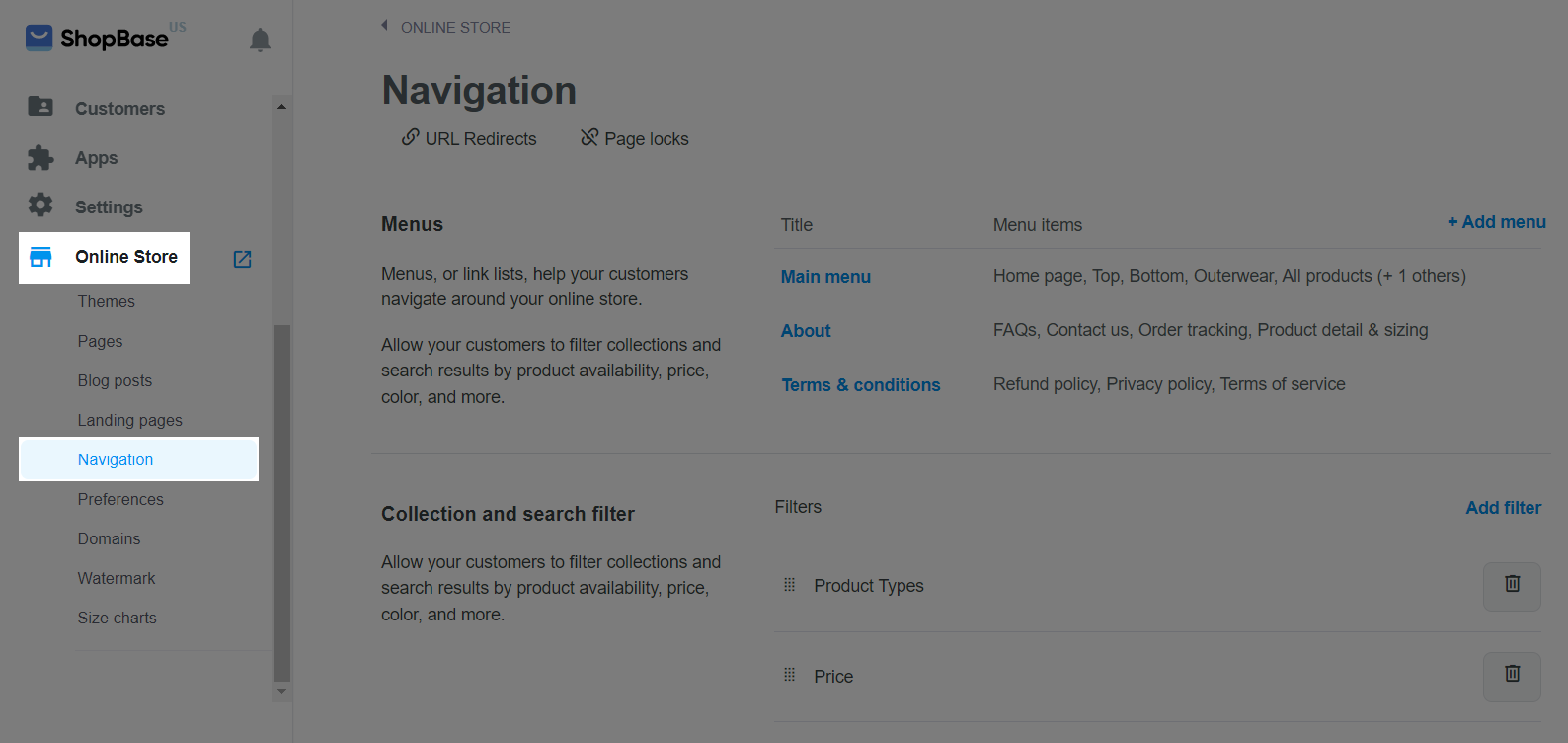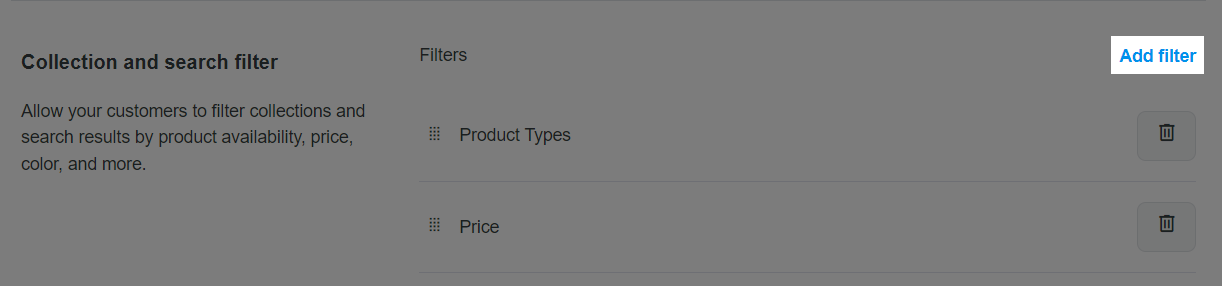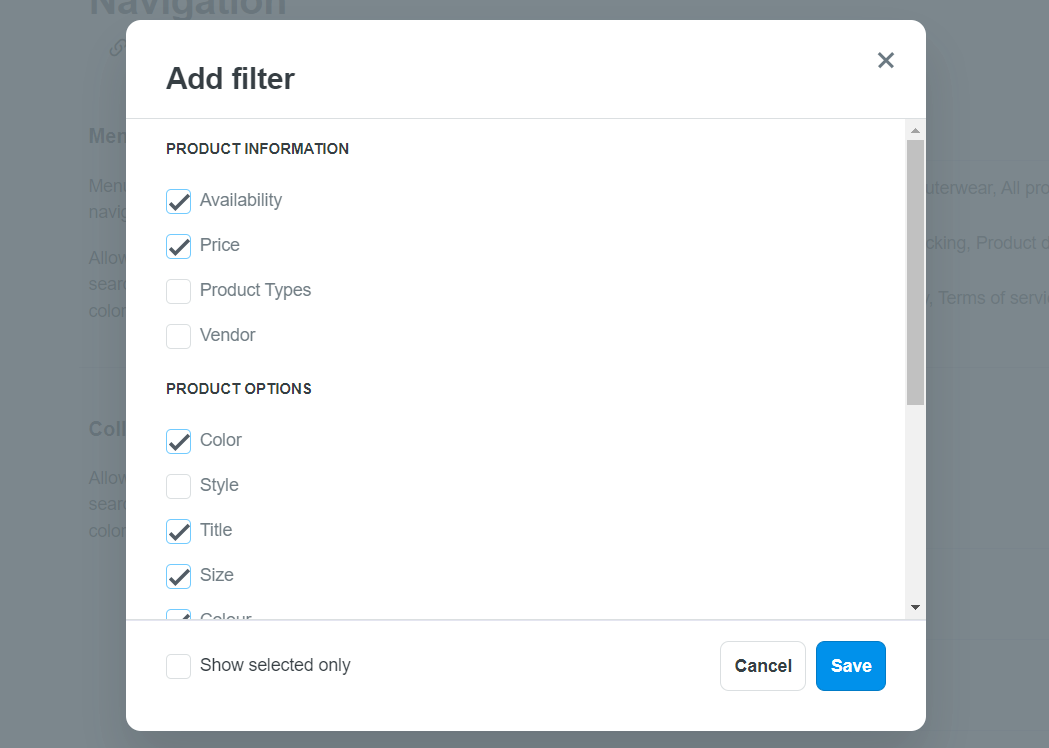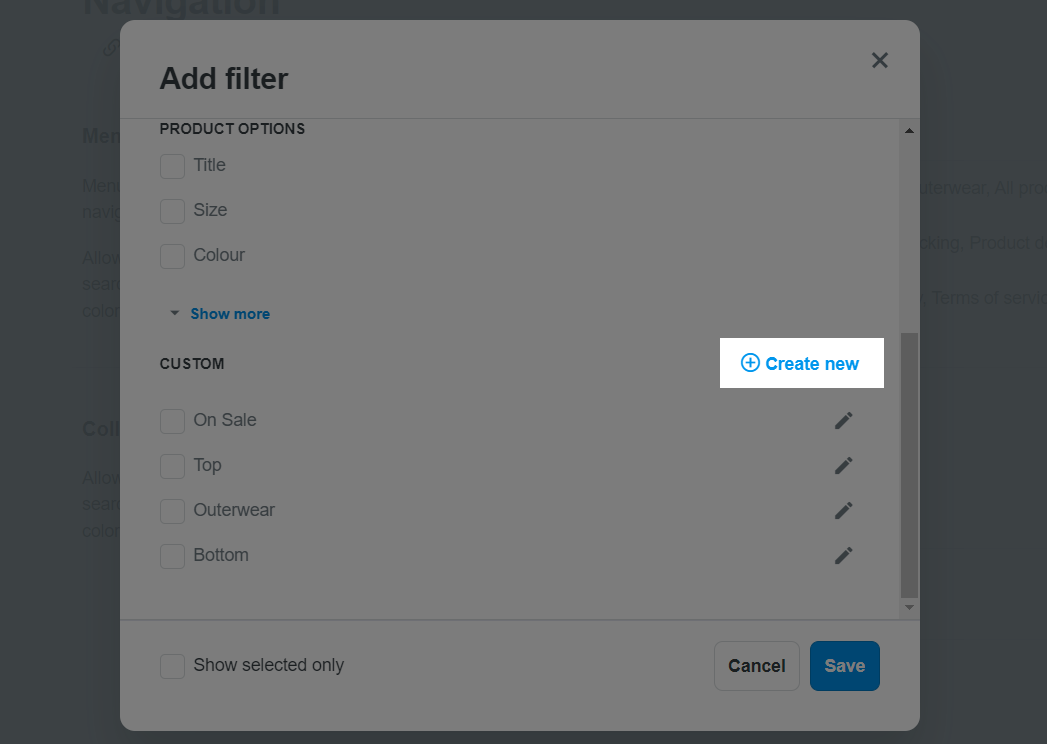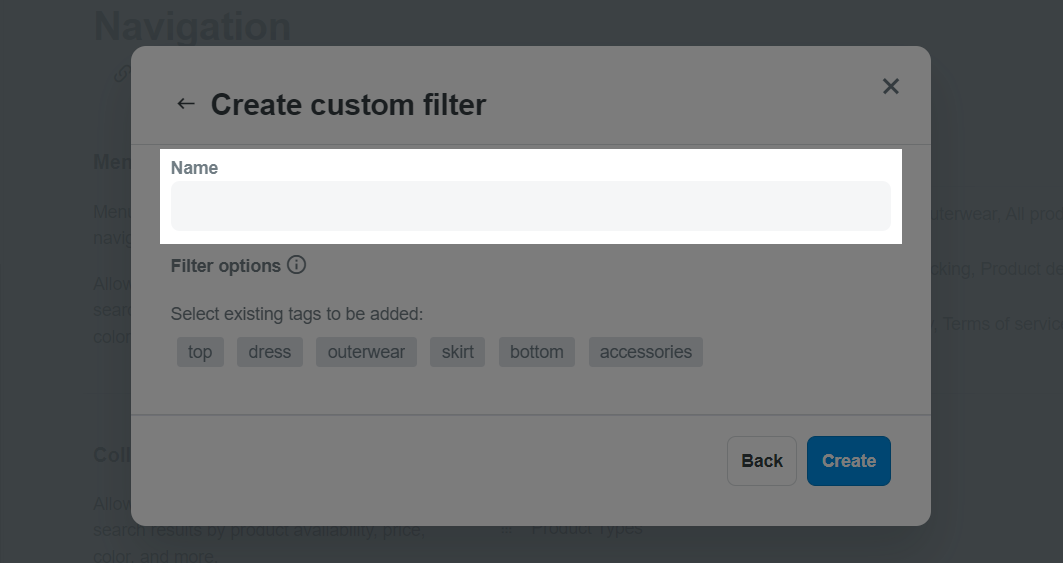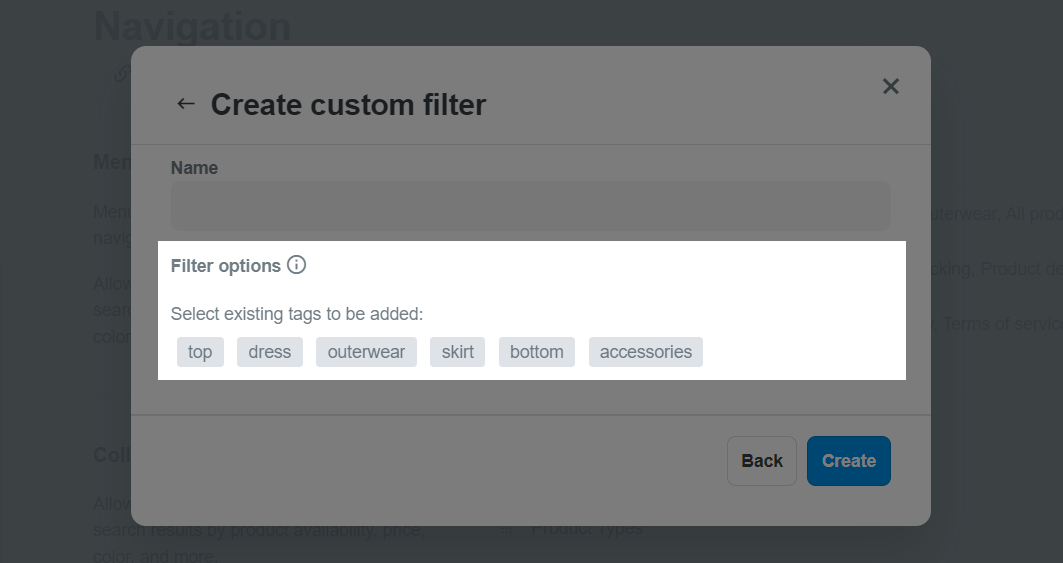With ShopBase, you can customize your collection and search filters so that your customers can quickly find products by their availability, price, color, and more on the collection page.
Step by Step Tutorial
From your ShopBase admin, go to Online store > Navigation.
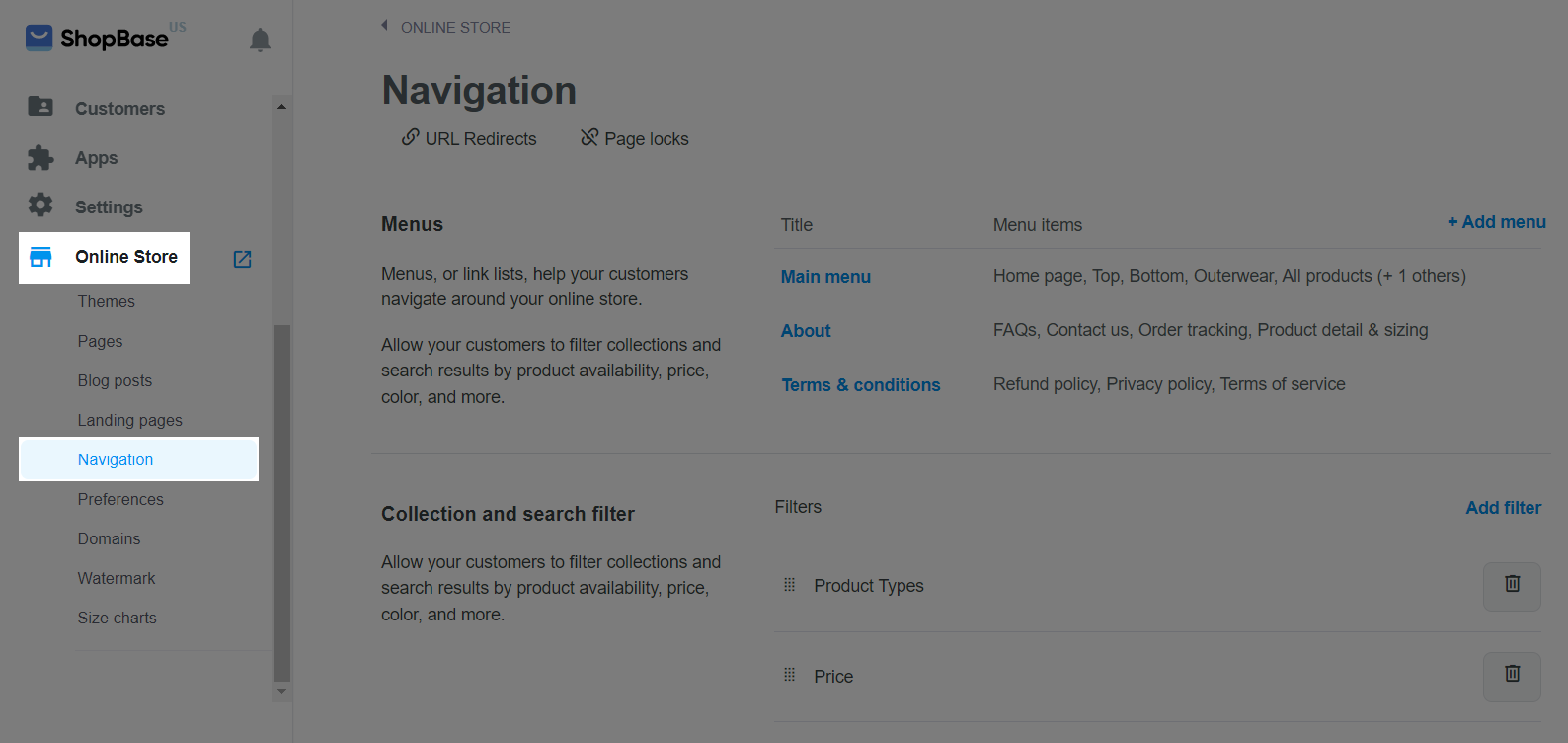
In the Collection and search filter section, click Add filter to select additional filters to be displayed in the sidebar of your collection page.
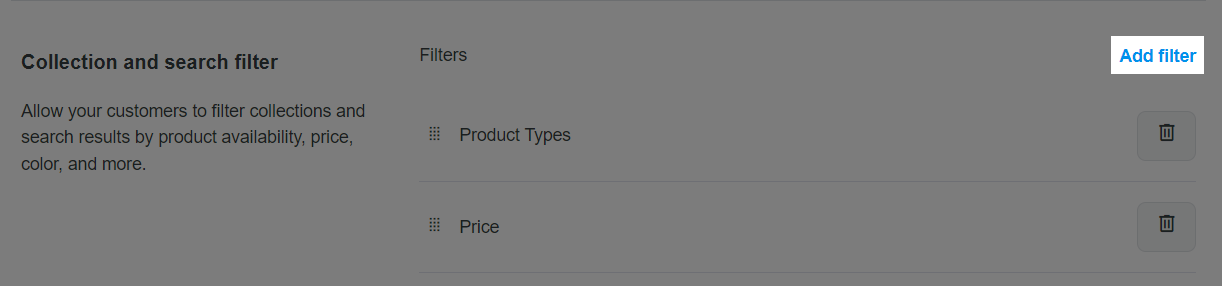
By default, this menu will display only the Price and Product Types filters.
Check the box for any filters you wish to display on the collection pages. The filter conditions are divided into 3 groups:
Product information, which includes the following conditions:
Availability: to filter out available products.
Price: to filter out products using a price range.
Product type: to filter out products using product type.
Vendor: to filter out products using the vendor's name. This filter is displayed as Brand on the storefront.
Product options, which includes conditions based on the product options you have already added to your products.
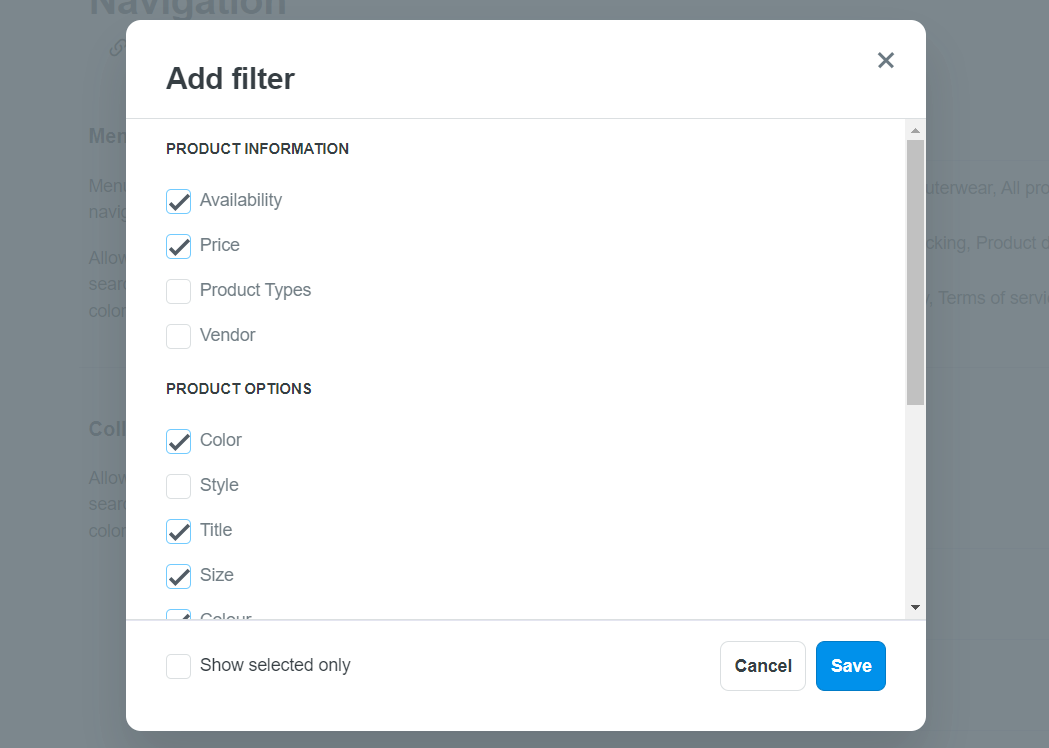
Custom, which allows you to create filters using existing product tags.
To create a new custom filter, click on Create new.
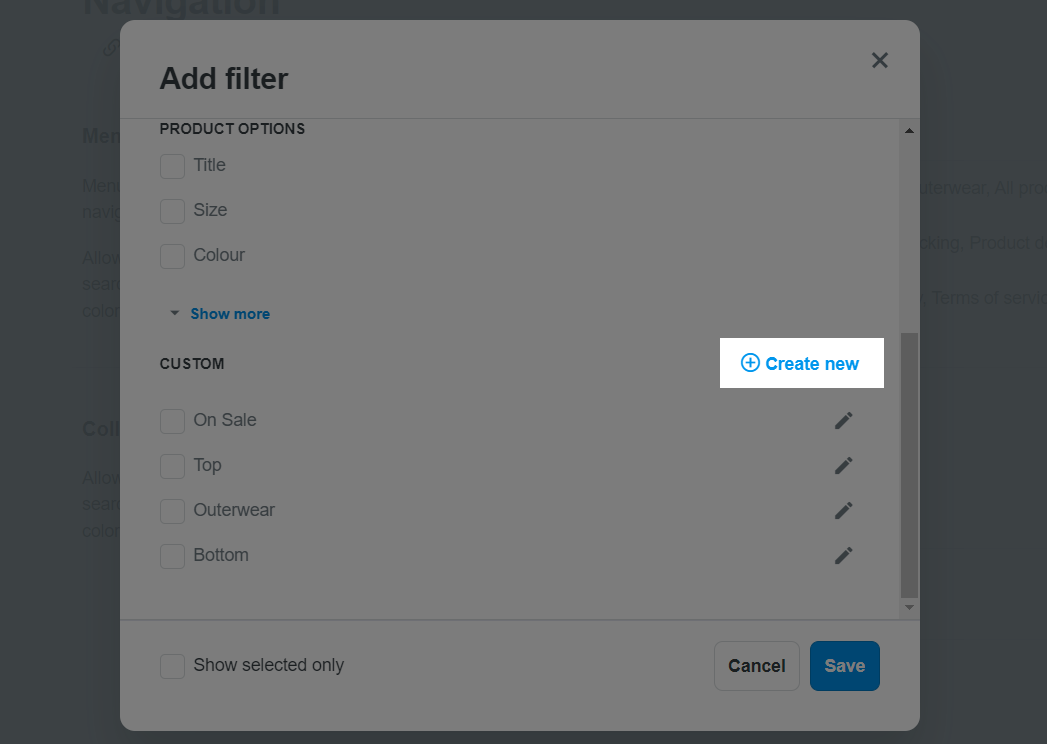
Enter a name for your filter, which will be displayed on the storefront.
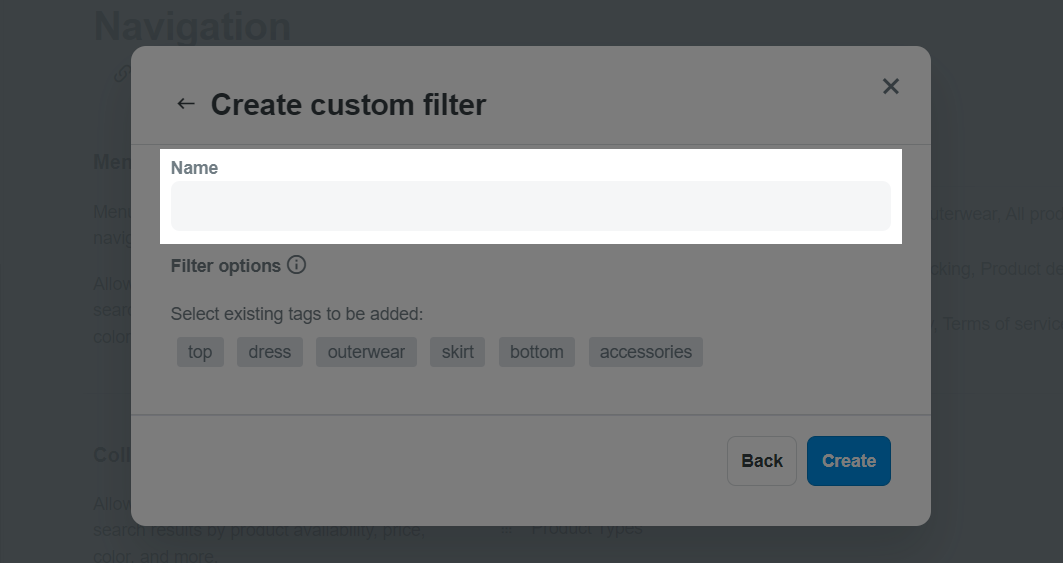
Select the options to be displayed in the filter by click on the tags you want to add. Each tag will correspond to a filter option. Only existing product tags will be displayed here. Please refer to
this article on how to create product tags.
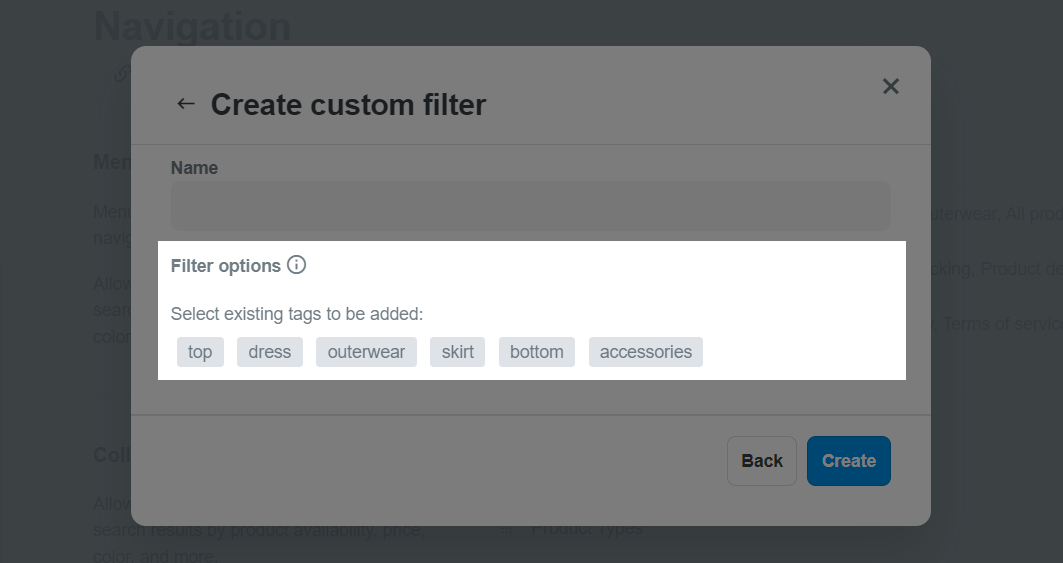
For example, if you want to create a custom filter of different types of product on sales, you can create a On sale filter with options such as Outerwear, Bottom, Top, etc.
You can add the maximum of 20 options to a custom filter.
When creating new custom filter, make sure to click the Create and Save buttons.
To delete a filter, uncheck the box next to its name. You can also delete a filter by clicking on the trash can button.

Once finished, click Save.
Now that you have selected which filters you wish to display in your collection page's sidebar, you need to navigate to the theme editor to enable filters on your store. Please refer to this article on how to display filters on your store.
Filters are only displayed in collections with LESS than 1,000 products.
Filters will NOT appear if collections are sorted by Featured (or Manual).
Related articles